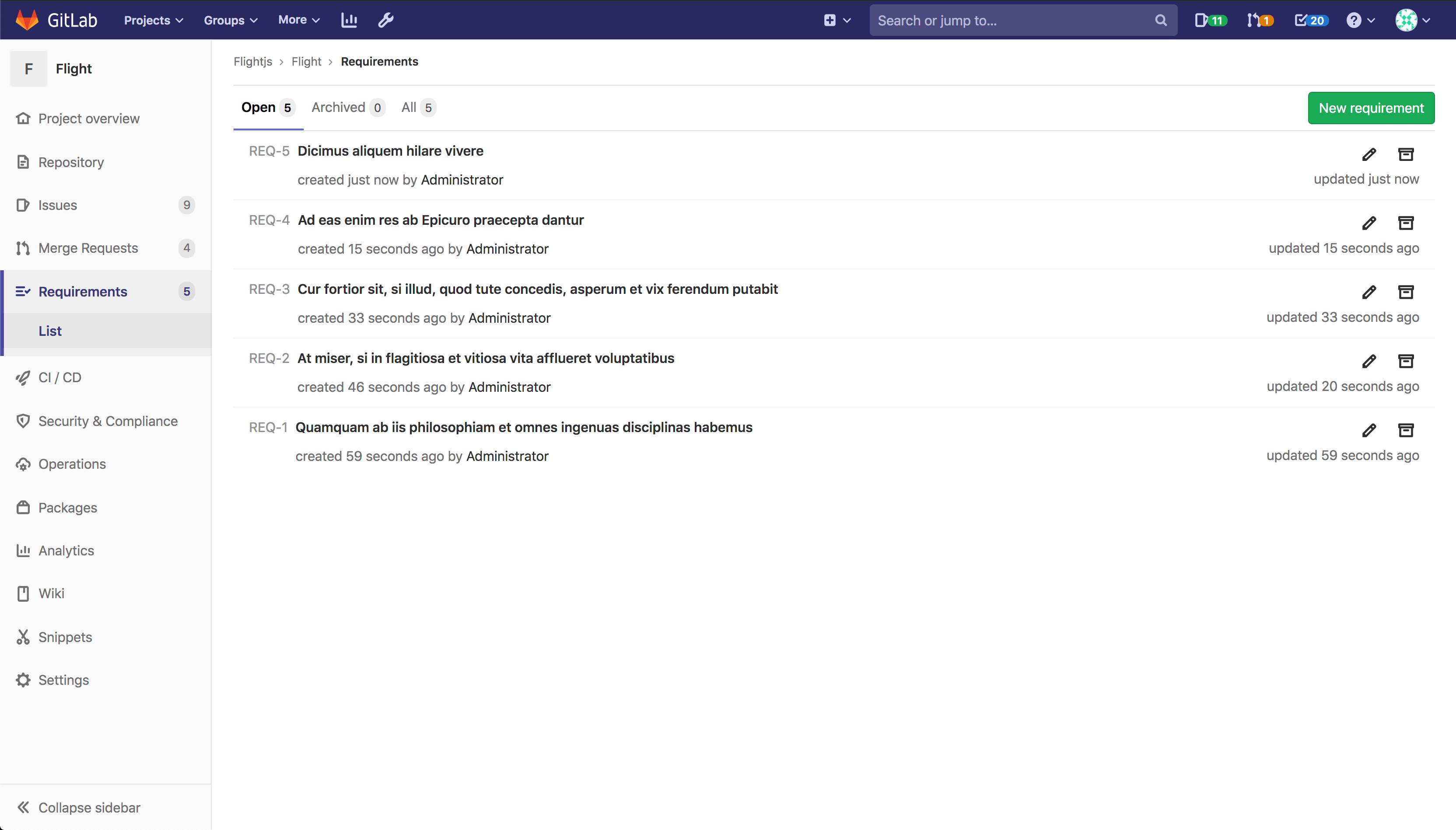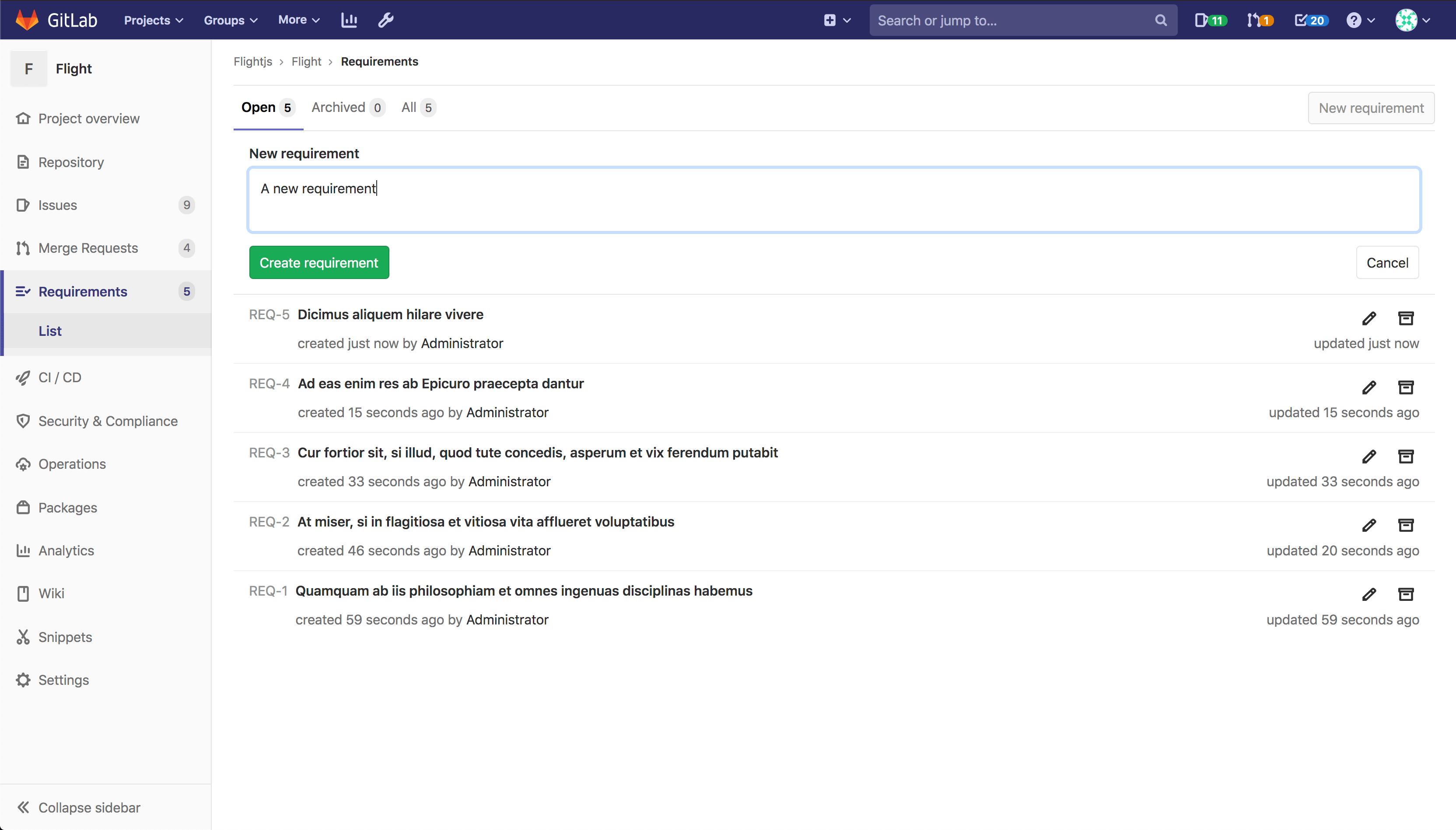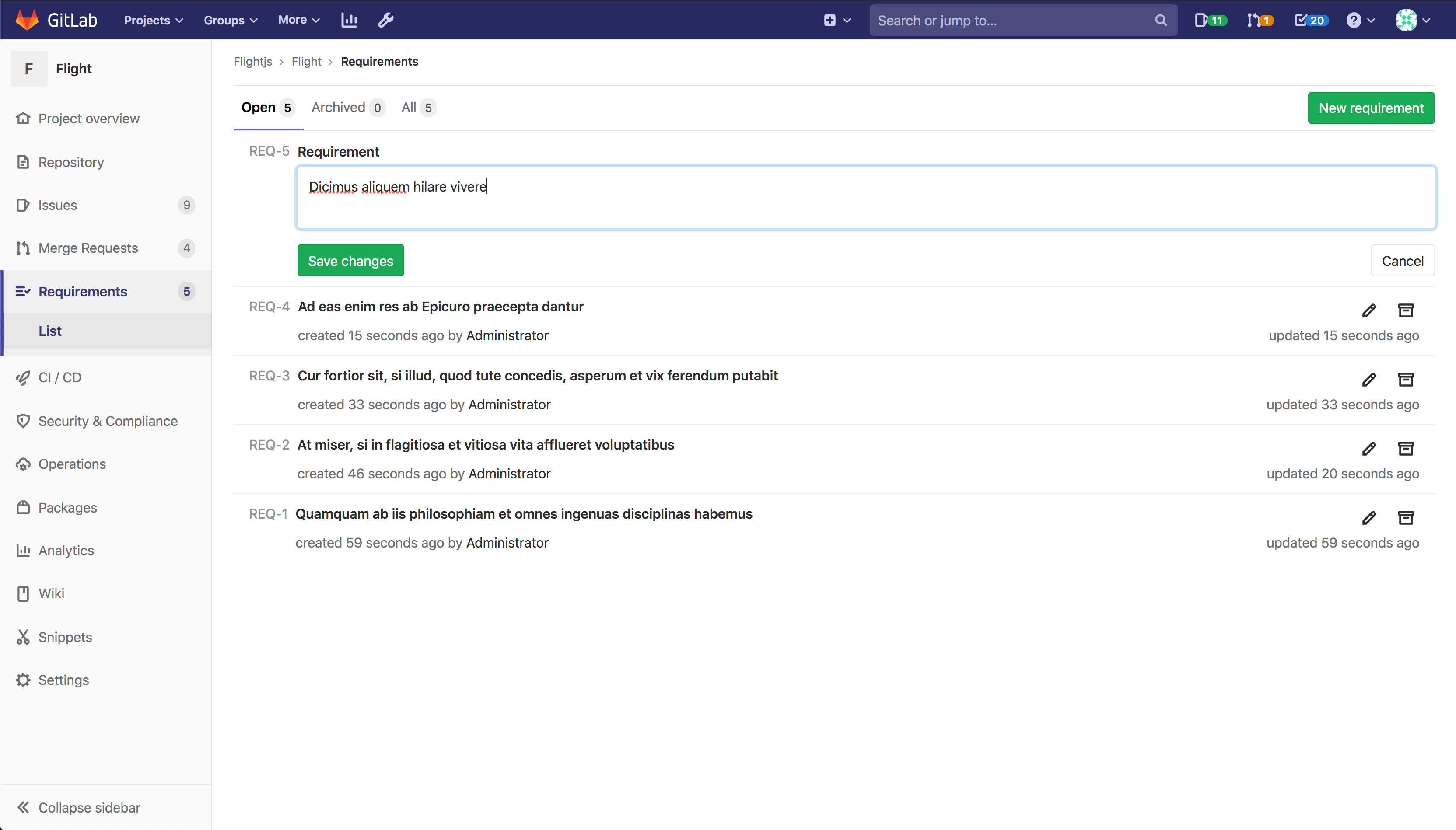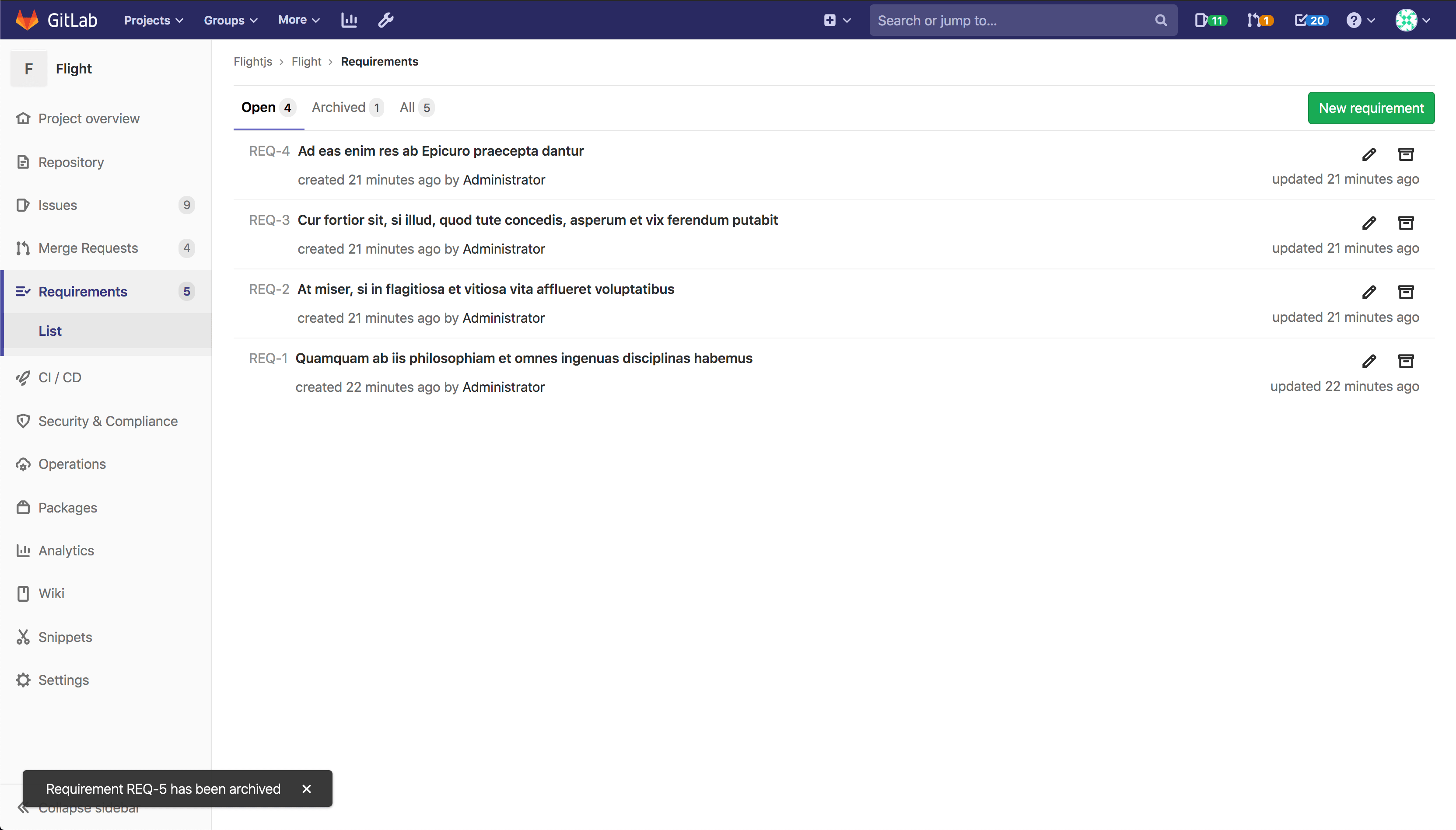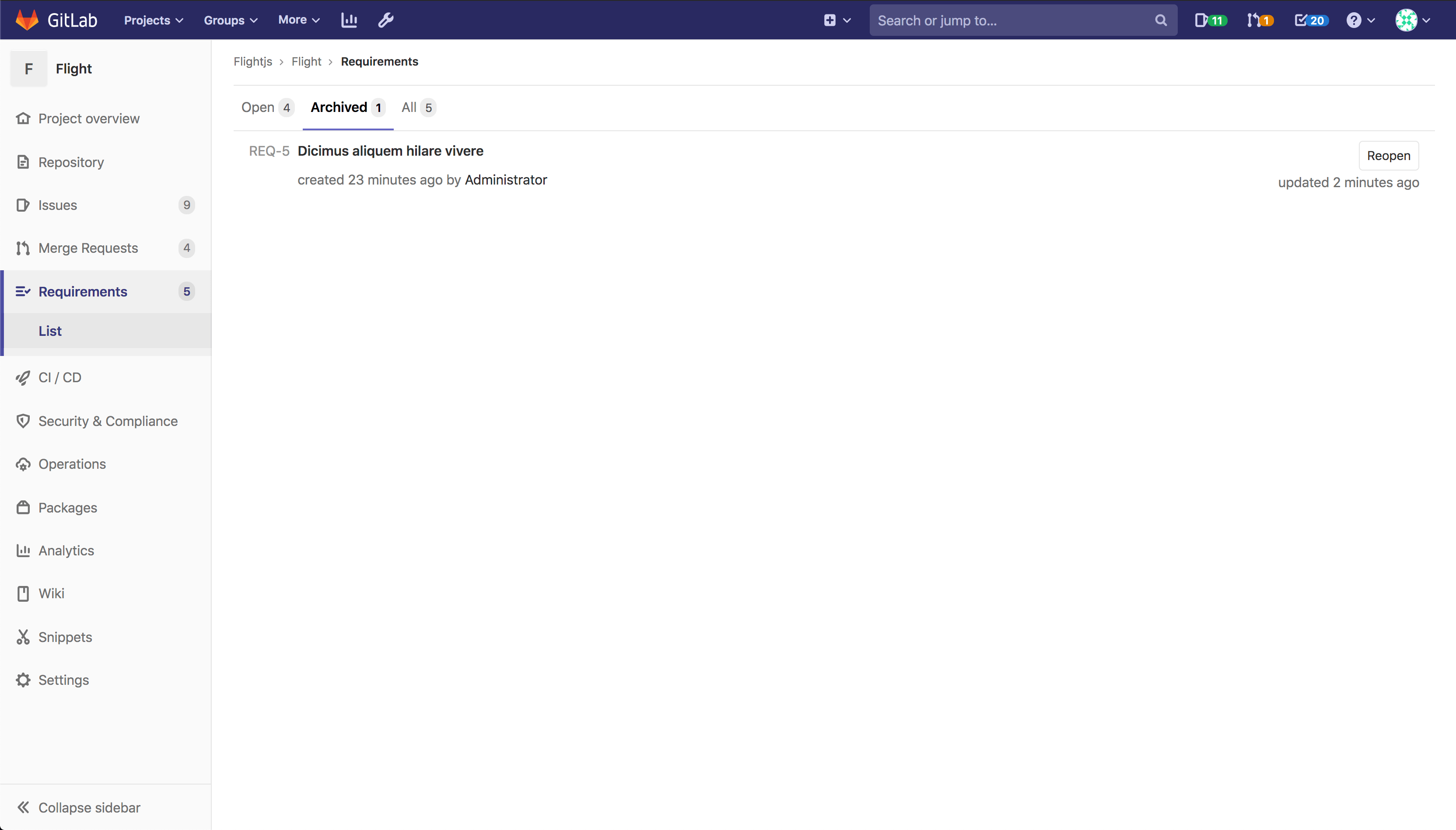5.4 KiB
| type | stage | group | info |
|---|---|---|---|
| reference, howto | Plan | Certify | To determine the technical writer assigned to the Stage/Group associated with this page, see https://about.gitlab.com/handbook/engineering/ux/technical-writing/#designated-technical-writers |
Requirements Management (ULTIMATE)
Introduced in GitLab Ultimate 12.10.
With requirements, you can set criteria to check your products against. They can be based on users, stakeholders, system, software, or anything else you find important to capture.
A requirement is an artifact in GitLab which describes the specific behavior of your product. Requirements are long-lived and don't disappear unless manually cleared.
If an industry standard requires that your application has a certain feature or behavior, you can create a requirement to reflect this. When a feature is no longer necessary, you can archive the related requirement.
For an overview, see GitLab 12.10 Introduces Requirements Management.
Create a requirement
A paginated list of requirements is available in each project, and there you can create a new requirement.
To create a requirement:
- From your project page, go to {requirements} Requirements.
- Click New requirement.
- Enter a descriptive title and click Create requirement.
You will see the newly created requirement on the top of the list, as the requirements list is sorted by creation date in descending order.
Edit a requirement
You can edit a requirement (if you have the necessary privileges) from the requirements list page.
To edit a requirement:
- From the requirements list, click Edit ({pencil}).
- Update the title in text input field.
- Click Save changes.
Archive a requirement
You can archive an open requirement (if you have the necessary privileges) while you're in the Open tab.
From the requirements list page, click Archive ({archive}).
As soon as a requirement is archived, it no longer appears in the Open tab.
Reopen a requirement
You can view the list of archived requirements in the Archived tab.
To reopen an archived requirement, click Reopen.
As soon as a requirement is reopened, it no longer appears in the Archived tab.
Search for a requirement from the requirements list page
- Introduced in GitLab Ultimate 13.1.
You can search for a requirement from the list of requirements using filtered search bar (similar to that of Issues and Merge Requests) based on following parameters:
- Title
- Author username
To search, go to the list of requirements and click the field Search or filter results. It will display a dropdown menu, from which you can add an author. You can also enter plain text to search by epic title or description. When done, press Enter on your keyboard to filter the list.
You can also sort requirements list by:
- Created date
- Last updated
Allow requirements to be satisfied from a CI job
Introduced in GitLab Ultimate 13.1.
GitLab supports requirements test reports now. You can add a job to your CI pipeline that, when triggered, marks all existing requirements as Satisfied.
Add the manual job to CI
To configure your CI to mark requirements as Satisfied when the manual job is
triggered, add the code below to your .gitlab-ci.yml file.
requirements_confirmation:
when: manual
allow_failure: false
script:
- mkdir tmp
- echo "{\"*\":\"passed\"}" > tmp/requirements.json
artifacts:
reports:
requirements: tmp/requirements.json
This definition adds a manually-triggered (when: manual) job to the CI
pipeline. It's blocking (allow_failure: false), but it's up to you what
conditions you use for triggering the CI job. Also, you can use any existing CI job
to mark all requirements as satisfied, as long as the requirements.json
artifact is generated and uploaded by the CI job.
When you manually trigger this job, the requirements.json file containing
{"*":"passed"} is uploaded as an artifact to the server. On the server side,
the requirement report is checked for the "all passed" record
({"*":"passed"}), and on success, it marks all existing open requirements as
Satisfied.
Add the manual job to CI conditionally
To configure your CI to include the manual job only when there are some open
requirements, add a rule which checks CI_HAS_OPEN_REQUIREMENTS CI variable.
requirements_confirmation:
rules:
- if: "$CI_HAS_OPEN_REQUIREMENTS" == "true"
when: manual
- when: never
allow_failure: false
script:
- mkdir tmp
- echo "{\"*\":\"passed\"}" > tmp/requirements.json
artifacts:
reports:
requirements: tmp/requirements.json