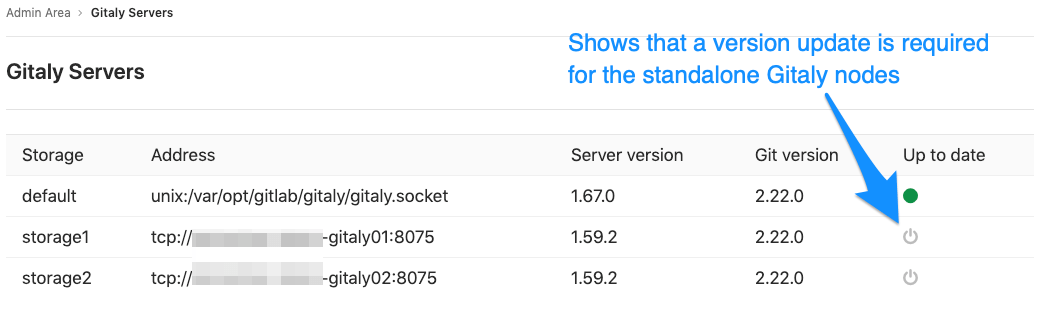12 KiB
Troubleshooting a reference architecture set up
This page serves as the troubleshooting documentation if you followed one of the reference architectures.
Troubleshooting object storage
S3 API compatibility issues
Not all S3 providers are fully compatible with the Fog library that GitLab uses. Symptoms include:
411 Length Required
GitLab Pages requires NFS
If you intend to use GitLab Pages, this currently requires NFS. There is work in progress to remove this dependency. In the future, GitLab Pages may use object storage.
The dependency on disk storage also prevents Pages being deployed using the GitLab Helm chart.
Incremental logging is required for CI to use object storage
If you configure GitLab to use object storage for CI logs and artifacts, you must also enable incremental logging.
Proxy Download
A number of the use cases for object storage allow client traffic to be redirected to the object storage back end, like when Git clients request large files via LFS or when downloading CI artifacts and logs.
When the files are stored on local block storage or NFS, GitLab has to act as a proxy. With object storage, the default behavior is for GitLab to redirect to the object storage device rather than proxy the request.
The proxy_download setting controls this behavior: the default is generally false.
Verify this in the documentation for each use case. Set it to true to make
GitLab proxy the files rather than redirect.
When not proxying files, GitLab returns an HTTP 302 redirect with a pre-signed, time-limited object storage URL. This can result in some of the following problems:
-
If GitLab is using non-secure HTTP to access the object storage, clients may generate
https->httpdowngrade errors and refuse to process the redirect. The solution to this is for GitLab to use HTTPS. LFS, for example, will generate this error:LFS: lfsapi/client: refusing insecure redirect, https->http -
Clients will need to trust the certificate authority that issued the object storage certificate, or may return common TLS errors such as:
x509: certificate signed by unknown authority -
Clients will need network access to the object storage. Errors that might result if this access is not in place include:
Received status code 403 from server: Forbidden
ETag mismatch
Using the default GitLab settings, some object storage back-ends such as
MinIO
and Alibaba
might generate ETag mismatch errors.
When using GitLab direct upload, the
workaround for MinIO
is to use the --compat parameter on the server.
We are working on a fix to GitLab component Workhorse, and also a workaround, in the mean time, to allow ETag verification to be disabled.
Troubleshooting Redis
If the application node cannot connect to the Redis node, check your firewall rules and
make sure Redis can accept TCP connections under port 6379.
Troubleshooting Gitaly
Checking versions when using standalone Gitaly nodes
When using standalone Gitaly nodes, you must make sure they are the same version
as GitLab to ensure full compatibility. Check Admin Area > Gitaly Servers on
your GitLab instance and confirm all Gitaly Servers are Up to date.
gitaly-debug
The gitaly-debug command provides "production debugging" tools for Gitaly and Git
performance. It is intended to help production engineers and support
engineers investigate Gitaly performance problems.
If you're using GitLab 11.6 or newer, this tool should be installed on
your GitLab / Gitaly server already at /opt/gitlab/embedded/bin/gitaly-debug.
If you're investigating an older GitLab version you can compile this
tool offline and copy the executable to your server:
git clone https://gitlab.com/gitlab-org/gitaly.git
cd cmd/gitaly-debug
GOOS=linux GOARCH=amd64 go build -o gitaly-debug
To see the help page of gitaly-debug for a list of supported sub-commands, run:
gitaly-debug -h
Commits, pushes, and clones return a 401
remote: GitLab: 401 Unauthorized
You will need to sync your gitlab-secrets.json file with your GitLab
app nodes.
Client side gRPC logs
Gitaly uses the gRPC RPC framework. The Ruby gRPC
client has its own log file which may contain useful information when
you are seeing Gitaly errors. You can control the log level of the
gRPC client with the GRPC_LOG_LEVEL environment variable. The
default level is WARN.
You can run a gRPC trace with:
sudo GRPC_TRACE=all GRPC_VERBOSITY=DEBUG gitlab-rake gitlab:gitaly:check
Observing gitaly-ruby traffic
gitaly-ruby is an internal implementation detail of Gitaly,
so, there's not that much visibility into what goes on inside
gitaly-ruby processes.
If you have Prometheus set up to scrape your Gitaly process, you can see
request rates and error codes for individual RPCs in gitaly-ruby by
querying grpc_client_handled_total. Strictly speaking, this metric does
not differentiate between gitaly-ruby and other RPCs, but in practice
(as of GitLab 11.9), all gRPC calls made by Gitaly itself are internal
calls from the main Gitaly process to one of its gitaly-ruby sidecars.
Assuming your grpc_client_handled_total counter only observes Gitaly,
the following query shows you RPCs are (most likely) internally
implemented as calls to gitaly-ruby:
sum(rate(grpc_client_handled_total[5m])) by (grpc_method) > 0
Repository changes fail with a 401 Unauthorized error
If you're running Gitaly on its own server and notice that users can
successfully clone and fetch repositories (via both SSH and HTTPS), but can't
push to them or make changes to the repository in the web UI without getting a
401 Unauthorized message, then it's possible Gitaly is failing to authenticate
with the other nodes due to having the wrong secrets file.
Confirm the following are all true:
-
When any user performs a
git pushto any repository on this Gitaly node, it fails with the following error (note the401 Unauthorized):remote: GitLab: 401 Unauthorized To <REMOTE_URL> ! [remote rejected] branch-name -> branch-name (pre-receive hook declined) error: failed to push some refs to '<REMOTE_URL>' -
When any user adds or modifies a file from the repository using the GitLab UI, it immediately fails with a red
401 Unauthorizedbanner. -
Creating a new project and initializing it with a README successfully creates the project but doesn't create the README.
-
When tailing the logs on an app node and reproducing the error, you get
401errors when reaching the/api/v4/internal/allowedendpoint:# api_json.log { "time": "2019-07-18T00:30:14.967Z", "severity": "INFO", "duration": 0.57, "db": 0, "view": 0.57, "status": 401, "method": "POST", "path": "\/api\/v4\/internal\/allowed", "params": [ { "key": "action", "value": "git-receive-pack" }, { "key": "changes", "value": "REDACTED" }, { "key": "gl_repository", "value": "REDACTED" }, { "key": "project", "value": "\/path\/to\/project.git" }, { "key": "protocol", "value": "web" }, { "key": "env", "value": "{\"GIT_ALTERNATE_OBJECT_DIRECTORIES\":[],\"GIT_ALTERNATE_OBJECT_DIRECTORIES_RELATIVE\":[],\"GIT_OBJECT_DIRECTORY\":null,\"GIT_OBJECT_DIRECTORY_RELATIVE\":null}" }, { "key": "user_id", "value": "2" }, { "key": "secret_token", "value": "[FILTERED]" } ], "host": "gitlab.example.com", "ip": "REDACTED", "ua": "Ruby", "route": "\/api\/:version\/internal\/allowed", "queue_duration": 4.24, "gitaly_calls": 0, "gitaly_duration": 0, "correlation_id": "XPUZqTukaP3" } # nginx_access.log [IP] - - [18/Jul/2019:00:30:14 +0000] "POST /api/v4/internal/allowed HTTP/1.1" 401 30 "" "Ruby"
To fix this problem, confirm that your gitlab-secrets.json file
on the Gitaly node matches the one on all other nodes. If it doesn't match,
update the secrets file on the Gitaly node to match the others, then
reconfigure the node.
Command line tools cannot connect to Gitaly
If you are having trouble connecting to a Gitaly node with command line (CLI) tools, and certain actions result in a 14: Connect Failed error message, it means that gRPC cannot reach your Gitaly node.
Verify that you can reach Gitaly via TCP:
sudo gitlab-rake gitlab:tcp_check[GITALY_SERVER_IP,GITALY_LISTEN_PORT]
If the TCP connection fails, check your network settings and your firewall rules. If the TCP connection succeeds, your networking and firewall rules are correct.
If you use proxy servers in your command line environment, such as Bash, these can interfere with your gRPC traffic.
If you use Bash or a compatible command line environment, run the following commands to determine whether you have proxy servers configured:
echo $http_proxy
echo $https_proxy
If either of these variables have a value, your Gitaly CLI connections may be getting routed through a proxy which cannot connect to Gitaly.
To remove the proxy setting, run the following commands (depending on which variables had values):
unset http_proxy
unset https_proxy
Gitaly not listening on new address after reconfiguring
When updating the gitaly['listen_addr'] or gitaly['prometheus_listen_addr'] values, Gitaly may continue to listen on the old address after a sudo gitlab-ctl reconfigure.
When this occurs, performing a sudo gitlab-ctl restart will resolve the issue. This will no longer be necessary after this issue is resolved.
Permission denied errors appearing in Gitaly logs when accessing repositories from a standalone Gitaly node
If this error occurs even though file permissions are correct, it's likely that the Gitaly node is experiencing clock drift.
Please ensure that the GitLab and Gitaly nodes are synchronized and use an NTP time server to keep them synchronized if possible.
Troubleshooting the GitLab Rails application
mount: wrong fs type, bad option, bad superblock on
You have not installed the necessary NFS client utilities. See step 1 above.
mount: mount point /var/opt/gitlab/... does not exist
This particular directory does not exist on the NFS server. Ensure the share is exported and exists on the NFS server and try to remount.
Troubleshooting Monitoring
If the monitoring node is not receiving any data, check that the exporters are capturing data.
curl http[s]://localhost:<EXPORTER LISTENING PORT>/metric
or
curl http[s]://localhost:<EXPORTER LISTENING PORT>/-/metric