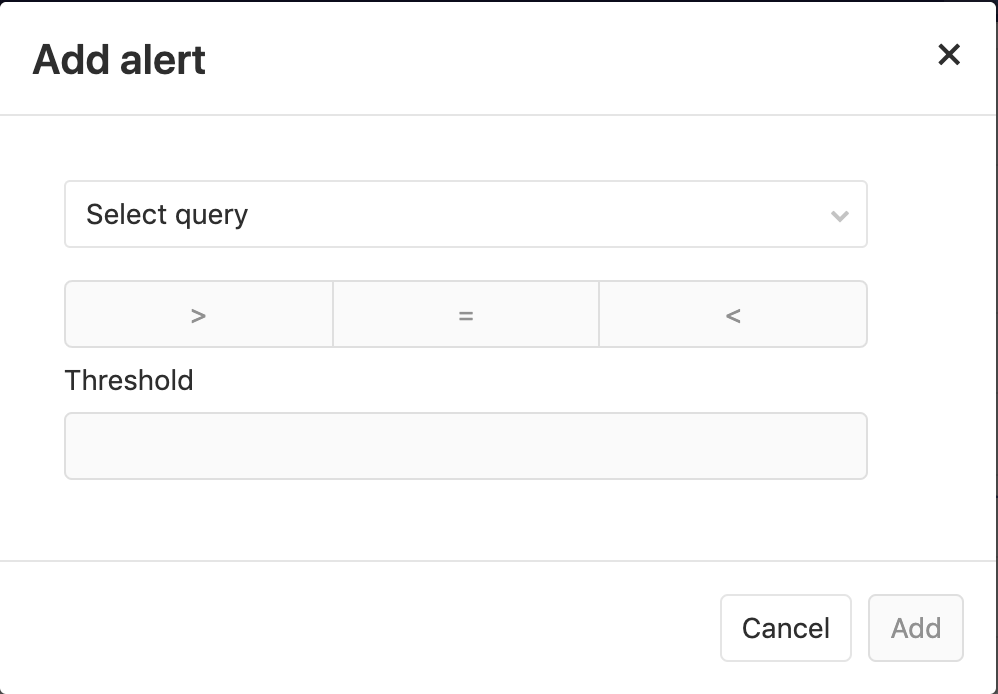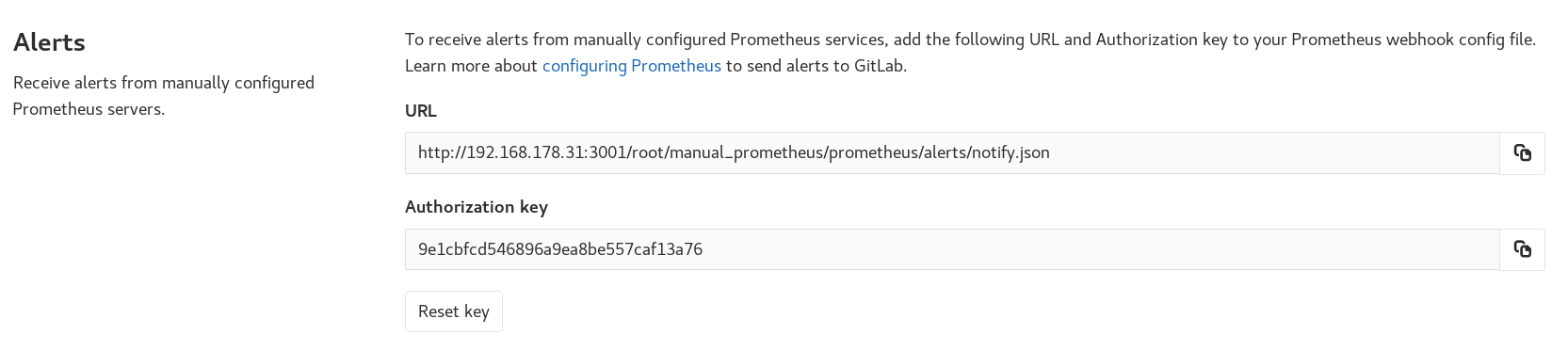5.7 KiB
| stage | group | info |
|---|---|---|
| Monitor | APM | To determine the technical writer assigned to the Stage/Group associated with this page, see https://about.gitlab.com/handbook/engineering/ux/technical-writing/#designated-technical-writers |
Set up alerts for Prometheus metrics
After configuring metrics for your CI/CD environment, you can set up alerting for Prometheus metrics depending on the location of your instances, and trigger actions from alerts to notify your team when environment performance falls outside of the boundaries you set.
Managed Prometheus instances
Introduced in GitLab Ultimate 11.2 for custom metrics, and 11.3 for library metrics.
For managed Prometheus instances using auto configuration, you can configure alerts for metrics directly in the metrics dashboard. To set an alert:
- In your project, navigate to {cloud-gear} Operations > Metrics,
- Identify the metric you want to create the alert for, and click the ellipsis {ellipsis_v} icon in the top right corner of the metric.
- Choose Alerts.
- Set threshold and operator.
- Click Add to save and activate the alert.
To remove the alert, click back on the alert icon for the desired metric, and click Delete.
External Prometheus instances
- Introduced in GitLab Ultimate 11.8.
- Moved to GitLab Core in 12.10.
For manually configured Prometheus servers, GitLab provides a notify endpoint for use with Prometheus webhooks. If you have manual configuration enabled, an Alerts section is added to {settings} Settings > Integrations > Prometheus. This section contains the URL and Authorization Key you will need. The Reset Key button will invalidate the key and generate a new one.
To send GitLab alert notifications, copy the URL and Authorization Key into the
webhook_configs
section of your Prometheus Alertmanager configuration:
receivers:
name: gitlab
webhook_configs:
- http_config:
bearer_token: 9e1cbfcd546896a9ea8be557caf13a76
send_resolved: true
url: http://192.168.178.31:3001/root/manual_prometheus/prometheus/alerts/notify.json
...
For GitLab to associate your alerts with an environment,
you must configure a gitlab_environment_name label on the alerts you set up in
Prometheus. The value of this should match the name of your environment in GitLab.
NOTE: Note: In GitLab versions 13.1 and greater, you can configure your manually configured Prometheus server to use the Generic alerts integration.
Trigger actions from alerts (ULTIMATE)
- Introduced in GitLab Ultimate 11.11.
- From GitLab Ultimate 12.5, when GitLab receives a recovery alert, it will automatically close the associated issue.
Alerts can be used to trigger actions, like opening an issue automatically
(disabled by default since 13.1). To configure the actions:
- Navigate to your project's {settings} Settings > Operations > Incidents.
- Enable the option to create issues.
- Choose the issue template to create the issue from.
- Optionally, select whether to send an email notification to the developers of the project.
- Click Save changes.
After enabling, GitLab automatically opens an issue when an alert is triggered containing values extracted from alert's payload:
- Issue author:
GitLab Alert Bot - Issue title: Extract from
annotations/title,annotations/summaryorlabels/alertname - Alert
Summary: A list of propertiesstarts_at: Alert start time viastartsAtfull_query: Alert query extracted fromgeneratorURL- Optional list of attached annotations extracted from
annotations/*
- Alert GFM: GitLab Flavored Markdown from
annotations/gitlab_incident_markdown
When GitLab receives a Recovery Alert, it closes the associated issue. This action is recorded as a system message on the issue indicating that it was closed automatically by the GitLab Alert bot.
To further customize the issue, you can add labels, mentions, or any other supported
quick action in the selected issue template,
which applies to all incidents. To limit quick actions or other information to
only specific types of alerts, use the annotations/gitlab_incident_markdown field.
Since version 12.2,
GitLab tags each incident issue with the incident label automatically. If the label
does not yet exist, it is also created automatically.
If the metric exceeds the threshold of the alert for over 5 minutes, GitLab sends an email to all Maintainers and Owners of the project.