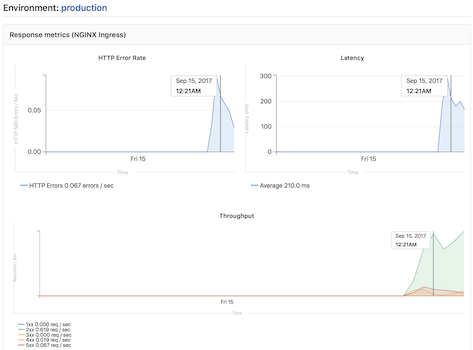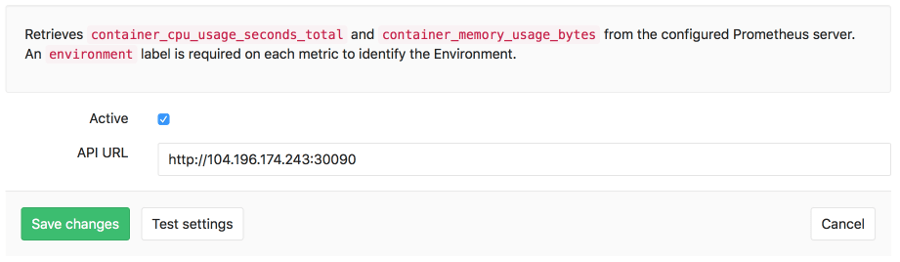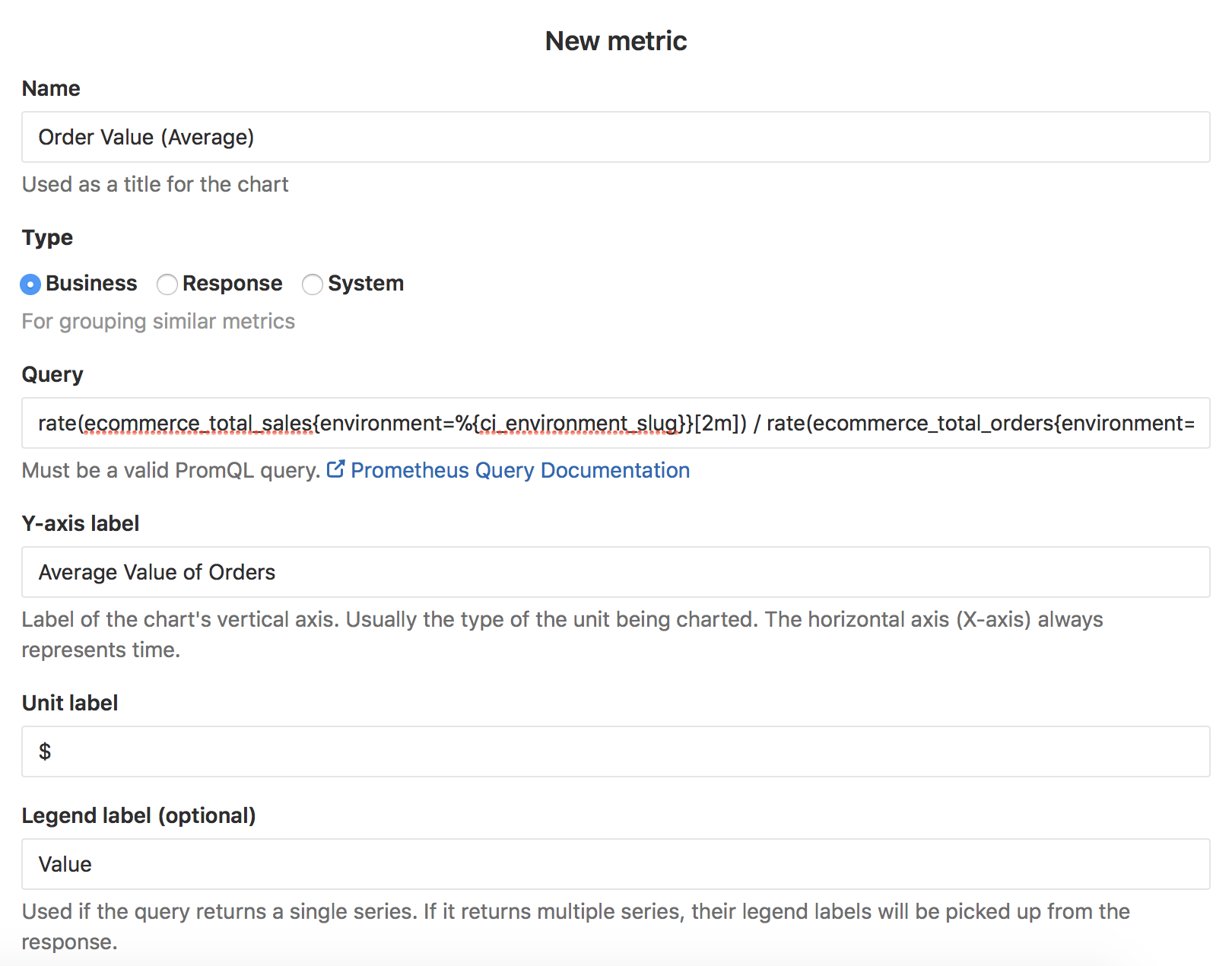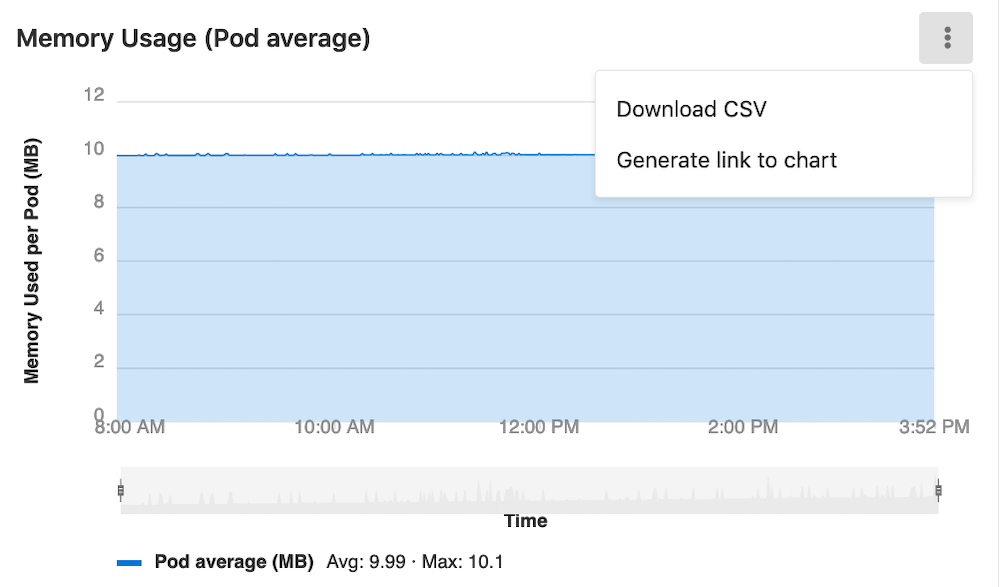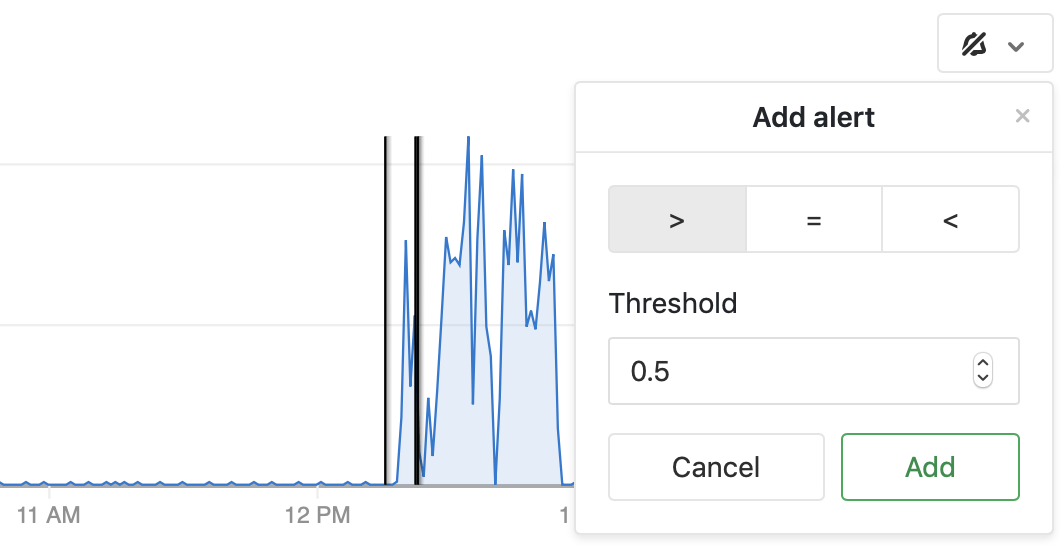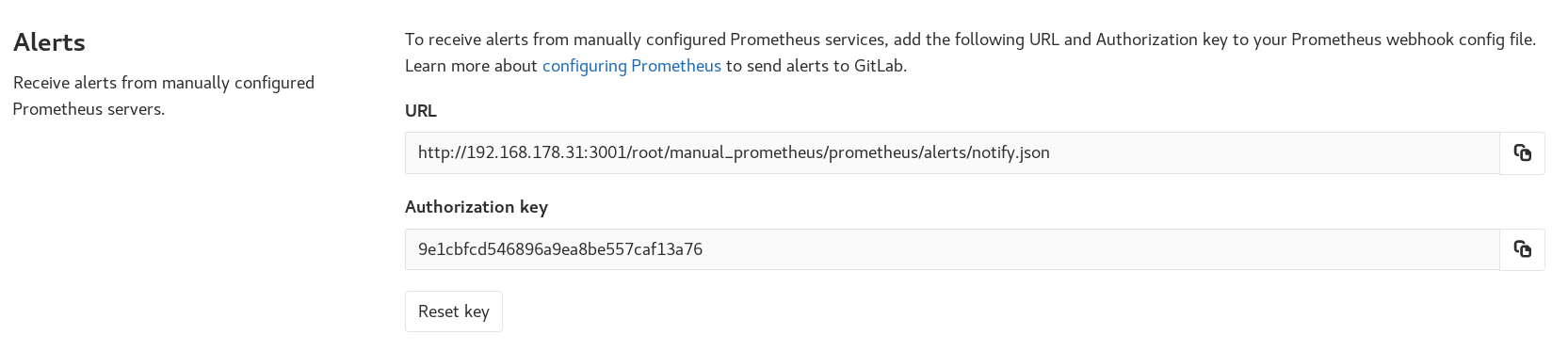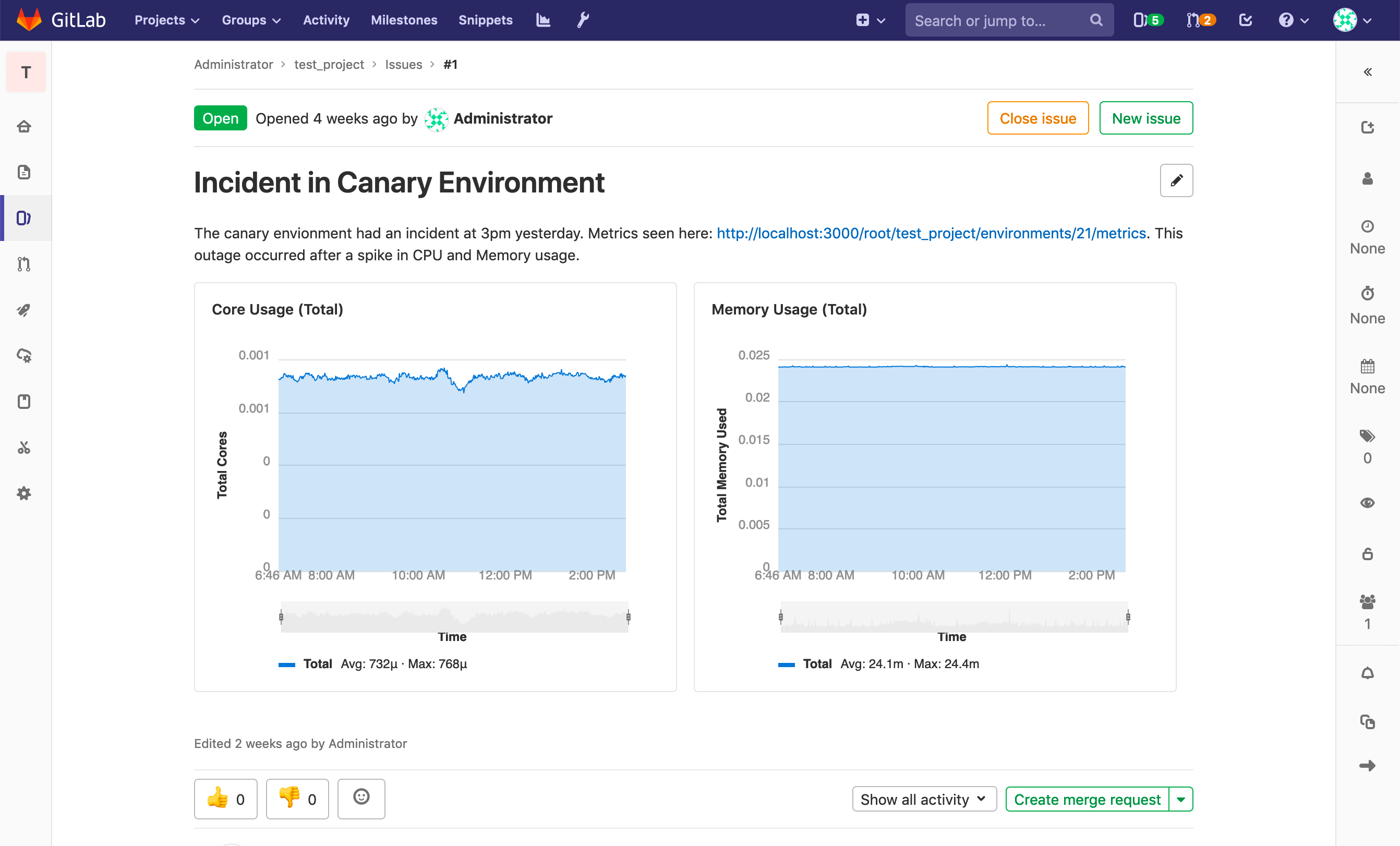21 KiB
Prometheus integration
Introduced in GitLab 9.0.
GitLab offers powerful integration with Prometheus for monitoring key metrics of your apps, directly within GitLab. Metrics for each environment are retrieved from Prometheus, and then displayed within the GitLab interface.
There are two ways to set up Prometheus integration, depending on where your apps are running:
- For deployments on Kubernetes, GitLab can automatically deploy and manage Prometheus.
- For other deployment targets, simply specify the Prometheus server.
Once enabled, GitLab will automatically detect metrics from known services in the metric library. You are also able to add your own metrics as well.
Enabling Prometheus Integration
Managed Prometheus on Kubernetes
Note
: Introduced in GitLab 10.5
GitLab can seamlessly deploy and manage Prometheus on a connected Kubernetes cluster, making monitoring of your apps easy.
Requirements
- A connected Kubernetes cluster
- Helm Tiller installed by GitLab
Getting started
Once you have a connected Kubernetes cluster with Helm installed, deploying a managed Prometheus is as easy as a single click.
- Go to the Operations > Kubernetes page to view your connected clusters
- Select the cluster you would like to deploy Prometheus to
- Click the Install button to deploy Prometheus to the cluster
About managed Prometheus deployments
Prometheus is deployed into the gitlab-managed-apps namespace, using the official Helm chart. Prometheus is only accessible within the cluster, with GitLab communicating through the Kubernetes API.
The Prometheus server will automatically detect and monitor nodes, pods, and endpoints. To configure a resource to be monitored by Prometheus, simply set the following Kubernetes annotations:
prometheus.io/scrapetotrueto enable monitoring of the resource.prometheus.io/portto define the port of the metrics endpoint.prometheus.io/pathto define the path of the metrics endpoint. Defaults to/metrics.
CPU and Memory consumption is monitored, but requires naming conventions in order to determine the environment. If you are using Auto DevOps, this is handled automatically.
The NGINX Ingress that is deployed by GitLab to clusters, is automatically annotated for monitoring providing key response metrics: latency, throughput, and error rates.
Manual configuration of Prometheus
Requirements
Integration with Prometheus requires the following:
- GitLab 9.0 or higher
- Prometheus must be configured to collect one of the supported metrics
- Each metric must be have a label to indicate the environment
- GitLab must have network connectivity to the Prometheus server
Getting started
Installing and configuring Prometheus to monitor applications is fairly straight forward.
- Install Prometheus
- Set up one of the supported monitoring targets
- Configure the Prometheus server to collect their metrics
Configuration in GitLab
The actual configuration of Prometheus integration within GitLab is very simple. All you will need is the DNS or IP address of the Prometheus server you'd like to integrate with.
- Navigate to the Integrations page
- Click the Prometheus service
- Provide the base URL of the your server, for example
http://prometheus.example.com/. The Test Settings button can be used to confirm connectivity from GitLab to the Prometheus server.
Monitoring CI/CD Environments
Once configured, GitLab will attempt to retrieve performance metrics for any environment which has had a successful deployment.
GitLab will automatically scan the Prometheus server for metrics from known servers like Kubernetes and NGINX, and attempt to identify individual environment. The supported metrics and scan process is detailed in our Prometheus Metrics Library documentation.
You can view the performance dashboard for an environment by clicking on the monitoring button.
Adding additional metrics (PREMIUM)
Introduced in GitLab Premium 10.6.
Custom metrics can be monitored by adding them on the Prometheus integration page. Once saved, they will be displayed on the environment performance dashboard provided that either:
- A connected Kubernetes cluster with the environment scope of
*is used and Prometheus installed on the cluster, or - Prometheus is manually configured.
A few fields are required:
- Name: Chart title
- Type: Type of metric. Metrics of the same type will be shown together.
- Query: Valid PromQL query.
- Y-axis label: Y axis title to display on the dashboard.
- Unit label: Query units, for example
req / sec. Shown next to the value.
Multiple metrics can be displayed on the same chart if the fields Name, Type, and Y-axis label match between metrics. For example, a metric with Name Requests Rate, Type Business, and Y-axis label rec / sec would display on the same chart as a second metric with the same values. A Legend label is suggested if this feature used.
Query Variables
GitLab supports a limited set of CI variables in the Prometheus query. This is particularly useful for identifying a specific environment, for example with CI_ENVIRONMENT_SLUG. The supported variables are:
- CI_ENVIRONMENT_SLUG
- KUBE_NAMESPACE
To specify a variable in a query, enclose it in curly braces with a leading percent. For example: %{ci_environment_slug}.
Defining custom dashboards per project
Introduced in GitLab 12.1.
By default, all projects include a GitLab-defined Prometheus dashboard, which includes a few key metrics, but you can also define your own custom dashboards.
NOTE: Note: The custom metrics as defined below do not support alerts, unlike additional metrics.
Dashboards have several components:
- Panel groups, which comprise panels.
- Panels, which support one or more metrics.
To configure a custom dashboard:
-
Create a YAML file with the
.ymlextension under your repository's root directory inside.gitlab/dashboards/. For example, create.gitlab/dashboards/prom_alerts.ymlwith the following contents:dashboard: 'Dashboard Title' panel_groups: - group: 'Group Title' panels: - type: area-chart title: "Chart Title" y_label: "Y-Axis" metrics: - id: metric_of_ages query_range: 'http_requests_total' label: "Metric of Ages" unit: "count"The above sample dashboard would display a single area chart. Each file should define the layout of the dashboard and the Prometheus queries used to populate data.
-
Save the file, commit, and push to your repository.
-
Navigate to your project's Operations > Metrics and choose the custom dashboard from the dropdown.
NOTE: Note:
Configuration files nested under subdirectories of .gitlab/dashboards are not
supported and will not be available in the UI.
The following tables outline the details of expected properties.
Dashboard properties:
| Property | Type | Required | Description |
|---|---|---|---|
dashboard |
string | yes | Heading for the dashboard. Only one dashboard should be defined per file. |
panel_groups |
array | yes | The panel groups which should be on the dashboard. |
Panel group (panel_groups) properties:
| Property | Type | Required | Description |
|---|---|---|---|
group |
string | required | Heading for the panel group. |
priority |
number | optional, defaults to order in file | Order to appear on the dashboard. Higher number means higher priority, which will be higher on the page. Numbers do not need to be consecutive. |
panels |
array | required | The panels which should be in the panel group. |
Panel (panels) properties:
| Property | Type | Required | Description |
|---|---|---|---|
type |
enum | no, defaults to area-chart |
Specifies the chart type to use. |
title |
string | yes | Heading for the panel. |
y_label |
string | no, but highly encouraged | Y-Axis label for the panel. |
weight |
number | no, defaults to order in file | Order to appear within the grouping. Lower number means higher priority, which will be higher on the page. Numbers do not need to be consecutive. |
metrics |
array | yes | The metrics which should be displayed in the panel. |
Metrics (metrics) properties:
| Property | Type | Required | Description |
|---|---|---|---|
id |
string | no | Used for associating dashboard metrics with database records. Must be unique across dashboard configuration files. Required for alerting (support not yet enabled, see relevant issue). |
unit |
string | yes | Defines the unit of the query's return data. |
label |
string | no, but highly encouraged | Defines the legend-label for the query. Should be unique within the panel's metrics. |
query |
string | yes if query_range is not defined |
Defines the Prometheus query to be used to populate the chart/panel. If defined, the query endpoint of the Prometheus API will be utilized. |
query_range |
string | yes if query is not defined |
Defines the Prometheus query to be used to populate the chart/panel. If defined, the query_range endpoint of the Prometheus API will be utilized. |
Panel types for dashboards
The below panel types are supported in monitoring dashboards.
Area
To add an area panel type to a dashboard, look at the following sample dashboard file:
dashboard: 'Dashboard Title'
panel_groups:
- group: 'Group Title'
panels:
- type: area-chart
title: "Chart Title"
y_label: "Y-Axis"
metrics:
- id: 10
query_range: 'http_requests_total'
label: "Metric of Ages"
unit: "count"
Note the following properties:
| Property | Type | Required | Description |
|---|---|---|---|
| type | string | no | Type of panel to be rendered. Optional for area panel types |
| query_range | yes | required | For area panel types, you must use a range query |
Single Stat
To add a single stat panel type to a dashboard, look at the following sample dashboard file:
dashboard: 'Dashboard Title'
panel_groups:
- group: 'Group Title'
panels:
- title: "Single Stat"
type: "single-stat"
metrics:
- id: 10
query: 'max(go_memstats_alloc_bytes{job="prometheus"})'
unit: MB
label: "Total"
Note the following properties:
| Property | Type | Required | Description |
|---|---|---|---|
| type | string | yes | Type of panel to be rendered. For single stat panel types, set to single-stat |
| query | string | yes | For single stat panel types, you must use an instant query |
Downloading data as CSV
Data from Prometheus charts on the metrics dashboard can be downloaded as CSV.
Setting up alerts for Prometheus metrics (ULTIMATE)
Managed Prometheus instances
Introduced in GitLab Ultimate 11.2 for custom metrics, and 11.3 for library metrics.
For managed Prometheus instances using auto configuration, alerts for metrics can be configured directly in the performance dashboard.
To set an alert, click on the alarm icon in the top right corner of the metric you want to create the alert for. A dropdown will appear, with options to set the threshold and operator. Click Add to save and activate the alert.
To remove the alert, click back on the alert icon for the desired metric, and click Delete.
External Prometheus instances
Introduced in GitLab Ultimate 11.8.
For manually configured Prometheus servers, a notify endpoint is provided to use with Prometheus webhooks. If you have manual configuration enabled, an Alerts section is added to Settings > Integrations > Prometheus. This contains the URL and Authorization Key. The Reset Key button will invalidate the key and generate a new one.
To send GitLab alert notifications, copy the URL and Authorization Key into the webhook_configs section of your Prometheus Alertmanager configuration:
receivers:
name: gitlab
webhook_configs:
- http_config:
bearer_token: 9e1cbfcd546896a9ea8be557caf13a76
send_resolved: true
url: http://192.168.178.31:3001/root/manual_prometheus/prometheus/alerts/notify.json
...
Taking action on incidents (ULTIMATE)
Introduced in GitLab Ultimate 11.11.
Alerts can be used to trigger actions, like open an issue automatically (enabled by default since 12.1). To configure the actions:
- Navigate to your project's Settings > Operations > Incidents.
- Enable the option to create issues.
- Choose the issue template to create the issue from.
- Optionally, select whether to send an email notification to the developers of the project.
- Click Save changes.
Once enabled, an issue will be opened automatically when an alert is triggered which contains values extracted from alert's payload:
- Issue author:
GitLab Alert Bot - Issue title: Extract from
annotations/title,annotations/summaryorlabels/alertname - Alert
Summary: A list of propertiesstarts_at: Alert start time viastartsAtfull_query: Alert query extracted fromgeneratorURL- Optional list of attached annotations extracted from
annotations/*
- Alert GFM: GitLab Flavored Markdown from
annotations/gitlab_incident_markdown
To further customize the issue, you can add labels, mentions, or any other supported quick action in the selected issue template, which will apply to all incidents. To limit quick actions or other information to only specific types of alerts, use the annotations/gitlab_incident_markdown field.
Since version 12.2, GitLab will tag each incident issue with the incident label automatically. If the label does not yet exist, it will be created automatically as well.
If the metric exceeds the threshold of the alert for over 5 minutes, an email will be sent to all Maintainers and Owners of the project.
Determining the performance impact of a merge
Introduced in GitLab 9.2. GitLab 9.3 added the numeric comparison of the 30 minute averages. Requires Kubernetes metrics
Developers can view the performance impact of their changes within the merge request workflow. When a source branch has been deployed to an environment, a sparkline and numeric comparison of the average memory consumption will appear. On the sparkline, a dot indicates when the current changes were deployed, with up to 30 minutes of performance data displayed before and after. The comparison shows the difference between the 30 minute average before and after the deployment. This information is updated after each commit has been deployed.
Once merged and the target branch has been redeployed, the metrics will switch to show the new environments this revision has been deployed to.
Performance data will be available for the duration it is persisted on the Prometheus server.
Embedding metric charts within Gitlab Flavored Markdown
Introduced in GitLab 12.2. Requires Kubernetes metrics.
It is possible to display metrics charts within GitLab Flavored Markdown.
To display a metric chart, include a link of the form https://<root_url>/<project>/environments/<environment_id>/metrics.
A single chart may also be embedded. You can generate a link to the chart via the dropdown located on the right side of the chart:
The following requirements must be met for the metric to unfurl:
- The
<environment_id>must correspond to a real environment. - Prometheus must be monitoring the environment.
- The GitLab instance must be configured to receive data from the environment.
- The user must be allowed access to the monitoring dashboard for the environment (Reporter or higher).
- The dashboard must have data within the last 8 hours.
If all of the above are true, then the metric will unfurl as seen below:
Troubleshooting
If the "No data found" screen continues to appear, it could be due to:
- No successful deployments have occurred to this environment.
- Prometheus does not have performance data for this environment, or the metrics
are not labeled correctly. To test this, connect to the Prometheus server and
run a query, replacing
$CI_ENVIRONMENT_SLUGwith the name of your environment.