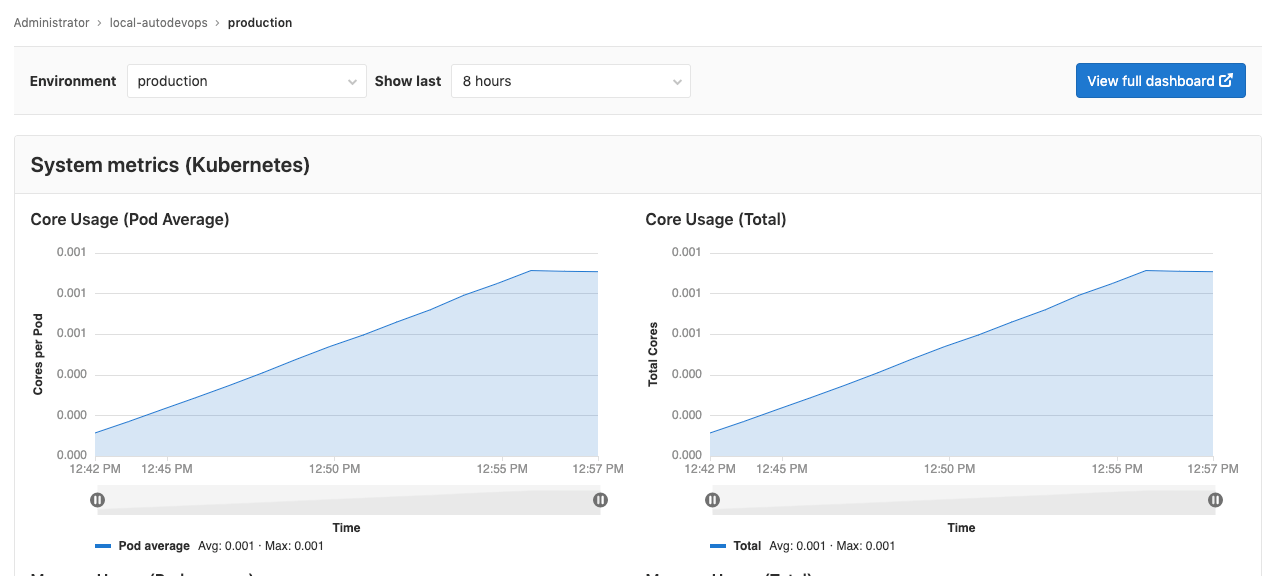1.7 KiB
| stage | group | info |
|---|---|---|
| Monitor | APM | To determine the technical writer assigned to the Stage/Group associated with this page, see https://about.gitlab.com/handbook/engineering/ux/technical-writing/#designated-technical-writers |
Metrics dashboard settings
You can configure your Monitoring dashboard to display the time zone of your choice, and the links of your choice.
Change the dashboard time zone
Introduced in GitLab 13.1.
By default, your monitoring dashboard displays dates and times in your local time zone, but you can display dates and times in UTC format. To change the time zone:
-
Navigate to {settings} Settings > Operations, and scroll to Metrics Dashboard.
-
In the Dashboard timezone select box, select User's local timezone or UTC:
-
Click Save changes.
Link to an external dashboard
Introduced in GitLab 12.0.
You can add a button on your monitoring dashboard that links directly to your existing external dashboards:
-
Navigate to {settings} Settings > Operations, and scroll to Metrics Dashboard.
-
In External dashboard URL, provide the URL to your external dashboard:
-
Click Save changes.
GitLab displays a View full dashboard button in the top right corner of your monitoring dashboard which opens the URL you provided: