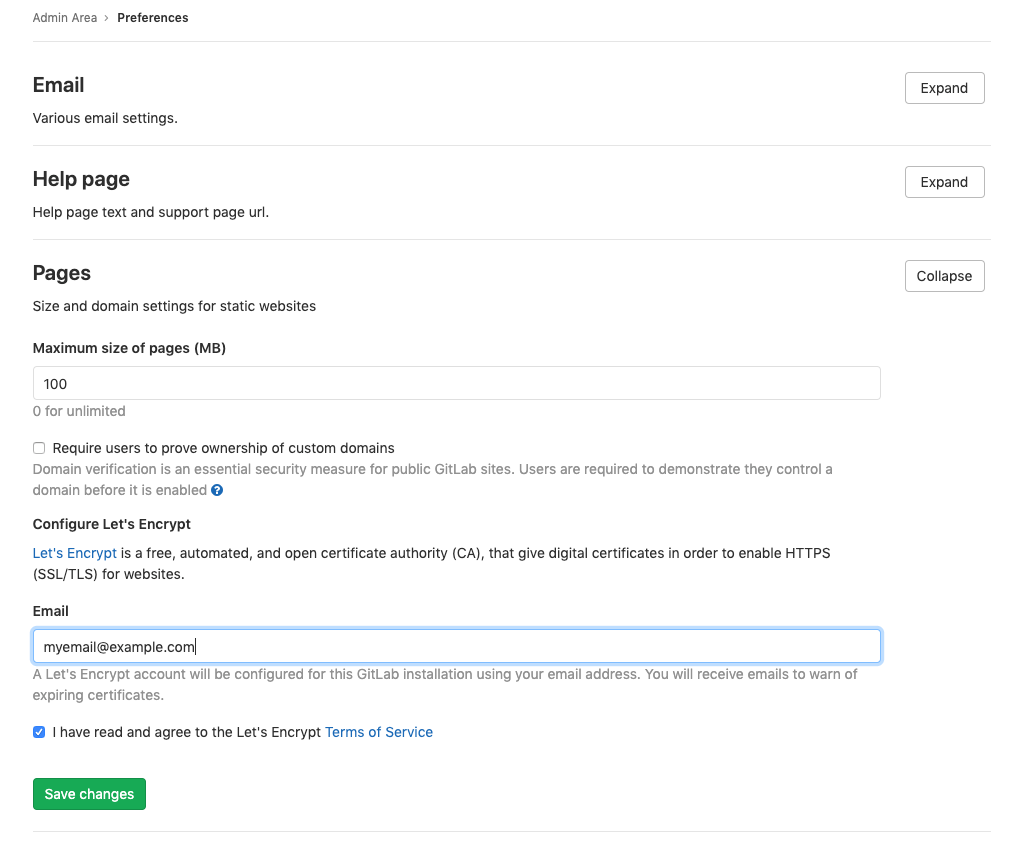29 KiB
| stage | group | info | description |
|---|---|---|---|
| Release | Release Management | To determine the technical writer assigned to the Stage/Group associated with this page, see https://about.gitlab.com/handbook/engineering/ux/technical-writing/#designated-technical-writers | Learn how to administer GitLab Pages. |
GitLab Pages administration
- Introduced in GitLab EE 8.3.
- Custom CNAMEs with TLS support were introduced in GitLab EE 8.5.
- GitLab Pages was ported to Community Edition in GitLab 8.17.
- Support for subgroup project's websites was introduced in GitLab 11.8.
GitLab Pages allows for hosting of static sites. It must be configured by an administrator. Separate user documentation is available.
NOTE: Note: This guide is for Omnibus GitLab installations. If you have installed GitLab from source, see GitLab Pages administration for source installations.
Overview
GitLab Pages makes use of the GitLab Pages daemon, a simple HTTP server written in Go that can listen on an external IP address and provide support for custom domains and custom certificates. It supports dynamic certificates through SNI and exposes pages using HTTP2 by default. You are encouraged to read its README to fully understand how it works.
In the case of custom domains (but not
wildcard domains), the Pages daemon needs to listen on
ports 80 and/or 443. For that reason, there is some flexibility in the way
which you can set it up:
- Run the Pages daemon in the same server as GitLab, listening on a secondary IP.
- Run the Pages daemon in a separate server. In that case, the Pages path must also be present in the server that the Pages daemon is installed, so you will have to share it via network.
- Run the Pages daemon in the same server as GitLab, listening on the same IP but on different ports. In that case, you will have to proxy the traffic with a load balancer. If you choose that route note that you should use TCP load balancing for HTTPS. If you use TLS-termination (HTTPS-load balancing) the pages will not be able to be served with user provided certificates. For HTTP it's OK to use HTTP or TCP load balancing.
In this document, we will proceed assuming the first option. If you are not supporting custom domains a secondary IP is not needed.
Prerequisites
Before proceeding with the Pages configuration, you will need to:
- Have an exclusive root domain for serving GitLab Pages. Note that you cannot use a subdomain of your GitLab's instance domain.
- Configure a wildcard DNS record.
- (Optional) Have a wildcard certificate for that domain if you decide to serve Pages under HTTPS.
- (Optional but recommended) Enable Shared runners so that your users don't have to bring their own.
- (Only for custom domains) Have a secondary IP.
NOTE: Note: If your GitLab instance and the Pages daemon are deployed in a private network or behind a firewall, your GitLab Pages websites will only be accessible to devices/users that have access to the private network.
Add the domain to the Public Suffix List
The Public Suffix List is used by browsers to
decide how to treat subdomains. If your GitLab instance allows members of the
public to create GitLab Pages sites, it also allows those users to create
subdomains on the pages domain (example.io). Adding the domain to the Public
Suffix List prevents browsers from accepting
supercookies,
among other things.
Follow these instructions to submit your
GitLab Pages subdomain. For instance, if your domain is example.io, you should
request that example.io is added to the Public Suffix List. GitLab.com
added gitlab.io in 2016.
DNS configuration
GitLab Pages expect to run on their own virtual host. In your DNS server/provider you need to add a wildcard DNS A record pointing to the host that GitLab runs. For example, an entry would look like this:
*.example.io. 1800 IN A 192.0.2.1
*.example.io. 1800 IN AAAA 2001::1
where example.io is the domain under which GitLab Pages will be served
and 192.0.2.1 is the IPv4 address of your GitLab instance and 2001::1 is the
IPv6 address. If you don't have IPv6, you can omit the AAAA record.
NOTE: Note: You should not use the GitLab domain to serve user pages. For more information see the security section.
Configuration
Depending on your needs, you can set up GitLab Pages in 4 different ways.
The following examples are listed from the easiest setup to the most advanced one. The absolute minimum requirement is to set up the wildcard DNS since that is needed in all configurations.
Wildcard domains
Requirements:
URL scheme: http://page.example.io
This is the minimum setup that you can use Pages with. It is the base for all other setups as described below. NGINX will proxy all requests to the daemon. The Pages daemon doesn't listen to the outside world.
-
Set the external URL for GitLab Pages in
/etc/gitlab/gitlab.rb:pages_external_url 'http://example.io'
Watch the video tutorial for this configuration.
Wildcard domains with TLS support
Requirements:
- Wildcard DNS setup
- Wildcard TLS certificate
URL scheme: https://page.example.io
NGINX will proxy all requests to the daemon. Pages daemon doesn't listen to the outside world.
-
Place the certificate and key inside
/etc/gitlab/ssl -
In
/etc/gitlab/gitlab.rbspecify the following configuration:pages_external_url 'https://example.io' pages_nginx['redirect_http_to_https'] = true pages_nginx['ssl_certificate'] = "/etc/gitlab/ssl/pages-nginx.crt" pages_nginx['ssl_certificate_key'] = "/etc/gitlab/ssl/pages-nginx.key"where
pages-nginx.crtandpages-nginx.keyare the SSL cert and key, respectively.
Additional configuration for Docker container
The GitLab Pages daemon will not have permissions to bind mounts when it runs in a Docker container. To overcome this issue you'll need to change the chroot behavior:
-
Edit
/etc/gitlab/gitlab.rb. -
Set the
inplace_chroottotruefor GitLab Pages:gitlab_pages['inplace_chroot'] = true
NOTE: Note:
inplace_chroot option might not work with the other features, such as Pages Access Control.
The GitLab Pages README has more information about caveats and workarounds.
Global settings
Below is a table of all configuration settings known to Pages in Omnibus GitLab,
and what they do. These options can be adjusted in /etc/gitlab/gitlab.rb,
and will take effect after you reconfigure GitLab.
Most of these settings don't need to be configured manually unless you need more granular
control over how the Pages daemon runs and serves content in your environment.
| Setting | Description |
|---|---|
pages_external_url |
The URL where GitLab Pages is accessible, including protocol (HTTP / HTTPS). If https:// is used, you must also set gitlab_pages['ssl_certificate'] and gitlab_pages['ssl_certificate_key']. |
| gitlab_pages[] | |
access_control |
Whether to enable access control. |
api_secret_key |
Full path to file with secret key used to authenticate with the GitLab API. Auto-generated when left unset. |
artifacts_server |
Enable viewing artifacts in GitLab Pages. |
artifacts_server_timeout |
Timeout (in seconds) for a proxied request to the artifacts server. |
artifacts_server_url |
API URL to proxy artifact requests to. Defaults to GitLab external URL + /api/v4, for example https://gitlab.com/api/v4. |
auth_redirect_uri |
Callback URL for authenticating with GitLab. Defaults to project's subdomain of pages_external_url + /auth. |
auth_secret |
Secret key for signing authentication requests. Leave blank to pull automatically from GitLab during OAuth registration. |
dir |
Working directory for config and secrets files. |
enable |
Enable or disable GitLab Pages on the current system. |
external_http |
Configure Pages to bind to one or more secondary IP addresses, serving HTTP requests. Multiple addresses can be given as an array, along with exact ports, for example ['1.2.3.4', '1.2.3.5:8063']. Sets value for listen_http. |
external_https |
Configure Pages to bind to one or more secondary IP addresses, serving HTTPS requests. Multiple addresses can be given as an array, along with exact ports, for example ['1.2.3.4', '1.2.3.5:8063']. Sets value for listen_https. |
gitlab_client_http_timeout |
GitLab API HTTP client connection timeout in seconds (default: 10s). |
gitlab_client_jwt_expiry |
JWT Token expiry time in seconds (default: 30s). |
gitlab_id |
The OAuth application public ID. Leave blank to automatically fill when Pages authenticates with GitLab. |
gitlab_secret |
The OAuth application secret. Leave blank to automatically fill when Pages authenticates with GitLab. |
gitlab_server |
Server to use for authentication when access control is enabled; defaults to GitLab external_url. |
headers |
Specify any additional http headers that should be sent to the client with each response. |
inplace_chroot |
On systems that don't support bind-mounts, this instructs GitLab Pages to chroot into its pages_path directory. Some caveats exist when using inplace chroot; refer to the GitLab Pages README for more information. |
insecure_ciphers |
Use default list of cipher suites, may contain insecure ones like 3DES and RC4. |
internal_gitlab_server |
Internal GitLab server address used exclusively for API requests. Useful if you want to send that traffic over an internal load balancer. Defaults to GitLab external_url. |
listen_proxy |
The addresses to listen on for reverse-proxy requests. Pages will bind to these addresses' network socket and receives incoming requests from it. Sets the value of proxy_pass in $nginx-dir/conf/gitlab-pages.conf. |
log_directory |
Absolute path to a log directory. |
log_format |
The log output format: 'text' or 'json'. |
log_verbose |
Verbose logging, true/false. |
max_connections |
Limit on the number of concurrent connections to the HTTP, HTTPS or proxy listeners. |
metrics_address |
The address to listen on for metrics requests. |
redirect_http |
Redirect pages from HTTP to HTTPS, true/false. |
sentry_dsn |
The address for sending Sentry crash reporting to. |
sentry_enabled |
Enable reporting and logging with Sentry, true/false. |
sentry_environment |
The environment for Sentry crash reporting. |
status_uri |
The URL path for a status page, for example, /@status. |
tls_max_version |
Specifies the maximum SSL/TLS version ("ssl3", "tls1.0", "tls1.1" or "tls1.2"). |
tls_min_version |
Specifies the minimum SSL/TLS version ("ssl3", "tls1.0", "tls1.1" or "tls1.2"). |
use_http2 |
Enable HTTP2 support. |
| gitlab_pages['env'][] | |
http_proxy |
Configure GitLab Pages to use an HTTP Proxy to mediate traffic between Pages and GitLab. Sets an environment variable http_proxy when starting Pages daemon. |
| gitlab_rails[] | |
pages_domain_verification_cron_worker |
Schedule for verifying custom GitLab Pages domains. |
pages_domain_ssl_renewal_cron_worker |
Schedule for obtaining and renewing SSL certificates through Let's Encrypt for GitLab Pages domains. |
pages_domain_removal_cron_worker |
Schedule for removing unverified custom GitLab Pages domains. |
pages_path |
The directory on disk where pages are stored, defaults to GITLAB-RAILS/shared/pages. |
| pages_nginx[] | |
enable |
Include a virtual host server{} block for Pages inside NGINX. Needed for NGINX to proxy traffic back to the Pages daemon. Set to false if the Pages daemon should directly receive all requests, for example, when using custom domains. |
Advanced configuration
In addition to the wildcard domains, you can also have the option to configure GitLab Pages to work with custom domains. Again, there are two options here: support custom domains with and without TLS certificates. The easiest setup is that without TLS certificates. In either case, you'll need a secondary IP. If you have IPv6 as well as IPv4 addresses, you can use them both.
Custom domains
Requirements:
- Wildcard DNS setup
- Secondary IP
URL scheme: http://page.example.io and http://domain.com
In that case, the Pages daemon is running, NGINX still proxies requests to the daemon but the daemon is also able to receive requests from the outside world. Custom domains are supported, but no TLS.
-
Edit
/etc/gitlab/gitlab.rb:pages_external_url "http://example.io" nginx['listen_addresses'] = ['192.0.2.1'] pages_nginx['enable'] = false gitlab_pages['external_http'] = ['192.0.2.2:80', '[2001::2]:80']where
192.0.2.1is the primary IP address that GitLab is listening to and192.0.2.2and2001::2are the secondary IPs the GitLab Pages daemon listens on. If you don't have IPv6, you can omit the IPv6 address.
Custom domains with TLS support
Requirements:
- Wildcard DNS setup
- Wildcard TLS certificate
- Secondary IP
URL scheme: https://page.example.io and https://domain.com
In that case, the Pages daemon is running, NGINX still proxies requests to the daemon but the daemon is also able to receive requests from the outside world. Custom domains and TLS are supported.
-
Edit
/etc/gitlab/gitlab.rb:pages_external_url "https://example.io" nginx['listen_addresses'] = ['192.0.2.1'] pages_nginx['enable'] = false gitlab_pages['cert'] = "/etc/gitlab/ssl/example.io.crt" gitlab_pages['cert_key'] = "/etc/gitlab/ssl/example.io.key" gitlab_pages['external_http'] = ['192.0.2.2:80', '[2001::2]:80'] gitlab_pages['external_https'] = ['192.0.2.2:443', '[2001::2]:443']where
192.0.2.1is the primary IP address that GitLab is listening to and192.0.2.2and2001::2are the secondary IPs where the GitLab Pages daemon listens on. If you don't have IPv6, you can omit the IPv6 address.
Custom domain verification
To prevent malicious users from hijacking domains that don't belong to them, GitLab supports custom domain verification. When adding a custom domain, users will be required to prove they own it by adding a GitLab-controlled verification code to the DNS records for that domain.
If your user base is private or otherwise trusted, you can disable the verification requirement. Navigate to Admin Area > Settings > Preferences and uncheck Require users to prove ownership of custom domains in the Pages section. This setting is enabled by default.
Let's Encrypt integration
Introduced in GitLab 12.1.
GitLab Pages' Let's Encrypt integration allows users to add Let's Encrypt SSL certificates for GitLab Pages sites served under a custom domain.
To enable it, you'll need to:
- Choose an email on which you will receive notifications about expiring domains.
- Navigate to your instance's Admin Area > Settings > Preferences and expand Pages settings.
- Enter the email for receiving notifications and accept Let's Encrypt's Terms of Service as shown below.
- Click Save changes.
Access control
Introduced in GitLab 11.5.
GitLab Pages access control can be configured per-project, and allows access to a Pages site to be controlled based on a user's membership to that project.
Access control works by registering the Pages daemon as an OAuth application with GitLab. Whenever a request to access a private Pages site is made by an unauthenticated user, the Pages daemon redirects the user to GitLab. If authentication is successful, the user is redirected back to Pages with a token, which is persisted in a cookie. The cookies are signed with a secret key, so tampering can be detected.
Each request to view a resource in a private site is authenticated by Pages using that token. For each request it receives, it makes a request to the GitLab API to check that the user is authorized to read that site.
Pages access control is disabled by default. To enable it:
-
Enable it in
/etc/gitlab/gitlab.rb:gitlab_pages['access_control'] = true -
Users can now configure it in their projects' settings.
NOTE: Important: For multi-node setups, in order for this setting to be effective, it has to be applied to all the App nodes as well as the Sidekiq nodes.
Disabling public access to all Pages websites
Introduced in GitLab 12.7.
You can enforce Access Control for all GitLab Pages websites hosted on your GitLab instance. By doing so, only logged-in users will have access to them. This setting overrides Access Control set by users in individual projects.
This can be useful to preserve information published with Pages websites to the users of your instance only. To do that:
- Navigate to your instance's Admin Area > Settings > Preferences and expand Pages settings.
- Check the Disable public access to Pages sites checkbox.
- Click Save changes.
CAUTION: Warning: This action will not make all currently public web-sites private until they redeployed. This issue among others will be resolved by changing GitLab Pages configuration mechanism.
Running behind a proxy
Like the rest of GitLab, Pages can be used in those environments where external internet connectivity is gated by a proxy. In order to use a proxy for GitLab pages:
-
Configure in
/etc/gitlab/gitlab.rb:gitlab_pages['env']['http_proxy'] = 'http://example:8080' -
Reconfigure GitLab for the changes to take effect.
Using a custom Certificate Authority (CA)
When using certificates issued by a custom CA, Access Control and the online view of HTML job artifacts will fail to work if the custom CA is not recognized.
This usually results in this error:
Post /oauth/token: x509: certificate signed by unknown authority.
For installation from source this can be fixed by installing the custom Certificate Authority (CA) in the system certificate store.
For Omnibus, normally this would be fixed by installing a custom CA in Omnibus GitLab but a bug is currently preventing that method from working. Use the following workaround:
-
Append your GitLab server TLS/SSL certificate to
/opt/gitlab/embedded/ssl/certs/cacert.pemwheregitlab-domain-example.comis your GitLab application URLprintf "\ngitlab-domain-example.com\n===========================\n" | sudo tee --append /opt/gitlab/embedded/ssl/certs/cacert.pem echo -n | openssl s_client -connect gitlab-domain-example.com:443 | sed -ne '/-BEGIN CERTIFICATE-/,/-END CERTIFICATE-/p' | sudo tee --append /opt/gitlab/embedded/ssl/certs/cacert.pem -
Restart the GitLab Pages Daemon. For Omnibus GitLab instances:
sudo gitlab-ctl restart gitlab-pages
CAUTION: Caution: Some Omnibus GitLab upgrades will revert this workaround and you'll need to apply it again.
Activate verbose logging for daemon
Verbose logging was introduced in Omnibus GitLab 11.1.
Follow the steps below to configure verbose logging of GitLab Pages daemon.
-
By default the daemon only logs with
INFOlevel. If you wish to make it log events with levelDEBUGyou must configure this in/etc/gitlab/gitlab.rb:gitlab_pages['log_verbose'] = true
Change storage path
Follow the steps below to change the default path where GitLab Pages' contents are stored.
-
Pages are stored by default in
/var/opt/gitlab/gitlab-rails/shared/pages. If you wish to store them in another location you must set it up in/etc/gitlab/gitlab.rb:gitlab_rails['pages_path'] = "/mnt/storage/pages"
Configure listener for reverse proxy requests
Follow the steps below to configure the proxy listener of GitLab Pages. Introduced in Omnibus GitLab 11.1.
-
By default the listener is configured to listen for requests on
localhost:8090.If you wish to disable it you must configure this in
/etc/gitlab/gitlab.rb:gitlab_pages['listen_proxy'] = nilIf you wish to make it listen on a different port you must configure this also in
/etc/gitlab/gitlab.rb:gitlab_pages['listen_proxy'] = "localhost:10080"
Set maximum pages size
You can configure the maximum size of the unpacked archive per project in Admin Area > Settings > Preferences > Pages, in Maximum size of pages (MB). The default is 100MB.
Override maximum pages size per project or group (PREMIUM ONLY)
Introduced in GitLab 12.7.
To override the global maximum pages size for a specific project:
- Navigate to your project's Settings > Pages page.
- Edit the Maximum size of pages.
- Click Save changes.
To override the global maximum pages size for a specific group:
- Navigate to your group's Settings > General page and expand Pages.
- Edit the Maximum size of pages.
- Click Save changes.
Running GitLab Pages on a separate server
You can run the GitLab Pages daemon on a separate server in order to decrease the load on your main application server.
To configure GitLab Pages on a separate server:
DANGER: Danger:
The following procedure includes steps to back up and edit the
gitlab-secrets.json file. This file contains secrets that control
database encryption. Proceed with caution.
-
On the GitLab server, to enable Pages, add the following to
/etc/gitlab/gitlab.rb:gitlab_pages['enable'] = true -
Optionally, to enable access control, add the following to
/etc/gitlab/gitlab.rb:gitlab_pages['access_control'] = true -
Reconfigure the GitLab server for the changes to take effect. The
gitlab-secrets.jsonfile is now updated with the new configuration. -
Create a backup of the secrets file on the GitLab server:
cp /etc/gitlab/gitlab-secrets.json /etc/gitlab/gitlab-secrets.json.bak -
Set up a new server. This will become the Pages server.
-
Create an NFS share on the new server and configure this share to allow access from your main GitLab server. For this example, we use the default GitLab Pages folder
/var/opt/gitlab/gitlab-rails/shared/pagesas the shared folder on the new server and we will mount it to/mnt/pageson the GitLab server. -
On the Pages server, install Omnibus GitLab and modify
/etc/gitlab/gitlab.rbto include:external_url 'http://<ip-address-of-the-server>' pages_external_url "http://<your-pages-server-URL>" postgresql['enable'] = false redis['enable'] = false prometheus['enable'] = false puma['enable'] = false sidekiq['enable'] = false gitlab_workhorse['enable'] = false gitaly['enable'] = false alertmanager['enable'] = false node_exporter['enable'] = false gitlab_rails['auto_migrate'] = false -
Create a backup of the secrets file on the Pages server:
cp /etc/gitlab/gitlab-secrets.json /etc/gitlab/gitlab-secrets.json.bak -
Copy the
/etc/gitlab/gitlab-secrets.jsonfile from the GitLab server to the Pages server. -
Reconfigure GitLab for the changes to take effect.
-
On the GitLab server, make the following changes to
/etc/gitlab/gitlab.rb:gitlab_pages['enable'] = false pages_external_url "http://<your-pages-server-URL>" gitlab_rails['pages_path'] = "/mnt/pages" -
Reconfigure GitLab for the changes to take effect.
It is possible to run GitLab Pages on multiple servers if you wish to distribute the load. You can do this through standard load balancing practices such as configuring your DNS server to return multiple IPs for your Pages server, configuring a load balancer to work at the IP level, and so on. If you wish to set up GitLab Pages on multiple servers, perform the above procedure for each Pages server.
Backup
GitLab Pages are part of the regular backup, so there is no separate backup to configure.
Security
You should strongly consider running GitLab Pages under a different hostname than GitLab to prevent XSS attacks.
Troubleshooting
open /etc/ssl/ca-bundle.pem: permission denied
GitLab Pages runs inside a chroot jail, usually in a uniquely numbered directory like
/tmp/gitlab-pages-*.
Within the jail, a bundle of trusted certificates is
provided at /etc/ssl/ca-bundle.pem. It's
copied there
from /opt/gitlab/embedded/ssl/certs/cacert.pem
as part of starting up Pages.
If the permissions on the source file are incorrect (they should be 0644) then
the file inside the chroot jail will also be wrong.
Pages will log errors in /var/log/gitlab/gitlab-pages/current like:
x509: failed to load system roots and no roots provided
open /etc/ssl/ca-bundle.pem: permission denied
The use of a chroot jail makes this error misleading, as it is not
referring to /etc/ssl on the root filesystem.
The fix is to correct the source file permissions and restart Pages:
sudo chmod 644 /opt/gitlab/embedded/ssl/certs/cacert.pem
sudo gitlab-ctl restart gitlab-pages