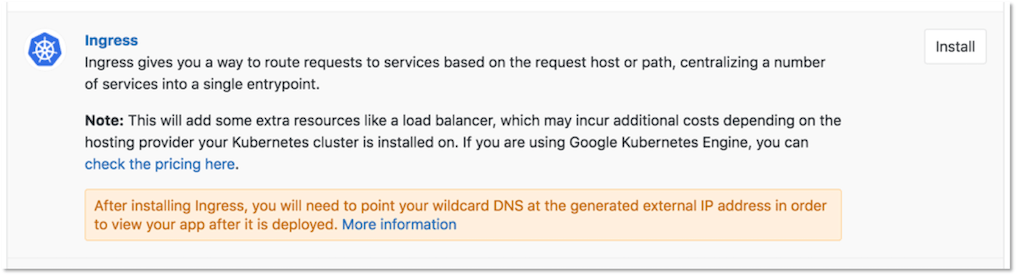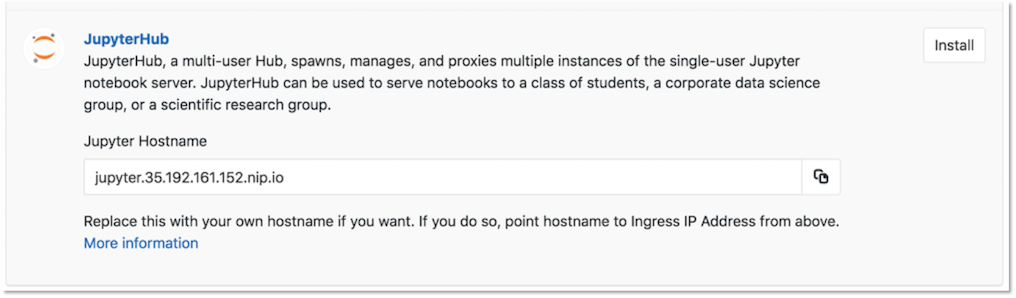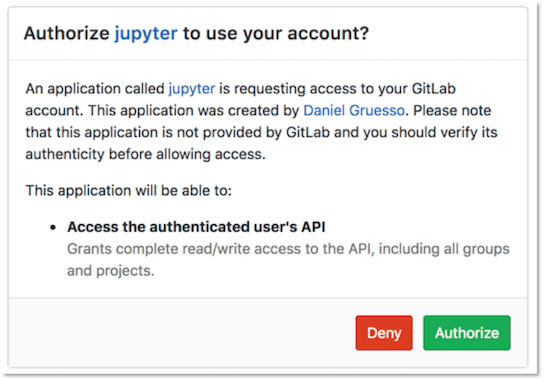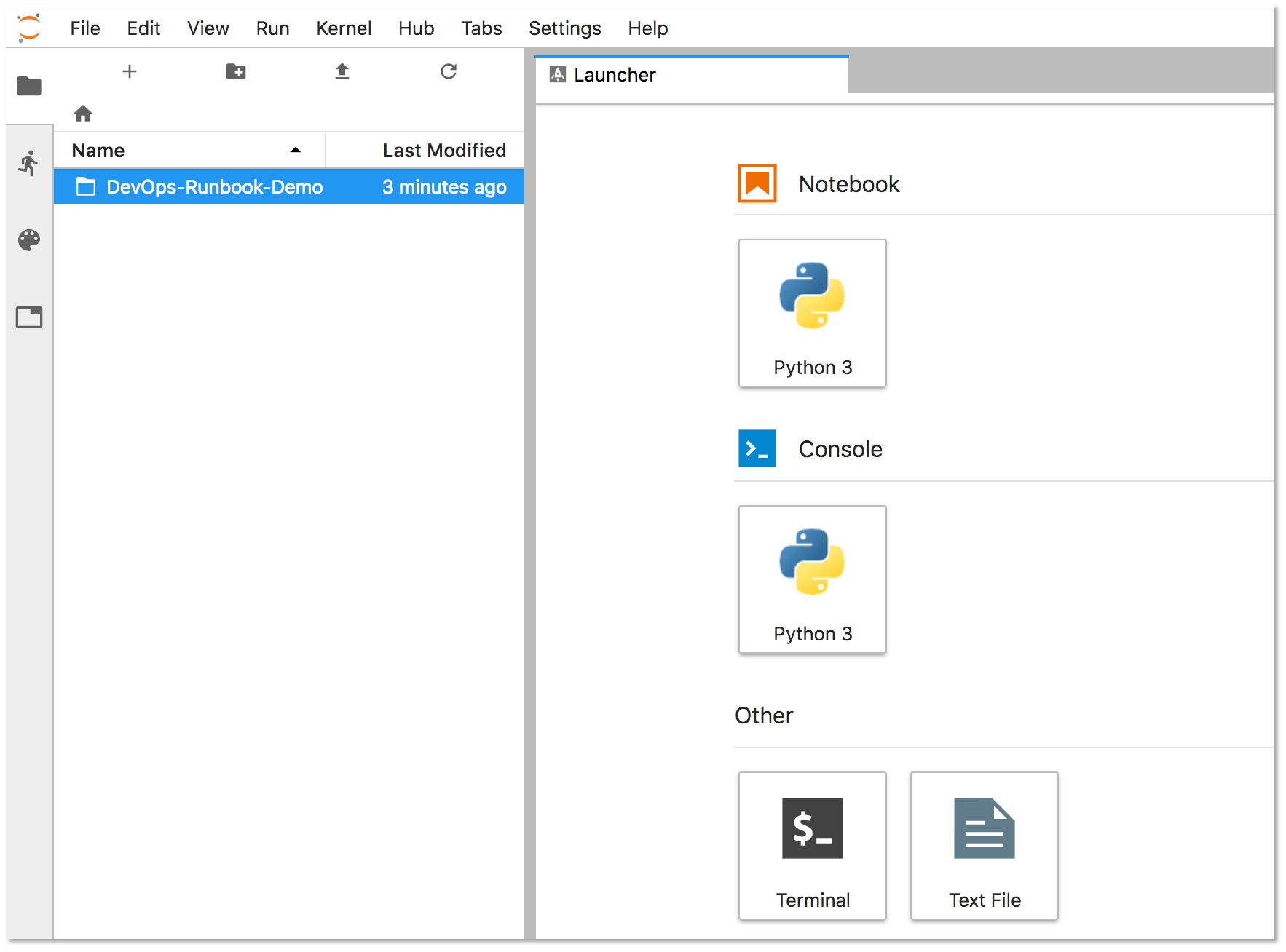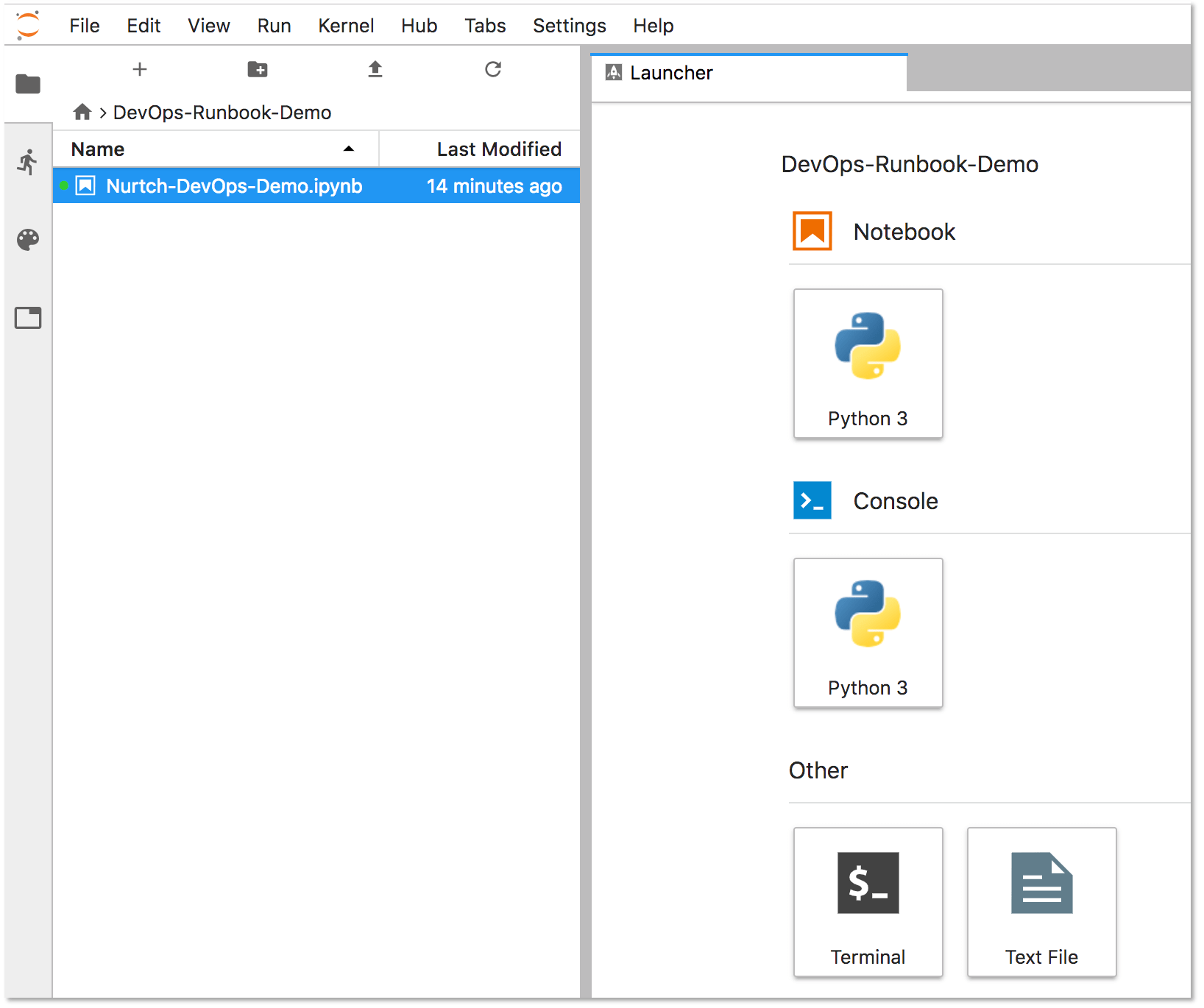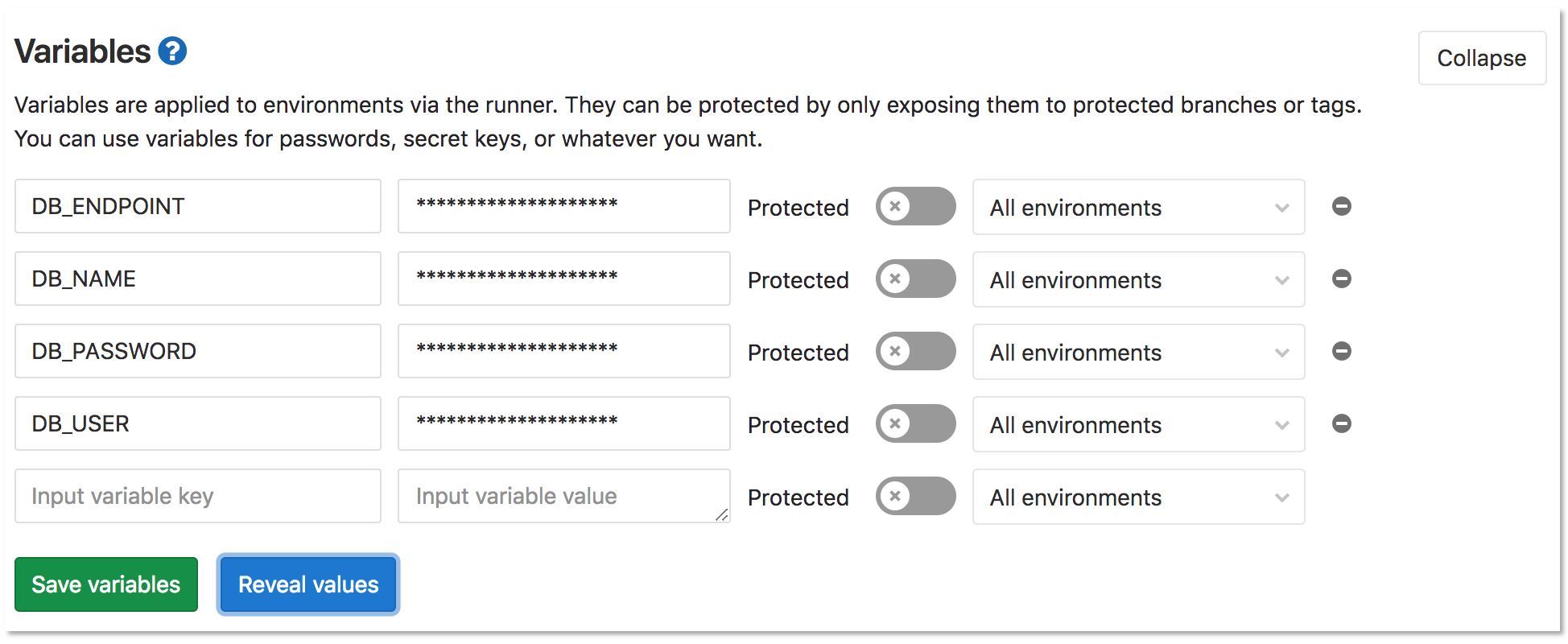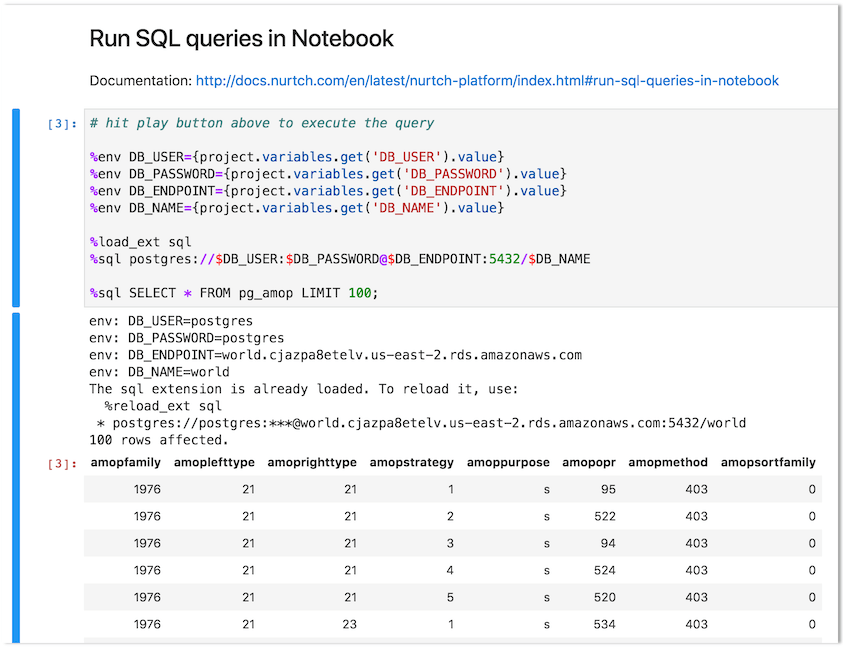6.2 KiB
| stage | group | info |
|---|---|---|
| Configure | Configure | To determine the technical writer assigned to the Stage/Group associated with this page, see https://about.gitlab.com/handbook/engineering/ux/technical-writing/#designated-technical-writers |
Runbooks
Runbooks are a collection of documented procedures that explain how to carry out a particular process, be it starting, stopping, debugging, or troubleshooting a particular system.
Using Jupyter Notebooks and the Rubix library, users can get started writing their own executable runbooks.
Historically, runbooks took the form of a decision tree or a detailed step-by-step guide depending on the condition or system.
Modern implementations have introduced the concept of an "executable runbooks", where, along with a well-defined process, operators can execute pre-written code blocks or database queries against a given environment.
Executable Runbooks
Introduced in GitLab 11.4.
The JupyterHub app offered via GitLab’s Kubernetes integration now ships with Nurtch’s Rubix library, providing a simple way to create DevOps runbooks. A sample runbook is provided, showcasing common operations. While Rubix makes it simple to create common Kubernetes and AWS workflows, you can also create them manually without Rubix.
Watch this video for an overview of how this is accomplished in GitLab!
Requirements
To create an executable runbook, you will need:
- Kubernetes - A Kubernetes cluster is required to deploy the rest of the applications. The simplest way to get started is to add a cluster using one of GitLab's integrations.
- Ingress - Ingress can provide load balancing, SSL termination, and name-based virtual hosting. It acts as a web proxy for your applications.
- JupyterHub - JupyterHub is a multi-user service for managing notebooks across a team. Jupyter Notebooks provide a web-based interactive programming environment used for data analysis, visualization, and machine learning.
Nurtch
Nurtch is the company behind the Rubix library. Rubix is an open-source Python library that makes it easy to perform common DevOps tasks inside Jupyter Notebooks. Tasks such as plotting Cloudwatch metrics and rolling your ECS/Kubernetes app are simplified down to a couple of lines of code. See the Nurtch Documentation for more information.
Configure an executable runbook with GitLab
Follow this step-by-step guide to configure an executable runbook in GitLab using the components outlined above and the pre-loaded demo runbook.
-
Add a Kubernetes cluster to your project by following the steps outlined in Create new cluster.
-
Click the Install button next to the Ingress application to install Ingress.
-
After Ingress has been installed successfully, click the Install button next to the JupyterHub application. You will need the Jupyter Hostname provided here in the next step.
-
After JupyterHub has been installed successfully, open the Jupyter Hostname in your browser. Click the Sign in with GitLab button to log in to JupyterHub and start the server. Authentication is enabled for any user of the GitLab instance with OAuth2. This button redirects you to a page at GitLab requesting authorization for JupyterHub to use your GitLab account.
-
Click Authorize, and you will be redirected to the JupyterHub application.
-
Click Start My Server, and the server will start in a few seconds.
-
To configure the runbook's access to your GitLab project, you must enter your GitLab Access Token and your Project ID in the Setup section of the demo runbook:
-
Double-click the DevOps-Runbook-Demo folder located on the left panel.
-
Double-click the
Nurtch-DevOps-Demo.ipynbrunbook.Jupyter displays the runbook's contents in the right-hand side of the screen. The Setup section displays your
PRIVATE_TOKENand yourPROJECT_ID. Enter these values, maintaining the single quotes as follows:PRIVATE_TOKEN = 'n671WNGecHugsdEDPsyo' PROJECT_ID = '1234567' -
Update the
VARIABLE_NAMEon the last line of this section to match the name of the variable you're using for your access token. In this example, our variable name isPRIVATE_TOKEN.VARIABLE_VALUE = project.variables.get('PRIVATE_TOKEN').value
-
-
To configure the operation of a runbook, create and configure variables. For this example, we are using the Run SQL queries in Notebook section in the sample runbook to query a PostgreSQL database. The first four lines of the following code block define the variables that are required for this query to function:
%env DB_USER={project.variables.get('DB_USER').value} %env DB_PASSWORD={project.variables.get('DB_PASSWORD').value} %env DB_ENDPOINT={project.variables.get('DB_ENDPOINT').value} %env DB_NAME={project.variables.get('DB_NAME').value}
You can try other operations, such as running shell scripts or interacting with a Kubernetes cluster. Visit the Nurtch Documentation for more information.