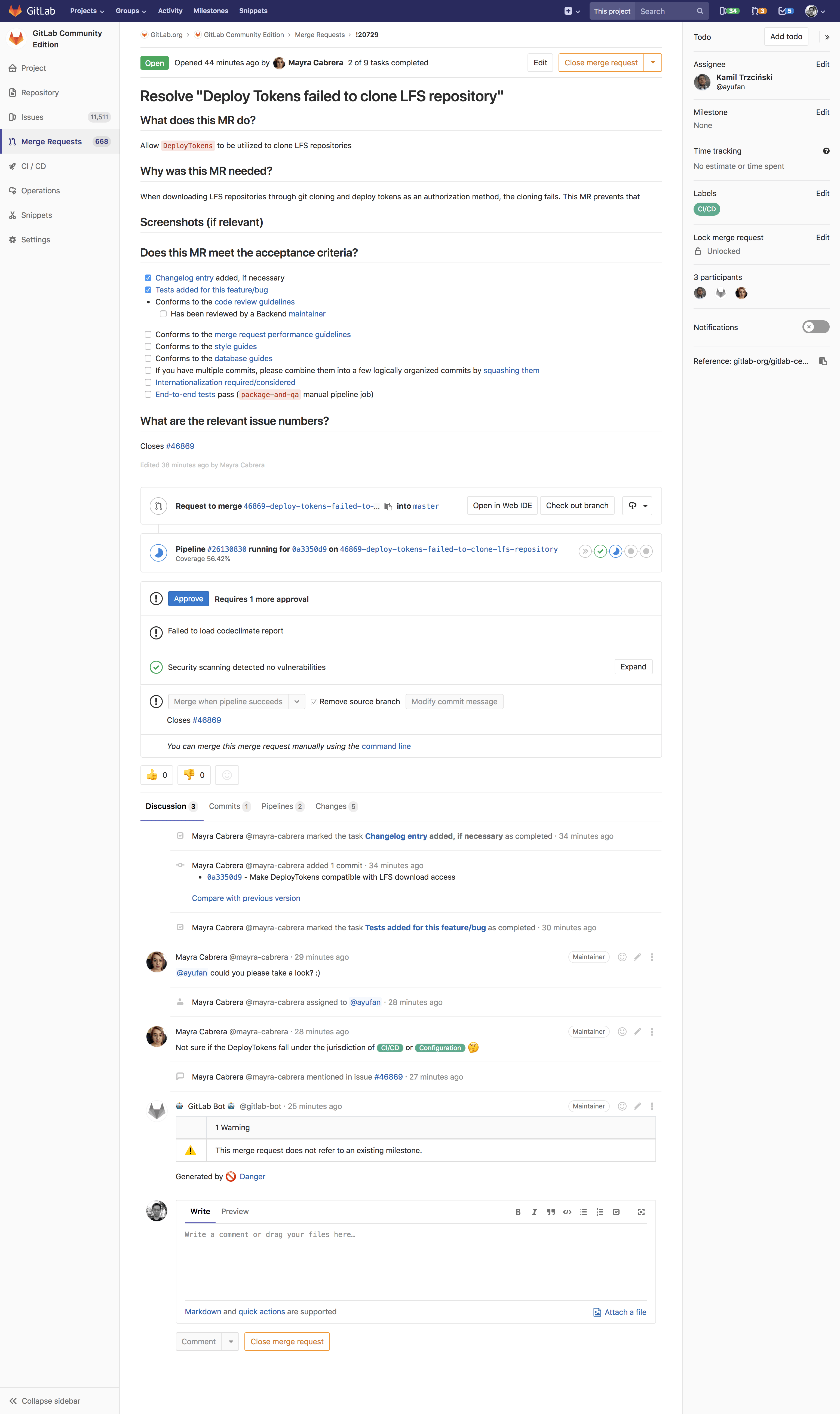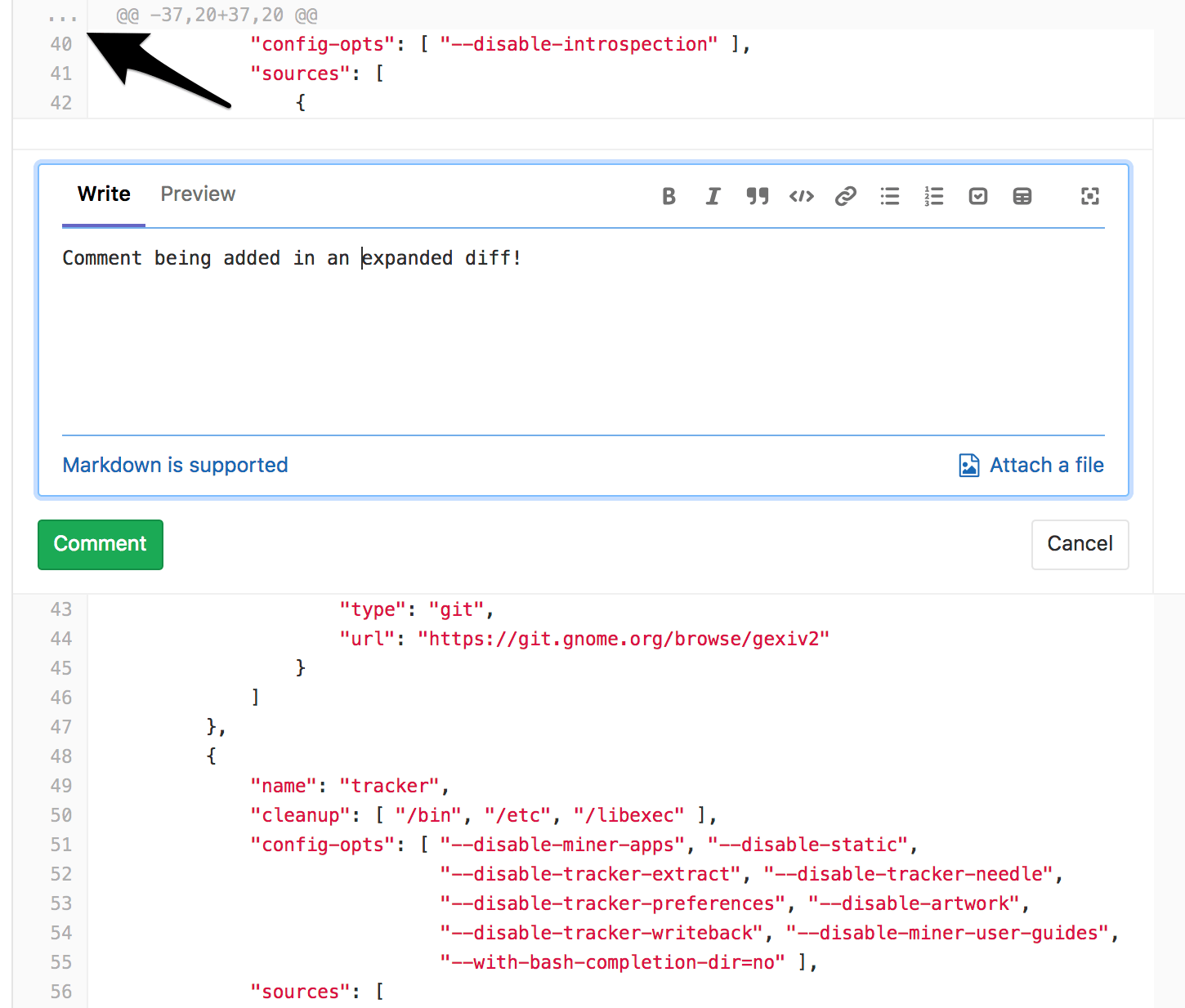26 KiB
| type |
|---|
| index, reference, concepts |
Merge requests
Merge requests allow you to visualize and collaborate on the proposed changes to source code that exist as commits on a given Git branch.
Overview
A Merge Request (MR) is the basis of GitLab as a code collaboration and version control platform. It is as simple as the name implies: a request to merge one branch into another.
With GitLab merge requests, you can:
- Compare the changes between two branches
- Review and discuss the proposed modifications inline
- Live preview the changes when Review Apps is configured for your project
- Build, test, and deploy your code in a per-branch basis with built-in GitLab CI/CD
- Prevent the merge request from being merged before it's ready with WIP MRs
- View the deployment process through Pipeline Graphs
- Automatically close the issue(s) that originated the implementation proposed in the merge request
- Assign it to any registered user, and change the assignee how many times you need
- Assign a milestone and track the development of a broader implementation
- Organize your issues and merge requests consistently throughout the project with labels
- Add a time estimation and the time spent with that merge request with Time Tracking
- Resolve merge conflicts from the UI
- Enable fast-forward merge requests
- Enable semi-linear history merge requests as another security layer to guarantee the pipeline is passing in the target branch
- Create new merge requests by email
- Allow collaboration so members of the target project can push directly to the fork
- Squash and merge for a cleaner commit history
With GitLab Enterprise Edition, you can also:
- Prepare a full review and submit it once it's ready with Merge Request Reviews (PREMIUM)
- View the deployment process across projects with Multi-Project Pipelines (PREMIUM)
- Request approvals from your managers (STARTER)
- Analyze the impact of your changes with Code Quality reports (STARTER)
- Manage the licenses of your dependencies with License Management (ULTIMATE)
- Analyze your source code for vulnerabilities with Static Application Security Testing (ULTIMATE)
- Analyze your running web applications for vulnerabilities with Dynamic Application Security Testing (ULTIMATE)
- Analyze your dependencies for vulnerabilities with Dependency Scanning (ULTIMATE)
- Analyze your Docker images for vulnerabilities with Container Scanning (ULTIMATE)
- Determine the performance impact of changes with Browser Performance Testing (PREMIUM)
Use cases
A. Consider you are a software developer working in a team:
- You checkout a new branch, and submit your changes through a merge request
- You gather feedback from your team
- You work on the implementation optimizing code with Code Quality reports (STARTER)
- You verify your changes with JUnit test reports in GitLab CI/CD
- You avoid using dependencies whose license is not compatible with your project with License Management reports (ULTIMATE)
- You request the approval from your manager
- Your manager pushes a commit with their final review, approves the merge request, and set it to merge when pipeline succeeds (Merge Request Approvals are available in GitLab Starter)
- Your changes get deployed to production with manual actions for GitLab CI/CD
- Your implementations were successfully shipped to your customer
B. Consider you're a web developer writing a webpage for your company's website:
- You checkout a new branch, and submit a new page through a merge request
- You gather feedback from your reviewers
- Your changes are previewed with Review Apps
- You request your web designers for their implementation
- You request the approval from your manager (STARTER)
- Once approved, your merge request is squashed and merged, and deployed to staging with GitLab Pages
- Your production team cherry picks the merge commit into production
Merge requests per project
View all the merge requests within a project by navigating to Project > Merge Requests.
When you access your project's merge requests, GitLab will present them in a list, and you can use the tabs available to quickly filter by open and closed. You can also search and filter the results.
Merge requests per group
View merge requests in all projects in the group, including all projects of all descendant subgroups of the group. Navigate to Group > Merge Requests to view these merge requests. This view also has the open and closed merge requests tabs.
You can search and filter the results from here.
Deleting the source branch
When creating a merge request, select the "Delete source branch when merge request accepted" option and the source branch will be deleted when the merge request is merged.
This option is also visible in an existing merge request next to the merge request button and can be selected/deselected before merging. It's only visible to users with Maintainer permissions in the source project.
If the user viewing the merge request does not have the correct permissions to delete the source branch and the source branch is set for deletion, the merge request widget will show the "Deletes source branch" text.
Allow collaboration on merge requests across forks
When a user opens a merge request from a fork, they are given the option to allow upstream maintainers to collaborate with them on the source branch. This allows the maintainers of the upstream project to make small fixes or rebase branches before merging, reducing the back and forth of accepting community contributions.
Learn more about allowing upstream members to push to forks.
Authorization for merge requests
There are two main ways to have a merge request flow with GitLab:
- Working with protected branches in a single repository
- Working with forks of an authoritative project
Learn more about the authorization for merge requests.
Cherry-pick changes
Cherry-pick any commit in the UI by simply clicking the Cherry-pick button in a merged merge requests or a commit.
Learn more about cherry-picking changes.
Semi-linear history merge requests
A merge commit is created for every merge, but the branch is only merged if a fast-forward merge is possible. This ensures that if the merge request build succeeded, the target branch build will also succeed after merging.
Navigate to a project's settings, select the Merge commit with semi-linear history option under Merge Requests: Merge method and save your changes.
Fast-forward merge requests
If you prefer a linear Git history and a way to accept merge requests without creating merge commits, you can configure this on a per-project basis.
Read more about fast-forward merge requests.
Merge when pipeline succeeds
When reviewing a merge request that looks ready to merge but still has one or more CI jobs running, you can set it to be merged automatically when CI pipeline succeeds. This way, you don't have to wait for the pipeline to finish and remember to merge the request manually.
Learn more about merging when pipeline succeeds.
Resolve threads in merge requests reviews
Keep track of the progress during a code review with resolving comments. Resolving comments prevents you from forgetting to address feedback and lets you hide threads that are no longer relevant.
Read more about resolving threads in merge requests reviews.
Commenting on any file line in merge requests
Introduced in GitLab 11.5.
GitLab provides a way of leaving comments in any part of the file being changed in a Merge Request. To do so, click the ... button in the gutter of the Merge Request diff UI to expand the diff lines and leave a comment, just as you would for a changed line.
Perform a Review (PREMIUM)
Start a review in order to create multiple comments on a diff and publish them once you're ready. Starting a review allows you to get all your thoughts in order and ensure you haven't missed anything before submitting all your comments.
Learn more about Merge Request Reviews
Squash and merge
GitLab allows you to squash all changes present in a merge request into a single commit when merging, to allow for a neater commit history.
Learn more about squash and merge.
Suggest changes
Introduced in GitLab 11.6.
As a reviewer, you can add suggestions to change the content in merge request threads, and users with appropriate permission can easily apply them to the codebase directly from the UI. Read through the documentation on Suggest changes to learn more.
Multiple assignees (STARTER)
Multiple people often review merge requests at the same time. GitLab allows you to have multiple assignees for merge requests to indicate everyone that is reviewing or accountable for it.
To assign multiple assignees to a merge request:
- From a merge request, expand the right sidebar and locate the Assignees section.
- Click on Edit and from the dropdown menu, select as many users as you want to assign the merge request to.
Similarly, assignees are removed by deselecting them from the same dropdown menu.
It's also possible to manage multiple assignees:
- When creating a merge request.
- Using quick actions.
Resolve conflicts
When a merge request has conflicts, GitLab may provide the option to resolve those conflicts in the GitLab UI.
Learn more about resolving merge conflicts in the UI.
Create new merge requests by email
This feature needs incoming email to be configured by a GitLab administrator to be available for CE/EE users, and it's available on GitLab.com.
You can create a new merge request by sending an email to a user-specific email address. The address can be obtained on the merge requests page by clicking on a Email a new merge request to this project button. The subject will be used as the source branch name for the new merge request and the target branch will be the default branch for the project. The message body (if not empty) will be used as the merge request description. You need "Reply by email" enabled to use this feature. If it's not enabled to your instance, you may ask your GitLab administrator to do so.
This is a private email address, generated just for you. Keep it to yourself as anyone who gets ahold of it can create issues or merge requests as if they were you. You can add this address to your contact list for easy access.
In GitLab 11.7, we updated the format of the generated email address. However the older format is still supported, allowing existing aliases or contacts to continue working.
Adding patches when creating a merge request via e-mail
Introduced in GitLab 11.5.
You can add commits to the merge request being created by adding
patches as attachments to the email. All attachments with a filename
ending in .patch will be considered patches and they will be processed
ordered by name.
The combined size of the patches can be 2MB.
If the source branch from the subject does not exist, it will be
created from the repository's HEAD or the specified target branch to
apply the patches. The target branch can be specified using the
/target_branch quick action. If the source
branch already exists, the patches will be applied on top of it.
Git push options
Introduced in GitLab 11.10.
NOTE: Note:
Git push options are only available with Git 2.10 or newer. With Git older than 2.18
git push --push-option=... should be used instead of git push -o ....
GitLab supports using Git push options to perform the following actions against merge requests at the same time as pushing changes:
- Create a new merge request for the pushed branch.
- Set the target of the merge request to a particular branch.
- Set the merge request to merge when its pipeline succeeds.
Create a new merge request using git push options
To create a new merge request for a branch, use the
merge_request.create push option:
git push -o merge_request.create
Set the target branch of a merge request using git push options
To update an existing merge request's target branch, use the
merge_request.target=<branch_name> push option:
git push -o merge_request.target=branch_name
You can also create a merge request and set its target branch at the
same time using a -o flag per push option:
git push -o merge_request.create -o merge_request.target=branch_name
Set merge when pipeline succeeds using git push options
To set an existing merge request to
merge when its pipeline succeeds, use
the merge_request.merge_when_pipeline_succeeds push option:
git push -o merge_request.merge_when_pipeline_succeeds
You can also create a merge request and set it to merge when its
pipeline succeeds at the same time using a -o flag per push option:
git push -o merge_request.create -o merge_request.merge_when_pipeline_succeeds
Find the merge request that introduced a change
Introduced in GitLab 10.5.
When viewing the commit details page, GitLab will link to the merge request (or merge requests, if it's in more than one) containing that commit.
This only applies to commits that are in the most recent version of a merge request - if a commit was in a merge request, then rebased out of that merge request, they will not be linked.
Read more about merge request versions
Revert changes
GitLab implements Git's powerful feature to revert any commit with introducing a Revert button in merge requests and commit details.
Learn more about reverting changes in the UI
Merge requests versions
Every time you push to a branch that is tied to a merge request, a new version of merge request diff is created. When you visit a merge request that contains more than one pushes, you can select and compare the versions of those merge request diffs.
Read more about merge request versions
Work In Progress merge requests
To prevent merge requests from accidentally being accepted before they're completely ready, GitLab blocks the "Accept" button for merge requests that have been marked as a Work In Progress.
Learn more about setting a merge request as "Work In Progress".
Merge request approvals (STARTER)
Included in GitLab Starter.
If you want to make sure every merge request is approved by one or more people, you can enforce this workflow by using merge request approvals. Merge request approvals allow you to set the number of necessary approvals and predefine a list of approvers that will need to approve every merge request in a project.
Read more about merge request approvals.
Code Quality (STARTER)
Introduced in GitLab Starter 9.3.
If you are using GitLab CI, you can analyze your source code quality using the Code Climate analyzer Docker image. Going a step further, GitLab can show the Code Climate report right in the merge request widget area.
Read more about Code Quality reports.
Browser Performance Testing (PREMIUM)
Introduced in GitLab Premium 10.3.
If your application offers a web interface and you are using GitLab CI/CD, you can quickly determine the performance impact of pending code changes. GitLab uses Sitespeed.io, a free and open source tool for measuring the performance of web sites, to analyze the performance of specific pages.
GitLab runs the Sitespeed.io container and displays the difference in overall performance scores between the source and target branches.
Read more about Browser Performance Testing.
Security reports (ULTIMATE)
GitLab can scan and report any vulnerabilities found in your project.
Read more about security reports.
JUnit test reports
Configure your CI jobs to use JUnit test reports, and let GitLab display a report on the merge request so that it’s easier and faster to identify the failure without having to check the entire job log.
Read more about JUnit test reports.
Live preview with Review Apps
If you configured Review Apps for your project, you can preview the changes submitted to a feature-branch through a merge request in a per-branch basis. No need to checkout the branch, install and preview locally; all your changes will be available to preview by anyone with the Review Apps link.
Merge request diff file navigation
When reviewing changes in the Changes tab the diff can be navigated using the file tree or file list. As you scroll through large diffs with many changes, you can quickly jump to any changed file using the file tree or file list.
Ignore whitespace changes in Merge Request diff view
If you click the Hide whitespace changes button, you can see the diff without whitespace changes (if there are any). This is also working when on a specific commit page.
Tip: You can append
?w=1while on the diffs page of a merge request to ignore any whitespace changes.
Live preview with Review Apps
If you configured Review Apps for your project, you can preview the changes submitted to a feature-branch through a merge request in a per-branch basis. No need to checkout the branch, install and preview locally; all your changes will be available to preview by anyone with the Review Apps link.
With GitLab's Route Maps set, the merge request widget takes you directly to the pages changed, making it easier and faster to preview proposed modifications.
Pipelines for merge requests
When a developer updates a merge request, a pipeline should quickly report back its result to the developer, but often pipelines take long time to complete because general branch pipelines contain unnecessary jobs from the merge request standpoint. You can customize a specific pipeline structure for merge requests in order to speed the cycle up by running only important jobs.
Learn more about pipelines for merge requests.
Pipeline status in merge requests
If you've set up GitLab CI/CD in your project, you will be able to see:
- Both pre and post-merge pipelines and the environment information if any.
- Which deployments are in progress.
If there's an environment and the application is successfully deployed to it, the deployed environment and the link to the Review App will be shown as well.
Post-merge pipeline status
When a merge request is merged, you can see the post-merge pipeline status of the branch the merge request was merged into. For example, when a merge request is merged into the master branch and then triggers a deployment to the staging environment.
Deployments that are ongoing will be shown, as well as the deploying/deployed state
for environments. If it's the first time the branch is deployed, the link
will return a 404 error until done. During the deployment, the stop button will
be disabled. If the pipeline fails to deploy, the deployment info will be hidden.
For more information, read about pipelines.
Bulk editing merge requests
Find out about bulk editing merge requests.
Troubleshooting
Sometimes things don't go as expected in a merge request, here are some troubleshooting steps.
Merge request cannot retrieve the pipeline status
This can occur for one of two reasons:
- Sidekiq doesn't pick up the changes fast enough
- Because of the bug described in #41545
Sidekiq
Sidekiq didn't process the CI state change fast enough. Please wait a few seconds and the status will update automatically.
Bug
Merge Request pipeline statuses can't be retrieved when the following occurs:
- A Merge Request is created
- The Merge Request is closed
- Changes are made in the project
- The Merge Request is reopened
To enable the pipeline status to be properly retrieved, close and reopen the Merge Request again.
Tips
Here are some tips that will help you be more efficient with merge requests in the command line.
Note: This section might move in its own document in the future.
Checkout merge requests locally
A merge request contains all the history from a repository, plus the additional commits added to the branch associated with the merge request. Here's a few tricks to checkout a merge request locally.
Please note that you can checkout a merge request locally even if the source project is a fork (even a private fork) of the target project.
Checkout locally by adding a git alias
Add the following alias to your ~/.gitconfig:
[alias]
mr = !sh -c 'git fetch $1 merge-requests/$2/head:mr-$1-$2 && git checkout mr-$1-$2' -
Now you can check out a particular merge request from any repository and any
remote. For example, to check out the merge request with ID 5 as shown in GitLab
from the origin remote, do:
git mr origin 5
This will fetch the merge request into a local mr-origin-5 branch and check
it out.
Checkout locally by modifying .git/config for a given repository
Locate the section for your GitLab remote in the .git/config file. It looks
like this:
[remote "origin"]
url = https://gitlab.com/gitlab-org/gitlab-ce.git
fetch = +refs/heads/*:refs/remotes/origin/*
You can open the file with:
git config -e
Now add the following line to the above section:
fetch = +refs/merge-requests/*/head:refs/remotes/origin/merge-requests/*
In the end, it should look like this:
[remote "origin"]
url = https://gitlab.com/gitlab-org/gitlab-ce.git
fetch = +refs/heads/*:refs/remotes/origin/*
fetch = +refs/merge-requests/*/head:refs/remotes/origin/merge-requests/*
Now you can fetch all the merge requests:
git fetch origin
...
From https://gitlab.com/gitlab-org/gitlab-ce.git
* [new ref] refs/merge-requests/1/head -> origin/merge-requests/1
* [new ref] refs/merge-requests/2/head -> origin/merge-requests/2
...
And to check out a particular merge request:
git checkout origin/merge-requests/1
all the above can be done with git-mr script.