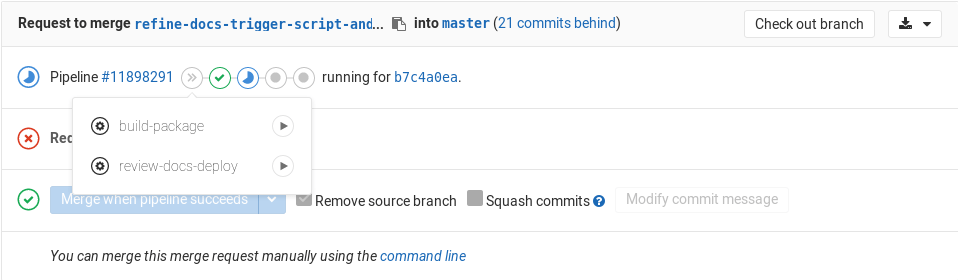25 KiB
| description |
|---|
| Learn how to contribute to GitLab Documentation. |
GitLab Documentation guidelines
GitLab's documentation is intended as the single source of truth (SSOT) for information about how to configure, use, and troubleshoot GitLab. The documentation contains use cases and usage instructions for every GitLab feature, organized by product area and subject. This includes topics and workflows that span multiple GitLab features, and the use of GitLab with other applications.
In addition to this page, the following resources can help you craft and contribute documentation:
- Style Guide - What belongs in the docs, language guidelines, Markdown standards to follow, and more.
- Structure and template - Learn the typical parts of a doc page and how to write each one.
- Documentation process.
- Markdown Guide - A reference for all Markdown syntax supported by GitLab.
- Site architecture - How https://docs.gitlab.com is built.
Source files and rendered web locations
Documentation for GitLab, GitLab Runner, Omnibus GitLab and Charts is published to https://docs.gitlab.com. Documentation for GitLab is also published within the application at /help on the domain of the GitLab instance.
At /help, only help for your current edition and version is included. Help for other versions is available at https://docs.gitlab.com/archives/.
The source of the documentation exists within the codebase of each GitLab application in the following repository locations:
| Project | Path |
|---|---|
| GitLab | /doc |
| GitLab Runner | /docs |
| Omnibus GitLab | /doc |
| Charts | /doc |
Documentation issues and merge requests are part of their respective repositories and all have the label Documentation.
Branch naming
The CI pipeline for the main GitLab project is configured to automatically run only the jobs that match the type of contribution. If your contribution contains only documentation changes, then only documentation-related jobs will be run, and the pipeline will complete much faster than a code contribution.
If you are submitting documentation-only changes to Runner, Omnibus, or Charts, the fast pipeline is not determined automatically. Instead, create branches for docs-only merge requests using the following guide:
| Branch name | Valid example |
|---|---|
Starting with docs/ |
docs/update-api-issues |
Starting with docs- |
docs-update-api-issues |
Ending in -docs |
123-update-api-issues-docs |
Contributing to docs
Contributions to GitLab docs are welcome from the entire GitLab community.
To ensure that GitLab docs are current, there are special processes and responsibilities for all feature changes—i.e. development work that impacts the appearance, usage, or administration of a feature.
However, anyone can contribute documentation improvements that are not associated with a feature change. For example, adding a new doc on how to accomplish a use case that's already possible with GitLab or with third-party tools and GitLab.
Markdown and styles
GitLab docs uses GitLab Kramdown as its Markdown rendering engine. See the GitLab Markdown Guide for a complete Kramdown reference.
Adhere to the Documentation Style Guide. If a style standard is missing, you are welcome to suggest one via a merge request.
Folder structure and files
See the Structure section of the Documentation Style Guide.
Changing document location
Changing a document's location requires specific steps to ensure that
users can seamlessly access the new doc page, whether they are accessing content
on a GitLab instance domain at /help or at https://docs.gitlab.com. Be sure to assign a
technical writer if you have any questions during the process (such as
whether the move is necessary), and ensure that a technical writer reviews this
change prior to merging.
If you indeed need to change a document's location, do not remove the old document, but instead replace all of its content with a new line:
This document was moved to [another location](path/to/new_doc.md).
where path/to/new_doc.md is the relative path to the root directory doc/.
For example, if you move doc/workflow/lfs/lfs_administration.md to
doc/administration/lfs.md, then the steps would be:
-
Copy
doc/workflow/lfs/lfs_administration.mdtodoc/administration/lfs.md -
Replace the contents of
doc/workflow/lfs/lfs_administration.mdwith:This document was moved to [another location](../../administration/lfs.md). -
Find and replace any occurrences of the old location with the new one. A quick way to find them is to use
git grep. First go to the root directory where you cloned thegitlabrepository and then do:git grep -n "workflow/lfs/lfs_administration" git grep -n "lfs/lfs_administration"
NOTE: Note: If the document being moved has any Disqus comments on it, there are extra steps to follow documented just below.
Things to note:
- Since we also use inline documentation, except for the documentation itself,
the document might also be referenced in the views of GitLab (
app/) which will render when visiting/help, and sometimes in the testing suite (spec/). You must search these paths for references to the doc and update them as well. - The above
git grepcommand will search recursively in the directory you run it in forworkflow/lfs/lfs_administrationandlfs/lfs_administrationand will print the file and the line where this file is mentioned. You may ask why the two greps. Since we use relative paths to link to documentation, sometimes it might be useful to search a path deeper. - The
*.mdextension is not used when a document is linked to GitLab's built-in help page, that's why we omit it ingit grep. - Use the checklist on the "Change documentation location" MR description template.
Alternative redirection method
You can also replace the content of the old file with a frontmatter containing a redirect link:
---
redirect_to: '../path/to/file/README.md'
---
It supports both full and relative URLs, e.g. https://docs.gitlab.com/ee/path/to/file.html, ../path/to/file.html, path/to/file.md. Note that any *.md paths will be compiled to *.html.
NOTE: Note:
This redirection method will not provide a redirect fallback on GitLab /help. When using
it, make sure to add a link to the new page on the doc, otherwise it's a dead end for users that
land on the doc via /help.
Redirections for pages with Disqus comments
If the documentation page being relocated already has Disqus comments, we need to preserve the Disqus thread.
Disqus uses an identifier per page, and for https://docs.gitlab.com, the page identifier is configured to be the page URL. Therefore, when we change the document location, we need to preserve the old URL as the same Disqus identifier.
To do that, add to the frontmatter the variable disqus_identifier,
using the old URL as value. For example, let's say I moved the document
available under https://docs.gitlab.com/my-old-location/README.html to a new location,
https://docs.gitlab.com/my-new-location/index.html.
Into the new document frontmatter add the following:
---
disqus_identifier: 'https://docs.gitlab.com/my-old-location/README.html'
---
Note: it is necessary to include the file name in the disqus_identifier URL,
even if it's index.html or README.html.
Merge requests for GitLab documentation
Before getting started, make sure you read the introductory section "contributing to docs" above and the documentation workflow.
- Use the current merge request description template
- Label the MR
Documentation - Assign the correct milestone (see note below)
Documentation will be merged if it is an improvement on existing content, represents a good-faith effort to follow the template and style standards, and is believed to be accurate.
Further needs for what would make the doc even better should be immediately addressed in a follow-up MR or issue.
NOTE: Note:
If the release version you want to add the documentation to has already been
frozen or released, use the label Pick into X.Y to get it merged into
the correct release. Avoid picking into a past release as much as you can, as
it increases the work of the release managers.
GitLab /help
Every GitLab instance includes the documentation, which is available at /help
(https://gitlab.example.com/help). For example, https://gitlab.com/help.
There are plans to end this practice and instead link out from the GitLab application to https://docs.gitlab.com URLs.
The documentation available online on https://docs.gitlab.com is continuously
deployed every hour from the master branch of GitLab, Omnibus, and Runner. Therefore,
once a merge request gets merged, it will be available online on the same day.
However, they will be shipped (and available on /help) within the milestone assigned
to the MR.
For instance, let's say your merge request has a milestone set to 11.3, which
will be released on 2018-09-22. If it gets merged on 2018-09-15, it will be
available online on 2018-09-15, but, as the feature freeze date has passed, if
the MR does not have a "pick into 11.3" label, the milestone has to be changed
to 11.4 and it will be shipped with all GitLab packages only on 2018-10-22,
with GitLab 11.4. Meaning, it will only be available under /help from GitLab
11.4 onwards, but available on https://docs.gitlab.com/ on the same day it was merged.
Linking to /help
When you're building a new feature, you may need to link the documentation
from GitLab, the application. This is normally done in files inside the
app/views/ directory with the help of the help_page_path helper method.
In its simplest form, the HAML code to generate a link to the /help page is:
= link_to 'Help page', help_page_path('user/permissions')
The help_page_path contains the path to the document you want to link to with
the following conventions:
- it is relative to the
doc/directory in the GitLab repository - the
.mdextension must be omitted - it must not end with a slash (
/)
Below are some special cases where should be used depending on the context. You can combine one or more of the following:
-
Linking to an anchor link. Use
anchoras part of thehelp_page_pathmethod:= link_to 'Help page', help_page_path('user/permissions', anchor: 'anchor-link') -
Opening links in a new tab. This should be the default behavior:
= link_to 'Help page', help_page_path('user/permissions'), target: '_blank' -
Linking to a circle icon. Usually used in settings where a long description cannot be used, like near checkboxes. You can basically use any font awesome icon, but prefer the
question-circle:= link_to icon('question-circle'), help_page_path('user/permissions') -
Using a button link. Useful in places where text would be out of context with the rest of the page layout:
= link_to 'Help page', help_page_path('user/permissions'), class: 'btn btn-info' -
Using links inline of some text.
Description to #{link_to 'Help page', help_page_path('user/permissions')}. -
Adding a period at the end of the sentence. Useful when you don't want the period to be part of the link:
= succeed '.' do Learn more in the = link_to 'Help page', help_page_path('user/permissions')
GitLab /help tests
Several rspec tests
are run to ensure GitLab documentation renders and works correctly. In particular, that main docs landing page will work correctly from /help.
For example, GitLab.com's /help.
Docs site architecture
See the Docs site architecture page to learn how we build and deploy the site at https://docs.gitlab.com and to review all the assets and libraries in use.
Global navigation
See the Global navigation doc for information on how the left-side navigation menu is built and updated.
Previewing the changes live
NOTE: Note: To preview your changes to documentation locally, follow this development guide or these instructions for GDK.
The live preview is currently enabled for the following projects:
If your merge request has docs changes, you can use the manual review-docs-deploy job
to deploy the docs review app for your merge request.
You will need at least Maintainer permissions to be able to run it.
NOTE: Note: You will need to push a branch to those repositories, it doesn't work for forks.
The review-docs-deploy* job will:
- Create a new branch in the
gitlab-docsproject named after the scheme:docs-preview-$DOCS_GITLAB_REPO_SUFFIX-$CI_MERGE_REQUEST_IID, whereDOCS_GITLAB_REPO_SUFFIXis the suffix for each product, e.g,eefor EE,omnibusfor Omnibus GitLab, etc, andCI_MERGE_REQUEST_IIDis the ID of the respective merge request. - Trigger a cross project pipeline and build the docs site with your changes.
In case the review app URL returns 404, this means that either the site is not
yet deployed, or something went wrong with the remote pipeline. Give it a few
minutes and it should appear online, otherwise you can check the status of the
remote pipeline from the link in the merge request's job output.
If the pipeline failed or got stuck, drop a line in the #docs chat channel.
TIP: Tip: Someone with no merge rights to the GitLab projects (think of forks from contributors) cannot run the manual job. In that case, you can ask someone from the GitLab team who has the permissions to do that for you.
NOTE: Note: Make sure that you always delete the branch of the merge request you were working on. If you don't, the remote docs branch won't be removed either, and the server where the Review Apps are hosted will eventually be out of disk space.
Troubleshooting review apps
In case the review app URL returns 404, follow these steps to debug:
- Did you follow the URL from the merge request widget? If yes, then check if the link is the same as the one in the job output.
- Did you follow the URL from the job output? If yes, then it means that
either the site is not yet deployed or something went wrong with the remote
pipeline. Give it a few minutes and it should appear online, otherwise you
can check the status of the remote pipeline from the link in the job output.
If the pipeline failed or got stuck, drop a line in the
#docschat channel.
Technical aspects
If you want to know the in-depth details, here's what's really happening:
- You manually run the
review-docs-deployjob in a merge request. - The job runs the
scripts/trigger-build-docsscript with thedeployflag, which in turn:- Takes your branch name and applies the following:
- The
docs-preview-prefix is added. - The product slug is used to know the project the review app originated from.
- The number of the merge request is added so that you can know by the
gitlab-docsbranch name the merge request it originated from.
- The
- The remote branch is then created if it doesn't exist (meaning you can re-run the manual job as many times as you want and this step will be skipped).
- A new cross-project pipeline is triggered in the docs project.
- The preview URL is shown both at the job output and in the merge request widget. You also get the link to the remote pipeline.
- Takes your branch name and applies the following:
- In the docs project, the pipeline is created and it skips the test jobs to lower the build time.
- Once the docs site is built, the HTML files are uploaded as artifacts.
- A specific Runner tied only to the docs project, runs the Review App job
that downloads the artifacts and uses
rsyncto transfer the files over to a location where NGINX serves them.
The following GitLab features are used among others:
- Manual actions
- Multi project pipelines
- Review Apps
- Artifacts
- Specific Runner
- Pipelines for merge requests
Testing
We treat documentation as code, and so use tests in our CI pipeline to maintain the standards and quality of the docs. The current tests, which run in CI jobs when a merge request with new or changed docs is submitted, are:
docs lint: Runs several tests on the content of the docs themselves:lint-doc.shscript checks that:- All cURL examples use the long flags (ex:
--header, not-H). - The
CHANGELOG.mddoes not contain duplicate versions. - No files in
doc/are executable. - No new
README.mdwas added.
- All cURL examples use the long flags (ex:
- markdownlint.
- Nanoc tests, which you can run locally before
pushing to GitLab by executing the command
bundle exec nanoc check internal_links(orinternal_anchors) on your localgitlab-docsdirectory:internal_linkschecks that all internal links (ex:[link](../index.md)) are valid.internal_anchorschecks that all internal anchors (ex:[link](../index.md#internal_anchor)) are valid.
- If any code or the
doc/README.mdfile is changed, a full pipeline will run, which runs tests for/help.
Linting
To help adhere to the documentation style guidelines, and improve the content added to documentation, consider locally installing and running documentation linters. This will help you catch common issues before raising merge requests for review of documentation.
The following are some suggested linters you can install locally and sample configuration:
proselint- markdownlint, which is the same as the test run in
docs-lint
NOTE: Note: This list does not limit what other linters you can add to your local documentation writing toolchain.
proselint
proselint checks for common problems with English prose. It provides a
plethora of checks that are helpful for technical writing.
proselint can be used on the command line, either on a single
Markdown file or on all Markdown files in a project. For example, to run proselint on all
documentation in the gitlab project, run the
following commands from within the gitlab project:
cd doc
proselint **/*.md
proselint can also be run from within editors using plugins. For example, the following plugins
are available:
Sample proselint configuration
All of the checks are good to use. However, excluding the typography.symbols and misc.phrasal_adjectives checks will reduce
noise. The following sample proselint configuration disables these checks:
{
"checks": {
"typography.symbols": false,
"misc.phrasal_adjectives": false
}
}
A file with proselint configuration must be placed in a
valid location. For example, ~/.config/proselint/config.
markdownlint
markdownlint checks that Markdown
syntax follows certain rules,
and is used by the docs-lint test with a configuration file.
Our Documentation Style Guide and Markdown Guide
elaborate on which choices must be made when selecting Markdown syntax for GitLab
documentation. This tool helps catch deviations from those guidelines.
markdownlint can be used on the command line,
either on a single Markdown file or on all Markdown files in a project. For example, to run
markdownlint on all documentation in the gitlab project,
run the following commands from within your gitlab project root directory, which will
automatically detect the .markdownlint.json config
file in the root of the project, and test all files in /doc and its subdirectories:
markdownlint 'doc/**/*.md'
If you wish to use a different config file, use the -c flag:
markdownlint -c <config-file-name> 'doc/**/*.md'
markdownlint can also be run from within text editors using plugins/extensions, such as:
It is best to use the same configuration file as what is in use in the four repos that are the sources for https://docs.gitlab.com. Each plugin/extension has different requirements regarding the configuration file, which is explained in each editor's docs.
markdownlint configuration
Each formatting issue that markdownlint checks has an associated
rule.
These rules are configured in the .markdownlint.json files located in the root of
four repos that are the sources for https://docs.gitlab.com:
- https://gitlab.com/gitlab-org/gitlab/blob/master/.markdownlint.json
- https://gitlab.com/gitlab-org/gitlab-runner/blob/master/.markdownlint.json
- https://gitlab.com/gitlab-org/omnibus-gitlab/blob/master/.markdownlint.json
- https://gitlab.com/charts/gitlab/blob/master/.markdownlint.json
By default all rules are enabled, so the configuration file is used to disable unwanted rules, and also to configure optional parameters for enabled rules as needed. You can also check the issue that tracked the changes required to implement these rules, and details which rules were on or off when markdownlint was enabled on the docs.
Danger Bot
GitLab uses Danger for some elements in
code review. For docs changes in merge requests, whenever a change to files under /doc
is made, Danger Bot leaves a comment with further instructions about the documentation
process. This is configured in the Dangerfile in the GitLab repo under
/danger/documentation/.