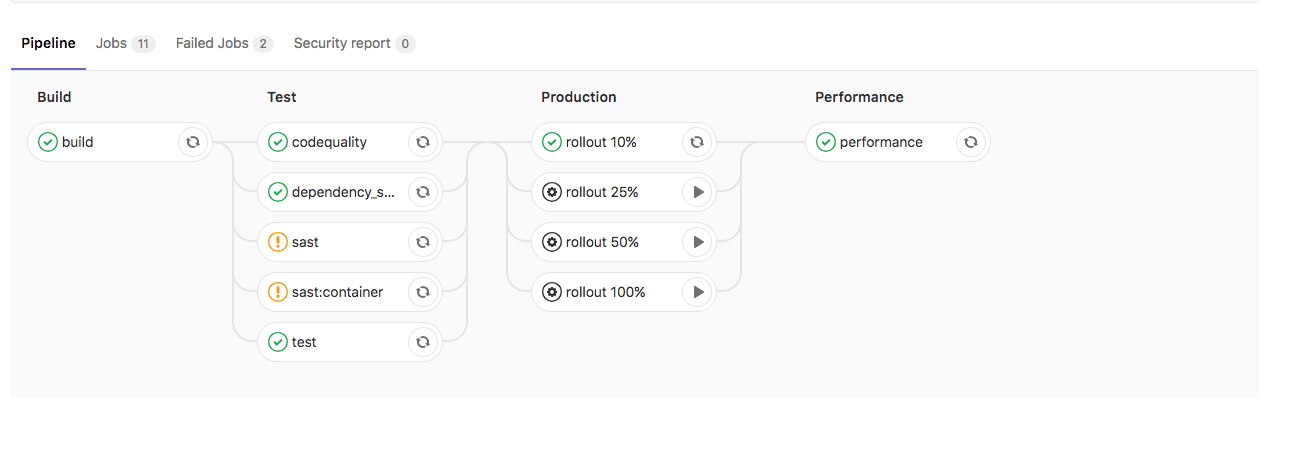33 KiB
| stage | group | info |
|---|---|---|
| Configure | Configure | To determine the technical writer assigned to the Stage/Group associated with this page, see https://about.gitlab.com/handbook/engineering/ux/technical-writing/#designated-technical-writers |
Customizing Auto DevOps
While Auto DevOps provides great defaults to get you started, you can customize almost everything to fit your needs. Auto DevOps offers everything from custom buildpacks, to Dockerfiles, and Helm charts. You can even copy the complete CI/CD configuration into your project to enable staging and canary deployments, manage Auto DevOps with GitLab APIs, and more.
Custom buildpacks
If the automatic buildpack detection fails for your project, or if you want to
use a custom buildpack, you can override the buildpack using a project variable
or a .buildpacks file in your project:
- Project variable - Create a project variable
BUILDPACK_URLwith the URL of the buildpack to use. .buildpacksfile - Add a file in your project's repository called.buildpacks, and add the URL of the buildpack to use on a line in the file. If you want to use multiple buildpacks, enter one buildpack per line.
The buildpack URL can point to either a Git repository URL or a tarball URL.
For Git repositories, you can point to a specific Git reference (such as
commit SHA, tag name, or branch name) by appending #<ref> to the Git repository URL.
For example:
- The tag
v142:https://github.com/heroku/heroku-buildpack-ruby.git#v142. - The branch
mybranch:https://github.com/heroku/heroku-buildpack-ruby.git#mybranch. - The commit SHA
f97d8a8ab49:https://github.com/heroku/heroku-buildpack-ruby.git#f97d8a8ab49.
Multiple buildpacks
Using multiple buildpacks is not fully supported by Auto DevOps, because Auto Test
won't work when using the .buildpacks file. The buildpack
heroku-buildpack-multi, used
in the backend to parse the .buildpacks file, does not provide the necessary commands
bin/test-compile and bin/test.
If your goal is to use only a single custom buildpack, you should provide the project variable
BUILDPACK_URL instead.
Custom Dockerfile
Support for
DOCKERFILE_PATHwas added in GitLab 13.2
If your project has a Dockerfile in the root of the project repository, Auto DevOps
builds a Docker image based on the Dockerfile, rather than using buildpacks.
This can be much faster and result in smaller images, especially if your
Dockerfile is based on Alpine.
If you set the DOCKERFILE_PATH CI variable, Auto Build looks for a Dockerfile there
instead.
Passing arguments to docker build
Arguments can be passed to the docker build command using the
AUTO_DEVOPS_BUILD_IMAGE_EXTRA_ARGS project variable. For example, to build a
Docker image based on based on the ruby:alpine instead of the default ruby:latest:
-
Set
AUTO_DEVOPS_BUILD_IMAGE_EXTRA_ARGSto--build-arg=RUBY_VERSION=alpine. -
Add the following to a custom
Dockerfile:ARG RUBY_VERSION=latest FROM ruby:$RUBY_VERSION # ... put your stuff here
Use Base64 encoding if you need to pass complex values, such as newlines and spaces. Left unencoded, complex values like these can cause escaping issues due to how Auto DevOps uses the arguments.
CAUTION: Warning: Avoid passing secrets as Docker build arguments if possible, as they may be persisted in your image. See this discussion of best practices with secrets for details.
Extend Auto DevOps with the API
You can extend and manage your Auto DevOps configuration with GitLab APIs:
- Settings that can be accessed with API calls,
which include
auto_devops_enabled, to enable Auto DevOps on projects by default. - Creating a new project.
- Editing groups.
- Editing projects.
Forward CI variables to the build environment
Introduced in GitLab 12.3, but available in versions 11.9 and above.
CI variables can be forwarded into the build environment using the
AUTO_DEVOPS_BUILD_IMAGE_FORWARDED_CI_VARIABLES CI variable.
The forwarded variables should be specified by name in a comma-separated
list. For example, to forward the variables CI_COMMIT_SHA and
CI_ENVIRONMENT_NAME, set AUTO_DEVOPS_BUILD_IMAGE_FORWARDED_CI_VARIABLES
to CI_COMMIT_SHA,CI_ENVIRONMENT_NAME.
-
When using Buildpacks, the forwarded variables are available automatically as environment variables.
-
When using a
Dockerfile, the following additional steps are required:-
Activate the experimental
Dockerfilesyntax by adding the following code to the top of the file:# syntax = docker/dockerfile:experimental -
To make secrets available in any
RUN $COMMANDin theDockerfile, mount the secret file and source it prior to running$COMMAND:RUN --mount=type=secret,id=auto-devops-build-secrets . /run/secrets/auto-devops-build-secrets && $COMMAND
-
When AUTO_DEVOPS_BUILD_IMAGE_FORWARDED_CI_VARIABLES is set, Auto DevOps
enables the experimental Docker BuildKit
feature to use the --secret flag.
Custom Helm Chart
Auto DevOps uses Helm to deploy your application to Kubernetes. You can override the Helm chart used by bundling up a chart into your project repository or by specifying a project variable:
- Bundled chart - If your project has a
./chartdirectory with aChart.yamlfile in it, Auto DevOps will detect the chart and use it instead of the default chart, enabling you to control exactly how your application is deployed. - Project variable - Create a project variable
AUTO_DEVOPS_CHARTwith the URL of a custom chart to use, or create two project variables:AUTO_DEVOPS_CHART_REPOSITORYwith the URL of a custom chart repository, andAUTO_DEVOPS_CHARTwith the path to the chart.
Customize values for Helm Chart
Introduced in GitLab 12.6,
.gitlab/auto-deploy-values.yamlwill be used by default for Helm upgrades.
You can override the default values in the values.yaml file in the
default Helm chart by either:
- Adding a file named
.gitlab/auto-deploy-values.yamlto your repository, which is automatically used, if found. - Adding a file with a different name or path to the repository, and setting the
HELM_UPGRADE_VALUES_FILEenvironment variable with the path and name.
NOTE: Note:
For GitLab 12.5 and earlier, use the HELM_UPGRADE_EXTRA_ARGS environment variable
to override the default chart values by setting HELM_UPGRADE_EXTRA_ARGS to --values <my-values.yaml>.
Customize the helm upgrade command
You can customize the helm upgrade command used in the auto-deploy-image
by passing options to the command with the HELM_UPGRADE_EXTRA_ARGS variable.
For example, set the value of HELM_UPGRADE_EXTRA_ARGS to --no-hooks to disable
pre and post upgrade hooks when the command is executed.
See the official documentation for the full list of options.
Custom Helm chart per environment
You can specify the use of a custom Helm chart per environment by scoping the environment variable to the desired environment. See Limiting environment scopes of variables.
Customizing .gitlab-ci.yml
Auto DevOps is completely customizable because the
Auto DevOps template
is just an implementation of a .gitlab-ci.yml file,
and uses only features available to any implementation of .gitlab-ci.yml.
To modify the CI/CD pipeline used by Auto DevOps,
include the template, and customize
it as needed by adding a .gitlab-ci.yml file to the root of your repository
containing the following:
include:
- template: Auto-DevOps.gitlab-ci.yml
Add your changes, and your additions will be merged with the
Auto DevOps template
using the behavior described for include.
If you need to specifically remove a part of the file, you can also copy and paste the contents of the Auto DevOps template into your project and edit it as needed.
Customizing the Kubernetes namespace
Introduced in GitLab 12.6.
For clusters not managed by GitLab, you can customize the namespace in
.gitlab-ci.yml by specifying
environment:kubernetes:namespace.
For example, the following configuration overrides the namespace used for
production deployments:
include:
- template: Auto-DevOps.gitlab-ci.yml
production:
environment:
kubernetes:
namespace: production
When deploying to a custom namespace with Auto DevOps, the service account
provided with the cluster needs at least the edit role within the namespace.
- If the service account can create namespaces, then the namespace can be created on-demand.
- Otherwise, the namespace must exist prior to deployment.
Using components of Auto DevOps
If you only require a subset of the features offered by Auto DevOps, you can include
individual Auto DevOps jobs into your own .gitlab-ci.yml. Each component job relies
on a stage that should be defined in the .gitlab-ci.yml that includes the template.
For example, to make use of Auto Build, you can add the following to
your .gitlab-ci.yml:
stages:
- build
include:
- template: Jobs/Build.gitlab-ci.yml
See the Auto DevOps template for information on available jobs.
CAUTION: Deprecation:
Auto DevOps templates using the only or
except syntax will switch
to the rules syntax, starting in
GitLab 13.0.
If your .gitlab-ci.yml extends these Auto DevOps templates and override the only or
except keywords, you must migrate your templates to use the
rules syntax after the
base template is migrated to use the rules syntax.
For users who cannot migrate just yet, you can alternatively pin your templates to
the GitLab 12.10 based templates.
PostgreSQL database support
To support applications requiring a database,
PostgreSQL is provisioned by default. The credentials to access
the database are preconfigured, but can be customized by setting the associated
variables. You can use these credentials to define a DATABASE_URL:
postgres://user:password@postgres-host:postgres-port/postgres-database
Upgrading PostgresSQL
CAUTION: Deprecation:
The variable AUTO_DEVOPS_POSTGRES_CHANNEL that controls default provisioned
PostgreSQL was changed to 2 in GitLab 13.0.
To keep using the old PostgreSQL, set the AUTO_DEVOPS_POSTGRES_CHANNEL variable to
1.
The version of the chart used to provision PostgreSQL:
- Is 8.2.1 in GitLab 13.0 and later, but can be set back to 0.7.1 if needed.
- Can be set to from 0.7.1 to 8.2.1 in GitLab 12.9 and 12.10.
- Is 0.7.1 in GitLab 12.8 and earlier.
GitLab encourages users to migrate their database to the newer PostgreSQL.
Using external PostgreSQL database providers
While Auto DevOps provides out-of-the-box support for a PostgreSQL container for production environments, for some use cases, it may not be sufficiently secure or resilient, and you may want to use an external managed provider (such as AWS Relational Database Service) for PostgreSQL.
You must define environment-scoped variables for POSTGRES_ENABLED and
DATABASE_URL in your project's CI/CD settings:
-
Disable the built-in PostgreSQL installation for the required environments using scoped environment variables. For this use case, it's likely that only
productionwill need to be added to this list. The built-in PostgreSQL setup for Review Apps and staging is sufficient. -
Define the
DATABASE_URLCI variable as a scoped environment variable that will be available to your application. This should be a URL in the following format:postgres://user:password@postgres-host:postgres-port/postgres-database
You must ensure that your Kubernetes cluster has network access to wherever PostgreSQL is hosted.
Environment variables
The following variables can be used for setting up the Auto DevOps domain, providing a custom Helm chart, or scaling your application. PostgreSQL can also be customized, and you can use a custom buildpack.
Build and deployment
The following table lists variables related to building and deploying applications.
| Variable | Description |
|---|---|
ADDITIONAL_HOSTS |
Fully qualified domain names specified as a comma-separated list that are added to the Ingress hosts. |
<ENVIRONMENT>_ADDITIONAL_HOSTS |
For a specific environment, the fully qualified domain names specified as a comma-separated list that are added to the Ingress hosts. This takes precedence over ADDITIONAL_HOSTS. |
AUTO_DEVOPS_ATOMIC_RELEASE |
As of GitLab 13.0, Auto DevOps uses --atomic for Helm deployments by default. Set this variable to false to disable the use of --atomic |
AUTO_DEVOPS_BUILD_IMAGE_CNB_ENABLED |
When set to a non-empty value and no Dockerfile is present, Auto Build builds your application using Cloud Native Buildpacks instead of Herokuish. More details. |
AUTO_DEVOPS_BUILD_IMAGE_CNB_BUILDER |
The builder used when building with Cloud Native Buildpacks. The default builder is heroku/buildpacks:18. More details. |
AUTO_DEVOPS_BUILD_IMAGE_EXTRA_ARGS |
Extra arguments to be passed to the docker build command. Note that using quotes won't prevent word splitting. More details. |
AUTO_DEVOPS_BUILD_IMAGE_FORWARDED_CI_VARIABLES |
A comma-separated list of CI variable names to be forwarded to the build environment (the buildpack builder or docker build). |
AUTO_DEVOPS_CHART |
Helm Chart used to deploy your apps. Defaults to the one provided by GitLab. |
AUTO_DEVOPS_CHART_REPOSITORY |
Helm Chart repository used to search for charts. Defaults to https://charts.gitlab.io. |
AUTO_DEVOPS_CHART_REPOSITORY_NAME |
From GitLab 11.11, used to set the name of the Helm repository. Defaults to gitlab. |
AUTO_DEVOPS_CHART_REPOSITORY_USERNAME |
From GitLab 11.11, used to set a username to connect to the Helm repository. Defaults to no credentials. Also set AUTO_DEVOPS_CHART_REPOSITORY_PASSWORD. |
AUTO_DEVOPS_CHART_REPOSITORY_PASSWORD |
From GitLab 11.11, used to set a password to connect to the Helm repository. Defaults to no credentials. Also set AUTO_DEVOPS_CHART_REPOSITORY_USERNAME. |
AUTO_DEVOPS_DEPLOY_DEBUG |
From GitLab 13.1, if this variable is present, Helm will output debug logs. |
AUTO_DEVOPS_ALLOW_TO_FORCE_DEPLOY_V<N> |
From auto-deploy-image v1.0.0, if this variable is present, a new major version of chart is forcibly deployed. For more information, see Ignore warnings and continue deploying. |
AUTO_DEVOPS_MODSECURITY_SEC_RULE_ENGINE |
From GitLab 12.5, used in combination with ModSecurity feature flag to toggle ModSecurity's SecRuleEngine behavior. Defaults to DetectionOnly. |
BUILDPACK_URL |
Buildpack's full URL. Can point to either a Git repository URL or a tarball URL. |
CANARY_ENABLED |
From GitLab 11.0, used to define a deploy policy for canary environments. |
CANARY_PRODUCTION_REPLICAS |
Number of canary replicas to deploy for Canary Deployments in the production environment. Takes precedence over CANARY_REPLICAS. Defaults to 1. |
CANARY_REPLICAS |
Number of canary replicas to deploy for Canary Deployments. Defaults to 1. |
DOCKERFILE_PATH |
From GitLab 13.2, allows overriding the default Dockerfile path for the build stage |
HELM_RELEASE_NAME |
From GitLab 12.1, allows the helm release name to be overridden. Can be used to assign unique release names when deploying multiple projects to a single namespace. |
HELM_UPGRADE_VALUES_FILE |
From GitLab 12.6, allows the helm upgrade values file to be overridden. Defaults to .gitlab/auto-deploy-values.yaml. |
HELM_UPGRADE_EXTRA_ARGS |
From GitLab 11.11, allows extra options in helm upgrade commands when deploying the application. Note that using quotes won't prevent word splitting. |
INCREMENTAL_ROLLOUT_MODE |
From GitLab 11.4, if present, can be used to enable an incremental rollout of your application for the production environment. Set to manual for manual deployment jobs or timed for automatic rollout deployments with a 5 minute delay each one. |
K8S_SECRET_* |
From GitLab 11.7, any variable prefixed with K8S_SECRET_ will be made available by Auto DevOps as environment variables to the deployed application. |
KUBE_INGRESS_BASE_DOMAIN |
From GitLab 11.8, can be used to set a domain per cluster. See cluster domains for more information. |
PRODUCTION_REPLICAS |
Number of replicas to deploy in the production environment. Takes precedence over REPLICAS and defaults to 1. For zero downtime upgrades, set to 2 or greater. |
REPLICAS |
Number of replicas to deploy. Defaults to 1. |
ROLLOUT_RESOURCE_TYPE |
From GitLab 11.9, allows specification of the resource type being deployed when using a custom Helm chart. Default value is deployment. |
ROLLOUT_STATUS_DISABLED |
From GitLab 12.0, used to disable rollout status check because it does not support all resource types, for example, cronjob. |
STAGING_ENABLED |
From GitLab 10.8, used to define a deploy policy for staging and production environments. |
TIP: Tip: After you set up your replica variables using a project variable, you can scale your application by redeploying it.
CAUTION: Caution: You should not scale your application using Kubernetes directly. This can cause confusion with Helm not detecting the change, and subsequent deploys with Auto DevOps can undo your changes.
Database
The following table lists variables related to the database.
| Variable | Description |
|---|---|
DB_INITIALIZE |
From GitLab 11.4, used to specify the command to run to initialize the application's PostgreSQL database. Runs inside the application pod. |
DB_MIGRATE |
From GitLab 11.4, used to specify the command to run to migrate the application's PostgreSQL database. Runs inside the application pod. |
POSTGRES_ENABLED |
Whether PostgreSQL is enabled. Defaults to true. Set to false to disable the automatic deployment of PostgreSQL. |
POSTGRES_USER |
The PostgreSQL user. Defaults to user. Set it to use a custom username. |
POSTGRES_PASSWORD |
The PostgreSQL password. Defaults to testing-password. Set it to use a custom password. |
POSTGRES_DB |
The PostgreSQL database name. Defaults to the value of $CI_ENVIRONMENT_SLUG. Set it to use a custom database name. |
POSTGRES_VERSION |
Tag for the postgres Docker image to use. Defaults to 9.6.16 for tests and deployments as of GitLab 13.0 (previously 9.6.2). If AUTO_DEVOPS_POSTGRES_CHANNEL is set to 1, deployments will use the default version 9.6.2. |
Disable jobs
The following table lists variables used to disable jobs.
| Variable | Description |
|---|---|
CODE_QUALITY_DISABLED |
From GitLab 11.0, used to disable the codequality job. If the variable is present, the job won't be created. |
CONTAINER_SCANNING_DISABLED |
From GitLab 11.0, used to disable the sast:container job. If the variable is present, the job won't be created. |
DAST_DISABLED |
From GitLab 11.0, used to disable the dast job. If the variable is present, the job won't be created. |
DEPENDENCY_SCANNING_DISABLED |
From GitLab 11.0, used to disable the dependency_scanning job. If the variable is present, the job won't be created. |
LICENSE_MANAGEMENT_DISABLED |
From GitLab 11.0, used to disable the license_management job. If the variable is present, the job won't be created. |
PERFORMANCE_DISABLED |
From GitLab 11.0, used to disable the browser performance job. If the variable is present, the job won't be created. |
LOAD_PERFORMANCE_DISABLED |
From GitLab 13.2, used to disable the load_performance job. If the variable is present, the job won't be created. |
REVIEW_DISABLED |
From GitLab 11.0, used to disable the review and the manual review:stop job. If the variable is present, these jobs won't be created. |
SAST_DISABLED |
From GitLab 11.0, used to disable the sast job. If the variable is present, the job won't be created. |
TEST_DISABLED |
From GitLab 11.0, used to disable the test job. If the variable is present, the job won't be created. |
SECRET_DETECTION_DISABLED |
From GitLab 13.1, used to disable the secret_detection job. If the variable is present, the job won't be created. |
CODE_INTELLIGENCE_DISABLED |
From GitLab 13.6, used to disable the code_intelligence job. If the variable is present, the job won't be created. |
Application secret variables
Introduced in GitLab 11.7.
Some applications need to define secret variables that are accessible by the deployed
application. Auto DevOps detects variables starting with K8S_SECRET_, and makes
these prefixed variables available to the deployed application as environment variables.
To configure your application variables:
-
Go to your project's Settings > CI/CD, then expand the Variables section.
-
Create a CI/CD variable, ensuring the key is prefixed with
K8S_SECRET_. For example, you can create a variable with keyK8S_SECRET_RAILS_MASTER_KEY. -
Run an Auto DevOps pipeline, either by manually creating a new pipeline or by pushing a code change to GitLab.
Auto DevOps pipelines will take your application secret variables to
populate a Kubernetes secret. This secret is unique per environment.
When deploying your application, the secret is loaded as environment
variables in the container running the application. Following the
example above, you can see the secret below containing the
RAILS_MASTER_KEY variable.
$ kubectl get secret production-secret -n minimal-ruby-app-54 -o yaml
apiVersion: v1
data:
RAILS_MASTER_KEY: MTIzNC10ZXN0
kind: Secret
metadata:
creationTimestamp: 2018-12-20T01:48:26Z
name: production-secret
namespace: minimal-ruby-app-54
resourceVersion: "429422"
selfLink: /api/v1/namespaces/minimal-ruby-app-54/secrets/production-secret
uid: 57ac2bfd-03f9-11e9-b812-42010a9400e4
type: Opaque
Environment variables are generally considered immutable in a Kubernetes pod. If you update an application secret without changing any code, then manually create a new pipeline, you will find any running application pods won't have the updated secrets. To update the secrets, either:
- Push a code update to GitLab to force the Kubernetes deployment to recreate pods.
- Manually delete running pods to cause Kubernetes to create new pods with updated secrets.
Variables with multi-line values are not currently supported due to limitations with the current Auto DevOps scripting environment.
Advanced replica variables setup
Apart from the two replica-related variables for production mentioned above, you can also use other variables for different environments.
The Kubernetes' label named track, GitLab CI/CD environment names, and the
replicas environment variable are combined into the format TRACK_ENV_REPLICAS,
enabling you to define your own variables for scaling the pod's replicas:
TRACK: The capitalized value of thetrackKubernetes label in the Helm Chart app definition. If not set, it won't be taken into account to the variable name.ENV: The capitalized environment name of the deploy job, set in.gitlab-ci.yml.
In the example below, the environment's name is qa, and it deploys the track
foo, which results in an environment variable named FOO_QA_REPLICAS:
QA testing:
stage: deploy
environment:
name: qa
script:
- deploy foo
The track foo being referenced must also be defined in the application's Helm chart, like:
replicaCount: 1
image:
repository: gitlab.example.com/group/project
tag: stable
pullPolicy: Always
secrets:
- name: gitlab-registry
application:
track: foo
tier: web
service:
enabled: true
name: web
type: ClusterIP
url: http://my.host.com/
externalPort: 5000
internalPort: 5000
Deploy policy for staging and production environments
Introduced in GitLab 10.8.
TIP: Tip: You can also set this inside your project's settings.
The normal behavior of Auto DevOps is to use continuous deployment, pushing
automatically to the production environment every time a new pipeline is run
on the default branch. However, there are cases where you might want to use a
staging environment, and deploy to production manually. For this scenario, the
STAGING_ENABLED environment variable was introduced.
If you define STAGING_ENABLED with a non-empty value, then GitLab automatically deploys the application
to a staging environment, and creates a production_manual job for
you when you're ready to manually deploy to production.
Deploy policy for canary environments (PREMIUM)
Introduced in GitLab 11.0.
You can use a canary environment before deploying any changes to production.
If you define CANARY_ENABLED with a non-empty value, then two manual jobs are created:
canary- Deploys the application to the canary environment.production_manual- Manually deploys the application to production.
Incremental rollout to production (PREMIUM)
Introduced in GitLab 10.8.
TIP: Tip: You can also set this inside your project's settings.
When you're ready to deploy a new version of your app to production, you may want to use an incremental rollout to replace just a few pods with the latest code to check how the application is behaving before manually increasing the rollout up to 100%.
If INCREMENTAL_ROLLOUT_MODE is set to manual in your project, then instead
of the standard production job, 4 different
manual jobs
will be created:
rollout 10%rollout 25%rollout 50%rollout 100%
The percentage is based on the REPLICAS variable, and defines the number of
pods you want to have for your deployment. If the value is 10, and you run the
10% rollout job, there will be 1 new pod + 9 old ones.
To start a job, click the play icon ({play}) next to the job's name. You're not
required to go from 10% to 100%, you can jump to whatever job you want.
You can also scale down by running a lower percentage job, just before hitting
100%. Once you get to 100%, you can't scale down, and you'd have to roll
back by redeploying the old version using the
rollback button in the
environment page.
Below, you can see how the pipeline will look if the rollout or staging variables are defined.
Without INCREMENTAL_ROLLOUT_MODE and without STAGING_ENABLED:
Without INCREMENTAL_ROLLOUT_MODE and with STAGING_ENABLED:
With INCREMENTAL_ROLLOUT_MODE set to manual and without STAGING_ENABLED:
With INCREMENTAL_ROLLOUT_MODE set to manual and with STAGING_ENABLED
CAUTION: Caution:
Before GitLab 11.4, the presence of the INCREMENTAL_ROLLOUT_ENABLED environment
variable enabled this feature. This configuration is deprecated, and will be
removed in the future.
Timed incremental rollout to production (PREMIUM)
Introduced in GitLab 11.4.
TIP: Tip: You can also set this inside your project's settings.
This configuration is based on incremental rollout to production.
Everything behaves the same way, except:
-
To enable it, set the
INCREMENTAL_ROLLOUT_MODEvariable totimed. -
Instead of the standard
productionjob, the following jobs are created with a 5 minute delay between each:timed rollout 10%timed rollout 25%timed rollout 50%timed rollout 100%
Auto DevOps banner
The following Auto DevOps banner displays for users with Maintainer or greater permissions on new projects when Auto DevOps is not enabled:
The banner can be disabled for:
- A user, when they dismiss it themselves.
- A project, by explicitly disabling Auto DevOps.
- An entire GitLab instance:
-
By an administrator running the following in a Rails console:
Feature.enable(:auto_devops_banner_disabled) -
Through the REST API with an admin access token:
curl --data "value=true" --header "PRIVATE-TOKEN: <personal_access_token>" https://gitlab.example.com/api/v4/features/auto_devops_banner_disabled
-