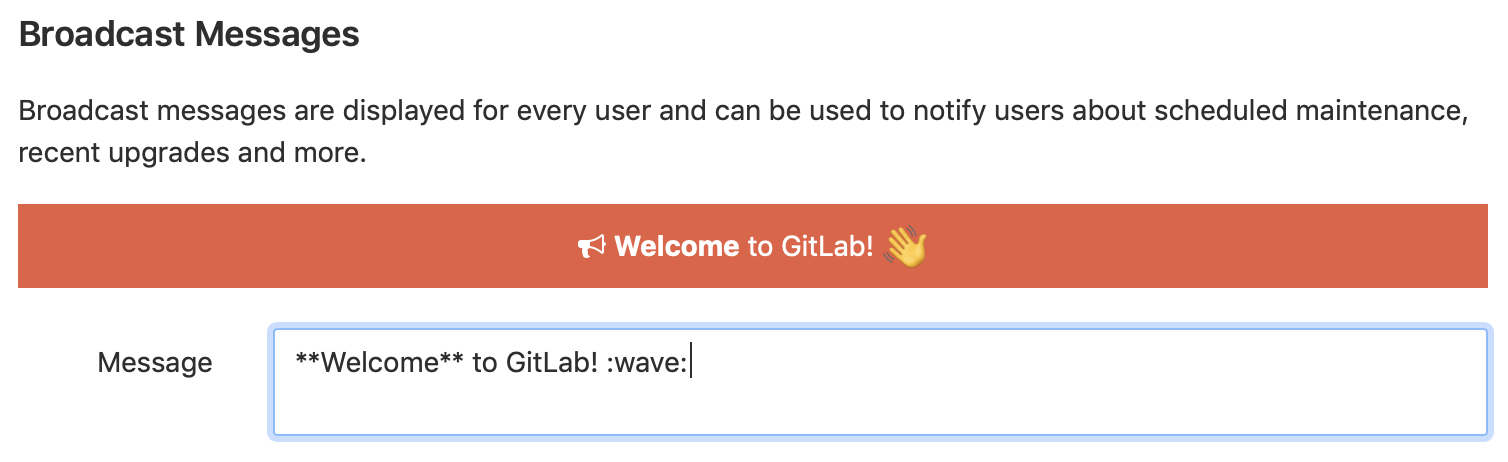1.9 KiB
Broadcast Messages
GitLab can display messages to all users of a GitLab instance in a banner that appears in the UI.
Broadcast messages can be managed using the broadcast messages API.
NOTE: Note: If more than one banner message is active at one time, they are displayed in a stack in order of creation.
Adding a broadcast message
To display messages to users on your GitLab instance, add broadcast message.
To add a broadcast message:
- Navigate to the Admin Area > Messages page.
- Add the text for the message to the Message field. Markdown and emoji are supported.
- If required, click the Customize colors link to edit the background color and font color of the message.
- Select a date for the message to start and end.
- Click the Add broadcast message button.
NOTE: Note: Once a broadcast message has expired, it is no longer displayed in the UI but is still listed in the list of broadcast messages.
Editing a broadcast message
If changes are required to a broadcast message, they can be edited.
To edit a broadcast message:
- Navigate to the Admin Area > Messages page.
- From the list of broadcast messages, click the appropriate button to edit the message.
- After making the required changes, click the Update broadcast message button.
TIP: Tip: Expired messages can be made active again by changing their end date.
Deleting a broadcast message
Broadcast messages that are no longer required can be deleted.
To delete a broadcast message:
- Navigate to the Admin Area > Messages page.
- From the list of broadcast messages, click the appropriate button to delete the message.
Once deleted, the broadcast message is removed from the list of broadcast messages.
NOTE: Note: Broadcast messages can be deleted while active.