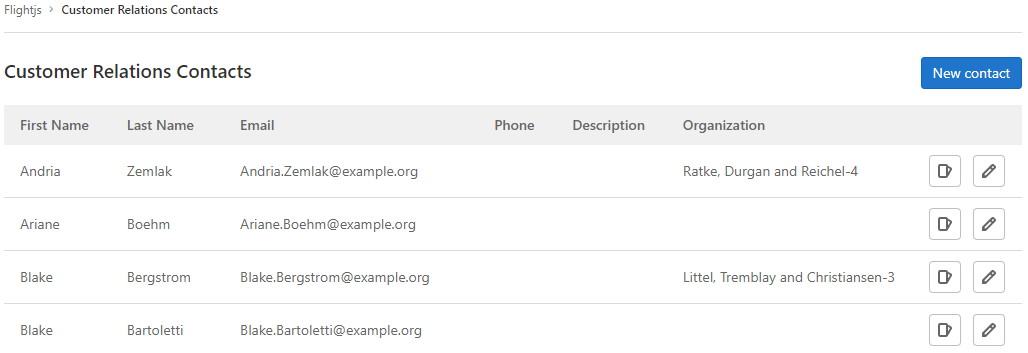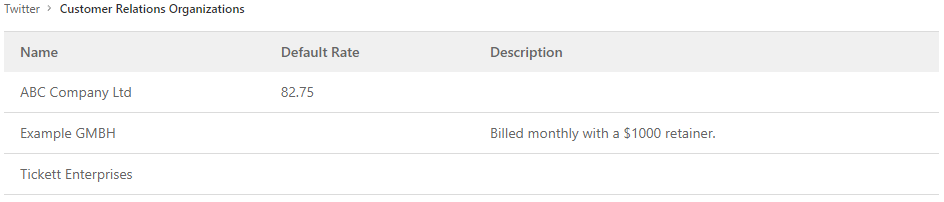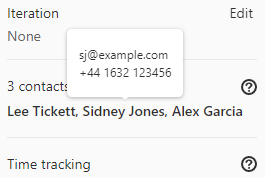5 KiB
| stage | group | info |
|---|---|---|
| Plan | Product Planning | To determine the technical writer assigned to the Stage/Group associated with this page, see https://about.gitlab.com/handbook/engineering/ux/technical-writing/#assignments |
Customer relations management (CRM) (FREE)
- Introduced in GitLab 14.6 with a flag named
customer_relations. Disabled by default.
With customer relations management (CRM) you can create a record of contacts (individuals) and organizations (companies) and relate them to issues.
You can use contacts and organizations to tie work to customers for billing and reporting purposes. To read more about what is planned for the future, see issue 2256.
Permissions
| Permission | Guest | Reporter | Developer, Maintainer, and Owner |
|---|---|---|---|
| View contacts/organizations | ✓ | ✓ | |
| View issue contacts | ✓ | ✓ | |
| Add/remove issue contacts | ✓ | ✓ | |
| Create/edit contacts/organizations | ✓ |
Enable customer relations management (CRM)
To enable customer relations management in a group:
- On the top bar, select Menu > Groups and find your group.
- On the left sidebar, select Settings > General.
- Expand the Permissions and group features section.
- Select Enable customer relations.
- Select Save changes.
Contacts
View contacts linked to a group
To view a group's contacts:
- On the top bar, select Menu > Groups and find your group.
- On the left sidebar, select Customer relations > Contacts.
Create a contact
To create a contact:
- On the top bar, select Menu > Groups and find your group.
- On the left sidebar, select Customer relations > Contacts.
- Select New contact.
- Complete all required fields.
- Select Create new contact.
You can also create contacts using the GraphQL API.
Edit a contact
To edit an existing contact:
- On the top bar, select Menu > Groups and find your group.
- On the left sidebar, select Customer relations > Contacts.
- Next to the contact you wish to edit, select Edit ({pencil}).
- Edit the required fields.
- Select Save changes.
You can also edit contacts using the GraphQL API.
Organizations
View organizations
To view a group's organizations:
- On the top bar, select Menu > Groups and find your group.
- On the left sidebar, select Customer relations > Organizations.
Create an organization
To create an organization:
- On the top bar, select Menu > Groups and find your group.
- On the left sidebar, select Customer relations > Organizations.
- Select New organization.
- Complete all required fields.
- Select Create new organization.
You can also create organizations using the GraphQL API.
Edit an organization
You can only edit organizations using the GraphQL API.
Issues
View issues linked to a contact
To view a contact's issues:
- On the top bar, select Menu > Groups and find your group.
- On the left sidebar, select Customer relations > Contacts.
- Next to the contact whose issues you wish to view, select View issues ({issues}).
View issues linked to an organization
To view an organization's issues:
- On the top bar, select Menu > Groups and find your group.
- On the left sidebar, select Customer relations > Organizations.
- Next to the organization whose issues you wish to view, select View issues ({issues}).
View contacts linked to an issue
You can view contacts associated with an issue in the right sidebar.
To view a contact's details, hover over the contact's name.
You can also view issue contacts using the GraphQL API.
Add or remove issue contacts
Add contacts to an issue
To add contacts to an issue use the /add_contacts
quick action.
You can also add, remove, or replace issue contacts using the GraphQL API.
Remove contacts from an issue
To remove contacts from an issue use the /remove_contacts
quick action.
You can also add, remove, or replace issue contacts using the GraphQL API.