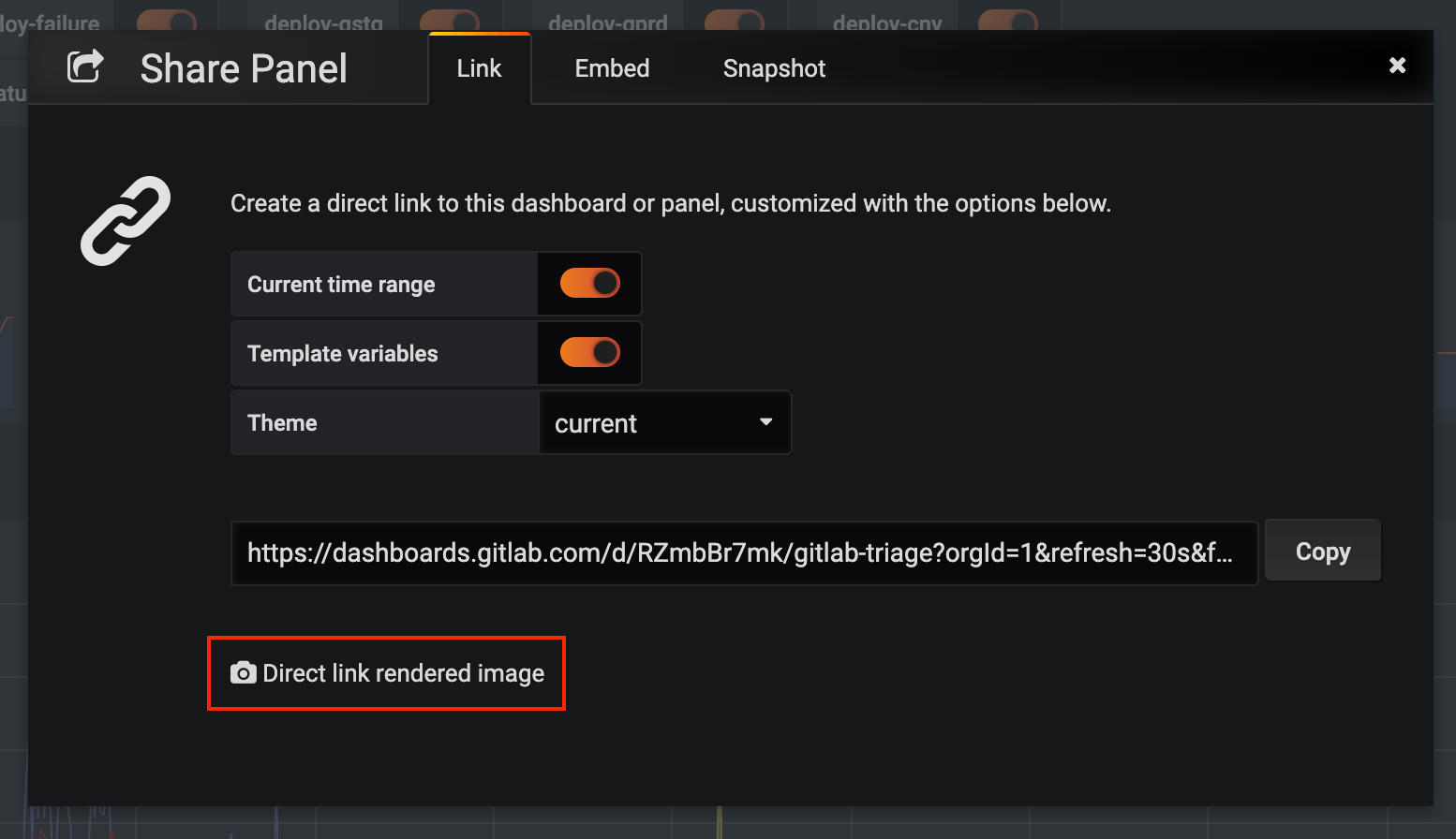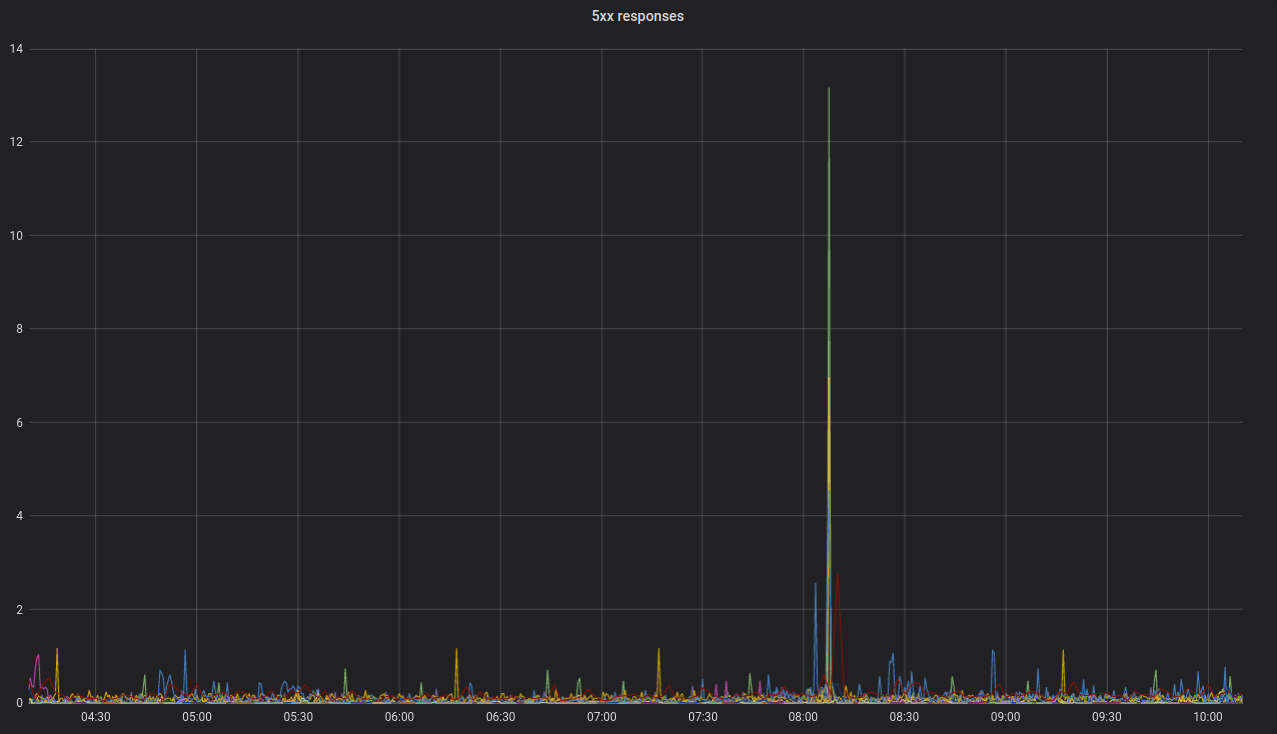3.9 KiB
| stage | group | info |
|---|---|---|
| Monitor | Health | To determine the technical writer assigned to the Stage/Group associated with this page, see https://about.gitlab.com/handbook/engineering/ux/technical-writing/#assignments |
Embedding Grafana charts (CORE)
Grafana metrics can be embedded in GitLab Flavored Markdown.
Embedding charts via Grafana rendered images
You can embed live Grafana charts in issues as a direct linked rendered image. Your Grafana instance must be available to the target user, either as a public dashboard or on the same network. The Direct link rendered image sharing dialog within Grafana provides the link:
For this embed to display correctly, the
Copy the link and add an image tag as inline HTML
in your Markdown. You can tweak the query parameters to meet your needs, such as
removing the &from= and &to= parameters to display a live chart. Here is example
markup for a live chart from a GitLab public dashboard:
<img src="https://dashboards.gitlab.com/d/RZmbBr7mk/gitlab-triage?orgId=1&refresh=30s&var-env=gprd&var-environment=gprd&var-prometheus=prometheus-01-inf-gprd&var-prometheus_app=prometheus-app-01-inf-gprd&var-backend=All&var-type=All&var-stage=main&from=1580444107655&to=1580465707655"/>
This markup renders a graph of 5xx errors, like this:
Embedding charts via integration with Grafana HTTP API
Introduced in GitLab 12.5.
Each project can support integration with one Grafana instance. This configuration enables you to copy a link to a panel in Grafana, then paste it into a GitLab Markdown field. The chart renders in the GitLab chart format. To embed charts from a Grafana instance, the data source must:
Setting up the Grafana integration
- In Grafana, generate an Admin-level API Token.
- In your GitLab project, navigate to Settings > Operations > Grafana Authentication.
- To enable the integration, check the Active checkbox.
- For Grafana URL, enter the base URL of the Grafana instance.
- For API Token, enter the Admin API Token you just generated.
- Click Save Changes.
Generating a link to a chart
- In Grafana, navigate to the dashboard you wish to embed a panel from.
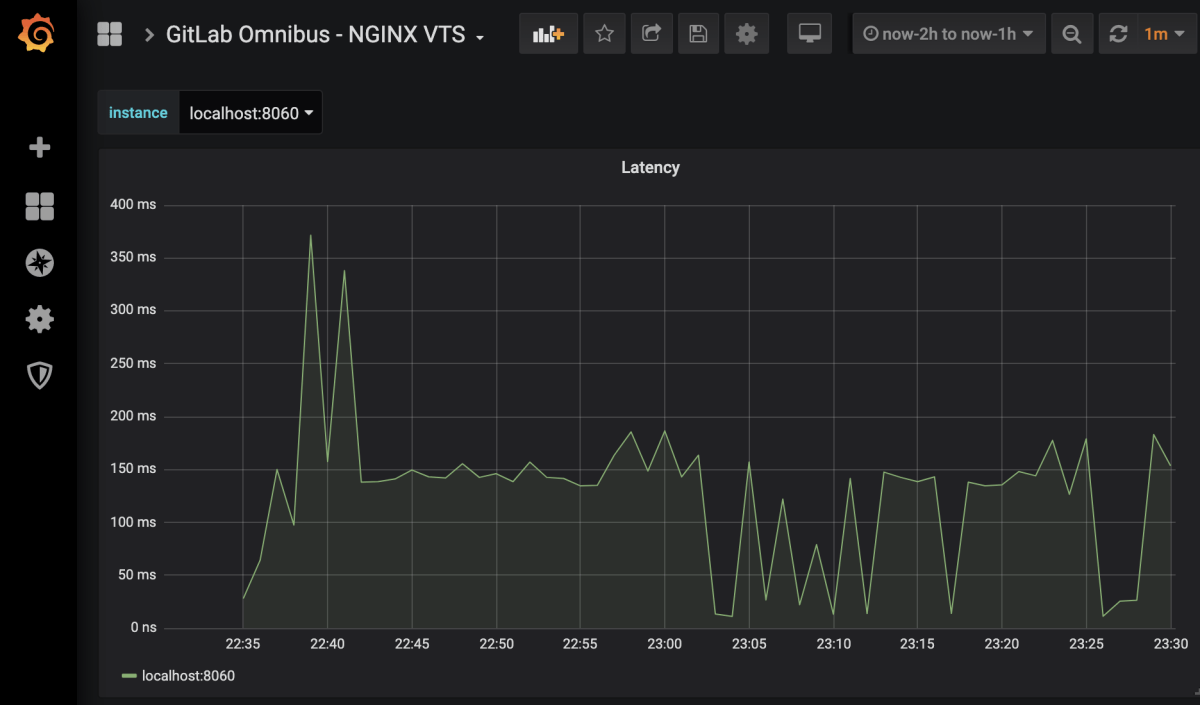
- In the upper-left corner of the page, select a specific value for each variable
required for the queries in the chart.

- In Grafana, click on a panel's title, then click Share to open the panel's sharing dialog to the Link tab. If you click the dashboard's share panel instead, GitLab attempts to embed the first supported panel on the dashboard (if available).
- If your Prometheus queries use Grafana's custom template variables, ensure the
Template variables option is toggled to On. Of Grafana global template
variables, only
$__interval,$__from, and$__toare supported. - Toggle On the Current time range option to specify the time range of
the chart. Otherwise, the default range is the last 8 hours.

- Click Copy to copy the URL to the clipboard.
- In GitLab, paste the URL into a Markdown field and save. The chart takes a few
moments to render.