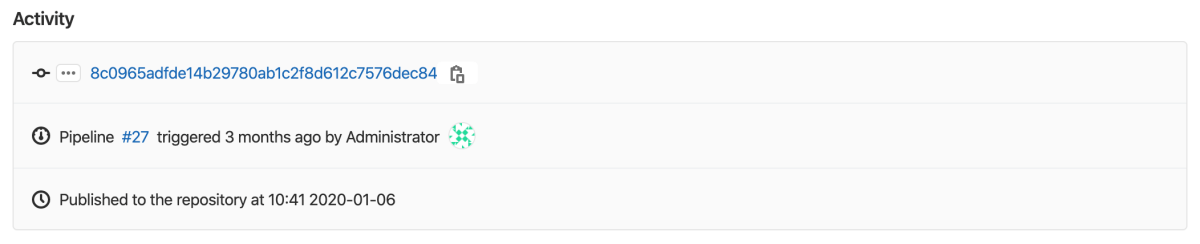3.4 KiB
| stage | group | info |
|---|---|---|
| Configure | Configure | To determine the technical writer assigned to the Stage/Group associated with this page, see https://about.gitlab.com/handbook/engineering/ux/technical-writing/#assignments |
Infrastructure Registry (FREE)
Introduced in GitLab 14.0.
With the GitLab Infrastructure Registry, you can use GitLab projects as a private registry for infrastructure packages. You can create and publish packages with GitLab CI/CD, which can then be consumed from other private projects.
View packages
To view packages within your project or group:
- Go to the project or group.
- Go to Packages & Registries > Infrastructure Registry.
You can search, sort, and filter packages on this page.
When you view packages in a group:
- All packages published to the group and its projects are displayed.
- Only the projects you can access are displayed.
- If a project is private, or you are not a member of the project, it is not displayed.
For information on how to create and upload a package, view the GitLab documentation for your package type:
Use GitLab CI/CD to build packages
To use GitLab CI/CD to build packages, you can
authenticate with the CI_JOB_TOKEN predefined variable.
CI/CD templates, which you can use to get started, are in this repository.
Learn more about using CI/CD to build:
If you use CI/CD to build a package, you can find extended activity information when you view the package details:
You can see the pipeline that published the package as well as the commit and the user who triggered it. However, the history is limited to five updates per package.
Download a package
To download a package:
- Go to Packages & Registries > Infrastructure Registry.
- Select the name of the package you want to download.
- In the Activity section, select the name of the package you want to download.
Delete a package
You cannot edit a package after you publish it in the Infrastructure Registry. Instead, you must delete and recreate it.
To delete a package, you must have suitable permissions.
You can delete packages by using the API or the UI.
To delete a package in the UI, from your group or project:
- Go to Packages & Registries > Infrastructure Registry.
- Find the name of the package you want to delete.
- Select Delete.
The package is permanently deleted.
Disable the Infrastructure Registry
The Infrastructure Registry is automatically enabled.
For self-managed instances, a GitLab administrator can disable Packages & Registries, which removes this menu item from the sidebar. (FREE SELF)
You can also remove the Infrastructure Registry for a specific project:
- In your project, go to Settings > General.
- Expand the Visibility, project features, permissions section and toggle Packages off (in gray).
- Select Save changes.
To enable it back, follow the same steps above and toggle it on (in blue).