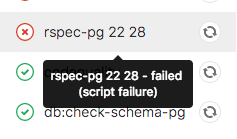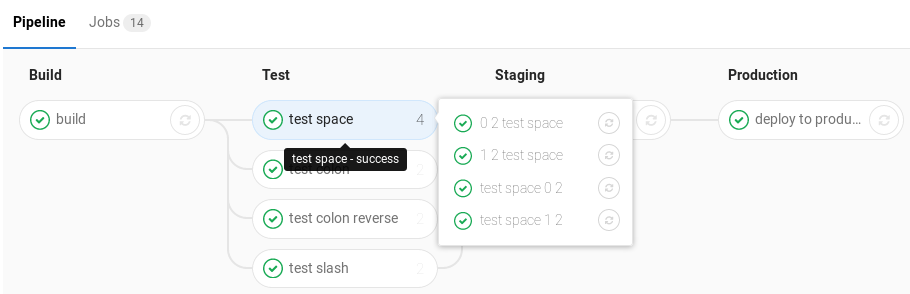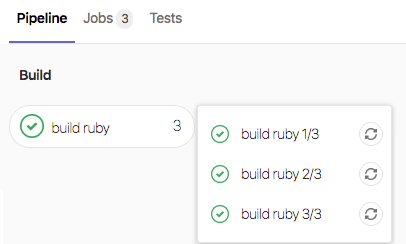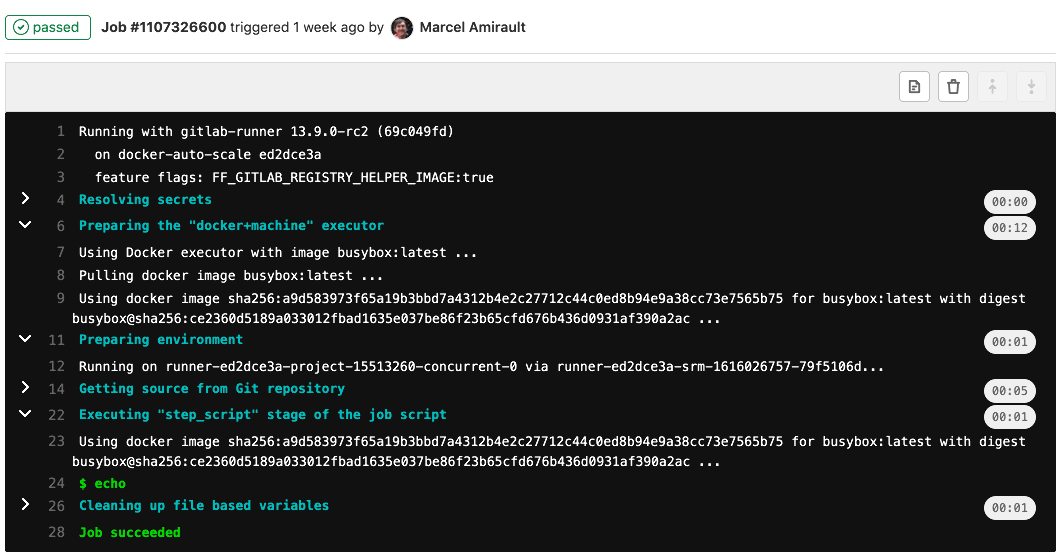9.4 KiB
| stage | group | info |
|---|---|---|
| Verify | Pipeline Execution | To determine the technical writer assigned to the Stage/Group associated with this page, see https://about.gitlab.com/handbook/engineering/ux/technical-writing/#assignments |
Jobs (FREE)
Pipeline configuration begins with jobs. Jobs are the most fundamental element of a .gitlab-ci.yml file.
Jobs are:
- Defined with constraints stating under what conditions they should be executed.
- Top-level elements with an arbitrary name and must contain at least the
scriptclause. - Not limited in how many can be defined.
For example:
job1:
script: "execute-script-for-job1"
job2:
script: "execute-script-for-job2"
The above example is the simplest possible CI/CD configuration with two separate
jobs, where each of the jobs executes a different command.
Of course a command can execute code directly (./configure;make;make install)
or run a script (test.sh) in the repository.
Jobs are picked up by runners and executed in the environment of the runner. What is important is that each job is run independently from each other.
View jobs in a pipeline
When you access a pipeline, you can see the related jobs for that pipeline.
Clicking an individual job shows you its job log, and allows you to:
- Cancel the job.
- Retry the job.
- Erase the job log.
See why a job failed
Introduced in GitLab 10.7.
When a pipeline fails or is allowed to fail, there are several places where you can find the reason:
- In the pipeline graph, on the pipeline detail view.
- In the pipeline widgets, in the merge requests and commit pages.
- In the job views, in the global and detailed views of a job.
In each place, if you hover over the failed job you can see the reason it failed.
In GitLab 10.8 and later, you can also see the reason it failed on the Job detail page.
The order of jobs in a pipeline
The order of jobs in a pipeline depends on the type of pipeline graph.
- For full pipeline graphs, jobs are sorted by name.
- For pipeline mini graphs, jobs are sorted by severity and then by name.
The order of severity is:
- failed
- warning
- pending
- running
- manual
- scheduled
- canceled
- success
- skipped
- created
For example:
Group jobs in a pipeline
Introduced in GitLab 8.12.
If you have many similar jobs, your pipeline graph becomes long and hard to read.
You can automatically group similar jobs together. If the job names are formatted in a certain way, they are collapsed into a single group in regular pipeline graphs (not the mini graphs).
You can recognize when a pipeline has grouped jobs if you don't see the retry or cancel button inside them. Hovering over them shows the number of grouped jobs. Click to expand them.
To create a group of jobs, in the CI/CD pipeline configuration file, separate each job name with a number and one of the following:
- A slash (
/), for example,test 1/3,test 2/3,test 3/3. - A colon (
:), for example,test 1:3,test 2:3,test 3:3. - A space, for example
test 0 3,test 1 3,test 2 3.
You can use these symbols interchangeably.
In the example below, these three jobs are in a group named build ruby:
build ruby 1/3:
stage: build
script:
- echo "ruby1"
build ruby 2/3:
stage: build
script:
- echo "ruby2"
build ruby 3/3:
stage: build
script:
- echo "ruby3"
In the pipeline, the result is a group named build ruby with three jobs:
The jobs are ordered by comparing the numbers from left to right. You usually want the first number to be the index and the second number to be the total.
This regular expression
evaluates the job names: ([\b\s:]+((\[.*\])|(\d+[\s:\/\\]+\d+)))+\s*\z.
One or more : [...], X Y, X/Y, or X\Y sequences are removed from the end
of job names only. Matching substrings found at the beginning or in the middle of
job names are not removed.
In GitLab 13.8 and earlier,
the regular expression is \d+[\s:\/\\]+\d+\s*. Feature flag
removed in GitLab 13.11.
Specifying variables when running manual jobs
Introduced in GitLab 12.2.
When running manual jobs you can supply additional job specific variables.
You can do this from the job page of the manual job you want to run with additional variables. To access this page, click on the name of the manual job in the pipeline view, not the play ({play}) button.
This is useful when you want to alter the execution of a job that uses
custom CI/CD variables.
Add a variable name (key) and value here to override the value defined in
the UI or .gitlab-ci.yml,
for a single run of the manual job.
Delay a job
Introduced in GitLab 11.4.
When you do not want to run a job immediately, you can use the when:delayed keyword to
delay a job's execution for a certain period.
This is especially useful for timed incremental rollout where new code is rolled out gradually.
For example, if you start rolling out new code and:
- Users do not experience trouble, GitLab can automatically complete the deployment from 0% to 100%.
- Users experience trouble with the new code, you can stop the timed incremental rollout by canceling the pipeline and rolling back to the last stable version.
Expand and collapse job log sections
Introduced in GitLab 12.0.
Job logs are divided into sections that can be collapsed or expanded. Each section displays the duration.
In the following example:
- Three sections are collapsed and can be expanded.
- Three sections are expanded and can be collapsed.
Custom collapsible sections
Introduced in GitLab 12.0.
You can create collapsible sections in job logs by manually outputting special codes that GitLab uses to determine what sections to collapse:
- Section start marker:
\e[0Ksection_start:UNIX_TIMESTAMP:SECTION_NAME\r\e[0K+TEXT_OF_SECTION_HEADER - Section end marker:
\e[0Ksection_end:UNIX_TIMESTAMP:SECTION_NAME\r\e[0K
You must add these codes to the script section of the CI configuration. For example,
using echo:
job1:
script:
- echo -e "\e[0Ksection_start:`date +%s`:my_first_section\r\e[0KHeader of the 1st collapsible section"
- echo 'this line should be hidden when collapsed'
- echo -e "\e[0Ksection_end:`date +%s`:my_first_section\r\e[0K"
Depending on the shell that your runner uses, for example if it is using ZSH, you may need to
escape the special characters like so: \\e and \\r.
In the example above:
date +%s: The Unix timestamp (for example1560896352).my_first_section: The name given to the section.\r\e[0K: Prevents the section markers from displaying in the rendered (colored) job log, but they are displayed in the raw job log. To see them, in the top right of the job log, click {doc-text} (Show complete raw).\r: carriage return.\e[0K: clear line ANSI escape code.
Sample raw job log:
\e[0Ksection_start:1560896352:my_first_section\r\e[0KHeader of the 1st collapsible section
this line should be hidden when collapsed
\e[0Ksection_end:1560896353:my_first_section\r\e[0K
Pre-collapse sections
Introduced in GitLab 13.5.
You can make the job log automatically collapse collapsible sections by adding the collapsed option to the section start.
Add [collapsed=true] after the section name and before the \r. The section end marker
remains unchanged:
- Section start marker with
[collapsed=true]:\e[0Ksection_start:UNIX_TIMESTAMP:SECTION_NAME[collapsed=true]\r\e[0K+TEXT_OF_SECTION_HEADER - Section end marker:
section_end:UNIX_TIMESTAMP:SECTION_NAME\r\e[0K
Add the updated section start text to the CI configuration. For example,
using echo:
job1:
script:
- echo -e "\e[0Ksection_start:`date +%s`:my_first_section[collapsed=true]\r\e[0KHeader of the 1st collapsible section"
- echo 'this line should be hidden automatically after loading the job log'
- echo -e "\e[0Ksection_end:`date +%s`:my_first_section\r\e[0K"