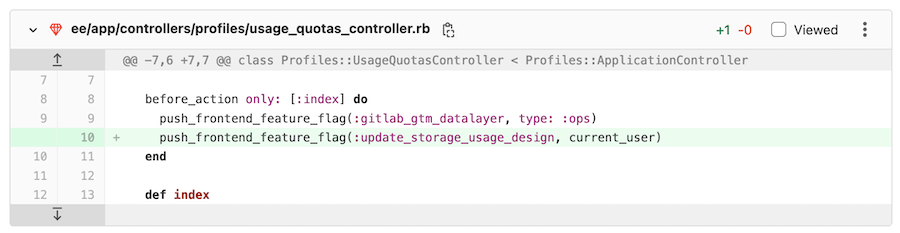6.6 KiB
| stage | group | info | type |
|---|---|---|---|
| Create | Code Review | To determine the technical writer assigned to the Stage/Group associated with this page, see https://about.gitlab.com/handbook/engineering/ux/technical-writing/#assignments | index, reference |
Changes in merge requests (FREE)
A merge request proposes a set of changes to files in a branch in your repository. These changes are shown as a diff (difference) between the current state and the proposed changes.
By default, the diff view compares the versions of files in the merge request source branch to the files in the target branch, and shows only the parts of a file that have changed.
Show all changes in a merge request
To view the diff of changes included in a merge request:
- Go to your merge request.
- Below the merge request title, select Changes.
- If the merge request changes many files, you can jump directly to a specific file:
- Select Show file browser ({file-tree}) to display the file tree.
- Select the file you want to view.
- To hide the file browser, select Show file browser again.
In GitLab 13.4 and later, files with many changes are collapsed to improve performance. GitLab displays the message: Some changes are not shown. To view the changes for that file, select Expand file.
Show one file at a time
- Introduced in GitLab 13.2.
- Feature flag removed in GitLab 13.7.
For larger merge requests, you can review one file at a time. You can change this setting temporarily in a merge request, or so it applies to all merge requests.
In a merge request, show only one file at a time
Introduced in GitLab 13.7.
To temporarily change your viewing preferences for a specific merge request:
- Go to your merge request, and below the merge request title, select Changes.
- Select Preferences ({settings}).
- Select or clear the Show one file at a time checkbox.
This change overrides your choice in your user preferences. It persists until you clear your browser's cookies or change this behavior again.
In all merge requests, show only one file at a time
To view one file at a time for all of your merge requests:
- In the top-right corner, select your avatar.
- Select Preferences.
- Scroll to the Behavior section and select the Show one file at a time on merge request's Changes tab checkbox.
- Select Save changes.
After you enable this setting, GitLab displays only one file at a time when you review merge requests. To view other changed files, either:
- Scroll to the end of the file and select either Prev or Next.
- Select Show file browser ({file-tree}) and select another file to view.
Compare changes inline
You can view the changes inline:
- Go to your merge request, and below the title, select Changes.
- Select Preferences ({settings}).
- In the Compare changes area, select Inline.
The changes are displayed after the original text.
Compare changes side-by-side
Depending on the length of the changes in your merge request, you may find it easier to view the changes inline, or side-by-side:
- Go to your merge request, and below the title, select Changes.
- Select Preferences ({settings}).
- In the Compare changes area, select Side-by-side.
The changes are displayed across from one another.
Expand or collapse comments
When reviewing code changes, you can hide inline comments:
- Go to your merge request, and below the title, select Changes.
- Scroll to the file that contains the comments you want to hide.
- Scroll to the line the comment is attached to, and select Collapse ({collapse}):

To expand inline comments and show them again:
- Go to your merge request, and below the title, select Changes.
- Scroll to the file that contains the collapsed comments you want to show.
- Scroll to the line the comment is attached to, and select the user avatar:

Ignore whitespace changes
Whitespace changes can make it more difficult to see the substantive changes in a merge request. You can choose to hide or show whitespace changes:
-
Go to your merge request, and below the title, select Changes.
-
Before the list of changed files, select Preferences ({settings}).
-
Select or clear the Show whitespace changes checkbox:
Mark files as viewed
- Introduced in GitLab 13.9 with a flag named
local_file_reviews. Enabled by default.- Feature flag removed in GitLab 14.3.
When reviewing a merge request with many files multiple times, you can ignore files you've already reviewed. To hide files that haven't changed since your last review:
- Go to your merge request, and below the title, select Changes.
- In the file's header, select the Viewed checkbox.
Files marked as viewed are not shown to you again unless either:
- New changes are made to its content.
- You clear the Viewed checkbox.
Show merge request conflicts in diff (FREE SELF)
Introduced in GitLab 13.5 with a flag named
display_merge_conflicts_in_diff. Disabled by default.
FLAG:
On self-managed GitLab, by default this feature is not available. To make it available,
ask an administrator to enable the feature flag
named display_merge_conflicts_in_diff. On GitLab.com, this feature is not available.
The feature is not ready for production use.
To avoid displaying the changes that are already on target branch in the diff, we compare the merge request's source branch with HEAD of the target branch.
When there are conflicts between the source and target branch, we show the conflicts on the merge request diff: