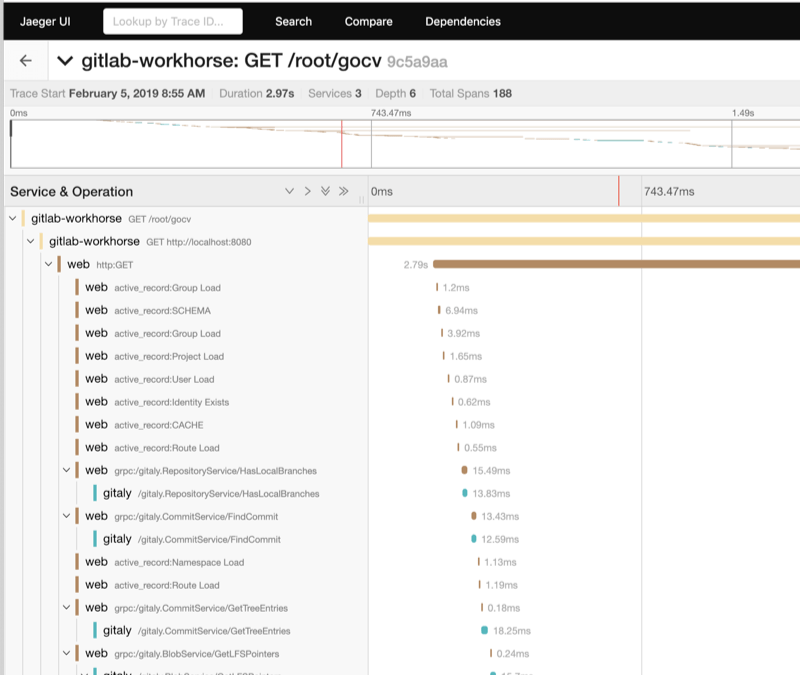9.8 KiB
| stage | group | info |
|---|---|---|
| Monitor | Respond | To determine the technical writer assigned to the Stage/Group associated with this page, see https://about.gitlab.com/handbook/product/ux/technical-writing/#assignments |
Distributed Tracing - development guidelines (FREE)
GitLab is instrumented for distributed tracing. Distributed Tracing in GitLab is currently considered experimental, as it has not yet been tested at scale on GitLab.com.
According to Open Tracing:
Distributed tracing, also called distributed request tracing, is a method used to profile and monitor applications, especially those built using a microservices architecture. Distributed tracing helps to pinpoint where failures occur and what causes poor performance.
Distributed tracing is especially helpful in understanding the life cycle of a request as it passes through the different components of the GitLab application. At present, Workhorse, Rails, Sidekiq, and Gitaly support tracing instrumentation.
Distributed tracing adds minimal overhead when disabled, but imposes only small overhead when enabled and is therefore capable in any environment, including production. For this reason, it can be useful in diagnosing production issues, particularly performance problems.
Using Correlation IDs to investigate distributed requests
The GitLab application passes correlation IDs between the various components in a request. A correlation ID is a token, unique to a single request, used to correlate a single request between different GitLab subsystems (for example, Rails, Workhorse). Since correlation IDs are included in log output, Engineers can use the correlation ID to correlate logs from different subsystems and better understand the end-to-end path of a request through the system. When a request traverses process boundaries, the correlation ID is injected into the outgoing request. This enables the propagation of the correlation ID to each downstream subsystem.
Correlation IDs are normally generated in the Rails application in response to certain web requests. Some user facing systems don't generate correlation IDs in response to user requests (for example, Git pushes over SSH).
Developer guidelines for working with correlation IDs
When integrating tracing into a new system, developers should avoid making certain assumptions about correlation IDs. The following guidelines apply to all subsystems at GitLab:
- Correlation IDs are always optional.
- Never have non-tracing features depend on the existence of a correlation ID from an upstream system.
- Correlation IDs are always free text.
- Correlation IDs should never be used to pass context (for example, a username or an IP address).
- Correlation IDs should never be parsed, or manipulated in other ways (for example, split).
The LabKit library provides a standardized interface for working with GitLab correlation IDs in the Go programming language. LabKit can be used as a reference implementation for developers working with tracing and correlation IDs on non-Go GitLab subsystems.
Enabling distributed tracing
GitLab uses the GITLAB_TRACING environment variable to configure distributed tracing. The same
configuration is used for all components (for example, Workhorse, Rails, etc).
When GITLAB_TRACING is not set, the application isn't instrumented, meaning that there is
no overhead at all.
To enable GITLAB_TRACING, a valid "configuration-string" value should be set, with a URL-like
form:
GITLAB_TRACING=opentracing://<driver>?<param_name>=<param_value>&<param_name_2>=<param_value_2>
In this example, we have the following hypothetical values:
driver: the driver such a Jaeger.param_name,param_value: these are driver specific configuration values. Configuration parameters for Jaeger are documented further on in this document they should be URL encoded. Multiple values should be separated by&characters like a URL.
Using Jaeger in the GitLab Development Kit
The first tracing implementation that GitLab supports is Jaeger, and the GitLab Development Kit supports distributed tracing with Jaeger out-of-the-box.
The easiest way to access tracing from a GDK environment is through the
performance-bar. This can be shown
by typing p b in the browser window.
Once the performance bar is enabled, select Trace in the performance bar to go to the Jaeger UI.
The Jaeger search UI returns a query for the Correlation-ID of the current request. Normally,
this search should return a single trace result. Selecting this result shows the detail of the
trace in a hierarchical time-line.
Using Jaeger without the GitLab Developer Kit
Distributed Tracing can be enabled in non-GDK development environments as well as production or staging environments, for troubleshooting. At this time, this functionality is experimental, and not supported in production environments at present. In this first release, it is intended to be used for debugging in development environments only.
Jaeger tracing can be enabled through a three-step process:
- Start Jaeger.
- Configure the
GITLAB_TRACINGenvironment variable. - Start the GitLab application.
- Go to the Jaeger Search UI in your browser.
1. Start Jaeger
Jaeger has many configuration options, but is very easy to start in an "all-in-one" mode which uses memory for trace storage (and is therefore non-persistent). The main advantage of "all-in-one" mode being ease of use.
For more detailed configuration options, refer to the Jaeger documentation.
Using Docker
If you have Docker available, the easier approach to running the Jaeger all-in-one is through Docker, using the following command:
$ docker run \
--rm \
-e COLLECTOR_ZIPKIN_HTTP_PORT=9411 \
-p 5775:5775/udp \
-p 6831:6831/udp \
-p 6832:6832/udp \
-p 5778:5778 \
-p 16686:16686 \
-p 14268:14268 \
-p 9411:9411 \
jaegertracing/all-in-one:latest
Using the Jaeger process
Without Docker, the all-in-one process is still easy to setup.
- Download the latest Jaeger release for your platform.
- Extract the archive and run the
bin/all-in-oneprocess.
This should start the process with the default listening ports.
2. Configure the GITLAB_TRACING environment variable
Once you have Jaeger running, configure the GITLAB_TRACING variable with the
appropriate configuration string.
If you're running everything on the same host, use the following value:
export GITLAB_TRACING="opentracing://jaeger?http_endpoint=http%3A%2F%2Flocalhost%3A14268%2Fapi%2Ftraces&sampler=const&sampler_param=1"
This configuration string uses the Jaeger driver opentracing://jaeger with the following options:
| Name | Value | Description |
|---|---|---|
http_endpoint |
http://localhost:14268/api/traces |
Configures Jaeger to send trace information to the HTTP endpoint running on http://localhost:14268/. Alternatively, the upd_endpoint can be used. |
sampler |
const |
Configures Jaeger to use the constant sampler (either on or off). |
sampler_param |
1 |
Configures the const sampler to sample all traces. Using 0 would sample no traces. |
Other parameter values are also possible:
| Name | Example | Description |
|---|---|---|
udp_endpoint |
localhost:6831 |
This is the default. Configures Jaeger to send trace information to the UDP listener on port 6831 using compact thrift protocol. Note that we've experienced some issues with the Jaeger Client for Ruby when using this protocol. |
sampler |
probabalistic |
Configures Jaeger to use a probabilistic random sampler. The rate of samples is configured by the sampler_param value. |
sampler_param |
0.01 |
Use a ratio of 0.01 to configure the probabalistic sampler to randomly sample 1% of traces. |
service_name |
api |
Override the service name used by the Jaeger backend. This parameter takes precedence over the application-supplied value. |
NOTE:
The same GITLAB_TRACING value should to be configured in the environment
variables for all GitLab processes, including Workhorse, Gitaly, Rails, and Sidekiq.
3. Start the GitLab application
After the GITLAB_TRACING environment variable is exported to all GitLab services, start the
application.
When GITLAB_TRACING is configured properly, the application logs this on startup:
13:41:53 gitlab-workhorse.1 | 2019/02/12 13:41:53 Tracing enabled
...
13:41:54 gitaly.1 | 2019/02/12 13:41:54 Tracing enabled
...
If GITLAB_TRACING is not configured correctly, this issue is logged:
13:43:45 gitaly.1 | 2019/02/12 13:43:45 skipping tracing configuration step: tracer: unable to load driver mytracer
By default, GitLab ships with the Jaeger tracer, but other tracers can be included at compile time. Details of how this can be done are included in the LabKit tracing documentation.
If no log messages about tracing are emitted, the GITLAB_TRACING environment variable is likely
not set.
4. Open the Jaeger Search UI
By default, the Jaeger search UI is available at http://localhost:16686/search.
NOTE: Don't forget that you must generate traces by using the application before they appear in the Jaeger UI.