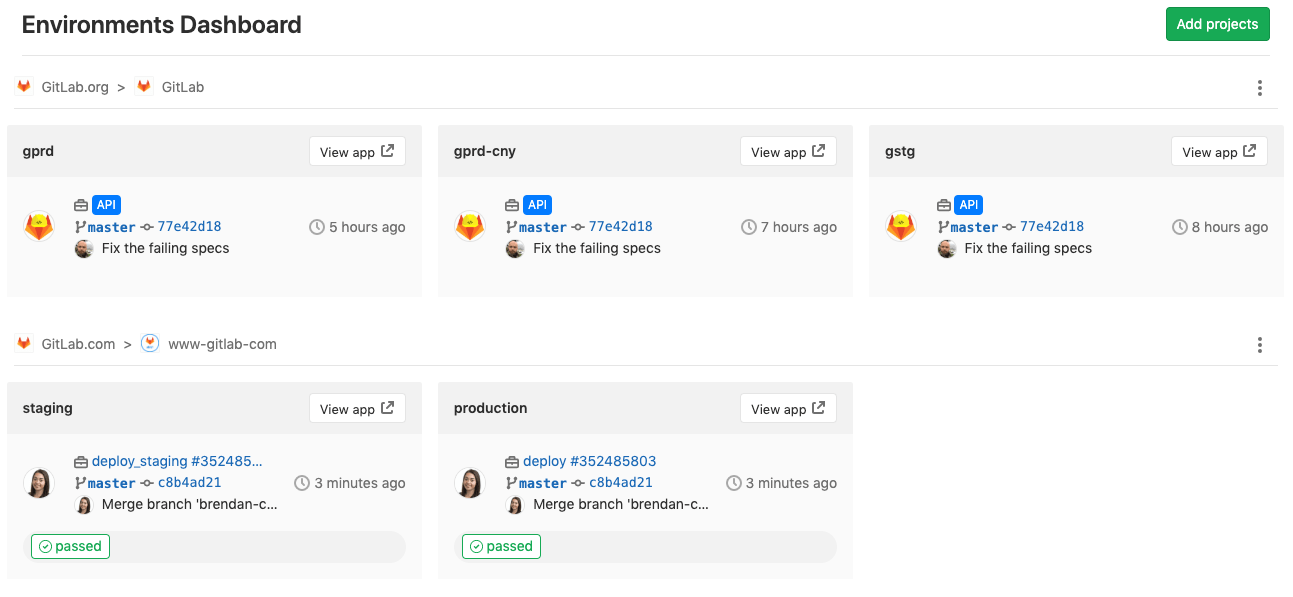2.2 KiB
| stage | group | info | type |
|---|---|---|---|
| Release | Release Management | To determine the technical writer assigned to the Stage/Group associated with this page, see https://about.gitlab.com/handbook/engineering/ux/technical-writing/#designated-technical-writers | reference |
Environments Dashboard (PREMIUM)
Introduced in GitLab Premium 12.5.
The Environments Dashboard provides a cross-project environment-based view that lets you see the big picture of what is going on in each environment. From a single location, you can track the progress as changes flow from development to staging, and then to production (or through any series of custom environment flows you can set up). With an at-a-glance view of multiple projects, you can instantly see which pipelines are green and which are red allowing you to diagnose if there is a block at a particular point, or if there’s a more systemic problem you need to investigate.
You can access the dashboard from the top bar by clicking More > Environments.
The Environments Dashboard displays a maximum of 7 projects and 3 environments per project.
The listed environments for each project are unique, such as "production", "staging", etc. Review apps and other grouped environments are not displayed.
Adding a project to the dashboard
To add a project to the dashboard:
- Click the Add projects button in the homescreen of the dashboard.
- Search and add one or more projects using the Search your projects field.
- Click the Add projects button.
Once added, you can see a summary of each project's environment operational health, including the latest commit, pipeline status, and deployment time.
The Environments and Operations dashboards share the same list of projects. When you add or remove a project from one, GitLab adds or removes the project from the other.
Environment dashboards on GitLab.com
GitLab.com users can add public projects to the Environments Dashboard for free. If your project is private, the group it belongs to must have a GitLab Silver plan.