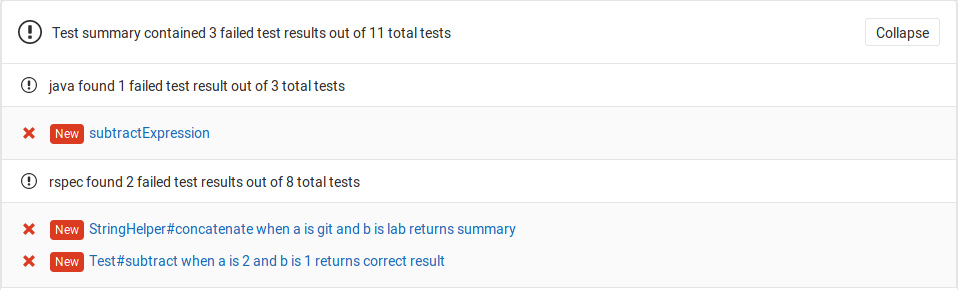5.7 KiB
JUnit test reports
Introduced in GitLab 11.2. Requires GitLab Runner 11.2 and above.
Overview
It is very common that a CI/CD pipeline contains a test job that will verify your code. If the tests fail, the pipeline fails and users get notified. The person that works on the merge request will have to check the job logs and see where the tests failed so that they can fix them.
You can configure your job to use JUnit test reports, and GitLab will display a report on the merge request so that it's easier and faster to identify the failure without having to check the entire log.
Use cases
Consider the following workflow:
- Your
masterbranch is rock solid, your project is using GitLab CI/CD and your pipelines indicate that there isn't anything broken. - Someone from you team submits a merge request, a test fails and the pipeline gets the known red icon. To investigate more, you have to go through the job logs to figure out the cause of the failed test, which usually contain thousands of lines.
- You configure the JUnit test reports and immediately GitLab collects and exposes them in the merge request. No more searching in the job logs.
- Your development and debugging workflow becomes easier, faster and efficient.
How it works
First, GitLab Runner uploads all JUnit XML files as artifacts to GitLab. Then, when you visit a merge request, GitLab starts comparing the head and base branch's JUnit test reports, where:
- The base branch is the target branch (usually
master). - The head branch is the source branch (the latest pipeline in each merge request).
The reports panel has a summary showing how many tests failed and how many were fixed. If no comparison can be done because data for the base branch is not available, the panel will just show the list of failed tests for head.
There are three types of results:
- Newly failed tests: Test cases which passed on base branch and failed on head branch
- Existing failures: Test cases which failed on base branch and failed on head branch
- Resolved failures: Test cases which failed on base branch and passed on head branch
Each entry in the panel will show the test name and its type from the list above. Clicking on the test name will open a modal window with details of its execution time and the error output.
How to set it up
NOTE: Note: For a list of supported languages on JUnit tests, check the Wikipedia article.
To enable the JUnit reports in merge requests, you need to add
artifacts:reports:junit
in .gitlab-ci.yml, and specify the path(s) of the generated test reports.
In the following examples, the job in the test stage runs and GitLab
collects the JUnit test report from each job. After each job is executed, the
XML reports are stored in GitLab as artifacts and their results are shown in the
merge request widget.
NOTE: Note:
If you also want the ability to browse JUnit output files, include the
artifacts:paths keyword. An example of this is shown in the Ruby example below.
Ruby example
Use the following job in .gitlab-ci.yml. This includes the artifacts:paths keyword to provide a link to the JUnit output file.
## Use https://github.com/sj26/rspec_junit_formatter to generate a JUnit report with rspec
ruby:
stage: test
script:
- bundle install
- rspec spec/lib/ --format RspecJunitFormatter --out rspec.xml
artifacts:
paths:
- rspec.xml
reports:
junit: rspec.xml
Go example
Use the following job in .gitlab-ci.yml:
## Use https://github.com/jstemmer/go-junit-report to generate a JUnit report with go
golang:
stage: test
script:
- go get -u github.com/jstemmer/go-junit-report
- go test -v 2>&1 | go-junit-report > report.xml
artifacts:
reports:
junit: report.xml
Java examples
There are a few tools that can produce JUnit reports in Java.
Gradle
In the following example, gradle is used to generate the test reports.
If there are multiple test tasks defined, gradle will generate multiple
directories under build/test-results/. In that case, you can leverage glob
matching by defining the following path: build/test-results/test/**/TEST-*.xml:
java:
stage: test
script:
- gradle test
artifacts:
reports:
junit: build/test-results/test/**/TEST-*.xml
Maven
For parsing Surefire
and Failsafe test
reports, use the following job in .gitlab-ci.yml:
java:
stage: test
script:
- mvn verify
artifacts:
reports:
junit:
- target/surefire-reports/TEST-*.xml
- target/failsafe-reports/TEST-*.xml
C/C++ example
There are a few tools that can produce JUnit reports in C/C++.
GoogleTest
In the following example, gtest is used to generate the test reports.
If there are multiple gtest executables created for different architectures (x86, x64 or arm),
you will be required to run each test providing a unique filename. The results
will then be aggregated together.
cpp:
stage: test
script:
- gtest.exe --gtest_output="xml:report.xml"
artifacts:
reports:
junit: report.xml
Limitations
Currently, the following tools might not work because their XML formats are unsupported in GitLab.
| Case | Tool | Issue |
|---|---|---|
<testcase> does not have classname attribute |
ESlint, sass-lint | https://gitlab.com/gitlab-org/gitlab-ce/issues/50964 |