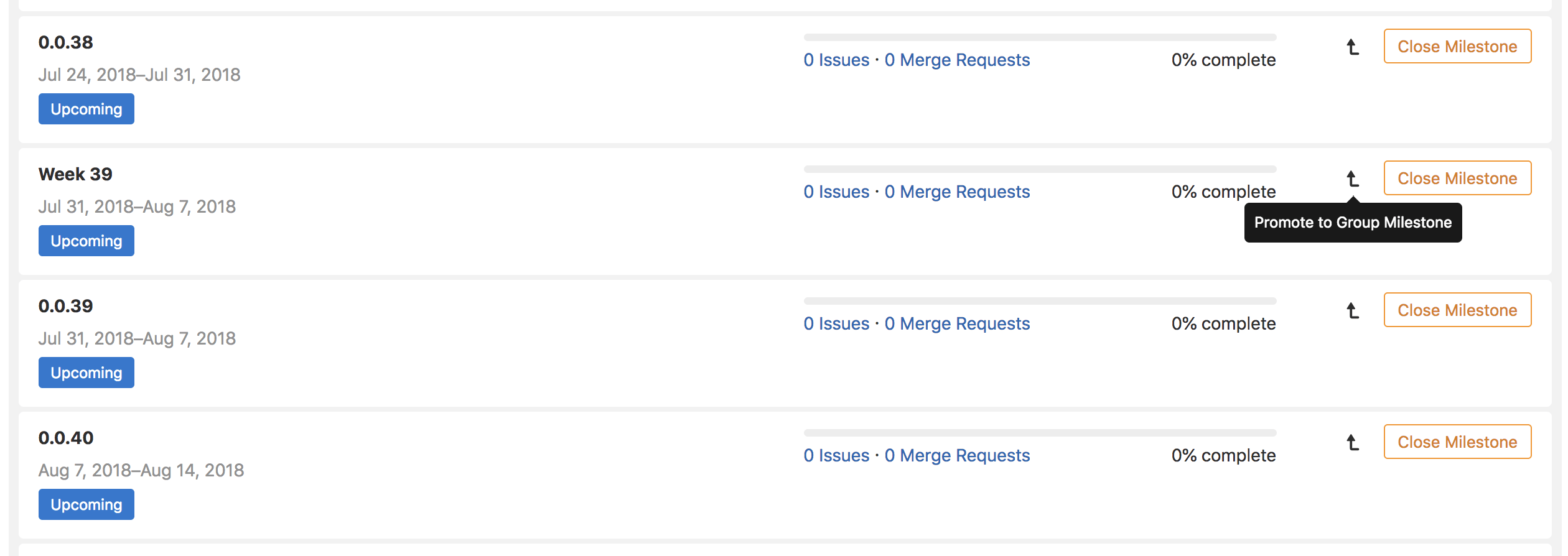8.7 KiB
| type | stage | group | info |
|---|---|---|---|
| index, reference | Plan | Project Management | To determine the technical writer assigned to the Stage/Group associated with this page, see https://about.gitlab.com/handbook/engineering/ux/technical-writing/#assignments |
Milestones (FREE)
Milestones in GitLab are a way to track issues and merge requests created to achieve a broader goal in a certain period of time.
Milestones allow you to organize issues and merge requests into a cohesive group, with an optional start date and an optional due date.
Milestones as Agile sprints
Milestones can be used as Agile sprints so that you can track all issues and merge requests related to a particular sprint. To do so:
- Set the milestone start date and due date to represent the start and end of your Agile sprint.
- Set the milestone title to the name of your Agile sprint, such as
November 2018 sprint. - Add an issue to your Agile sprint by associating the desired milestone from the issue's right-hand sidebar.
Milestones as releases
Similarly, milestones can be used as releases. To do so:
- Set the milestone due date to represent the release date of your release and leave the milestone start date blank.
- Set the milestone title to the version of your release, such as
Version 9.4. - Add an issue to your release by associating the desired milestone from the issue's right-hand sidebar.
Additionally, you can integrate milestones with the Releases feature.
Project milestones and group milestones
You can assign project milestones to issues or merge requests in that project only. To view the project milestone list, in a project, go to {issues} Issues > Milestones.
You can assign group milestones to any issue or merge request of any project in that group. To view the group milestone list, in a group, go to {issues} Issues > Milestones.
You can also view all milestones you have access to in the dashboard milestones list. To view both project milestones and group milestones you have access to, select Menu > Milestones on the top bar.
For information about project and group milestones API, see:
NOTE: If you're in a group and select Issues > Milestones, GitLab displays group milestones and the milestones of projects in this group. If you're in a project and select Issues > Milestones, GitLab displays only this project's milestones.
Creating milestones
Changed the minimum user role from Developer to Reporter in GitLab 15.0.
Milestones can be created either at project or group level.
Prerequisites:
- You must have at least the Reporter role for a group.
To create a milestone:
- On the top bar, select Menu > Projects and find your project or Menu > Groups and find your group.
- On the left sidebar, select Issues > Milestones.
- Select New milestone.
- Enter the title, an optional description, an optional start date, and an optional due date.
- Select New milestone.
Editing milestones
Changed the minimum user role from Developer to Reporter in GitLab 15.0.
Users with at least the Reporter role can edit milestones.
Prerequisites:
- You must have at least the Reporter role for a group.
To edit a milestone:
- In a project or group, go to {issues} Issues > Milestones.
- Select a milestone's title.
- Select Edit.
You can delete a milestone by selecting the Delete button.
Promoting project milestones to group milestones
If you are expanding the number of projects in a group, you might want to share the same milestones among this group's projects. You can also promote project milestones to group milestones in order to make them available to other projects in the same group.
From the project milestone list page, you can promote a project milestone to a group milestone. This merges all project milestones across all projects in this group with the same name into a single group milestones. All issues and merge requests that were previously assigned to one of these project milestones is assigned the new group milestones. This action cannot be reversed and the changes are permanent.
WARNING: From GitLab 12.4 and earlier, some information is lost when you promote a project milestone to a group milestone. Not all features on the project milestone view are available on the group milestone view. If you promote a project milestone to a group milestone, you lose these features. Visit Milestone view to learn which features are missing from the group milestone view.
Assigning milestones from the sidebar
Every issue and merge request can be assigned a milestone. The milestones are visible on every issue and merge request page, in the sidebar. They are also visible in the issue board. From the sidebar, you can assign or unassign a milestones to the object. You can also perform this as a quick action in a comment. As mentioned, for a given issue or merge request, both project milestones and group milestones can be selected and assigned to the object.
Filtering issues and merge requests by milestone
Filtering in list pages
From the project and group issue/merge request list pages, you can filter by both group and project milestones.
Filtering in issue boards
From project issue boards, you can filter by both group milestones and project milestones in:
From group issue boards, you can filter by only group milestones in:
Special milestone filters
When filtering by milestone, in addition to choosing a specific project milestone or group milestone, you can choose a special milestone filter.
- None: Show issues or merge requests with no assigned milestone.
- Any: Show issues or merge requests that have an assigned milestone.
- Upcoming: Show issues or merge requests that have been assigned the open milestone and has the nearest due date in the future.
- Started: Show issues or merge requests that have an open assigned milestone with a start date that is before today.
Milestone view
The milestone view shows the title and description.
There are also tabs below these that show the following:
- Issues: Shows all issues assigned to the milestone. These are displayed in three columns named:
- Unstarted Issues (open and unassigned)
- Ongoing Issues (open and assigned)
- Completed Issues (closed)
- Merge Requests: Shows all merge requests assigned to the milestone. These are displayed in four columns named:
- Work in progress (open and unassigned)
- Waiting for merge (open and assigned)
- Rejected (closed)
- Merged
- Participants: Shows all assignees of issues assigned to the milestone.
- Labels: Shows all labels that are used in issues assigned to the milestone.
Burndown Charts
The milestone view contains a burndown and burnup chart, showing the progress of completing a milestone.
Milestone sidebar
The milestone sidebar on the milestone view shows the following:
- Percentage complete, which is calculated as number of closed issues divided by total number of issues.
- The start date and due date.
- The total time spent on all issues and merge requests assigned to the milestone.
- The total issue weight of all issues assigned to the milestone.