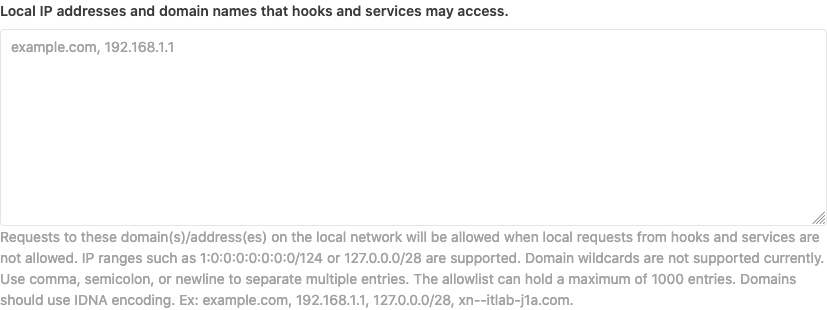5 KiB
| stage | group | info | type |
|---|---|---|---|
| Manage | Access | To determine the technical writer assigned to the Stage/Group associated with this page, see https://about.gitlab.com/handbook/engineering/ux/technical-writing/#assignments | concepts, reference, howto |
Webhooks and insecure internal web services (FREE SELF)
NOTE: On GitLab.com, the maximum number of webhooks and their size per project, and per group, is limited.
If you have non-GitLab web services running on your GitLab server or within its local network, these may be vulnerable to exploitation via Webhooks.
With Webhooks, you and your project maintainers and owners can set up URLs to be triggered when specific changes occur in your projects. Normally, these requests are sent to external web services specifically set up for this purpose, that process the request and its attached data in some appropriate way.
Things get hairy, however, when a Webhook is set up with a URL that doesn't point to an external, but to an internal service, that may do something completely unintended when the webhook is triggered and the POST request is sent.
Webhook requests are made by the GitLab server itself and use a single
(optional) secret token per hook for authorization (instead of a user or
repository-specific token). As a result, these may have broader access than
intended to everything running on the server hosting the webhook (which
may include the GitLab server or API itself, e.g., http://localhost:123).
Depending on the called webhook, this may also result in network access
to other servers within that webhook server's local network (e.g.,
http://192.168.1.12:345), even if these services are otherwise protected
and inaccessible from the outside world.
If a web service does not require authentication, Webhooks can be used to
trigger destructive commands by getting the GitLab server to make POST requests
to endpoints like http://localhost:123/some-resource/delete.
To prevent this type of exploitation from happening, starting with GitLab 10.6,
all Webhook requests to the current GitLab instance server address and/or in a
private network are forbidden by default. That means that all requests made
to 127.0.0.1, ::1 and 0.0.0.0, as well as IPv4 10.0.0.0/8, 172.16.0.0/12,
192.168.0.0/16 and IPv6 site-local (ffc0::/10) addresses aren't allowed.
This behavior can be overridden:
- On the top bar, select Menu > Admin.
- On the left sidebar, select Settings > Network.
- Expand the Outbound requests section:

- Select Allow requests to the local network from web hooks and services.
NOTE: System hooks are enabled to make requests to local network by default since they are set up by administrators. However, you can turn this off by disabling the Allow requests to the local network from system hooks option.
Allowlist for local requests
Introduced in GitLab 12.2
You can allow certain domains and IP addresses to be accessible to both system hooks and webhooks even when local requests are not allowed by adding them to the allowlist:
-
On the top bar, select Menu > Admin.
-
On the left sidebar, select Settings > Network (
/admin/application_settings/network) and expand Outbound requests:
The allowed entries can be separated by semicolons, commas or whitespaces (including newlines) and be in different formats like hostnames, IP addresses and/or IP ranges. IPv6 is supported. Hostnames that contain Unicode characters should use Internationalising Domain Names in Applications (IDNA) encoding.
The allowlist can hold a maximum of 1000 entries. Each entry can be a maximum of 255 characters.
You can allow a particular port by specifying it in the allowlist entry.
For example 127.0.0.1:8080 only allows connections to port 8080 on 127.0.0.1.
If no port is mentioned, all ports on that IP/domain are allowed. An IP range
allows all ports on all IPs in that range.
Example:
example.com;gitlab.example.com
127.0.0.1,1:0:0:0:0:0:0:1
127.0.0.0/8 1:0:0:0:0:0:0:0/124
[1:0:0:0:0:0:0:1]:8080
127.0.0.1:8080
example.com:8080
NOTE:
Wildcards (*.example.com) are not currently supported.