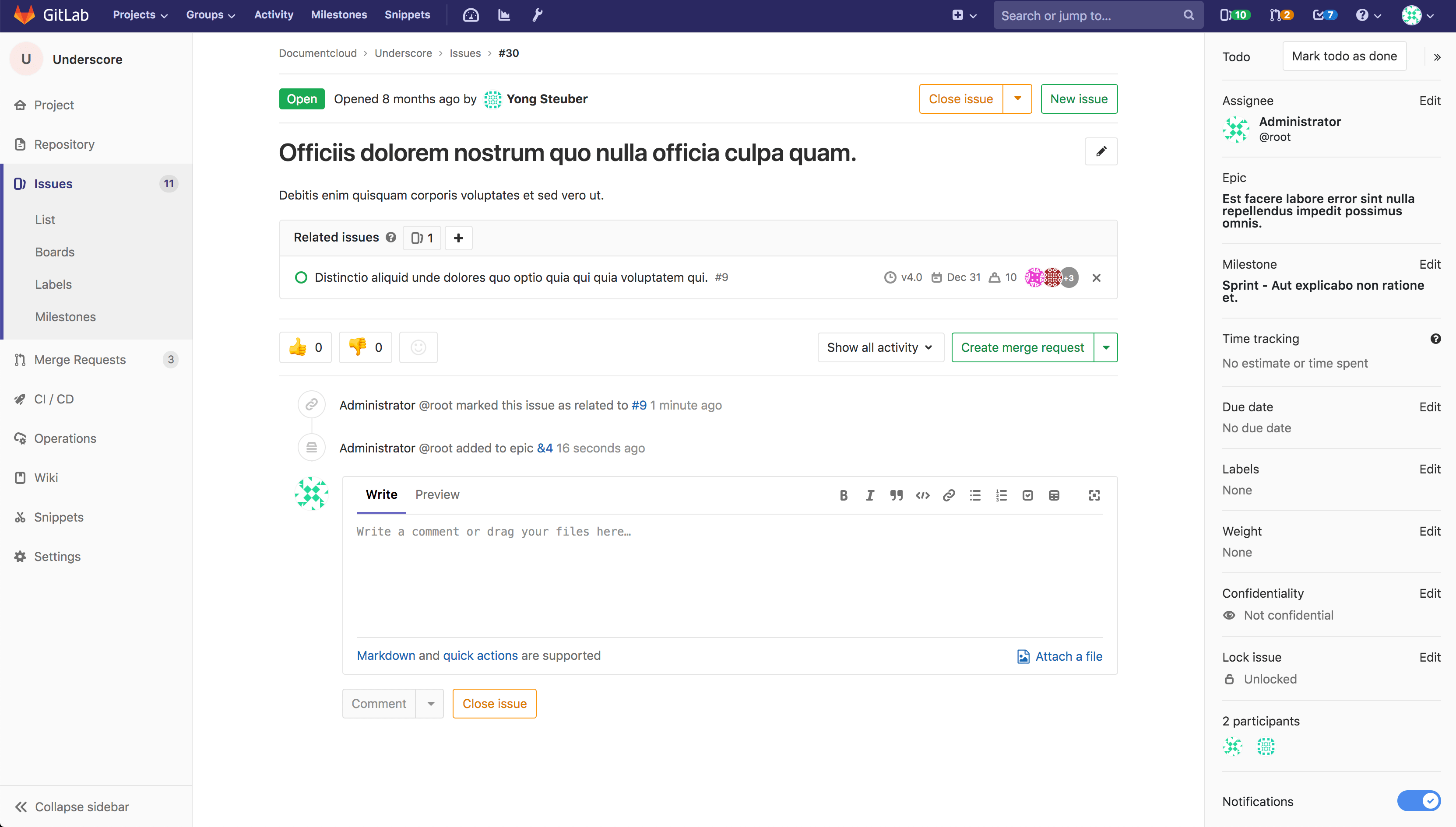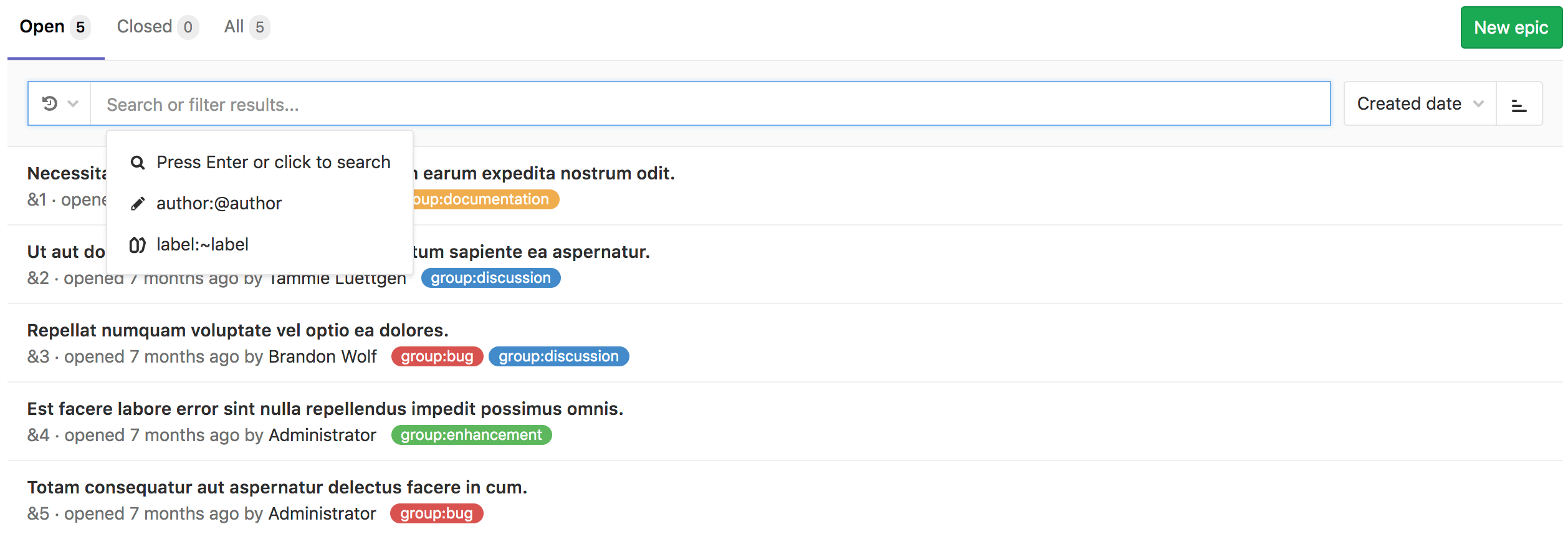11 KiB
| type | stage | group | info |
|---|---|---|---|
| howto | Plan | Portfolio Management | To determine the technical writer assigned to the Stage/Group associated with this page, see https://about.gitlab.com/handbook/engineering/ux/technical-writing/#designated-technical-writers |
Manage epics (PREMIUM)
This page collects instructions for all the things you can do with epics or in relation to them.
Create an epic
A paginated list of epics is available in each group from where you can create a new epic. The list of epics includes also epics from all subgroups of the selected group. From your group page:
Create an epic from the epic list
To create an epic from the epic list, in a group:
- Go to {epic} Epics.
- Click New epic.
- Enter a descriptive title.
- Click Create epic.
Access the New Epic form
Introduced in GitLab Premium 13.2.
There are two ways to get to the New Epic form and create an epic in the group you're in:
-
From an epic in your group, click New Epic.
-
From anywhere, in the top menu, click plus ({plus-square}) > New epic.
Elements of the New Epic form
When you're creating a new epic, these are the fields you can fill in:
- Title
- Description
- Confidentiality checkbox
- Labels
- Start date
- Due date
Edit an epic
After you create an epic, you can edit change the following details:
- Title
- Description
- Start date
- Due date
- Labels
To edit an epic's title or description:
- Click the Edit title and description {pencil} button.
- Make your changes.
- Click Save changes.
To edit an epics' start date, due date, or labels:
- Click Edit next to each section in the epic sidebar.
- Select the dates or labels for your epic.
Bulk-edit epics
You can edit multiple epics at once. To learn how to do it, visit Bulk editing issues, epics, and merge requests at the group level.
Delete an epic
NOTE: Note: To delete an epic, you need to be an Owner of a group/subgroup.
When editing the description of an epic, click the Delete button to delete the epic. A modal appears to confirm your action.
Deleting an epic releases all existing issues from their associated epic in the system.
Close an epic
Whenever you decide that there is no longer need for that epic, close the epic by:
-
Clicking the Close epic button.
-
Using a quick action.
Reopen a closed epic
You can reopen an epic that was closed by:
-
Clicking the Reopen epic button.
-
Using a quick action.
Go to an epic from an issue
If an issue belongs to an epic, you can navigate to the containing epic with the link in the issue sidebar.
Search for an epic from epics list page
- Introduced in GitLab Ultimate 10.5.
- Moved to the Premium tier in GitLab 12.8.
You can search for an epic from the list of epics using filtered search bar (similar to that of Issues and Merge Requests) based on following parameters:
- Title or description
- Author name / username
- Labels
To search, go to the list of epics and click the field Search or filter results. It will display a dropdown menu, from which you can add an author. You can also enter plain text to search by epic title or description. When done, press Enter on your keyboard to filter the list.
You can also sort epics list by:
- Created date
- Last updated
- Start date
- Due date
Each option contains a button that can toggle the order between Ascending and Descending. The sort option and order is saved and used wherever you browse epics, including the Roadmap.
Make an epic confidential
- Introduced in GitLab Premium 13.0 behind a feature flag, disabled by default.
- Became enabled by default in GitLab Premium 13.2.
When you're creating an epic, you can make it confidential by selecting the Make this epic confidential checkbox.
Disable confidential epics (PREMIUM ONLY)
The confidential epics feature is deployed behind a feature flag that is enabled by default. GitLab administrators with access to the GitLab Rails console can disable it for your self-managed instance.
To disable it:
Feature.disable(:confidential_epics)
Manage issues assigned to an epic
Add an issue to an epic
You can add an existing issue to an epic, or, create a new issue that's automatically added to the epic.
Add an existing issue to an epic
Existing issues that belong to a project in an epic's group, or any of the epic's subgroups, are eligible to be added to the epic. Newly added issues appear at the top of the list of issues in the Epics and Issues tab.
An epic contains a list of issues and an issue can be associated with at most one epic. When you add an issue that's already linked to an epic, the issue is automatically unlinked from its current parent.
To add an issue to an epic:
-
Click the Add dropdown button.
-
Click Add an issue.
-
Identify the issue to be added, using either of the following methods:
- Paste the link of the issue.
- Search for the desired issue by entering part of the issue's title, then selecting the desired match (introduced in GitLab 12.5).
If there are multiple issues to be added, press Spacebar and repeat this step.
-
Click Add.
Create an issue from an epic
Introduced in GitLab 12.7.
Creating an issue from an epic enables you to maintain focus on the broader context of the epic while dividing work into smaller parts.
To create an issue from an epic:
- On the epic's page, under Epics and Issues, click the Add dropdown button and select Create new issue.
- Under Title, enter the title for the new issue.
- From the Project dropdown, select the project in which the issue should be created.
- Click Create issue.
Remove an issue from an epic
You can remove issues from an epic when you're on the epic's details page. After you remove an issue from an epic, the issue will no longer be associated with this epic.
To remove an issue from an epic:
- Click the Remove ({close}) button next to the issue you want to remove. The Remove issue warning appears.
- Click Remove.
Reorder issues assigned to an epic
Introduced in GitLab 12.5.
New issues appear at the top of the list in the Epics and Issues tab. You can reorder the list of issues by dragging them.
To reorder issues assigned to an epic:
- Go to the Epics and Issues tab.
- Drag issues into the desired order.
Move issues between epics (ULTIMATE)
Introduced in GitLab Ultimate 13.0.
New issues appear at the top of the list in the Epics and Issues tab. You can move issues from one epic to another.
To move an issue to another epic:
- Go to the Epics and Issues tab.
- Drag issues into the desired parent epic.
Promote an issue to an epic
- Introduced in GitLab Ultimate 11.6.
- Moved to GitLab Premium in 12.8.
If you have the necessary permissions to close an issue and create an
epic in the immediate parent group, you can promote an issue to an epic with the /promote
quick action.
Only issues from projects that are in groups can be promoted. When attempting to promote a confidential
issue, a warning will display. Promoting a confidential issue to an epic will make all information
related to the issue public as epics are public to group members.
When the quick action is executed:
- An epic is created in the same group as the project of the issue.
- Subscribers of the issue are notified that the epic was created.
The following issue metadata will be copied to the epic:
- Title, description, activity/comment thread.
- Upvotes/downvotes.
- Participants.
- Group labels that the issue already has.
Manage multi-level child epics (ULTIMATE)
Add a child epic to an epic
To add a child epic to an epic:
-
Click the Add dropdown button.
-
Click Add an epic.
-
Identify the epic to be added, using either of the following methods:
- Paste the link of the epic.
- Search for the desired issue by entering part of the epic's title, then selecting the desired match (introduced in GitLab 12.5).
If there are multiple epics to be added, press Spacebar and repeat this step.
-
Click Add.
Move child epics between epics
Introduced in GitLab Ultimate 13.0.
New child epics appear at the top of the list in the Epics and Issues tab. You can move child epics from one epic to another. When you add an epic that's already linked to a parent epic, the link to its current parent is removed. Issues and child epics cannot be intermingled.
To move child epics to another epic:
- Go to the Epics and Issues tab.
- Drag epics into the desired parent epic.
Reorder child epics assigned to an epic
Introduced in GitLab 12.5.
New child epics appear at the top of the list in the Epics and Issues tab. You can reorder the list of child epics.
To reorder child epics assigned to an epic:
- Go to the Epics and Issues tab.
- Drag epics into the desired order.
Remove a child epic from a parent epic
To remove a child epic from a parent epic:
- Click on the x button in the parent epic's list of epics.
- Click Remove in the Remove epic warning message.