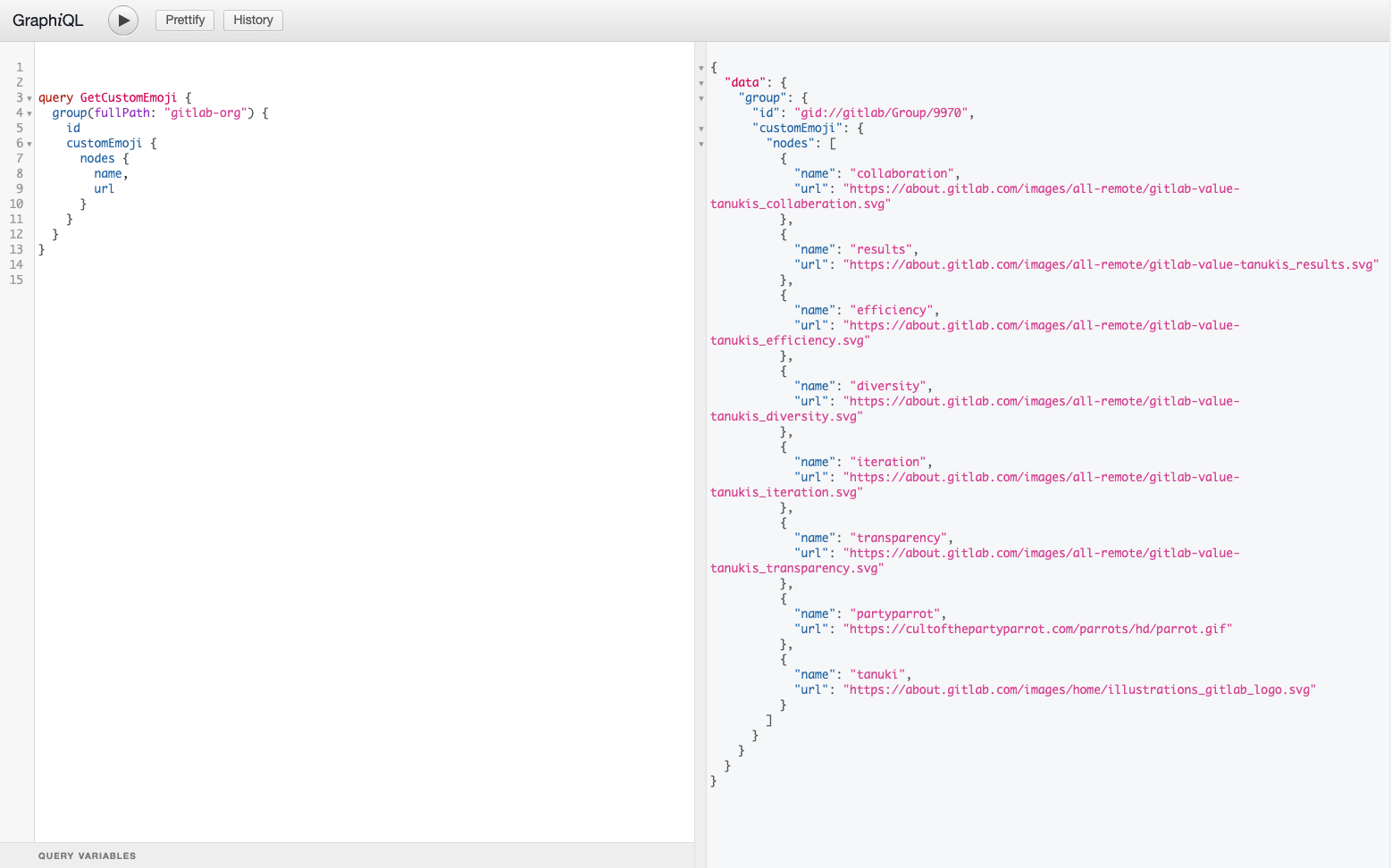3.3 KiB
3.3 KiB
| stage | group | info |
|---|---|---|
| Plan | Project Management | To determine the technical writer assigned to the Stage/Group associated with this page, see https://about.gitlab.com/handbook/product/ux/technical-writing/#assignments |
Use custom emojis with GraphQL (FREE)
- Introduced in GitLab 13.6 with a flag named
custom_emoji. Disabled by default.- Enabled on GitLab.com in GitLab 14.0.
FLAG:
On self-managed GitLab, by default this feature is not available. To make it available, ask an administrator to enable the feature flag named custom_emoji.
On GitLab.com, this feature is available.
This feature is ready for production use.
To use custom emojis in comments and descriptions, you can add them to a top-level group using the GraphQL API.
Parameters:
| Attribute | Type | Required | Description |
|---|---|---|---|
group_path |
integer/string | {check-circle} Yes | ID or URL-encoded path of the top-level group |
name |
string | {check-circle} Yes | Name of the custom emoji. |
file |
string | {check-circle} Yes | URL of the custom emoji image. |
Create a custom emoji
mutation CreateCustomEmoji($groupPath: ID!) {
createCustomEmoji(input: {groupPath: $groupPath, name: "party-parrot", url: "https://cultofthepartyparrot.com/parrots/hd/parrot.gif"}) {
clientMutationId
customEmoji {
name
}
errors
}
}
After adding a custom emoji to the group, members can use it in the same way as other emojis in the comments.
Get custom emoji for a group
query GetCustomEmoji($groupPath: ID!) {
group(fullPath: $groupPath) {
id
customEmoji {
nodes {
name
}
}
}
}
Set up the GraphiQL explorer
This procedure presents a substantive example that you can copy and paste into GraphiQL explorer. GraphiQL explorer is available for:
- GitLab.com users at https://gitlab.com/-/graphql-explorer.
- Self-managed users at
https://gitlab.example.com/-/graphql-explorer.
- Copy the following code excerpt:
query GetCustomEmoji {
group(fullPath: "gitlab-org") {
id
customEmoji {
nodes {
name,
url
}
}
}
}
- Open the GraphiQL explorer tool.
- Paste the
querylisted above into the left window of your GraphiQL explorer tool. - Select Play to get the result shown here:
For more information on:
- GraphQL specific entities, such as Fragments and Interfaces, see the official GraphQL documentation.
- Individual attributes, see the GraphQL API Resources.