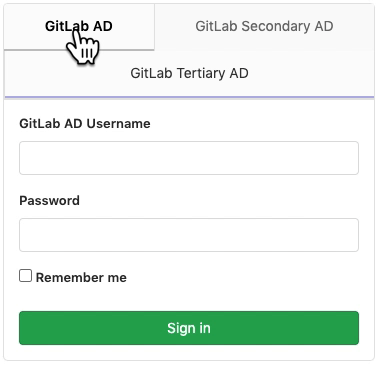30 KiB
| type | stage | group | info |
|---|---|---|---|
| reference | Manage | Access | To determine the technical writer assigned to the Stage/Group associated with this page, see https://about.gitlab.com/handbook/engineering/ux/technical-writing/#assignments |
General LDAP Setup
GitLab integrates with LDAP to support user authentication.
This integration works with most LDAP-compliant directory servers, including:
- Microsoft Active Directory
- Microsoft Active Directory Trusts are not supported.
- Apple Open Directory
- Open LDAP
- 389 Server
Users added through LDAP take a licensed seat.
GitLab Enterprise Editions (EE) include enhanced integration, including group membership syncing as well as multiple LDAP servers support.
Overview
LDAP stands for Lightweight Directory Access Protocol, which is a standard application protocol for accessing and maintaining distributed directory information services over an Internet Protocol (IP) network.
Security (CORE ONLY)
GitLab assumes that LDAP users:
- Are not able to change their LDAP
mail,email, oruserPrincipalNameattributes. An LDAP user who is allowed to change their email on the LDAP server can potentially take over any account on your GitLab server. - Have unique email addresses, otherwise it is possible for LDAP users with the same email address to share the same GitLab account.
We recommend against using LDAP integration if your LDAP users are allowed to change their 'mail', 'email' or 'userPrincipalName' attribute on the LDAP server or share email addresses.
User deletion (CORE ONLY)
If a user is deleted from the LDAP server, they are also blocked in GitLab. Users are immediately blocked from logging in. However, there is an LDAP check cache time of one hour (see note) which means users that are already logged in or are using Git over SSH are be able to access GitLab for up to one hour. Manually block the user in the GitLab Admin Area to immediately block all access.
GitLab Enterprise Edition Starter supports a configurable sync time. (STARTER)
Git password authentication (CORE ONLY)
LDAP-enabled users can always authenticate with Git using their GitLab username or email and LDAP password, even if password authentication for Git is disabled in the application settings.
Enabling LDAP sign-in for existing GitLab users (CORE ONLY)
When a user signs in to GitLab with LDAP for the first time, and their LDAP email address is the primary email address of an existing GitLab user, then the LDAP DN is associated with the existing user. If the LDAP email attribute is not found in the GitLab user database, a new user is created.
In other words, if an existing GitLab user wants to enable LDAP sign-in for themselves, they should check that their GitLab email address matches their LDAP email address, and then sign into GitLab via their LDAP credentials.
Google Secure LDAP (CORE ONLY)
Introduced in GitLab 11.9.
Google Cloud Identity provides a Secure LDAP service that can be configured with GitLab for authentication and group sync. See Google Secure LDAP for detailed configuration instructions.
Configuration (CORE ONLY)
To enable LDAP integration you need to add your LDAP server settings in
/etc/gitlab/gitlab.rb or /home/git/gitlab/config/gitlab.yml for Omnibus
GitLab and installations from source respectively.
There is a Rake task to check LDAP configuration. After configuring LDAP using the documentation below, see LDAP check Rake task for information on the LDAP check Rake task.
NOTE:
The encryption value simple_tls corresponds to 'Simple TLS' in the LDAP
library. start_tls corresponds to StartTLS, not to be confused with regular TLS.
Normally, if you specify simple_tls it is on port 636, while start_tls (StartTLS)
would be on port 389. plain also operates on port 389. Removed values: tls was replaced with start_tls and ssl was replaced with simple_tls.
LDAP users must have a set email address, regardless of whether or not it's used to sign in.
Example Configurations (CORE ONLY)
Omnibus Configuration
gitlab_rails['ldap_enabled'] = true
gitlab_rails['prevent_ldap_sign_in'] = false
gitlab_rails['ldap_servers'] = {
'main' => {
'label' => 'LDAP',
'host' => 'ldap.mydomain.com',
'port' => 389,
'uid' => 'sAMAccountName',
'encryption' => 'simple_tls',
'verify_certificates' => true,
'bind_dn' => '_the_full_dn_of_the_user_you_will_bind_with',
'password' => '_the_password_of_the_bind_user',
'verify_certificates' => true,
'tls_options' => {
'ca_file' => '',
'ssl_version' => '',
'ciphers' => '',
'cert' => '',
'key' => ''
},
'timeout' => 10,
'active_directory' => true,
'allow_username_or_email_login' => false,
'block_auto_created_users' => false,
'base' => 'dc=example,dc=com',
'user_filter' => '',
'attributes' => {
'username' => ['uid', 'userid', 'sAMAccountName'],
'email' => ['mail', 'email', 'userPrincipalName'],
'name' => 'cn',
'first_name' => 'givenName',
'last_name' => 'sn'
},
'lowercase_usernames' => false,
# EE Only
'group_base' => '',
'admin_group' => '',
'external_groups' => [],
'sync_ssh_keys' => false
}
}
Source Configuration
production:
# snip...
ldap:
enabled: false
prevent_ldap_sign_in: false
servers:
main:
label: 'LDAP'
...
Basic Configuration Settings (CORE ONLY)
| Setting | Description | Required | Examples |
|---|---|---|---|
label |
A human-friendly name for your LDAP server. It is displayed on your sign-in page. | yes | 'Paris' or 'Acme, Ltd.' |
host |
IP address or domain name of your LDAP server. | yes | 'ldap.mydomain.com' |
port |
The port to connect with on your LDAP server. Always an integer, not a string. | yes | 389 or 636 (for SSL) |
uid |
LDAP attribute for username. Should be the attribute, not the value that maps to the uid. |
yes | 'sAMAccountName' or 'uid' or 'userPrincipalName' |
bind_dn |
The full DN of the user you bind with. | no | 'america\momo' or 'CN=Gitlab,OU=Users,DC=domain,DC=com' |
password |
The password of the bind user. | no | 'your_great_password' |
encryption |
Encryption method. The method key is deprecated in favor of encryption. |
yes | 'start_tls' or 'simple_tls' or 'plain' |
verify_certificates |
Enables SSL certificate verification if encryption method is start_tls or simple_tls. Defaults to true. |
no | boolean |
timeout |
Set a timeout, in seconds, for LDAP queries. This helps avoid blocking a request if the LDAP server becomes unresponsive. A value of 0 means there is no timeout. (default: 10) |
no | 10 or 30 |
active_directory |
This setting specifies if LDAP server is Active Directory LDAP server. For non-AD servers it skips the AD specific queries. If your LDAP server is not AD, set this to false. | no | boolean |
allow_username_or_email_login |
If enabled, GitLab ignores everything after the first @ in the LDAP username submitted by the user on sign-in. If you are using uid: 'userPrincipalName' on ActiveDirectory you need to disable this setting, because the userPrincipalName contains an @. |
no | boolean |
block_auto_created_users |
To maintain tight control over the number of billable users on your GitLab installation, enable this setting to keep new users blocked until they have been cleared by an administrator (default: false). | no | boolean |
base |
Base where we can search for users. | yes | 'ou=people,dc=gitlab,dc=example' or 'DC=mydomain,DC=com' |
user_filter |
Filter LDAP users. Format: RFC 4515 Note: GitLab does not support omniauth-ldap's custom filter syntax. |
no | '(employeeType=developer)' or `'(&(objectclass=user)( |
lowercase_usernames |
If lowercase_usernames is enabled, GitLab converts the name to lower case. | no | boolean |
SSL Configuration Settings (CORE ONLY)
| Setting | Description | Required | Examples |
|---|---|---|---|
ca_file |
Specifies the path to a file containing a PEM-format CA certificate, for example, if you need to use an internal CA. | no | '/etc/ca.pem' |
ssl_version |
Specifies the SSL version for OpenSSL to use, if the OpenSSL default is not appropriate. | no | 'TLSv1_1' |
ciphers |
Specific SSL ciphers to use in communication with LDAP servers. | no | 'ALL:!EXPORT:!LOW:!aNULL:!eNULL:!SSLv2' |
cert |
Client certificate | no | '-----BEGIN CERTIFICATE----- <REDACTED> -----END CERTIFICATE -----' |
key |
Client private key | no | '-----BEGIN PRIVATE KEY----- <REDACTED> -----END PRIVATE KEY -----' |
Attribute Configuration Settings (CORE ONLY)
LDAP attributes that GitLab uses to create an account for the LDAP user. The specified attribute can either be the attribute name as a string (for example, 'mail'), or an array of attribute names to try in order (for example, ['mail', 'email']). Note that the user's LDAP sign-in is the attribute specified as uid above.
| Setting | Description | Required | Examples |
|---|---|---|---|
username |
The username is used in paths for the user's own projects (like gitlab.example.com/username/project) and when mentioning them in issues, merge request and comments (like @username). If the attribute specified for username contains an email address, the GitLab username is part of the email address before the @. |
no | ['uid', 'userid', 'sAMAccountName'] |
email |
LDAP attribute for user email. | no | ['mail', 'email', 'userPrincipalName'] |
name |
LDAP attribute for user display name. If name is blank, the full name is taken from the first_name and last_name. |
no | Attributes 'cn', or 'displayName' commonly carry full names. Alternatively, you can force the use of first_name and last_name by specifying an absent attribute such as 'somethingNonExistent'. |
first_name |
LDAP attribute for user first name. Used when the attribute configured for name does not exist. |
no | 'givenName' |
last_name |
LDAP attribute for user last name. Used when the attribute configured for name does not exist. |
no | 'sn' |
LDAP Sync Configuration Settings (STARTER ONLY)
| Setting | Description | Required | Examples |
|---|---|---|---|
group_base |
Base used to search for groups. | no | 'ou=groups,dc=gitlab,dc=example' |
admin_group |
The CN of a group containing GitLab administrators. Note: Not cn=administrators or the full DN. |
no | 'administrators' |
external_groups |
An array of CNs of groups containing users that should be considered external. Note: Not cn=interns or the full DN. |
no | ['interns', 'contractors'] |
sync_ssh_keys |
The LDAP attribute containing a user's public SSH key. | no | 'sshPublicKey' or false if not set |
Set up LDAP user filter (CORE ONLY)
If you want to limit all GitLab access to a subset of the LDAP users on your
LDAP server, the first step should be to narrow the configured base. However,
it is sometimes necessary to filter users further. In this case, you can set up
an LDAP user filter. The filter must comply with
RFC 4515.
Omnibus configuration
gitlab_rails['ldap_servers'] = {
'main' => {
# snip...
'user_filter' => '(employeeType=developer)'
}
}
Source configuration
production:
ldap:
servers:
main:
# snip...
user_filter: '(employeeType=developer)'
If you want to limit access to the nested members of an Active Directory group, you can use the following syntax:
(memberOf:1.2.840.113556.1.4.1941:=CN=My Group,DC=Example,DC=com)
For more information about this "LDAP_MATCHING_RULE_IN_CHAIN" filter, see the following Microsoft Search Filter Syntax document. Support for nested members in the user filter should not be confused with group sync nested groups support. (STARTER ONLY)
Please note that GitLab does not support the custom filter syntax used by OmniAuth LDAP.
Escaping special characters (CORE ONLY)
The user_filter DN can contain special characters. For example:
-
A comma:
OU=GitLab, Inc,DC=gitlab,DC=com -
Open and close brackets:
OU=Gitlab (Inc),DC=gitlab,DC=comThese characters must be escaped as documented in RFC 4515.
-
Escape commas with
\2C. For example:OU=GitLab\2C Inc,DC=gitlab,DC=com -
Escape open and close brackets with
\28and\29, respectively. For example:OU=Gitlab \28Inc\29,DC=gitlab,DC=com
Enabling LDAP username lowercase (CORE ONLY)
Some LDAP servers, depending on their configurations, can return uppercase usernames. This can lead to several confusing issues such as creating links or namespaces with uppercase names.
GitLab can automatically lowercase usernames provided by the LDAP server by enabling
the configuration option lowercase_usernames. By default, this configuration option is false.
Omnibus configuration
-
Edit
/etc/gitlab/gitlab.rb:gitlab_rails['ldap_servers'] = { 'main' => { # snip... 'lowercase_usernames' => true } } -
Reconfigure GitLab for the changes to take effect.
Source configuration
-
Edit
config/gitlab.yaml:production: ldap: servers: main: # snip... lowercase_usernames: true -
Restart GitLab for the changes to take effect.
Disable LDAP web sign in (CORE ONLY)
It can be useful to prevent using LDAP credentials through the web UI when an alternative such as SAML is preferred. This allows LDAP to be used for group sync, while also allowing your SAML identity provider to handle additional checks like custom 2FA.
When LDAP web sign in is disabled, users don't see an LDAP tab on the sign in page. This does not disable using LDAP credentials for Git access.
Omnibus configuration
-
Edit
/etc/gitlab/gitlab.rb:gitlab_rails['prevent_ldap_sign_in'] = true -
Reconfigure GitLab for the changes to take effect.
Source configuration
-
Edit
config/gitlab.yaml:production: ldap: prevent_ldap_sign_in: true -
Restart GitLab for the changes to take effect.
Using encrypted credentials (CORE ONLY)
Instead of having the LDAP integration credentials stored in plaintext in the configuration files, you can optionally use an encrypted file for the LDAP credentials. To use this feature, you first need to enable GitLab encrypted configuration.
The encrypted configuration for LDAP exists in an encrypted YAML file. By default the file will be created at
shared/encrypted_configuration/ldap.yaml.enc. This location is configurable in the GitLab configuration.
The unencrypted contents of the file should be a subset of the secret settings from your servers block in the LDAP
configuration.
The supported configuration items for the encrypted file are:
bind_dnpassword
The encrypted contents can be configured with the LDAP secret edit Rake command.
Omnibus configuration
If initially your LDAP configuration looked like:
- In
/etc/gitlab/gitlab.rb:
gitlab_rails['ldap_servers'] = {
'main' => {
# snip...
'bind_dn' => 'admin',
'password' => '123'
}
}
-
Edit the encrypted secret:
sudo gitlab-rake gitlab:ldap:secret:edit EDITOR=vim -
The unencrypted contents of the LDAP secret should be entered like:
main: bind_dn: admin password: '123' -
Edit
/etc/gitlab/gitlab.rband remove the settings foruser_bnandpassword. -
Reconfigure GitLab for the changes to take effect.
Source configuration
If initially your LDAP configuration looked like:
-
In
config/gitlab.yaml:production: ldap: servers: main: # snip... bind_dn: admin password: '123' -
Edit the encrypted secret:
bundle exec rake gitlab:ldap:secret:edit EDITOR=vim RAILS_ENVIRONMENT=production -
The unencrypted contents of the LDAP secret should be entered like:
main: bind_dn: admin password: '123' -
Edit
config/gitlab.yamland remove the settings foruser_bnandpassword. -
Restart GitLab for the changes to take effect.
Encryption (CORE ONLY)
TLS Server Authentication
There are two encryption methods, simple_tls and start_tls.
For either encryption method, if setting verify_certificates: false, TLS
encryption is established with the LDAP server before any LDAP-protocol data is
exchanged but no validation of the LDAP server's SSL certificate is performed.
Limitations
TLS Client Authentication
Not implemented by Net::LDAP.
You should disable anonymous LDAP authentication and enable simple or SASL authentication. The TLS client authentication setting in your LDAP server cannot be mandatory and clients cannot be authenticated with the TLS protocol.
Multiple LDAP servers (STARTER ONLY)
With GitLab Enterprise Edition Starter, you can configure multiple LDAP servers that your GitLab instance connects to.
To add another LDAP server:
- Duplicate the settings under the main configuration.
- Edit them to match the additional LDAP server.
Be sure to choose a different provider ID made of letters a-z and numbers 0-9. This ID is stored in the database so that GitLab can remember which LDAP server a user belongs to.
Based on the example illustrated on the image above,
our gitlab.rb configuration would look like:
gitlab_rails['ldap_enabled'] = true
gitlab_rails['ldap_servers'] = {
'main' => {
'label' => 'GitLab AD',
'host' => 'ad.example.org',
'port' => 636,
...
},
'secondary' => {
'label' => 'GitLab Secondary AD',
'host' => 'ad-secondary.example.net',
'port' => 636,
...
},
'tertiary' => {
'label' => 'GitLab Tertiary AD',
'host' => 'ad-tertiary.example.net',
'port' => 636,
...
}
}
If you configure multiple LDAP servers, use a unique naming convention for the label section of each entry. That label is used as the display name of the tab shown on the sign-in page.
User sync (STARTER ONLY)
Once per day, GitLab runs a worker to check and update GitLab users against LDAP.
The process executes the following access checks:
- Ensure the user is still present in LDAP.
- If the LDAP server is Active Directory, ensure the user is active (not
blocked/disabled state). This is checked only if
active_directory: trueis set in the LDAP configuration.
In Active Directory, a user is marked as disabled/blocked if the user
account control attribute (userAccountControl:1.2.840.113556.1.4.803)
has bit 2 set.
For more information, see https://ctovswild.com/2009/09/03/bitmask-searches-in-ldap/
The user is set to an ldap_blocked state in GitLab if the previous conditions
fail. This means the user is not able to sign in or push/pull code.
The process also updates the following user information:
- Email address.
- If
sync_ssh_keysis set, SSH public keys. - If Kerberos is enabled, Kerberos identity.
The LDAP sync process:
- Updates existing users.
- Creates new users on first sign in.
Adjusting LDAP user sync schedule (STARTER ONLY)
By default, GitLab runs a worker once per day at 01:30 a.m. server time to check and update GitLab users against LDAP.
You can manually configure LDAP user sync times by setting the following configuration values, in cron format. If needed, you can use a crontab generator. The example below shows how to set LDAP user sync to run once every 12 hours at the top of the hour.
Omnibus installations
-
Edit
/etc/gitlab/gitlab.rb:gitlab_rails['ldap_sync_worker_cron'] = "0 */12 * * *" -
Reconfigure GitLab for the changes to take effect.
Source installations
-
Edit
config/gitlab.yaml:cron_jobs: ldap_sync_worker_cron: "0 */12 * * *" -
Restart GitLab for the changes to take effect.
Group Sync (STARTER ONLY)
If your LDAP supports the memberof property, when the user signs in for the
first time GitLab triggers a sync for groups the user should be a member of.
That way they don't need to wait for the hourly sync to be granted
access to their groups and projects.
A group sync process runs every hour on the hour, and group_base must be set
in LDAP configuration for LDAP synchronizations based on group CN to work. This allows
GitLab group membership to be automatically updated based on LDAP group members.
The group_base configuration should be a base LDAP 'container', such as an
'organization' or 'organizational unit', that contains LDAP groups that should
be available to GitLab. For example, group_base could be
ou=groups,dc=example,dc=com. In the configuration file it looks like the
following.
Omnibus configuration
-
Edit
/etc/gitlab/gitlab.rb:gitlab_rails['ldap_servers'] = { 'main' => { # snip... 'group_base' => 'ou=groups,dc=example,dc=com', } }
Source configuration
-
Edit
/home/git/gitlab/config/gitlab.yml:production: ldap: servers: main: # snip... group_base: ou=groups,dc=example,dc=com -
Restart GitLab for the changes to take effect.
To take advantage of group sync, group owners or maintainers need to create one or more LDAP group links.
Adding group links (STARTER ONLY)
For information on adding group links via CNs and filters, refer to the GitLab groups documentation.
Administrator sync (STARTER ONLY)
As an extension of group sync, you can automatically manage your global GitLab
administrators. Specify a group CN for admin_group and all members of the
LDAP group will be given administrator privileges. The configuration looks
like the following.
NOTE:
Administrators are not synced unless group_base is also
specified alongside admin_group. Also, only specify the CN of the admin
group, as opposed to the full DN.
Omnibus configuration
-
Edit
/etc/gitlab/gitlab.rb:gitlab_rails['ldap_servers'] = { 'main' => { # snip... 'group_base' => 'ou=groups,dc=example,dc=com', 'admin_group' => 'my_admin_group', } }
Source configuration
-
Edit
/home/git/gitlab/config/gitlab.yml:production: ldap: servers: main: # snip... group_base: ou=groups,dc=example,dc=com admin_group: my_admin_group -
Restart GitLab for the changes to take effect.
Global group memberships lock (STARTER ONLY)
Introduced in GitLab 12.0.
"Lock memberships to LDAP synchronization" setting allows instance administrators to lock down user abilities to invite new members to a group.
When enabled, the following applies:
- Only administrator can manage memberships of any group including access levels.
- Users are not allowed to share project with other groups or invite members to a project created in a group.
To enable it you need to:
- Enable LDAP
- Navigate to (admin) Admin Area > Settings -> Visibility and access controls.
- Make sure the "Lock memberships to LDAP synchronization" checkbox is enabled.
Adjusting LDAP group sync schedule (STARTER ONLY)
By default, GitLab runs a group sync process every hour, on the hour. The values shown are in cron format. If needed, you can use a Crontab Generator.
WARNING: Do not start the sync process too frequently as this could lead to multiple syncs running concurrently. This is primarily a concern for installations with a large number of LDAP users. Please review the LDAP group sync benchmark metrics to see how your installation compares before proceeding.
You can manually configure LDAP group sync times by setting the following configuration values. The example below shows how to set group sync to run once every 2 hours at the top of the hour.
Omnibus installations
-
Edit
/etc/gitlab/gitlab.rb:gitlab_rails['ldap_group_sync_worker_cron'] = "0 */2 * * * *" -
Reconfigure GitLab for the changes to take effect.
Source installations
-
Edit
config/gitlab.yaml:cron_jobs: ldap_group_sync_worker_cron: "*/30 * * * *" -
Restart GitLab for the changes to take effect.
External groups (STARTER ONLY)
Using the external_groups setting will allow you to mark all users belonging
to these groups as external users.
Group membership is checked periodically through the LdapGroupSync background
task.
Omnibus configuration
-
Edit
/etc/gitlab/gitlab.rb:gitlab_rails['ldap_servers'] = { 'main' => { # snip... 'external_groups' => ['interns', 'contractors'], } }
Source configuration
-
Edit
config/gitlab.yaml:production: ldap: servers: main: # snip... external_groups: ['interns', 'contractors'] -
Restart GitLab for the changes to take effect.
Group sync technical details
There is a lot going on with group sync 'under the hood'. This section outlines what LDAP queries are executed and what behavior you can expect from group sync.
Group member access are downgraded from a higher level if their LDAP group membership changes. For example, if a user has 'Owner' rights in a group and the next group sync reveals they should only have 'Developer' privileges, their access is adjusted accordingly. The only exception is if the user is the last owner in a group. Groups need at least one owner to fulfill administrative duties.
Supported LDAP group types/attributes
GitLab supports LDAP groups that use member attributes:
membersubmemberuniquemembermemberofmemberuid.
This means group sync supports, at least, LDAP groups with the following object classes:
groupOfNames, posixGroup, and groupOfUniqueNames.
Other object classes should work fine as long as members are defined as one of the mentioned attributes. This also means GitLab supports Microsoft Active Directory, Apple Open Directory, Open LDAP, and 389 Server. Other LDAP servers should work, too.
Active Directory also supports nested groups. Group sync recursively
resolves membership if active_directory: true is set in the configuration file.
Nested group memberships
Nested group memberships are resolved only if the nested group
is found in the configured group_base. For example, if GitLab sees a
nested group with DN cn=nested_group,ou=special_groups,dc=example,dc=com but
the configured group_base is ou=groups,dc=example,dc=com, cn=nested_group
is ignored.
Queries
- Each LDAP group is queried a maximum of one time with base
group_baseand filter(cn=<cn_from_group_link>). - If the LDAP group has the
memberuidattribute, GitLab executes another LDAP query per member to obtain each user's full DN. These queries are executed with basebase, scope 'base object', and a filter depending on whetheruser_filteris set. Filter may be(uid=<uid_from_group>)or a joining ofuser_filter.
Benchmarks
Group sync was written to be as performant as possible. Data is cached, database queries are optimized, and LDAP queries are minimized. The last benchmark run revealed the following metrics:
For 20000 LDAP users, 11000 LDAP groups and 1000 GitLab groups with 10 LDAP group links each:
- Initial sync (no existing members assigned in GitLab) took 1.8 hours
- Subsequent syncs (checking membership, no writes) took 15 minutes
These metrics are meant to provide a baseline and performance may vary based on any number of factors. This was an extreme benchmark and most instances don't have near this many users or groups. Disk speed, database performance, network and LDAP server response time affects these metrics.
Troubleshooting
Please see our administrator guide to troubleshooting LDAP.