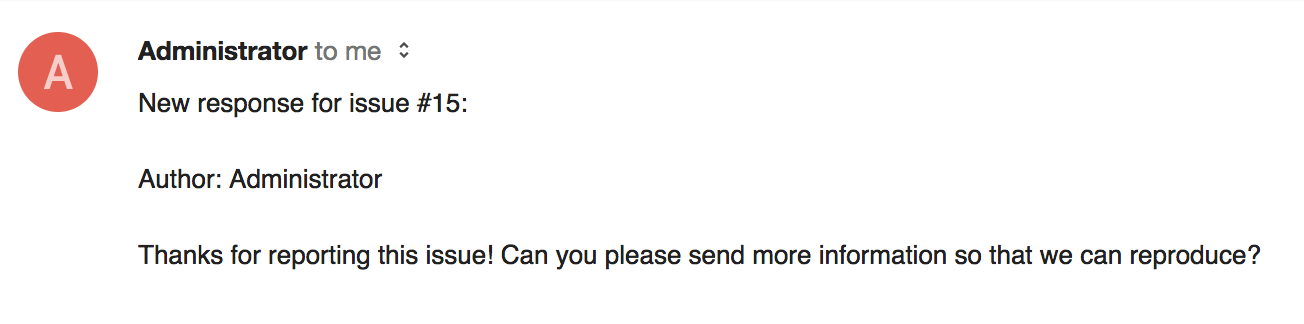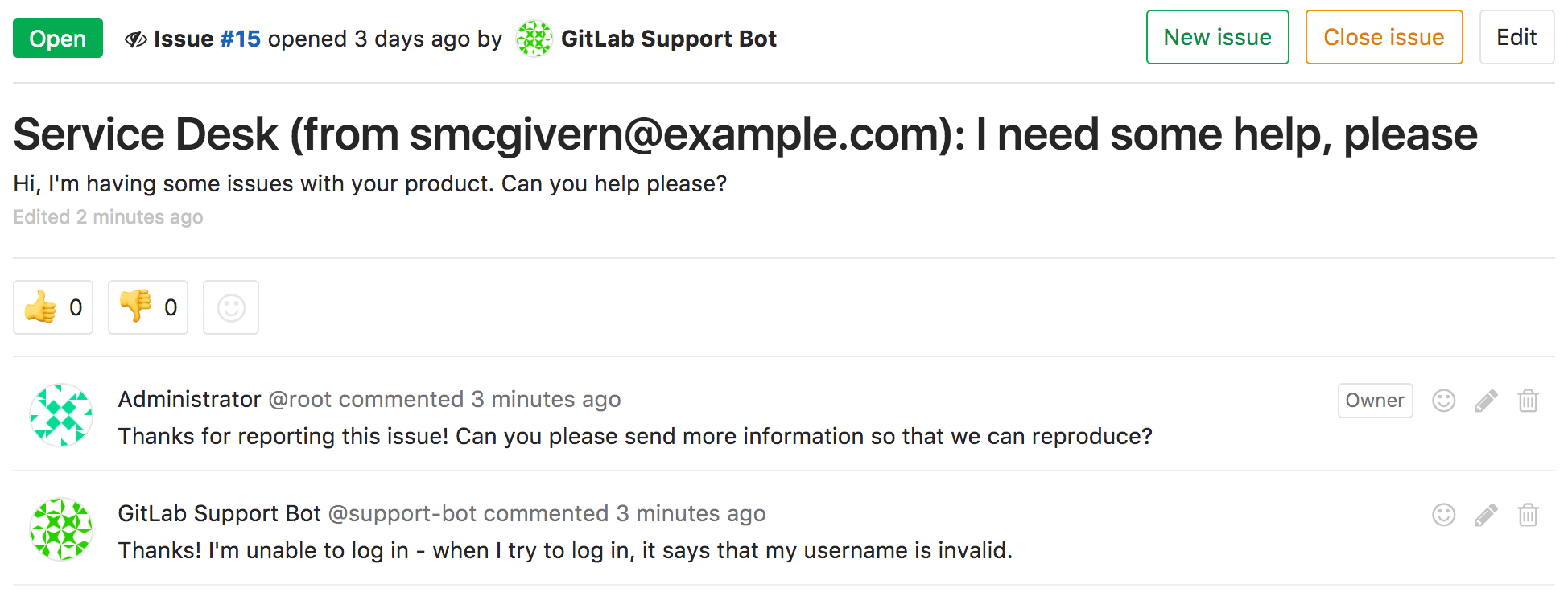23 KiB
| stage | group | info |
|---|---|---|
| Monitor | Respond | To determine the technical writer assigned to the Stage/Group associated with this page, see https://about.gitlab.com/handbook/product/ux/technical-writing/#assignments |
Service Desk (FREE)
Moved to GitLab Free in 13.2.
With Service Desk, your customers can email you bug reports, feature requests, or general feedback. Service Desk provides a unique email address, so they don't need their own GitLab accounts.
Service Desk emails are created in your GitLab project as new issues. Your team can respond directly from the project, while customers interact with the thread only through email.
Service Desk workflow
For example, let's assume you develop a game for iOS or Android. The codebase is hosted in your GitLab instance, built and deployed with GitLab CI/CD.
Here's how Service Desk works for you:
- You provide a project-specific email address to your paying customers, who can email you directly from the application.
- Each email they send creates an issue in the appropriate project.
- Your team members go to the Service Desk issue tracker, where they can see new support requests and respond inside associated issues.
- Your team communicates with the customer to understand the request.
- Your team starts working on implementing code to solve your customer's problem.
- When your team finishes the implementation, the merge request is merged and the issue is closed automatically.
Meanwhile:
- The customer interacts with your team entirely through email, without needing access to your GitLab instance.
- Your team saves time by not having to leave GitLab (or set up integrations) to follow up with your customer.
Configuring Service Desk
Users with Maintainer and higher access in a project can configure Service Desk.
Service Desk issues are confidential, so they are only visible to project members.
If you have templates in your repository, you can optionally select one from the selector menu to append it to all Service Desk issues.
To enable Service Desk in your project:
- (GitLab self-managed only) Set up incoming email for the GitLab instance. You should use email sub-addressing, but you can also use catch-all mailboxes.
- In a project, in the left sidebar, go to Settings > General and expand the Service Desk section.
- Enable the Activate Service Desk toggle. This reveals a unique email address to email issues to the project.
Service Desk is now enabled for this project! To access it in a project, in the left sidebar, select Issues > Service Desk.
WARNING: Anyone in your project can use the Service Desk email address to create an issue in this project, regardless of their access level to your GitLab instance.
To improve your project's security, you should:
- Put the Service Desk email address behind an alias on your email system so you can change it later.
- Enable Akismet on your GitLab instance to add spam checking to this service. Unblocked email spam can result in many spam issues being created.
The unique internal email address is visible to project members at least the Reporter role in your GitLab instance. An external user (issue creator) cannot see the internal email address displayed in the information note.
Using customized email templates
- Moved from GitLab Premium to GitLab Free in 13.2.
UNSUBSCRIBE_URL,SYSTEM_HEADER,SYSTEM_FOOTER, andADDITIONAL_TEXTplaceholders introduced in GitLab 15.9.
An email is sent to the author when:
- A user submits a new issue using Service Desk.
- A new note is created on a Service Desk issue.
You can customize the body of these email messages with templates.
Save your templates in the .gitlab/service_desk_templates/
directory in your repository.
With Service Desk, you can use templates for:
Email header and footer (FREE SELF)
Introduced in GitLab 15.9.
Instance administrators can add a small header or footer to the GitLab instance and make them visible in the email template. For more information, see System header and footer messages.
Thank you email
When a user submits an issue through Service Desk, GitLab sends a thank you email.
You must name the template file thank_you.md.
You can use these placeholders to be automatically replaced in each email:
%{ISSUE_ID}: issue IID%{ISSUE_PATH}: project path appended with the issue IID%{UNSUBSCRIBE_URL}: unsubscribe URL%{SYSTEM_HEADER}: system header message%{SYSTEM_FOOTER}: system footer message%{ADDITIONAL_TEXT}: custom additional text
Because Service Desk issues are created as confidential (only project members can see them), the response email does not contain the issue link.
New note email
When a user-submitted issue receives a new comment, GitLab sends a new note email.
You must name the template file new_note.md.
You can use these placeholders to be automatically replaced in each email:
%{ISSUE_ID}: issue IID%{ISSUE_PATH}: project path appended with the issue IID%{NOTE_TEXT}: note text%{UNSUBSCRIBE_URL}: unsubscribe URL%{SYSTEM_HEADER}: system header message%{SYSTEM_FOOTER}: system footer message%{ADDITIONAL_TEXT}: custom additional text
New Service Desk issues
You can select one description template per project to be appended to every new Service Desk issue's description.
You can set description templates at various levels:
- The entire instance.
- A specific group or subgroup.
- A specific project.
The templates are inherited. For example, in a project, you can also access templates set for the instance, or the project's parent groups.
To use a custom description template with Service Desk:
- On the top bar, select Main menu > Projects and find your project.
- Create a description template.
- On the left sidebar, select Settings > General > Service Desk.
- From the dropdown list Template to append to all Service Desk issues, search or select your template.
Using a custom email display name
You can customize the email display name. Emails sent from Service Desk have
this name in the From header. The default display name is GitLab Support Bot.
To edit the custom email display name:
- On the top bar, select Main menu > Projects and find your project.
- On the left sidebar, select Settings > General > Service Desk.
- Enter a new name in Email display name.
- Select Save Changes.
Using a custom email address (FREE SELF)
- Introduced in GitLab 13.0.
- Feature flag removed in GitLab 13.8.
It is possible to customize the email address used by Service Desk. To do this, you must configure a custom mailbox. If you want you can also configure a custom suffix.
Configuring a custom mailbox
NOTE:
On GitLab.com a custom mailbox is already configured with contact-project+%{key}@incoming.gitlab.com as the email address, you can still configure the
custom suffix in project settings.
Service Desk uses the incoming email
configuration by default. However, by using the service_desk_email configuration,
you can customize the mailbox used by Service Desk. This allows you to have
a separate email address for Service Desk by also configuring a custom suffix
in project settings.
Prerequisites:
- The
addressmust include the+%{key}placeholder in theuserportion of the address, before the@. The placeholder is used to identify the project where the issue should be created. - The
service_desk_emailandincoming_emailconfigurations must always use separate mailboxes to make sure Service Desk emails are processed correctly.
To configure a custom mailbox for Service Desk with IMAP, add the following snippets to your configuration file in full:
::Tabs
:::TabTitle Linux package (Omnibus)
NOTE:
In GitLab 15.3 and later, Service Desk uses webhook (internal API call) by default instead of enqueuing a Sidekiq job.
To use webhook on an Omnibus installation running GitLab 15.3, you must generate a secret file.
For more information, see merge request 5927.
In GitLab 15.4, reconfiguring an Omnibus installation generates this secret file automatically, so no secret file configuration setting is needed.
For more information, see issue 1462.
gitlab_rails['service_desk_email_enabled'] = true
gitlab_rails['service_desk_email_address'] = "project_contact+%{key}@gmail.com"
gitlab_rails['service_desk_email_email'] = "project_contact@gmail.com"
gitlab_rails['service_desk_email_password'] = "[REDACTED]"
gitlab_rails['service_desk_email_mailbox_name'] = "inbox"
gitlab_rails['service_desk_email_idle_timeout'] = 60
gitlab_rails['service_desk_email_log_file'] = "/var/log/gitlab/mailroom/mail_room_json.log"
gitlab_rails['service_desk_email_host'] = "imap.gmail.com"
gitlab_rails['service_desk_email_port'] = 993
gitlab_rails['service_desk_email_ssl'] = true
gitlab_rails['service_desk_email_start_tls'] = false
:::TabTitle Self-compiled (source)
service_desk_email:
enabled: true
address: "project_contact+%{key}@example.com"
user: "project_contact@example.com"
password: "[REDACTED]"
host: "imap.gmail.com"
delivery_method: webhook
secret_file: .gitlab-mailroom-secret
port: 993
ssl: true
start_tls: false
log_path: "log/mailroom.log"
mailbox: "inbox"
idle_timeout: 60
expunge_deleted: true
::EndTabs
The configuration options are the same as for configuring incoming email.
Use encrypted credentials
Introduced in GitLab 15.9.
Instead of having the Service Desk email credentials stored in plaintext in the configuration files, you can optionally use an encrypted file for the Incoming email credentials.
Prerequisites:
- To use encrypted credentials, you must first enable the encrypted configuration.
The supported configuration items for the encrypted file are:
userpassword
::Tabs
:::TabTitle Linux package (Omnibus)
-
If initially your Service Desk configuration in
/etc/gitlab/gitlab.rblooked like:gitlab_rails['service_desk_email_email'] = "service-desk-email@mail.example.com" gitlab_rails['service_desk_email_password'] = "examplepassword" -
Edit the encrypted secret:
sudo gitlab-rake gitlab:service_desk_email:secret:edit EDITOR=vim -
Enter the unencrypted contents of the Service Desk email secret:
user: 'service-desk-email@mail.example.com' password: 'examplepassword' -
Edit
/etc/gitlab/gitlab.rband remove theservice_desksettings foremailandpassword. -
Save the file and reconfigure GitLab:
sudo gitlab-ctl reconfigure
:::TabTitle Helm chart (Kubernetes)
Use a Kubernetes secret to store the Service Desk email password. For more information, read about Helm IMAP secrets.
:::TabTitle Docker
-
If initially your Service Desk configuration in
docker-compose.ymllooked like:version: "3.6" services: gitlab: image: 'gitlab/gitlab-ee:latest' restart: always hostname: 'gitlab.example.com' environment: GITLAB_OMNIBUS_CONFIG: | gitlab_rails['service_desk_email_email'] = "service-desk-email@mail.example.com" gitlab_rails['service_desk_email_password'] = "examplepassword" -
Get inside the container, and edit the encrypted secret:
sudo docker exec -t <container_name> bash gitlab-rake gitlab:service_desk_email:secret:edit EDITOR=editor -
Enter the unencrypted contents of the Service Desk secret:
user: 'service-desk-email@mail.example.com' password: 'examplepassword' -
Edit
docker-compose.ymland remove theservice_desksettings foremailandpassword. -
Save the file and restart GitLab:
docker compose up -d
:::TabTitle Self-compiled (source)
-
If initially your Service Desk configuration in
/home/git/gitlab/config/gitlab.ymllooked like:production: service_desk_email: user: 'service-desk-email@mail.example.com' password: 'examplepassword' -
Edit the encrypted secret:
bundle exec rake gitlab:service_desk_email:secret:edit EDITOR=vim RAILS_ENVIRONMENT=production -
Enter the unencrypted contents of the Service Desk secret:
user: 'service-desk-email@mail.example.com' password: 'examplepassword' -
Edit
/home/git/gitlab/config/gitlab.ymland remove theservice_desk_email:settings foruserandpassword. -
Save the file and restart GitLab and Mailroom
# For systems running systemd sudo systemctl restart gitlab.target # For systems running SysV init sudo service gitlab restart
::EndTabs
Microsoft Graph
- Introduced in GitLab 13.11.
- Alternative Azure deployments introduced in GitLab 14.9.
Service Desk can be configured to read Microsoft Exchange Online mailboxes with the Microsoft Graph API instead of IMAP. Follow the documentation in the incoming email section for setting up an OAuth 2.0 application for Microsoft Graph.
-
Example for Omnibus GitLab installations:
gitlab_rails['service_desk_email_enabled'] = true gitlab_rails['service_desk_email_address'] = "project_contact+%{key}@example.onmicrosoft.com" gitlab_rails['service_desk_email_email'] = "project_contact@example.onmicrosoft.com" gitlab_rails['service_desk_email_mailbox_name'] = "inbox" gitlab_rails['service_desk_email_log_file'] = "/var/log/gitlab/mailroom/mail_room_json.log" gitlab_rails['service_desk_email_inbox_method'] = 'microsoft_graph' gitlab_rails['service_desk_email_inbox_options'] = { 'tenant_id': '<YOUR-TENANT-ID>', 'client_id': '<YOUR-CLIENT-ID>', 'client_secret': '<YOUR-CLIENT-SECRET>', 'poll_interval': 60 # Optional }
For Microsoft Cloud for US Government or other Azure deployments, configure the azure_ad_endpoint and graph_endpoint settings.
- Example for Microsoft Cloud for US Government:
gitlab_rails['service_desk_email_inbox_options'] = {
'azure_ad_endpoint': 'https://login.microsoftonline.us',
'graph_endpoint': 'https://graph.microsoft.us',
'tenant_id': '<YOUR-TENANT-ID>',
'client_id': '<YOUR-CLIENT-ID>',
'client_secret': '<YOUR-CLIENT-SECRET>',
'poll_interval': 60 # Optional
}
}
The Microsoft Graph API is not yet supported in source installations. See this issue for more details.
Configuring a custom email address suffix
You can set a custom suffix in your project's Service Desk settings after you have configured a custom mailbox.
It can contain only lowercase letters (a-z), numbers (0-9), or underscores (_).
When configured, the custom suffix creates a new Service Desk email address, consisting of the
service_desk_email_address setting and a key of the format: <project_full_path>-<custom_suffix>
For example, suppose the mygroup/myproject project Service Desk settings has the following configured:
- Email address suffix is set to
support. - Service Desk email address is configured to
contact+%{key}@example.com.
The Service Desk email address for this project is: contact+mygroup-myproject-support@example.com.
The incoming email address still works.
If you don't configure the custom suffix, the default project identification is used for identifying the project. You can see that email address in the project settings.
Using Service Desk
You can use Service Desk to create an issue or respond to one. In these issues, you can also see our friendly neighborhood Support Bot.
As an end user (issue creator)
Support for additional email headers introduced in GitLab 14.6. In earlier versions, the Service Desk email address had to be in the "To" field.
To create a Service Desk issue, an end user does not need to know anything about the GitLab instance. They just send an email to the address they are given, and receive an email back confirming receipt:
This also gives the end user an option to unsubscribe.
If they don't choose to unsubscribe, then any new comments added to the issue are sent as emails:
Any responses they send via email are displayed in the issue itself.
For information about headers used for treating email, see the incoming email documentation.
As a responder to the issue
For responders to the issue, everything works just like other GitLab issues. GitLab displays a familiar-looking issue tracker where responders can see issues created through customer support requests, and filter or interact with them.
Messages from the end user are shown as coming from the special Support Bot user. You can read and write comments as you usually do in GitLab:
- The project's visibility (private, internal, public) does not affect Service Desk.
- The path to the project, including its group or namespace, is shown in emails.
Receiving files attached to comments as email attachments
- Introduced in GitLab 15.8 with a flag named
service_desk_new_note_email_native_attachments. Disabled by default.- Enabled on GitLab.com and self-managed in GitLab 15.10.
FLAG:
On self-managed GitLab, by default this feature is available. To hide the feature per project or for your entire instance, ask an administrator to disable the feature flag named service_desk_new_note_email_native_attachments.
On GitLab.com, this feature is available.
If a comment contains any attachments and their total size is less than or equal to 10 MB, these attachments are sent as part of the email. In other cases, the email contains links to the attachments.
In GitLab 15.9 and earlier, uploads to a comment are sent as links in the email.
Special HTML formatting in HTML emails
Introduced in GitLab 15.9 with a flag named
service_desk_html_to_text_email_handler. Disabled by default.
FLAG:
On self-managed GitLab, by default this feature is not available. To make it available per project or for your entire instance, ask an administrator to enable the feature flag named service_desk_html_to_text_email_handler.
On GitLab.com, this feature is not available.
When this feature is enabled, HTML emails correctly show additional HTML formatting, such as:
- Tables
- Blockquotes
- Images
- Collapsible sections
Privacy considerations
Changed the minimum required role to view the creator's and participant's email in GitLab 15.9.
Service Desk issues are confidential, but the project owner can make an issue public. When a Service Desk issue becomes public, the issue creator's and participants' email addresses are visible to signed-in users with at least the Reporter role for the project.
In GitLab 15.8 and earlier, when a Service Desk issue becomes public, the issue creator's email address is disclosed to everyone who can view the project.
Support Bot user
Behind the scenes, Service Desk works by the special Support Bot user creating issues. This user does not count toward the license limit count.
Moving a Service Desk issue
Changed in GitLab 15.7: customers continue receiving notifications when a Service Desk issue is moved.
Service Desk issues can be moved like any other issue in GitLab.
You can move a Service Desk issue the same way you move a regular issue in GitLab.
If a Service Desk issue is moved to a different project with Service Desk enabled, the customer who created the issue continues to receive email notifications. Because a moved issue is first closed, then copied, the customer is considered to be a participant in both issues. They continue to receive any notifications in the old issue and the new one.
Troubleshooting Service Desk
Emails to Service Desk do not create issues
Your emails might be ignored because they contain one of the email headers that GitLab ignores.