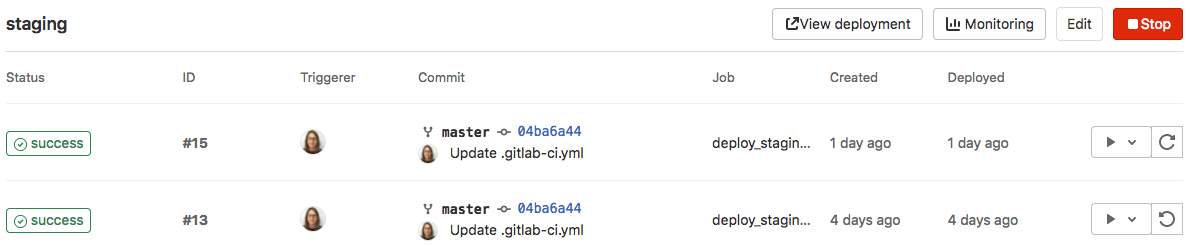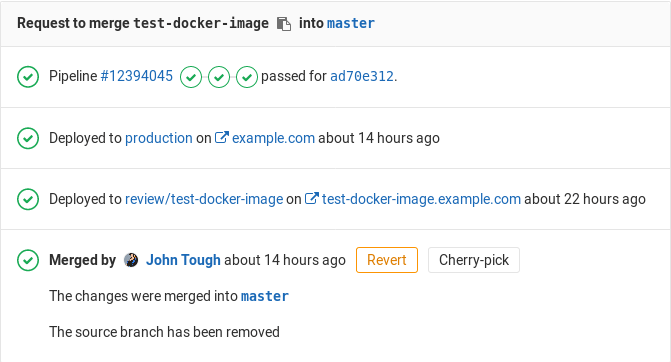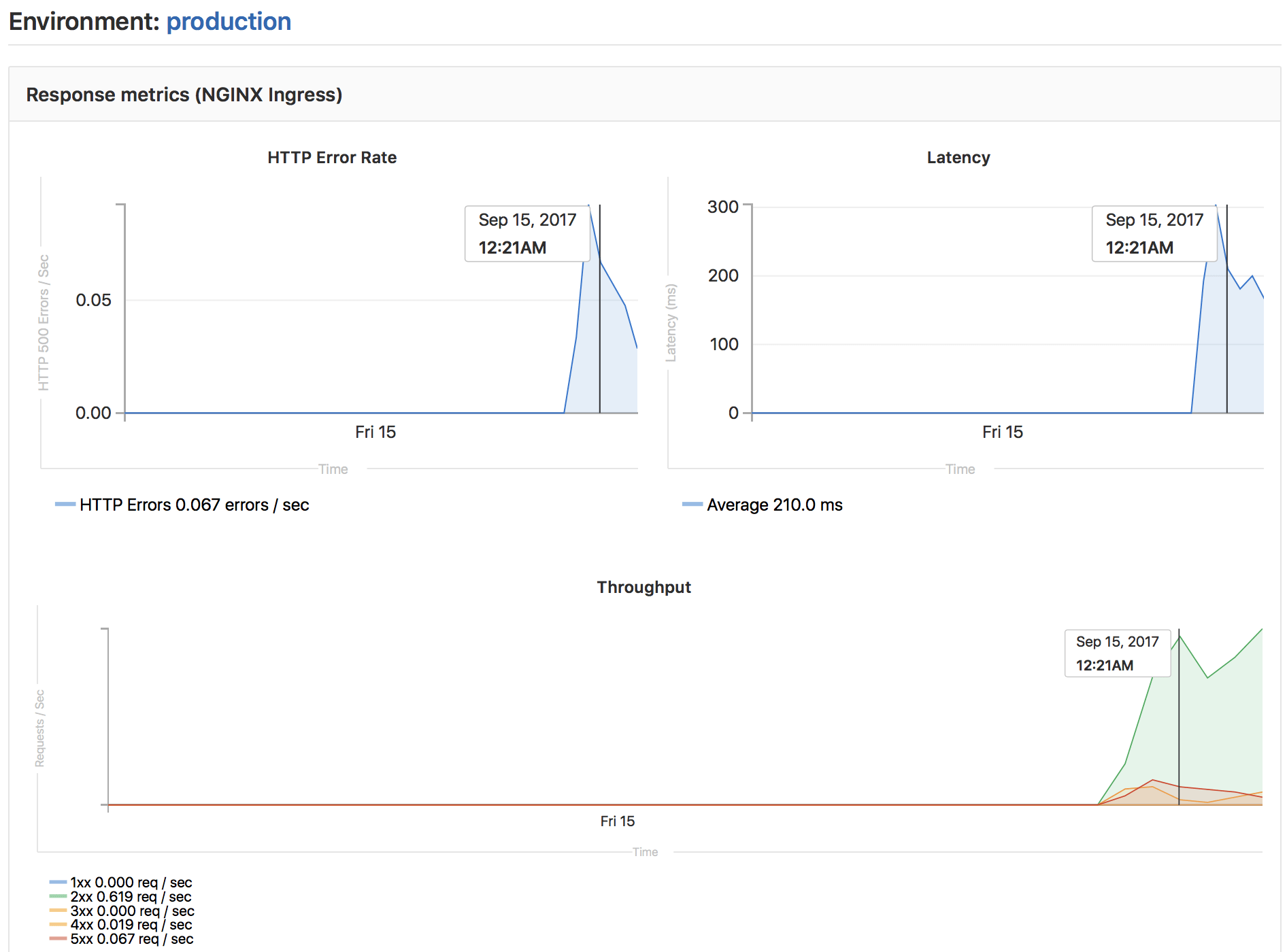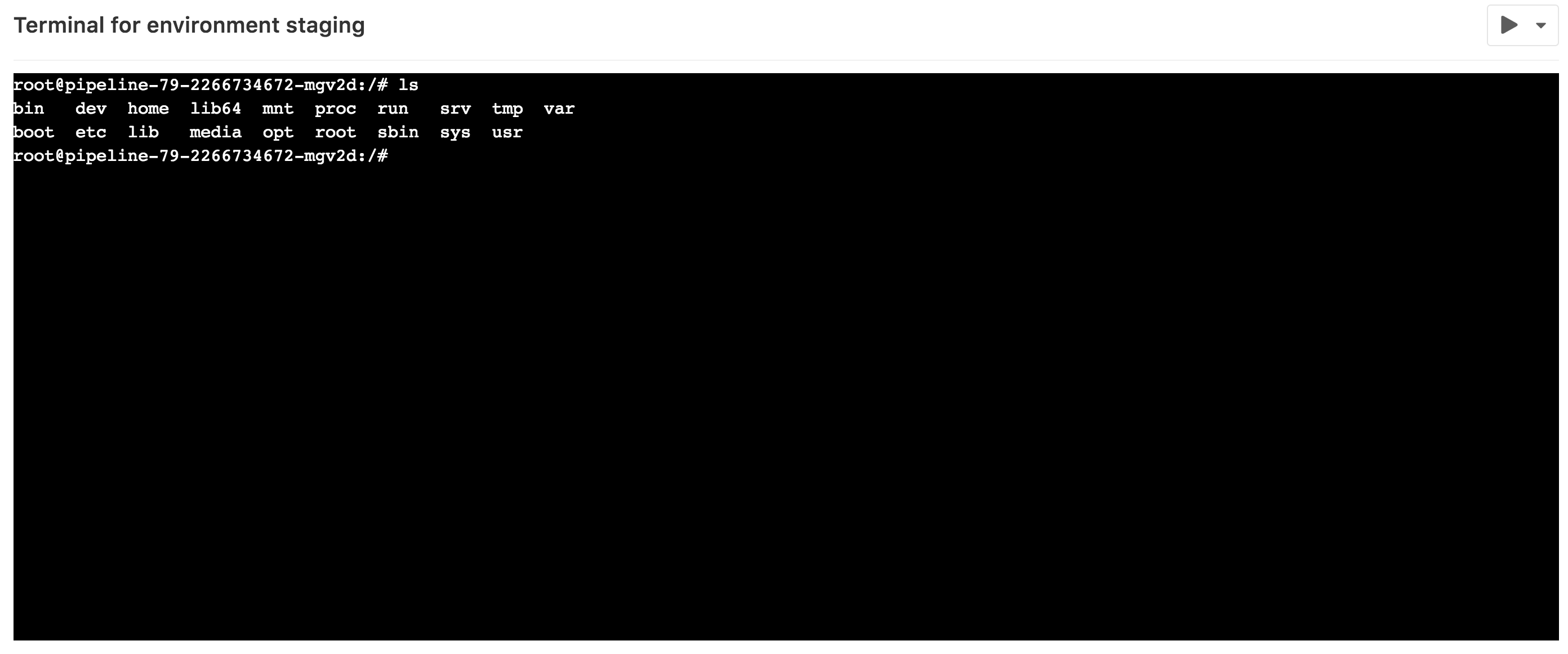41 KiB
| stage | group | info | type | disqus_identifier |
|---|---|---|---|---|
| Release | Release | To determine the technical writer assigned to the Stage/Group associated with this page, see https://about.gitlab.com/handbook/engineering/ux/technical-writing/#assignments | reference | https://docs.gitlab.com/ee/ci/environments.html |
Environments and deployments (FREE)
Environments describe where code is deployed.
Each time GitLab CI/CD deploys a version of code to an environment, a deployment is created.
GitLab:
- Provides a full history of deployments to each environment.
- Tracks your deployments, so you always know what is deployed on your servers.
If you have a deployment service like Kubernetes associated with your project, you can use it to assist with your deployments. You can even access a web terminal for your environment from within GitLab.
View environments and deployments
Prerequisites:
- You must have at least the Reporter role.
To view a list of environments and deployments:
-
On the top bar, select Menu > Projects and find your project.
-
On the left sidebar, select Deployments > Environments. The environments are displayed.
-
To view a list of deployments for an environment, select the environment name, for example,
staging.
Deployments show up in this list only after a deployment job has created them.
Types of environments
There are two types of environments:
- Static environments have static names, like
stagingorproduction. - Dynamic environments have dynamic names. Dynamic environments are a fundamental part of Review apps.
Create a static environment
You can create an environment and deployment in the UI or in your .gitlab-ci.yml file.
In the UI:
- On the top bar, select Menu > Projects and find your project.
- On the left sidebar, select Deployments > Environments.
- Select New environment.
- Enter a name and external URL.
- Select Save.
In your .gitlab-ci.yml file:
-
Specify a name for the environment and optionally, a URL, which determines the deployment URL. For example:
deploy_staging: stage: deploy script: - echo "Deploy to staging server" environment: name: staging url: https://staging.example.com -
Trigger a deployment. (For example, by creating and pushing a commit.)
When the job runs, the environment and deployment are created.
NOTE:
Some characters cannot be used in environment names.
For more information about the environment keywords, see
the .gitlab-ci.yml keyword reference.
Create a dynamic environment
To create a dynamic name and URL for an environment, you can use predefined CI/CD variables. For example:
deploy_review:
stage: deploy
script:
- echo "Deploy a review app"
environment:
name: review/$CI_COMMIT_REF_SLUG
url: https://$CI_ENVIRONMENT_SLUG.example.com
rules:
- if: $CI_COMMIT_BRANCH == $CI_DEFAULT_BRANCH
when: never
- if: $CI_COMMIT_BRANCH
In this example:
- The
nameisreview/$CI_COMMIT_REF_SLUG. Because the environment name can contain slashes (/), you can use this pattern to distinguish between dynamic and static environments. - For the
url, you could use$CI_COMMIT_REF_SLUG, but because this value may contain a/or other characters that would not be valid in a domain name or URL, use$CI_ENVIRONMENT_SLUGinstead. The$CI_ENVIRONMENT_SLUGvariable is guaranteed to be unique.
You do not have to use the same prefix or only slashes (/) in the dynamic environment name.
However, when you use this format, you can group similar environments.
NOTE:
Some variables cannot be used as environment names or URLs.
For more information about the environment keywords, see
the .gitlab-ci.yml keyword reference.
Deployment tier of environments
Introduced in GitLab 13.10.
Sometimes, instead of using an industry standard
environment name, like production, you might want to use a code name, like customer-portal.
While there is no technical reason not to use a name like customer-portal, the name
no longer indicates that the environment is used for production.
To indicate that a specific environment is for a specific use, you can use tiers:
| Environment tier | Environment name examples |
|---|---|
production |
Production, Live |
staging |
Staging, Model, Demo |
testing |
Test, QC |
development |
Dev, Review apps, Trunk |
other |
By default, GitLab assumes a tier based on the environment name.
Instead, you can use the deployment_tier keyword to specify a tier.
Configure manual deployments
You can create a job that requires someone to manually start the deployment. For example:
deploy_prod:
stage: deploy
script:
- echo "Deploy to production server"
environment:
name: production
url: https://example.com
rules:
- if: $CI_COMMIT_BRANCH == $CI_DEFAULT_BRANCH
when: manual
The when: manual action:
- Exposes a play button for the job in the GitLab UI, with the text Can be manually deployed to <environment>.
- Means the
deploy_prodjob is only triggered when the play button is clicked.
You can find the play button in the pipelines, environments, deployments, and jobs views.
Configure Kubernetes deployments (DEPRECATED)
- Introduced in GitLab 12.6.
- Deprecated in GitLab 14.5.
WARNING: This feature was deprecated in GitLab 14.5.
If you are deploying to a Kubernetes cluster
associated with your project, you can configure these deployments from your
.gitlab-ci.yml file.
NOTE: Kubernetes configuration isn't supported for Kubernetes clusters that are managed by GitLab. To follow progress on support for GitLab-managed clusters, see the relevant issue.
The following configuration options are supported:
In the following example, the job deploys your application to the
production Kubernetes namespace.
deploy:
stage: deploy
script:
- echo "Deploy to production server"
environment:
name: production
url: https://example.com
kubernetes:
namespace: production
rules:
- if: $CI_COMMIT_BRANCH == $CI_DEFAULT_BRANCH
When you use the GitLab Kubernetes integration to deploy to a Kubernetes cluster, you can view cluster and namespace information. On the deployment job page, it's displayed above the job trace:
Configure incremental rollouts
Learn how to release production changes to only a portion of your Kubernetes pods with incremental rollouts.
CI/CD variables for environments and deployments
When you create an environment, you specify the name and URL.
If you want to use the name or URL in another job, you can use:
$CI_ENVIRONMENT_NAME. The name defined in the.gitlab-ci.ymlfile.$CI_ENVIRONMENT_SLUG. A "cleaned-up" version of the name, suitable for use in URL and DNS, for example. This variable is guaranteed to be unique.$CI_ENVIRONMENT_URL. The environment's URL, which was specified in the.gitlab-ci.ymlfile or automatically assigned.
If you change the name of an existing environment, the:
$CI_ENVIRONMENT_NAMEvariable is updated with the new environment name.$CI_ENVIRONMENT_SLUGvariable remains unchanged to prevent unintended side effects.
Set dynamic environment URLs after a job finishes
Introduced in GitLab 12.9.
In a job script, you can specify a static environment URL.
However, there may be times when you want a dynamic URL. For example,
if you deploy a Review App to an external hosting
service that generates a random URL per deployment, like https://94dd65b.amazonaws.com/qa-lambda-1234567.
In this case, you don't know the URL before the deployment script finishes.
If you want to use the environment URL in GitLab, you would have to update it manually.
To address this problem, you can configure a deployment job to report back a set of
variables. These variables include the URL that was dynamically-generated by the external service.
GitLab supports the dotenv (.env) file format,
and expands the environment:url value with variables defined in the .env file.
To use this feature, specify the
artifacts:reports:dotenv keyword in .gitlab-ci.yml.
For an overview, see Set dynamic URLs after a job finished.
Example of setting dynamic environment URLs
The following example shows a Review App that creates a new environment
for each merge request. The review job is triggered by every push, and
creates or updates an environment named review/your-branch-name.
The environment URL is set to $DYNAMIC_ENVIRONMENT_URL:
review:
script:
- DYNAMIC_ENVIRONMENT_URL=$(deploy-script) # In script, get the environment URL.
- echo "DYNAMIC_ENVIRONMENT_URL=$DYNAMIC_ENVIRONMENT_URL" >> deploy.env # Add the value to a dotenv file.
artifacts:
reports:
dotenv: deploy.env # Report back dotenv file to rails.
environment:
name: review/$CI_COMMIT_REF_SLUG
url: $DYNAMIC_ENVIRONMENT_URL # and set the variable produced in script to `environment:url`
on_stop: stop_review
stop_review:
script:
- ./teardown-environment
when: manual
environment:
name: review/$CI_COMMIT_REF_SLUG
action: stop
As soon as the review job finishes, GitLab updates the review/your-branch-name
environment's URL.
It parses the deploy.env report artifact, registers a list of variables as runtime-created,
uses it for expanding environment:url: $DYNAMIC_ENVIRONMENT_URL and sets it to the environment URL.
You can also specify a static part of the URL at environment:url, such as
https://$DYNAMIC_ENVIRONMENT_URL. If the value of DYNAMIC_ENVIRONMENT_URL is
example.com, the final result is https://example.com.
The assigned URL for the review/your-branch-name environment is visible in the UI.
Note the following:
stop_reviewdoesn't generate a dotenv report artifact, so it doesn't recognize theDYNAMIC_ENVIRONMENT_URLenvironment variable. Therefore you shouldn't setenvironment:urlin thestop_reviewjob.- If the environment URL isn't valid (for example, the URL is malformed), the system doesn't update the environment URL.
- If the script that runs in
stop_reviewexists only in your repository and therefore can't useGIT_STRATEGY: none, configure merge request pipelines for these jobs. This ensures that runners can fetch the repository even after a feature branch is deleted. For more information, see Ref Specs for Runners.
NOTE:
For Windows runners, using echo to write to .env files may fail. Using the PowerShell Add-Contentcommand
will help in such cases. For example:
Add-Content -Path deploy.env -Value "DYNAMIC_ENVIRONMENT_URL=$DYNAMIC_ENVIRONMENT_URL"
Track newly included merge requests per deployment
GitLab can track newly included merge requests per deployment. When a deployment succeeded, the system calculates commit-diffs between the latest deployment and the previous deployment. This tracking information can be fetched via the Deployment API and displayed at a post-merge pipeline in merge request pages.
To activate this tracking, your environment must be configured in the following:
- Environment name is not foldered with
/(that is, top-level/long-lived environments), OR - Environment tier is either
productionorstaging.
Here are the example setups of environment keyword in .gitlab-ci.yml:
# Trackable
environment: production
environment: production/aws
environment: development
# Non Trackable
environment: review/$CI_COMMIT_REF_SLUG
environment: testing/aws
Working with environments
Once environments are configured, GitLab provides many features for working with them, as documented below.
Environment rollback
When you roll back a deployment on a specific commit, a new deployment is created. This deployment has its own unique job ID. It points to the commit you're rolling back to.
For the rollback to succeed, the deployment process must be defined in
the job's script.
Retry or roll back a deployment
If there is a problem with a deployment, you can retry it or roll it back.
To retry or rollback a deployment:
- On the top bar, select Menu > Projects and find your project.
- On the left sidebar, select Deployments > Environments.
- Select the environment.
- To the right of the deployment name:
- To retry a deployment, select Re-deploy to environment.
- To roll back to a deployment, next to a previously successful deployment, select Rollback environment.
Environment URL
The environment URL is displayed in a few places in GitLab:
- In a merge request as a link:
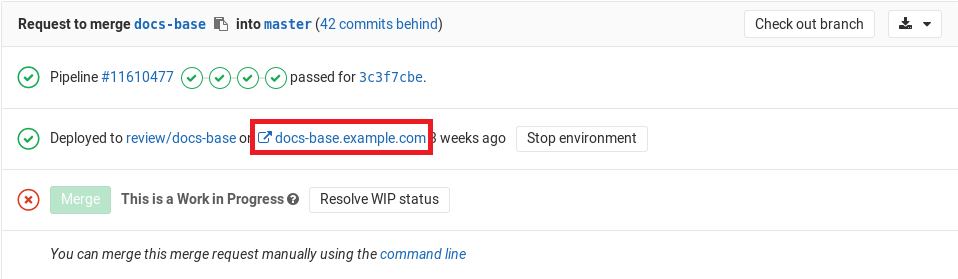
- In the Environments view as a button:

- In the Deployments view as a button:

You can see this information in a merge request if:
- The merge request is eventually merged to the default branch (usually
main). - That branch also deploys to an environment (for example,
stagingorproduction).
For example:
Go from source files to public pages
With GitLab Route Maps, you can go directly from source files to public pages in the environment set for Review Apps.
Stop an environment
When you stop an environment:
- On the Environments page, it moves from the list of Available environments to the list of Stopped environments.
- An
on_stopaction, if defined, is executed.
Dynamic environments stop automatically when their associated branch is deleted.
Stop an environment when a branch is deleted
You can configure environments to stop when a branch is deleted.
The following example shows a deploy_review job that calls a stop_review job
to clean up and stop the environment.
deploy_review:
stage: deploy
script:
- echo "Deploy a review app"
environment:
name: review/$CI_COMMIT_REF_SLUG
url: https://$CI_ENVIRONMENT_SLUG.example.com
on_stop: stop_review
rules:
- if: $CI_MERGE_REQUEST_ID
stop_review:
stage: deploy
script:
- echo "Remove review app"
environment:
name: review/$CI_COMMIT_REF_SLUG
action: stop
rules:
- if: $CI_MERGE_REQUEST_ID
when: manual
Both jobs must have the same rules
or only/except configuration. Otherwise,
the stop_review job might not be included in all pipelines that include the
deploy_review job, and you cannot trigger action: stop to stop the environment automatically.
The job with action: stop might not run
if it's in a later stage than the job that started the environment.
If you can't use merge request pipelines,
set the GIT_STRATEGY to none in the
stop_review job. Then the runner doesn't
try to check out the code after the branch is deleted.
Read more in the .gitlab-ci.yml reference.
Stop an environment when another job is finished
You can set an environment to stop when another job is finished.
In your .gitlab-ci.yml file, specify in the on_stop
keyword the name of the job that stops the environment.
The following example shows a review_app job that calls a stop_review_app job after the first
job is finished. The stop_review_app is triggered based on what is defined under when. In this
case, it is set to manual, so it needs a
manual action
from the GitLab UI to run.
Both jobs must have the same rules or only/except configuration. In this example, if the configuration is not identical:
- The
stop_review_appjob might not be included in all pipelines that include thereview_appjob. - It is not possible to trigger the
action: stopto stop the environment automatically.
Also in the example, GIT_STRATEGY is set to none. If the
stop_review_app job is automatically triggered,
the runner won't try to check out the code after the branch is deleted.
The example also overwrites global variables. If your stop environment job depends
on global variables, use anchor variables when you set the GIT_STRATEGY
to change the job without overriding the global variables.
The stop_review_app job must have the following keywords defined:
when, defined at either:- The job level.
- In a rules clause. If you use
rulesandwhen: manual, you should also setallow_failure: trueso the pipeline can complete even if the job doesn't run.
environment:nameenvironment:action
review_app:
stage: deploy
script: make deploy-app
environment:
name: review/$CI_COMMIT_REF_SLUG
url: https://$CI_ENVIRONMENT_SLUG.example.com
on_stop: stop_review_app
stop_review_app:
stage: deploy
variables:
GIT_STRATEGY: none
script: make delete-app
when: manual
environment:
name: review/$CI_COMMIT_REF_SLUG
action: stop
Stop an environment after a certain time period
Introduced in GitLab 12.8.
You can set environments to stop automatically after a certain time period.
In your .gitlab-ci.yml file, specify the environment:auto_stop_in
keyword. You can specify a human-friendly date as the value, such as 1 hour and 30 minutes or 1 day.
After the time period passes, GitLab automatically triggers a job to stop the environment.
Due to resource limitations, a background worker for stopping environments only runs once every hour. This means that environments aren't stopped at the exact timestamp specified, but are instead stopped when the hourly cron worker detects expired environments.
In the following example, each merge request creates a Review App environment.
Each push triggers the review_app job and an environment named review/your-branch-name
is created or updated. The environment runs until stop_review_app is executed:
review_app:
script: deploy-review-app
environment:
name: review/$CI_COMMIT_REF_SLUG
on_stop: stop_review_app
auto_stop_in: 1 week
rules:
- if: $CI_MERGE_REQUEST_ID
stop_review_app:
script: stop-review-app
environment:
name: review/$CI_COMMIT_REF_SLUG
action: stop
rules:
- if: $CI_MERGE_REQUEST_ID
when: manual
As long as the merge request is active and keeps getting new commits, the Review App doesn't stop. Developers don't need to worry about re-initiating Review App.
Because stop_review_app is set to auto_stop_in: 1 week,
if a merge request is inactive for more than a week,
GitLab automatically triggers the stop_review_app job to stop the environment.
Multiple stop actions for an environment
- Introduced in GitLab 14.10 with a flag named
environment_multiple_stop_actions. Disabled by default.- Generally available in GitLab 15.0. Feature flag
environment_multiple_stop_actionsremoved.
This feature is useful when you need to perform multiple parallel stop actions on an environment.
To configure multiple stop actions on an environment, specify the on_stop
keyword across multiple deployment jobs for the same environment, as defined in the .gitlab-ci.yml file.
When an environment is stopped, the matching on_stop actions from successful deployment jobs alone are run in parallel in no particular order.
In the following example, for the test environment there are two deployment jobs deploy-to-cloud-a
and deploy-to-cloud-b.
deploy-to-cloud-a:
script: echo "Deploy to cloud a"
environment:
name: test
on_stop: teardown-cloud-a
deploy-to-cloud-b:
script: echo "Deploy to cloud b"
environment:
name: test
on_stop: teardown-cloud-b
teardown-cloud-a:
script: echo "Delete the resources in cloud a"
environment:
name: test
action: stop
when: manual
teardown-cloud-b:
script: echo "Delete the resources in cloud b"
environment:
name: test
action: stop
when: manual
When the environment is stopped, the system runs on_stop actions
teardown-cloud-a and teardown-cloud-b in parallel.
View a deployment's scheduled stop time
You can view a deployment's expiration date in the GitLab UI.
- On the top bar, select Menu > Projects and find your project.
- On the left sidebar, select Deployments > Environments.
- Select the name of the deployment.
In the top left, next to the environment name, the expiration date is displayed.
Override a deployment's scheduled stop time
You can manually override a deployment's expiration date.
- On the top bar, select Menu > Projects and find your project.
- On the left sidebar, select Deployments > Environments.
- Select the deployment name.
- On the top right, select the thumbtack ({thumbtack}).
The auto_stop_in setting is overwritten and the environment remains active until it's stopped manually.
Delete a stopped environment
Introduced in GitLab 12.10.
You can delete stopped environments in the GitLab UI or by using the API.
To delete a stopped environment in the GitLab UI:
- On the top bar, select Menu > Projects and find your project.
- On the left sidebar, select Deployments > Environments.
- Select the Stopped tab.
- Next to the environment you want to delete, select Delete environment.
- On the confirmation dialog box, select Delete environment.
Access an environment for preparation or verification purposes
Introduced in GitLab 13.2.
You can define a job that accesses an environment for various purposes, such as verification or preparation. This effectively bypasses deployment creation, so that you can adjust your CD workflow more accurately.
To do so, add either action: prepare, action: verify, or action: access to the environment section of your job:
build:
stage: build
script:
- echo "Building the app"
environment:
name: staging
action: prepare
url: https://staging.example.com
This gives you access to environment-scoped variables, and can be used to protect builds from unauthorized access. Also, it's effective to avoid the skip outdated deployment jobs feature.
Group similar environments
You can group environments into collapsible sections in the UI.
For example, if all of your environments start with the name review,
then in the UI, the environments are grouped under that heading:
The following example shows how to start your environment names with review.
The $CI_COMMIT_REF_SLUG variable is populated with the branch name at runtime:
deploy_review:
stage: deploy
script:
- echo "Deploy a review app"
environment:
name: review/$CI_COMMIT_REF_SLUG
Environment incident management
Production environments can go down unexpectedly, including for reasons outside of your control. For example, issues with external dependencies, infrastructure, or human error can cause major issues with an environment. Things like:
- A dependent cloud service goes down.
- A 3rd party library is updated and it's not compatible with your application.
- Someone performs a DDoS attack to a vulnerable endpoint in your server.
- An operator misconfigures infrastructure.
- A bug is introduced into the production application code.
You can use incident management to get alerts when there are critical issues that need immediate attention.
View the latest alerts for environments (ULTIMATE)
Introduced in GitLab 13.4.
If you set up alerts for Prometheus metrics, alerts for environments are shown on the environments page. The alert with the highest severity is shown, so you can identify which environments need immediate attention.
When the issue that triggered the alert is resolved, it is removed and is no longer visible on the environments page.
If the alert requires a rollback, you can select the deployment tab from the environment page and select which deployment to roll back to.
Auto Rollback (ULTIMATE)
Introduced in GitLab 13.7.
In a typical Continuous Deployment workflow, the CI pipeline tests every commit before deploying to production. However, problematic code can still make it to production. For example, inefficient code that is logically correct can pass tests even though it causes severe performance degradation. Operators and SREs monitor the system to catch these problems as soon as possible. If they find a problematic deployment, they can roll back to a previous stable version.
GitLab Auto Rollback eases this workflow by automatically triggering a rollback when a critical alert is detected. GitLab selects and redeploys the most recent successful deployment.
Limitations of GitLab Auto Rollback:
- The rollback is skipped if a deployment is running when the alert is detected.
- A rollback can happen only once in three minutes. If multiple alerts are detected at once, only one rollback is performed.
GitLab Auto Rollback is turned off by default. To turn it on:
- On the top bar, select Menu > Projects and find your project.
- On the left sidebar, select Settings > CI/CD.
- Expand Automatic deployment rollbacks.
- Select the checkbox for Enable automatic rollbacks.
- Select Save changes.
Monitor environments
To monitor the behavior of your app as it runs in each environment, enable Prometheus for monitoring system and response metrics. For the monitoring dashboard to appear, configure Prometheus to collect at least one supported metric.
All deployments to an environment are shown on the monitoring dashboard. You can view changes in performance for each version of your application.
GitLab attempts to retrieve supported performance metrics for any environment that has had a successful deployment. If monitoring data was successfully retrieved, a Monitoring button appears for each environment.
To view the last eight hours of performance data, select the Monitoring button. It may take a minute or two for data to appear after initial deployment.
Embed metrics in GitLab Flavored Markdown
Metric charts can be embedded in GitLab Flavored Markdown. See Embedding Metrics in GitLab Flavored Markdown for more details.
Web terminals (DEPRECATED)
Deprecated in GitLab 14.5.
WARNING: This feature was deprecated in GitLab 14.5.
If you deploy to your environments with the help of a deployment service (for example, the Kubernetes integration), GitLab can open a terminal session to your environment. You can then debug issues without leaving your web browser.
The Web terminal is a container-based deployment, which often lack basic tools (like an editor), and can be stopped or restarted at any time. If this happens, you lose all your changes. Treat the Web terminal as a debugging tool, not a comprehensive online IDE.
Web terminals:
- Are available to project Maintainers and Owners only.
- Must be enabled.
In the UI, you can view the Web terminal by selecting Terminal from the actions menu:
You can also access the terminal button from the page for a specific environment:
Select the button to establish the terminal session:
This works like any other terminal. You're in the container created by your deployment so you can:
- Run shell commands and get responses in real time.
- Check the logs.
- Try out configuration or code tweaks.
You can open multiple terminals to the same environment. They each get their own shell
session and even a multiplexer like screen or tmux.
Check out deployments locally
A reference in the Git repository is saved for each deployment, so
knowing the state of your current environments is only a git fetch away.
In your Git configuration, append the [remote "<your-remote>"] block with an extra
fetch line:
fetch = +refs/environments/*:refs/remotes/origin/environments/*
Archive Old Deployments
- Introduced in GitLab 14.5.
- Enabled on GitLab.com and self-managed in GitLab 14.6.
- Generally available in GitLab 14.0. Feature flag
deployments_archiveremoved.
When a new deployment happens in your project,
GitLab creates a special Git-ref to the deployment.
Since these Git-refs are populated from the remote GitLab repository,
you could find that some Git operations, such as git-fetch and git-pull,
become slower as the number of deployments in your project increases.
To maintain the efficiency of your Git operations, GitLab keeps
only recent deployment refs (up to 50,000) and deletes the rest of the old deployment refs.
Archived deployments are still available, in the UI or by using the API, for auditing purposes.
Also, you can still fetch the deployed commit from the repository
with specifying the commit SHA (for example, git checkout <deployment-sha>), even after archive.
NOTE:
GitLab preserves all commits as keep-around refs
so that deployed commits are not garbage collected, even if it's not referenced by the deployment refs.
Scope environments with specs
- Introduced in GitLab Premium 9.4.
- Environment scoping for CI/CD variables was moved from GitLab Premium to GitLab Free in 12.2.
- Environment scoping for Group CI/CD variables added to GitLab Premium in 13.11.
You can limit the environment scope of a CI/CD variable by
defining which environments it can be available for.
For example, if the environment scope is production, then only the jobs
with the environment production defined would have this specific variable.
The default environment scope is a wildcard (*), which means that
any job can have this variable, regardless of whether an environment is defined.
If the environment scope is review/*, then jobs with environment names starting
with review/ would have that variable available.
Some GitLab features can behave differently for each environment. For example, you can create a project CI/CD variable to be injected only into a production environment.
In most cases, these features use the environment specs mechanism, which offers an efficient way to implement scoping in each environment group.
For example, if there are four environments:
productionstagingreview/feature-1review/feature-2
Each environment can be matched with the following environment spec:
| Environment Spec | production |
staging |
review/feature-1 |
review/feature-2 |
|---|---|---|---|---|
| * | Matched | Matched | Matched | Matched |
| production | Matched | |||
| staging | Matched | |||
| review/* | Matched | Matched | ||
| review/feature-1 | Matched |
You can use specific matching to select a particular environment.
You can also use wildcard matching (*) to select a particular environment group,
like Review Apps (review/*).
The most specific spec takes precedence over the other wildcard matching. In this case,
the review/feature-1 spec takes precedence over review/* and * specs.
Rename an environment
Renaming environments through the UI was removed in GitLab 14.3. Renaming environments through the API was deprecated and will be removed in GitLab 15.0.
Renaming an environment through the UI is not possible. Instead, you need to delete the old environment and create a new one:
- On the top bar, select Menu > Projects and find your project.
- On the left sidebar, select Deployments > Environments.
- Find the environment and stop it.
- Delete the environment.
- Create a new environment with your preferred name.
Related topics
- Use GitLab CI to deploy to multiple environments (blog post)
- Review Apps: Use dynamic environments to deploy your code for every branch.
- Deploy boards: View the status of your applications running on Kubernetes.
- Protected environments: Determine who can deploy code to your environments.
- Environments Dashboard: View a summary of each environment's operational health. (PREMIUM)
- Deployment safety: Secure your deployments.
Troubleshooting
The job with action: stop doesn't run
In some cases, environments do not stop when a branch is deleted.
For example, the environment might start in a stage that also has a job that failed.
Then the jobs in later stages job don't start. If the job with the action: stop
for the environment is also in a later stage, it can't start and the environment isn't deleted.
To ensure the action: stop can always run when needed, you can:
-
Put both jobs in the same stage:
stages: - build - test - deploy ... deploy_review: stage: deploy environment: name: review/$CI_COMMIT_REF_SLUG url: https://$CI_ENVIRONMENT_SLUG.example.com on_stop: stop_review stop_review: stage: deploy environment: name: review/$CI_COMMIT_REF_SLUG action: stop when: manual -
Add a
needsentry to theaction: stopjob so the job can start out of stage order:stages: - build - test - deploy - cleanup ... deploy_review: stage: deploy environment: name: review/$CI_COMMIT_REF_SLUG url: https://$CI_ENVIRONMENT_SLUG.example.com on_stop: stop_review stop_review: stage: cleanup needs: - deploy_review environment: name: review/$CI_COMMIT_REF_SLUG action: stop when: manual
A deployment job failed with "This job could not be executed because it would create an environment with an invalid parameter" error
Introduced in GitLab 14.4.
If your project is configured to create a dynamic environment, you might encounter this error because the dynamically generated parameter can't be used for creating an environment.
For example, your project has the following .gitlab-ci.yml:
deploy:
script: echo
environment: production/$ENVIRONMENT
Since $ENVIRONMENT variable does not exist in the pipeline, GitLab tries to
create an environment with a name production/, which is invalid in
the environment name constraint.
To fix this, use one of the following solutions:
- Remove
environmentkeyword from the deployment job. GitLab has already been ignoring the invalid keyword, therefore your deployment pipelines stay intact even after the keyword removal. - Ensure the variable exists in the pipeline. Please note that there is a limitation on supported variables.
If you get this error on Review Apps
For example, if you have the following in your .gitlab-ci.yml:
review:
script: deploy review app
environment: review/$CI_COMMIT_REF_NAME
When you create a new merge request with a branch name bug-fix!,
the review job tries to create an environment with review/bug-fix!.
However, the ! is an invalid character for environments, so the
deployment job fails since it was about to run without an environment.
To fix this, use one of the following solutions:
-
Re-create your feature branch without the invalid characters, such as
bug-fix. -
Replace the
CI_COMMIT_REF_NAMEpredefined variable withCI_COMMIT_REF_SLUGwhich strips any invalid characters:review: script: deploy review app environment: review/$CI_COMMIT_REF_SLUG
Deployment refs are not found
Starting from GitLab 14.5, GitLab deletes old deployment refs to keep your Git repository performant.
If you have to restore archived Git-refs, please ask an administrator of your self-managed GitLab instance to execute the following command on Rails console:
Project.find_by_full_path(<your-project-full-path>).deployments.where(archived: true).each(&:create_ref)
Please note that GitLab could drop this support in the future for the performance concern. You can open an issue in GitLab Issue Tracker to discuss the behavior of this feature.