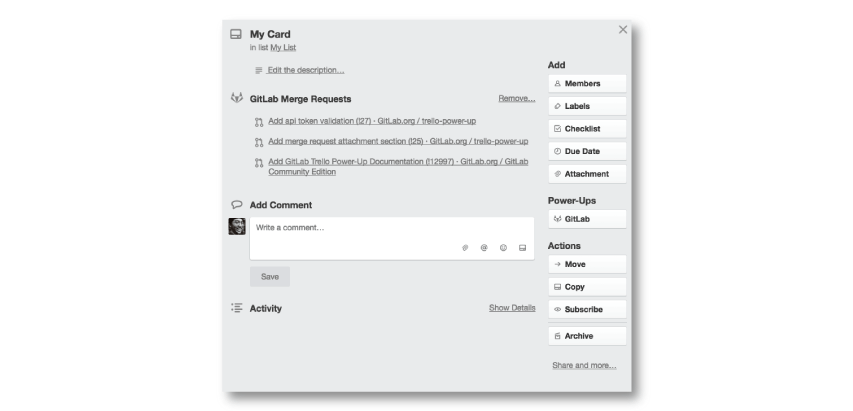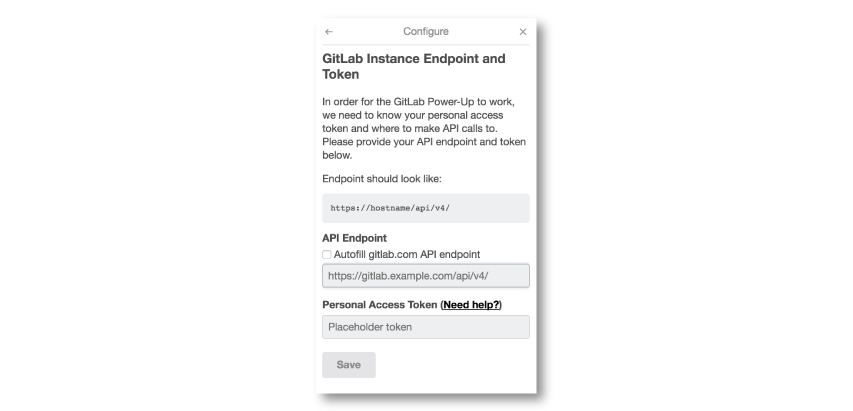1.8 KiB
| stage | group | info |
|---|---|---|
| Ecosystem | Integrations | To determine the technical writer assigned to the Stage/Group associated with this page, see https://about.gitlab.com/handbook/engineering/ux/technical-writing/#assignments |
Trello Power-Up (FREE)
The GitLab Trello Power-Up enables you to seamlessly attach GitLab merge requests to Trello cards.
Configuring the Power-Up
In order to get started, you must configure your Power-Up.
In Trello:
- Go to your Trello board
- Select
Power-Upsto see a listing of all the available Power-Ups - Look for a row that says
GitLaband select theEnablebutton - Select the
Settings(gear) icon - In the popup menu, select
Authorize Account
In this popup, fill in your API URL and Personal Access Token. After that, you can attach any merge request to any Trello card on your selected Trello board.
What is my API URL?
Your API URL should be your GitLab instance URL with /api/v4 appended in the end of the URL.
For example, if your GitLab instance URL is https://gitlab.com, your API URL would be https://gitlab.com/api/v4.
If your instance's URL is https://example.com, your API URL is https://example.com/api/v4.
What is my Personal Access Token?
Your GitLab personal access token enables your GitLab account to be accessed from Trello.
To find it in GitLab:
- In the top-right corner, select your avatar.
- Select Edit profile.
- In the left sidebar, select Access Tokens.
Learn more about generating a personal access token in the Personal Access Token Documentation. Don't forget to check the API scope checkbox!