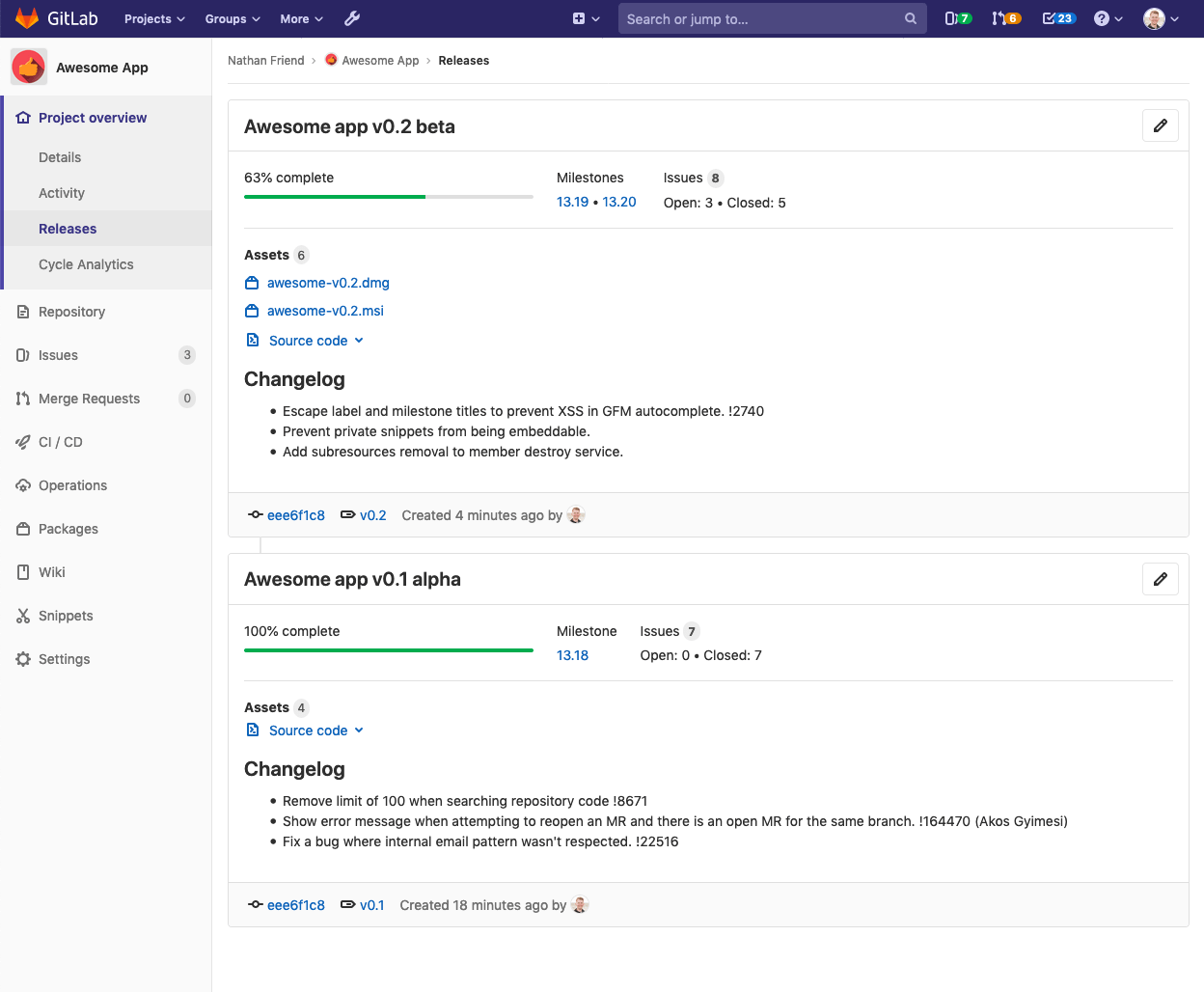16 KiB
| type | stage | group | info |
|---|---|---|---|
| reference, howto | Release | Release Management | To determine the technical writer assigned to the Stage/Group associated with this page, see https://about.gitlab.com/handbook/engineering/ux/technical-writing/#designated-technical-writers |
Releases
Introduced in GitLab 11.7.
It is typical to create a Git tag at the moment of release to introduce a checkpoint in your source code history, but in most cases your users will need compiled objects or other assets output by your CI system to use them, not just the raw source code.
GitLab's Releases are a way to track deliverables in your project. Consider them a snapshot in time of the source, build output, artifacts, and other metadata associated with a released version of your code.
Getting started with Releases
Start by giving a description to the Release and including its assets, as follows.
Release versioning
Release versions are manually assigned by the user in the Release title. GitLab uses Semantic Versioning for our releases, and we recommend you do too. Use (Major).(Minor).(Patch), as detailed in the GitLab Policy for Versioning.
For example, for GitLab version 10.5.7:
10represents the major version. The major release was10.0.0, but often referred to as10.0.5represents the minor version. The minor release was10.5.0, but often referred to as10.5.7represents the patch number.
Any part of the version number can be multiple digits, for example, 13.10.11.
Release description
Every Release has a description. You can add any text you like, but we recommend including a changelog to describe the content of your release. This will allow your users to quickly scan the differences between each one you publish.
NOTE: Note: Git's tagging messages and Release descriptions are unrelated. Description supports Markdown.
Release assets
You can currently add the following types of assets to each Release:
- Source code: state of the repository at the time of the Release
- Links: to content such as built binaries or documentation
GitLab will support more asset types in the future, including objects such as pre-built packages, compliance/security evidence, or container images.
Source code
GitLab automatically generate zip, tar.gz, tar.bz2 and tar
archived source code from the given Git tag. These are read-only assets.
Links
A link is any URL which can point to whatever you like; documentation, built binaries, or other related materials. These can be both internal or external links from your GitLab instance.
Permanent links to Release assets
Introduced in GitLab 12.9.
The assets associated with a Release are accessible through a permanent URL. GitLab will always redirect this URL to the actual asset location, so even if the assets move to a different location, you can continue to use the same URL. This is defined during link creation or updating.
Each asset has a name, a URL of the actual asset location, and optionally, a
filepath parameter, which, if you specify it, will create a URL pointing
to the asset for the Release. The format of the URL is:
https://host/namespace/project/releases/:release/downloads/:filepath
If you have an asset for the v11.9.0-rc2 release in the gitlab-org
namespace and gitlab-runner project on gitlab.com, for example:
{
"name": "linux amd64",
"filepath": "/binaries/gitlab-runner-linux-amd64",
"url": "https://gitlab-runner-downloads.s3.amazonaws.com/v11.9.0-rc2/binaries/gitlab-runner-linux-amd64"
}
This asset has a direct link of:
https://gitlab.com/gitlab-org/gitlab-runner/releases/v11.9.0-rc2/downloads/binaries/gitlab-runner-linux-amd64
The physical location of the asset can change at any time and the direct link will remain unchanged.
Releases associated with milestones
- Introduced in GitLab 12.5.
- Updated to edit milestones in the UI in GitLab 13.0.
Releases can optionally be associated with one or more
project milestones
by including a milestones array in your requests to the
Releases API or by using the dropdown in the Edit Release page.
Releases display this association with the Milestone indicator in the top section of the Release block on the Project overview > Releases page, along with some statistics about the issues in the milestone(s).
Below is an example of milestones with no Releases, one Release, and two Releases, respectively.
This relationship is also visible in the Releases section of the sidebar when viewing a specific milestone. Below is an example of a milestone associated with a large number of Releases.
Releases list
Navigate to Project > Releases in order to see the list of releases for a given project.
Number of Releases
Introduced in GitLab 12.8.
The incremental number of Releases is displayed on the project's details page. When clicked, it takes you to the list of Releases.
For private projects, the number of Releases is displayed to users with Reporter permissions or higher. For public projects, it is displayed to every user regardless of their permission level.
Upcoming Releases
Introduced in GitLab 12.1.
A Release may be created ahead of time by specifying a future released_at date. Until
the released_at date and time is reached, an Upcoming Release badge will appear next to the
Release tag. Once the released_at date and time has passed, the badge is automatically removed.
Creating a Release
Introduced in GitLab 12.9, Releases can be created directly through the GitLab Releases UI.
NOTE: Note: Only users with Developer permissions or higher can create Releases. Read more about Release permissions.
To create a new Release through the GitLab UI:
- Navigate to Project overview > Releases and click the New release button.
- On the New Tag page, fill out the tag details.
- Optionally, in the Release notes field, enter the Release's description. If you leave this field empty, only a tag will be created. If you populate it, both a tag and a Release will be created.
- Click Create tag.
If you created a release, you can view it at Project overview > Releases.
You can also create a Release using the Releases API: we recommend doing this as one of the last steps in your CI/CD release pipeline.
Editing a release
Introduced in GitLab 12.6. Asset link editing was introduced in GitLab 12.10.
To edit the details of a release, navigate to Project overview > Releases and click the edit button (pencil icon) in the top-right corner of the release you want to modify.
This will bring you to the Edit Release page, from which you can change some of the release's details.
Currently, it is only possible to edit the release title, notes, associated milestones, and asset links. To change other release information, such as its tag, or release date, use the Releases API. Editing this information through the Edit Release page is planned for a future version of GitLab.
Notification for Releases
Introduced in GitLab 12.4.
You can be notified by email when a new Release is created for your project.
To subscribe to Release notifications:
- Navigate to your Project's landing page.
- Click the bell icon (Notification setting).
- Select Custom from the dropdown menu.

- Select New release.

Add release notes to Git tags
You can add release notes to any Git tag using the notes feature. Release notes behave like any other Markdown form in GitLab so you can write text and drag and drop files to it. Release notes are stored in GitLab's database.
There are several ways to add release notes:
- In the interface, when you create a new Git tag.
- In the interface, by adding a release note to an existing Git tag.
- Using the Releases API: (we recommend doing this as one of the last steps in your CI/CD release pipeline).
To create a new tag, navigate to your project's Repository > Tags and click New tag. From there, you can fill the form with all the information about the release:
You can also edit an existing tag to add release notes:
Release Evidence
Introduced in GitLab 12.6.
Each time a release is created, GitLab takes a snapshot of data that's related to it. This data is called Release Evidence. It includes linked milestones and issues, and it is taken at moment the release is created. It provides a chain of custody and can facilitate processes like external audits, for example.
You can also use the API to generate Release Evidence for an existing release. Because of this, each release can have multiple Release Evidence snapshots. You can view the Release Evidence and its details on the Release page.
NOTE: Note: When the issue tracker is disabled, release evidence is not collected.
Release Evidence is stored as a JSON object, so you can compare evidence by using commonly-available tools.
Here is an example of a Release Evidence object:
{
"release": {
"id": 5,
"tag": "v4.0",
"name": "New release",
"project_id": 45,
"project_name": "Project name",
"released_at": "2019-06-28 13:23:40 UTC",
"milestones": [
{
"id": 11,
"title": "v4.0-rc1",
"state": "closed",
"due_date": "2019-05-12 12:00:00 UTC",
"created_at": "2019-04-17 15:45:12 UTC",
"issues": [
{
"id": 82,
"title": "The top-right popup is broken",
"author_name": "John Doe",
"author_email": "john@doe.com",
"state": "closed",
"due_date": "2019-05-10 12:00:00 UTC"
},
{
"id": 89,
"title": "The title of this page is misleading",
"author_name": "Jane Smith",
"author_email": "jane@smith.com",
"state": "closed",
"due_date": "nil"
}
]
},
{
"id": 12,
"title": "v4.0-rc2",
"state": "closed",
"due_date": "2019-05-30 18:30:00 UTC",
"created_at": "2019-04-17 15:45:12 UTC",
"issues": []
}
]
}
}
Enabling Release Evidence display (CORE ONLY)
This feature comes with the :release_evidence_collection feature flag
enabled by default in GitLab self-managed instances. To turn it off,
ask a GitLab administrator with Rails console access to run the following
command:
Feature.disable(:release_evidence_collection)
NOTE: Note: Please note that Release Evidence's data is collected regardless of this feature flag, which only enables or disables the display of the data on the Releases page.
Collect release evidence (PREMIUM ONLY)
Introduced in GitLab Premium 12.10.
Evidence collection can be initiated by using an API call at any time. Evidence snapshots are visible on the Release page, along with the timestamp the Evidence was collected.
Schedule release evidence collection
Introduced in GitLab 12.8.
When the released_at date and time is not provided, the date and time of Release
creation is used. The Evidence collection background job is immediately executed.
If a future released_at is specified, the Release becomes an Upcoming Release. In this
case, the Evidence is scheduled to be collected at the released_at date and time, via a
background job.
If a past released_at is used, no Evidence is collected for the Release.
GitLab Releaser
Introduced in GitLab 12.10.
GitLab Releaser is a CLI tool for managing GitLab Releases from the command line or from
GitLab CI/CD's configuration file, .gitlab-ci.yml.
With it, you can create, update, modify, and delete Releases right through the terminal.
Read the GitLab Releaser documentation for details.
Set a deploy freeze
Introduced in GitLab 13.0.
With a deploy freeze, you can prevent an unintended production release during a period of time you specify, whether a company event or public holiday. You can now rely on the enforcement of policies that are typically outside the scope of GitLab to reduce uncertainty and risk when automating deployments.
Deploy freeze periods are set at the Project level, and may be created and
managed using the Freeze Periods API.
Each Freeze Period has a freeze_start and a freeze_end, which are defined
as crontab entries. If a project contains multiple
freeze periods, all will apply, and should they overlap, the freeze covers the
complete overlapped period.
During pipeline processing, GitLab CI creates an environment variable named
$CI_DEPLOY_FREEZE if the currently executing job is within a
Freeze Period.
To take advantage of this variable, create a rules entry in your
gitlab-ci.yaml to prevent the deployment job from executing.
For example:
deploy_to_production:
stage: deploy
script: deploy_to_prod.sh
rules:
- if: $CI_DEPLOY_FREEZE == null