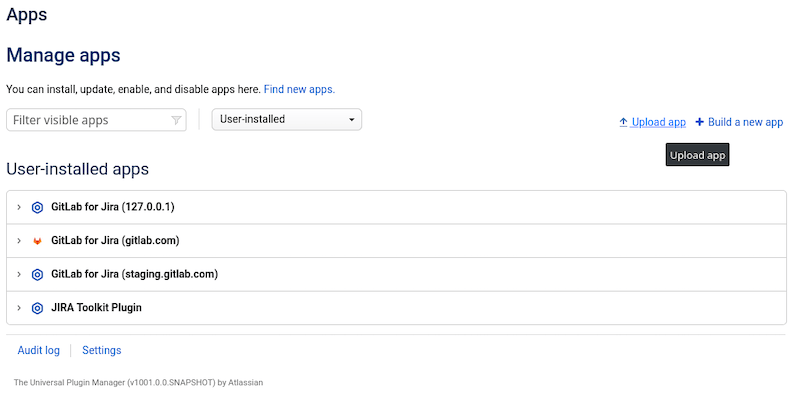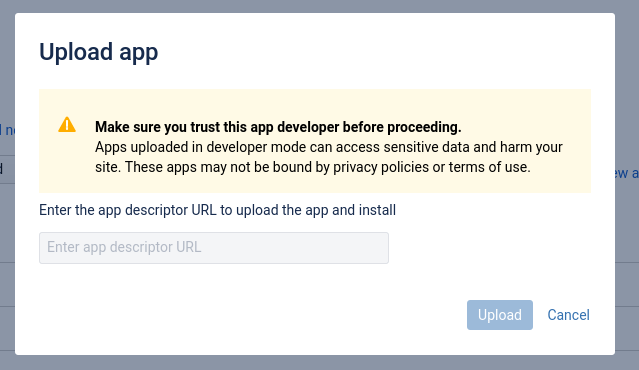7.2 KiB
| stage | group | info |
|---|---|---|
| Create | Ecosystem | To determine the technical writer assigned to the Stage/Group associated with this page, see https://about.gitlab.com/handbook/engineering/ux/technical-writing/#assignments |
GitLab.com for Jira Cloud app (FREE)
NOTE: Only Jira users with administrator level access are able to install or configure the GitLab app for Jira Cloud.
GitLab.com for Jira Cloud app (FREE SAAS)
You can integrate GitLab.com and Jira Cloud using the GitLab.com for Jira Cloud app in the Atlassian Marketplace. The user configuring GitLab.com for Jira Cloud app must have Maintainer permissions in the GitLab.com namespace.
This integration method supports smart commits.
This method is recommended when using GitLab.com and Jira Cloud because data is synchronized in real-time. The DVCS connector updates data only once per hour. If you are not using both of these environments, use the Jira DVCS Connector method or steps to install GitLab.com for Jira Cloud app for self-managed instances.
For a walkthrough of the integration with GitLab.com for Jira Cloud app, watch Configure GitLab.com Jira Could Integration using Marketplace App on YouTube.
-
Go to Jira Settings > Apps > Find new apps, then search for GitLab.
-
Click GitLab.com for Jira Cloud, then click Get it now, or go to the App in the marketplace directly.
-
After installing, click Get started to go to the configurations page. This page is always available under Jira Settings > Apps > Manage apps.
-
If not already signed in to GitLab.com, you must sign in as a user with Maintainer permissions to add namespaces.
-
Select Add namespace to open the list of available namespaces.
-
Identify the namespace you want to link, and select Link. Only Jira site administrators are permitted to add or remove namespaces for an installation.
NOTE: The GitLab.com user only needs access when adding a new namespace. For syncing with Jira, we do not depend on the user's token.
After a namespace is added:
- All future commits, branches, and merge requests of all projects under that namespace are synced to Jira.
- From GitLab 13.8, past merge request data is synced to Jira.
Support for syncing past branch and commit data is planned.
Install the GitLab.com for Jira Cloud app for self-managed instances (FREE SELF)
If your GitLab instance is self-managed, you must follow some extra steps to install the GitLab.com for Jira Cloud app.
Each Jira Cloud application must be installed from a single location. Jira fetches a manifest file from the location you provide. The manifest file describes the application to the system. To support self-managed GitLab instances with Jira Cloud, you can either:
Install the application manually (FREE SELF)
You can configure your Atlassian Cloud instance to allow you to install applications from outside the Marketplace, which allows you to install the application:
-
Sign in to your Jira instance as a user with administrator permissions.
-
Place your Jira instance into development mode.
-
Sign in to your GitLab application as a user with Administrator permissions.
-
Install the GitLab application from your self-managed GitLab instance, as described in the Atlassian developer guides:
-
In your Jira instance, go to Apps > Manage Apps and click Upload app:
-
For App descriptor URL, provide full URL to your manifest file, modifying this URL based on your instance configuration:
https://your.domain/your-path/-/jira_connect/app_descriptor.json -
Click Upload, and Jira fetches the content of your
app_descriptorfile and installs it for you. -
If the upload is successful, Jira displays a modal panel: Installed and ready to go! Click Get started to configure the integration.
-
-
Disable development mode on your Jira instance.
The GitLab.com for Jira Cloud app now displays under Manage apps. You can also click Get started to open the configuration page rendered from your GitLab instance.
NOTE: If you make changes to the application descriptor, you must uninstall, then reinstall, the application.
Create a Marketplace listing (FREE SELF)
If you prefer to not use development mode on your Jira instance, you can create your own Marketplace listing for your instance, which enables your application to be installed from the Atlassian Marketplace.
For full instructions, review the Atlassian guide to creating a marketplace listing. To create a Marketplace listing, you must:
- Register as a Marketplace vendor.
- List your application, using the application descriptor URL.
- Your manifest file is located at:
https://your.domain/your-path/-/jira_connect/app_descriptor.json - GitLab recommends you list your application as
private, because public applications can be viewed and installed by any user.
- Your manifest file is located at:
- Generate test license tokens for your application.
Review the official Atlassian documentation for details.
NOTE: DVCS means distributed version control system.
Troubleshooting GitLab.com for Jira Cloud app
The GitLab.com for Jira Cloud app uses an iframe to add namespaces on the settings page. Some browsers block cross-site cookies, which can lead to a message saying that the user needs to log in on GitLab.com even though the user is already logged in.
"You need to sign in or sign up before continuing."
In this case, use Firefox or enable cross-site cookies in your browser.