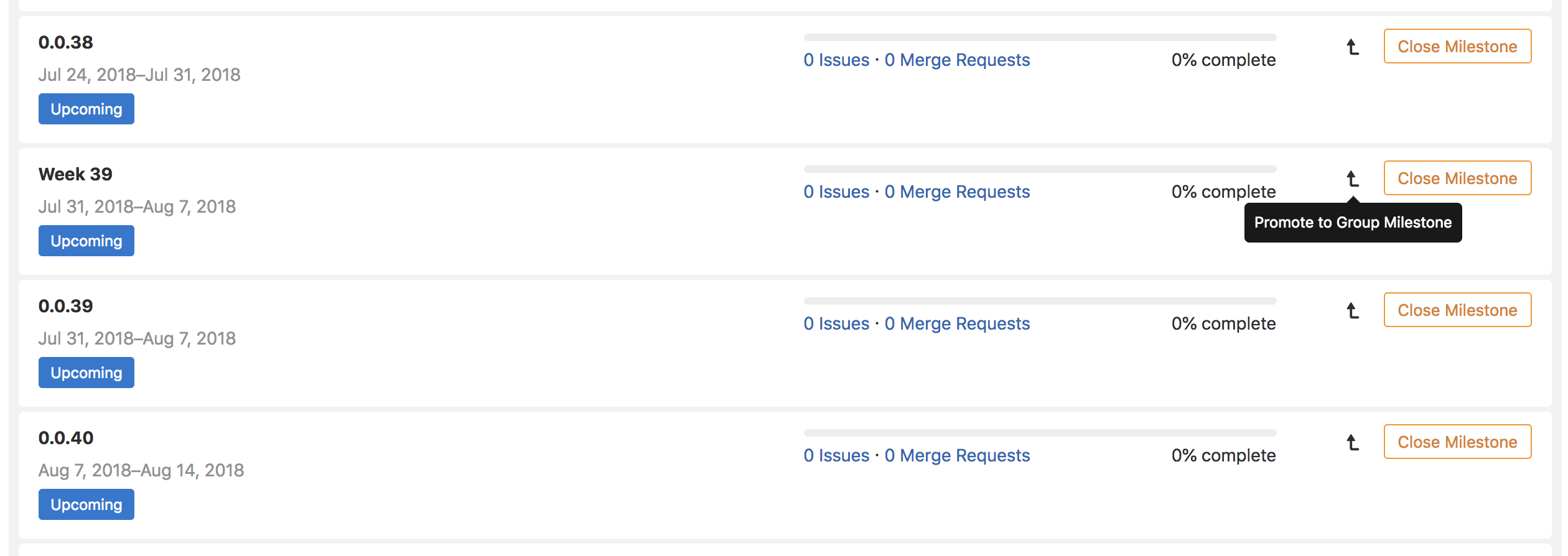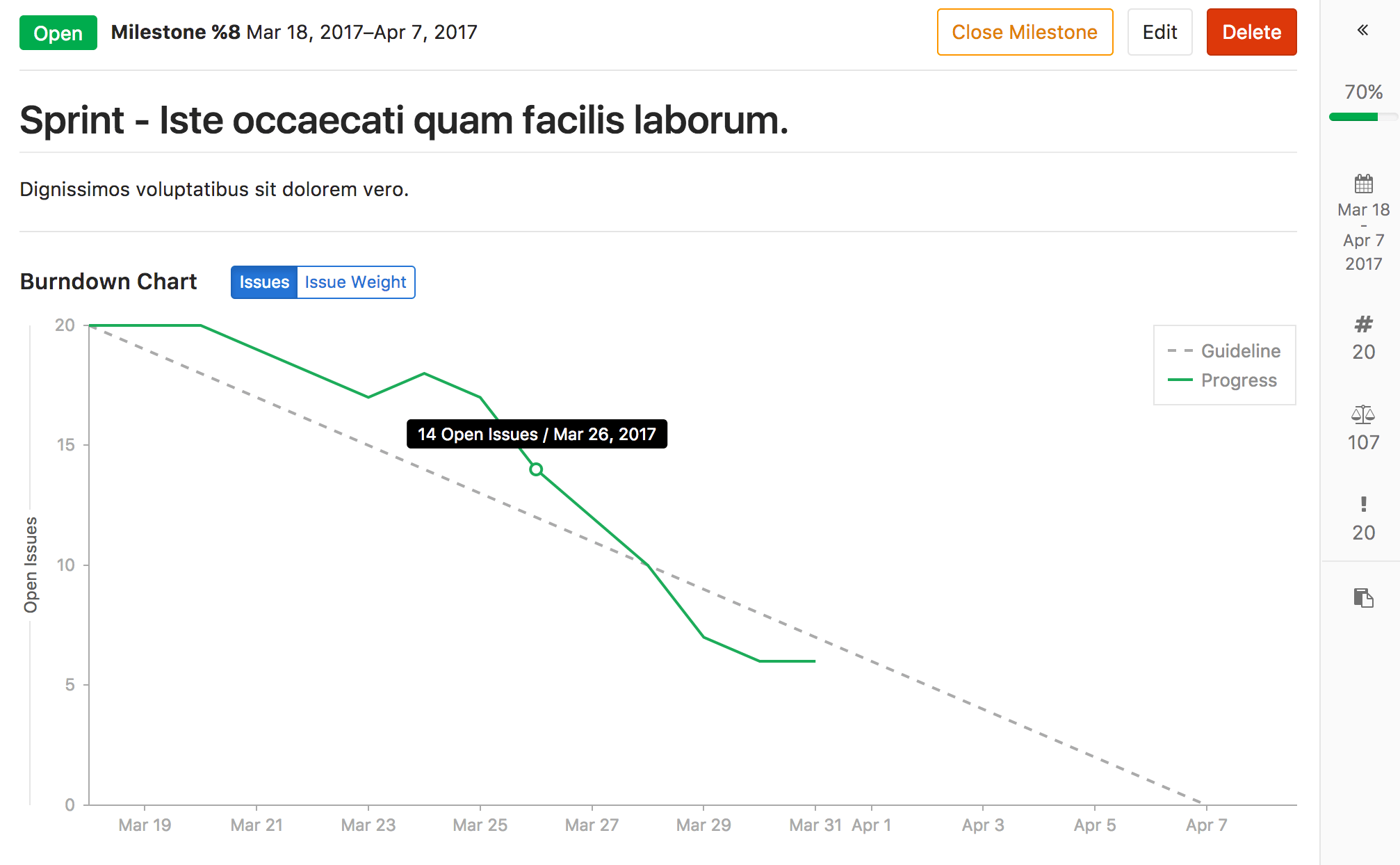8.4 KiB
| type |
|---|
| index, reference |
Milestones
Overview
Milestones in GitLab are a way to track issues and merge requests created to achieve a broader goal in a certain period of time.
Milestones allow you to organize issues and merge requests into a cohesive group, with an optional start date and an optional due date.
Milestones as Agile sprints
Milestones can be used as Agile sprints so that you can track all issues and merge requests related to a particular sprint. To do so:
- Set the milestone start date and due date to represent the start and end of your Agile sprint.
- Set the milestone title to the name of your Agile sprint, such as
November 2018 sprint. - Add an issue to your Agile sprint by associating the desired milestone from the issue's right-hand sidebar.
Milestones as releases
Similarily, milestones can be used as releases. To do so:
- Set the milestone due date to represent the release date of your release and leave the milestone start date blank.
- Set the milestone title to the version of your release, such as
Version 9.4. - Add an issue to your release by associating the desired milestone from the issue's right-hand sidebar.
Additionally, you can integrate milestones with GitLab's Releases feature.
Project milestones and group milestones
- Project milestones can be assigned to issues or merge requests in that project only. Navigate to Issues > Milestones in a project to view the project milestone list.
- Group milestones can be assigned to any issue or merge request of any project in that group. Navigate to Issues > Milestones in a group to view the group milestone list.
- All milestones you have access to can also be viewed in the dashboard milestones list. Click on Milestones on the top navigation bar to view both project milestones and group milestones you have access to.
Creating milestones
Note: A permission level of
Developeror higher is required to create milestones.
New project milestone
To create a project milestone, navigate to Issues > Milestones in the project.
Click the New milestone button. Enter the title, an optional description, an optional start date, and an optional due date. Click Create milestone to create the milestone.
New group milestone
To create a group milestone, follow similar steps from above to project milestones. Navigate to Issues > Milestones in the group and create it from there.
Editing milestones
Note: A permission level of
Developeror higher is required to edit milestones.
You can update a milestone by navigating to Issues > Milestones in the project or group and clicking the Edit button.
You can delete a milestone by clicking the Delete button.
Promoting project milestones to group milestones
If you are expanding from a few projects to a larger number of projects within the same group, you may want to share the same milestone among multiple projects in the same group. If you previously created a project milestone and now want to make it available for other milestones, you can promote it to a group milestone.
From the project milestone list page, you can promote a project milestone to a group milestone. This will merge all project milestones across all projects in this group with the same name into a single group milestones. All issues and merge requests that previously were assigned one of these project milestones will now be assigned the new group milestones. This action cannot be reversed and the changes are permanent.
Note: Not all features on the project milestone view are available on the group milestone view. If you promote a project milestone to a group milestone, you will lose these features. See Milestone view to see which features are missing from the group milestone view.
Assigning milestones from the sidebar
Every issue and merge request can be assigned a milestone. The milestones are visible on every issue and merge request page, in the sidebar. They are also visible in the issue board. From the sidebar, you can assign or unassign a milestones to the object. You can also perform this as a quick action in a comment. As mentioned, for a given issue or merge request, both project milestones and group milestones can be selected and assigned to the object.
Filtering issues and merge requests by milestone
Filtering in list pages
From the project issue/merge request list pages and the group issue/merge request list pages, you can filter by both group milestones and project milestones.
Filtering in issue boards
- From project issue boards, you can filter by both group milestones and project milestones in the search and filter bar.
- From group issue boards, you can filter by only group milestones in the search and filter bar. (PREMIUM)
- From project issue boards, you can filter by both group milestones and project milestones in the issue board configuration. (STARTER)
- From group issue boards you can filter by only group milestones in the issue board configuration. (STARTER)
Special milestone filters
When filtering by milestone, in addition to choosing a specific project milestone or group milestone, you can choose a special milestone filter.
- None: Show issues or merge requests with no assigned milestone.
- Any: Show issues or merge requests that have an assigned milestone.
- Upcoming: Show issues or merge requests that have been assigned the open milestone that has the next upcoming due date (i.e. nearest due date in the future).
- Started: Show issues or merge requests that have an open assigned milestone with a start date that is before today.
Milestone view
The milestone view shows the title and description.
There are also tabs below these that show the following:
- Issues Shows all issues assigned to the milestone. These are displayed in three columns: Unstarted issues, ongoing issues, and completed issues.
- Merge requests Shows all merge requests assigned to the milestone. These are displayed in four columns: Work in progress merge requests, waiting for merge, rejected, and closed.
- Participants Shows all assignees of issues assigned to the milestone.
- Labels Shows all labels that are used in issues assigned to the milestone.
Project Burndown Charts (STARTER)
For project milestones in GitLab Starter, a burndown chart is in the milestone view, showing the progress of completing a milestone.
Group Burndown Charts (PREMIUM)
For group milestones in GitLab Premium, a burndown chart is in the milestone view, showing the progress of completing a milestone.
Milestone sidebar
The milestone sidebar on the milestone view shows the following:
- Percentage complete, which is calculated as number of closed issues divided by total number of issues.
- The start date and due date.
- The total time spent on all issues assigned to the milestone.
- The total issue weight of all issues assigned to the milestone.