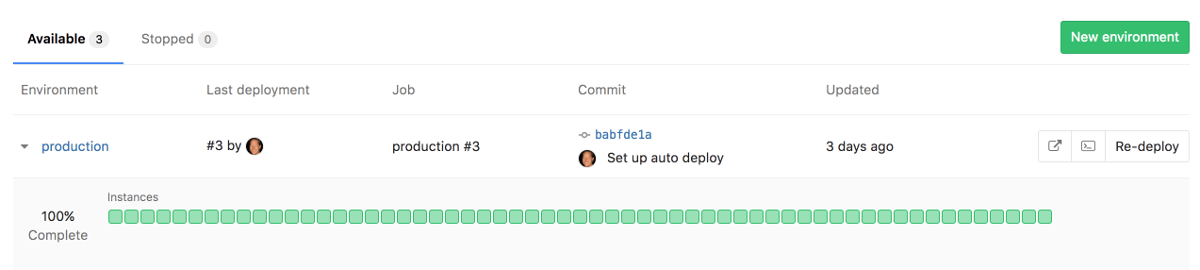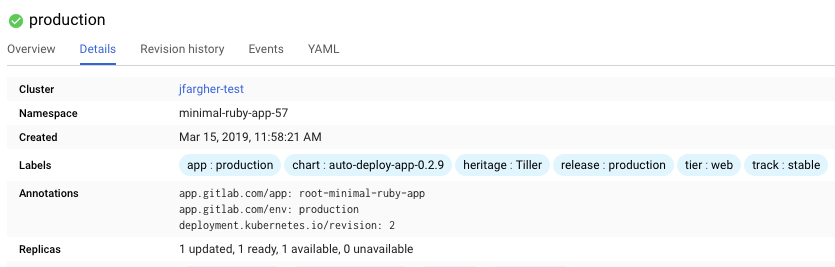6.8 KiB
Deploy Boards (PREMIUM)
Introduced in GitLab Premium 9.0.
GitLab's Deploy Boards offer a consolidated view of the current health and status of each CI environment running on Kubernetes, displaying the status of the pods in the deployment. Developers and other teammates can view the progress and status of a rollout, pod by pod, in the workflow they already use without any need to access Kubernetes.
Overview
With Deploy Boards you can gain more insight into deploys with benefits such as:
- Following a deploy from the start, not just when it's done
- Watching the rollout of a build across multiple servers
- Finer state detail (Waiting, Deploying, Finished, Unknown)
- See Canary Deployments
Here's an example of a Deploy Board of the production environment.
The squares represent pods in your Kubernetes cluster that are associated with the given environment. Hovering above each square you can see the state of a deploy rolling out. The percentage is the percent of the pods that are updated to the latest release.
Since Deploy Boards are tightly coupled with Kubernetes, there is some required knowledge. In particular you should be familiar with:
Use cases
Since the Deploy Board is a visual representation of the Kubernetes pods for a specific environment, there are lot of uses cases. To name a few:
- You want to promote what's running in staging, to production. You go to the environments list, verify that what's running in staging is what you think is running, then click on the manual action to deploy to production.
- You trigger a deploy, and you've got lots of containers to upgrade so you know it'll take a while (you've also throttled your deploy to only take down X containers at a time). But you need to tell someone when it's deployed, so you go to the environments list, look at the production environment to see what the progress is in real-time as each pod is rolled.
- You get a report that something is weird in production, so you look at the production environment to see what is running, and if a deploy is ongoing or stuck or failed.
- You've got an MR that looks good, but you want to run it on staging because staging is set up in some way closer to production. You go to the environment list, find the Review App you're interested in, and click the manual action to deploy it to staging.
Enabling Deploy Boards
To display the Deploy Boards for a specific environment you should:
-
Have defined an environment with a deploy stage.
-
Have a Kubernetes cluster up and running.
NOTE: Running on OpenShift: If you are using OpenShift, ensure that you're using the
Deploymentresource instead ofDeploymentConfiguration, otherwise the Deploy Boards won't render correctly. For more information, read the OpenShift docs and GitLab issue #4584. -
Configure GitLab Runner with the Docker or Kubernetes executor.
-
Configure the Kubernetes service in your project for the cluster. The Kubernetes namespace is of particular note as you will need it for your deployment scripts (exposed by the
KUBE_NAMESPACEenv variable). -
Ensure Kubernetes annotations of
app.gitlab.com/env: $CI_ENVIRONMENT_SLUGandapp.gitlab.com/app: $CI_PROJECT_PATH_SLUGare applied to the deployments, replica sets, and pods, where$CI_ENVIRONMENT_SLUGand$CI_PROJECT_PATH_SLUGare the values of the CI variables. This is so we can lookup the proper environment in a cluster/namespace which may have more than one. These resources should be contained in the namespace defined in the Kubernetes service setting. You can use an Autodeploy.gitlab-ci.ymltemplate which has predefined stages and commands to use, and automatically applies the annotations. Each project will need to have a unique namespace in Kubernetes as well. The image below demonstrates how this is shown inside Kubernetes.NOTE: Note: Matching based on the Kubernetes
applabel was removed in GitLab 12.1. To migrate, please apply the required annotations (see above) and re-deploy your application. If you are using Auto DevOps, this will be done automatically and no action is necessary.
Once all of the above are set up and the pipeline has run at least once, navigate to the environments page under Operations > Environments.
Deploy Boards are visible by default. You can explicitly click the triangle next to their respective environment name in order to hide them.
Canary Deployments
A popular CI strategy, where a small portion of the fleet is updated to the new version of your application.
Read more about Canary Deployments.