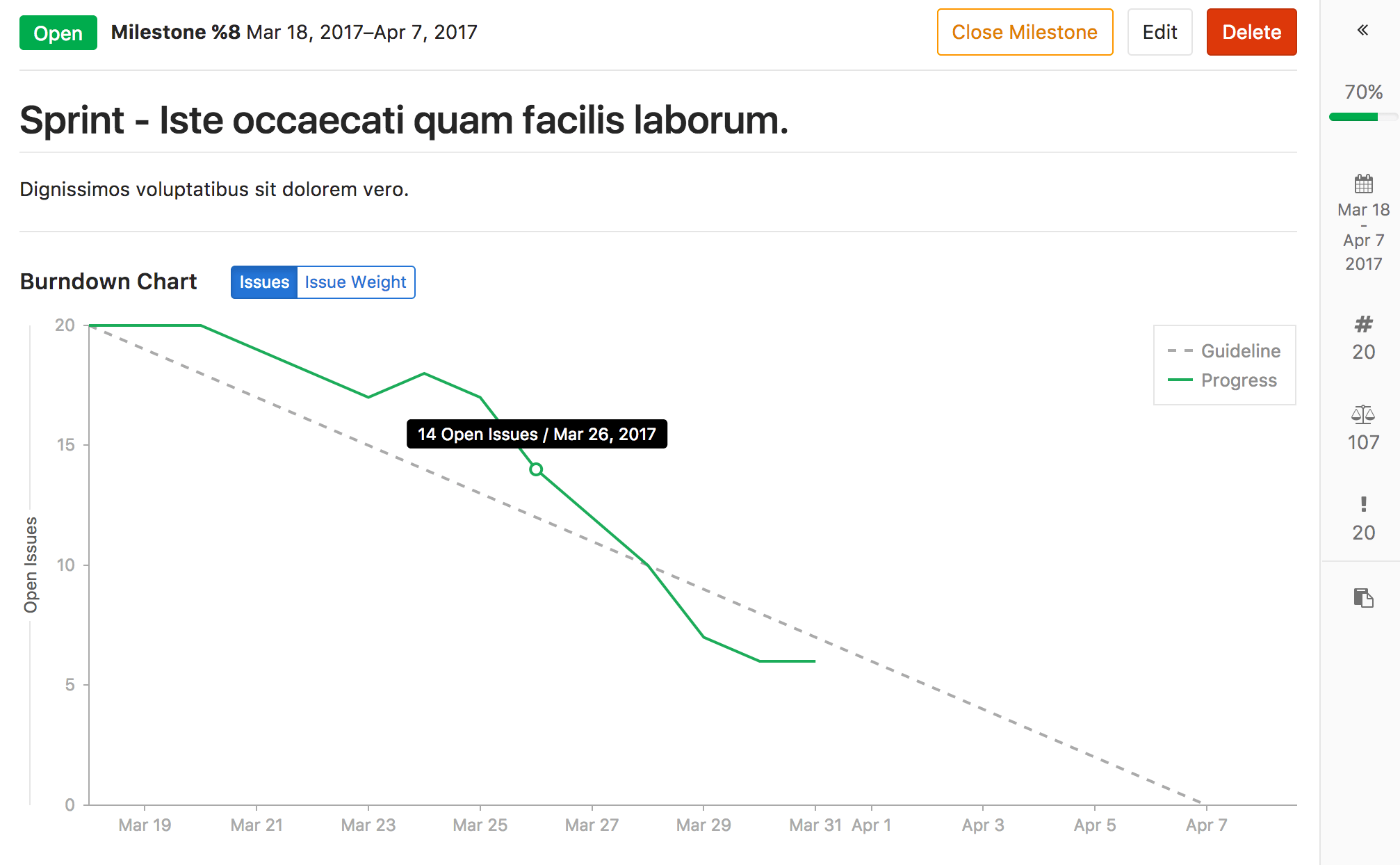4.6 KiB
| type |
|---|
| reference |
Burndown Charts (STARTER)
- Introduced in GitLab Starter 9.1 for project milestones.
- Introduced in GitLab Premium 10.8 for group milestones.
- Added to GitLab Starter 11.2 for group milestones.
- Closed or reopened issues prior to GitLab 9.1 won't have a
closed_atvalue, so the burndown chart considers them as closed on the milestonestart_date. In that case, a warning will be displayed.
Overview
Burndown Charts are visual representations of the progress of completing a milestone.
At a glance, you see the current state for the completion a given milestone. Without them, you would have to organize the data from the milestone and plot it yourself to have the same sense of progress.
GitLab Starter plots it for you and presents it in a clear and beautiful chart.
For an overview, check the video demonstration on Mapping work versus time with Burndown Charts.
Use cases
Burndown Charts, in general, are used for tracking and analyzing the completion of a milestone. Therefore, their use cases are tied to the use you are assigning your milestone to.
To exemplify, suppose you lead a team of developers in a large company, and you follow this workflow:
- Your company set the goal for the quarter to deliver 10 new features for your app in the upcoming major release.
- You create a milestone, and remind your team to assign that milestone to every new issue and merge request that's part of the launch of your app.
- Every week, you open the milestone, visualize the progress, identify the gaps, and help your team to get their work done.
- Every month, you check in with your supervisor, and show the progress of that milestone from the Burndown Chart.
- By the end of the quarter, your team successfully delivered 100% of that milestone, as it was taken care of closely throughout the whole quarter.
How it works
A Burndown Chart is available for every project or group milestone that has been attributed a start date and a due date.
Find your project's Burndown Chart under Project > Issues > Milestones, and select a milestone from your current ones, while for group's, access the Groups dashboard, select a group, and go through Issues > Milestones on the sidebar.
NOTE: Note: You're able to promote project to group milestones and still see the Burndown Chart for them, respecting license limitations.
The chart indicates the project's progress throughout that milestone (for issues assigned to it).
In particular, it shows how many issues were or are still open for a given day in the milestone's corresponding period.
The Burndown Chart tracks when issues were created and when they were last closed—not their full history. For each day, it takes the number of issues still open and issues created that day and subtracts the number of issues closed that day. Issues that were created and assigned a milestone before its start date—and remain open as of the start date—are considered as having been opened on the start date. Therefore, when the milestone start date is changed the number of opened issues on each day may change. Reopened issues are considered as having been opened on the day after they were last closed.
The Burndown Chart can also be toggled to display the cumulative open issue weight for a given day. When using this feature, make sure issue weights have been properly assigned, since an open issue with no weight adds zero to the cumulative value.