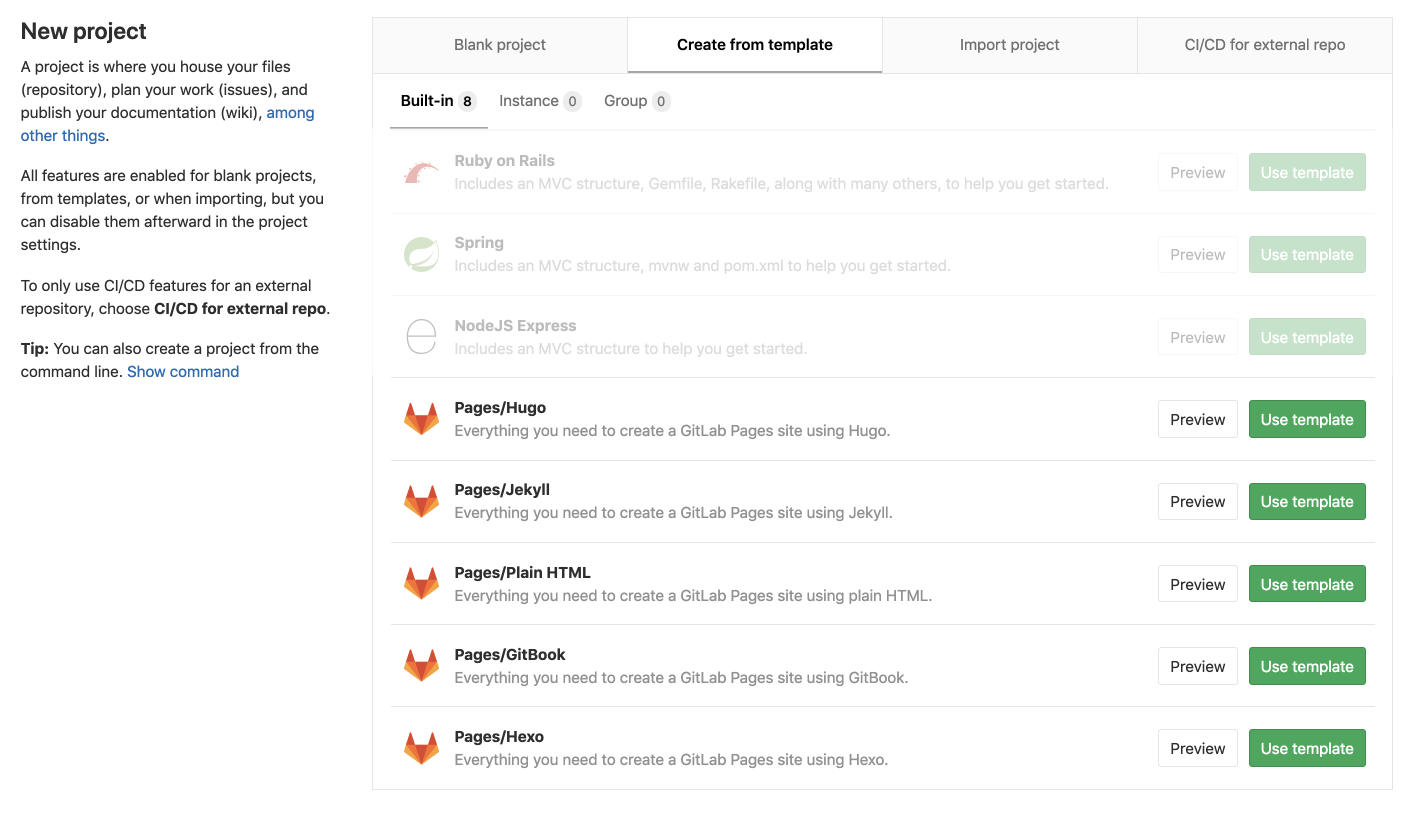1.5 KiB
| type | stage | group | info |
|---|---|---|---|
| reference, howto | Release | Release Management | To determine the technical writer assigned to the Stage/Group associated with this page, see https://about.gitlab.com/handbook/engineering/ux/technical-writing/#designated-technical-writers |
New Pages website from a bundled template
Introduced in GitLab 11.8.
The simplest way to create a GitLab Pages site is to use one of the most popular templates, which come already bundled with GitLab and are ready to go.
-
From the top navigation, click the + button and select New project.
-
Select Create from Template.
-
Choose one of the templates starting with Pages:
-
From the left sidebar, navigate to your project's CI/CD > Pipelines and click Run pipeline to trigger GitLab CI/CD to build and deploy your site to the server.
-
After the pipeline has finished successfully, wait approximately 30 minutes for your website to be visible. After waiting 30 minutes, find the link to visit your website from your project's Settings > Pages. If the link leads to a 404 page, wait a few minutes and try again.
Your website is then visible on your domain and you can modify your files as you wish. For every modification pushed to your repository, GitLab CI/CD will run a new pipeline to immediately publish your changes to the server.