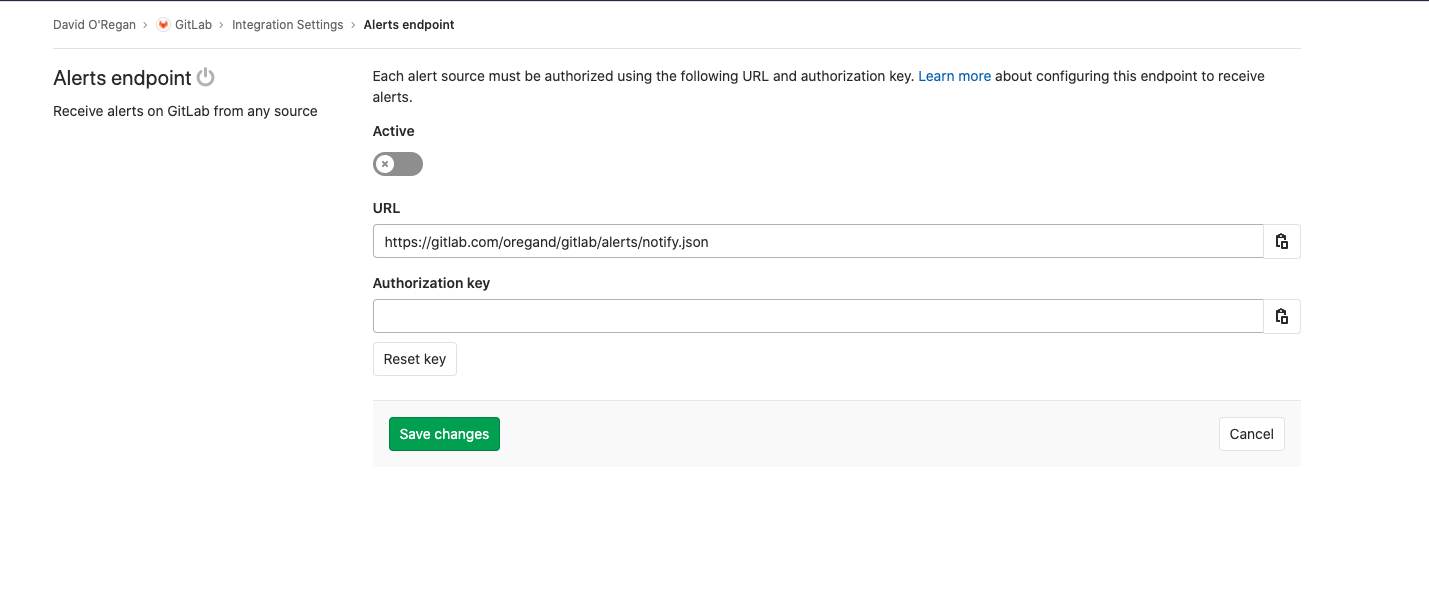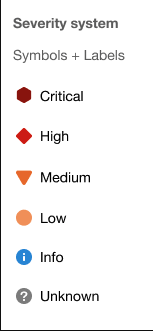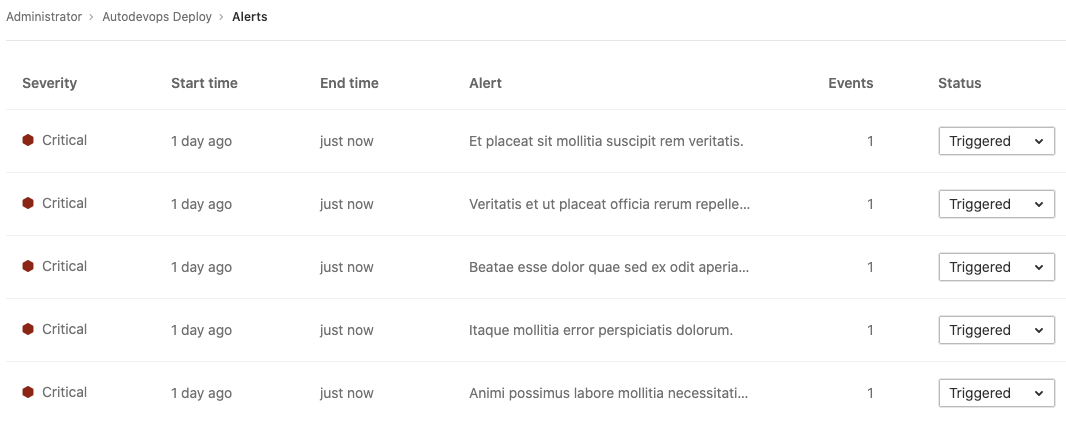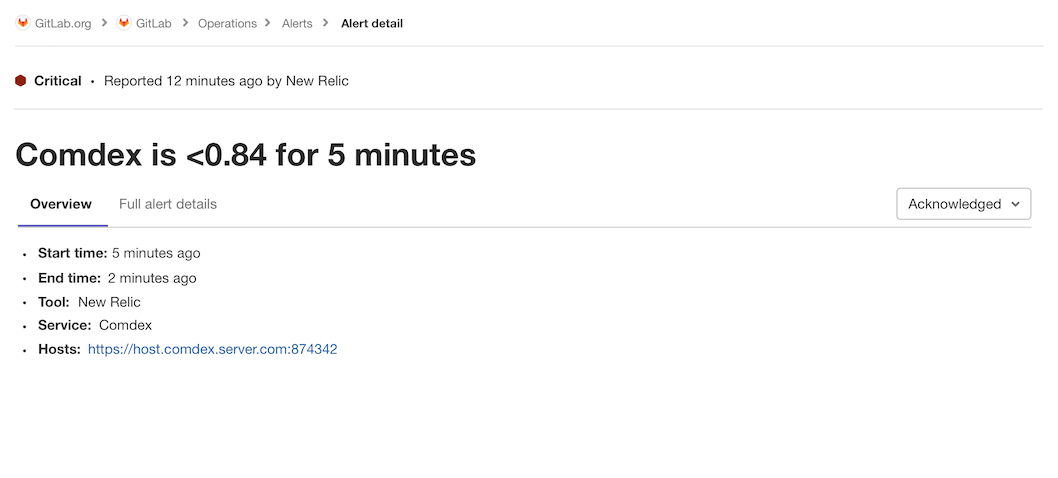3.7 KiB
Alert Management
Introduced in GitLab 13.0.
Alert Management enables developers to easily discover and view the alerts generated by their application. By surfacing alert information where the code is being developed, efficiency and awareness can be increased.
Enable Alert Management
NOTE: Note: You will need at least Maintainer permissions to enable the Alert Management feature.
- Follow the instructions for toggling generic alerts
- You can now visit {cloud-gear} Operations > Alerts in your project's sidebar to view a list of alerts.
Populate Alert data
To populate data, see the instructions for customizing the payload and making a request to the alerts endpoint.
Alert Management severity
Each level of alert contains a uniquely shaped and color-coded icon to help you identify the severity of a particular alert. These severity icons help you immediately identify which alerts you should prioritize investigating:
Alerts contain one of the following icons:
- Critical: {severity-critical} and hexadecimal color
#8b2615 - High: {severity-high} and hexadecimal color
#c0341d - Medium: {severity-medium} and hexadecimal color
#fca429 - Low: {severity-low} and hexadecimal color
#fdbc60 - Info: {severity-info} and hexadecimal color
#418cd8 - Unknown: {severity-unknown} and hexadecimal color
#bababa
Alert Management list
NOTE: Note: You will need at least Developer permissions to view the Alert Management list.
You can find the Alert Management list at {cloud-gear} Operations > Alerts in your project's sidebar. Each alert contains the following metrics:
- Severity - The current importance of a alert and how much attention it should receive.
- Start time - How long ago the alert fired. This field uses the standard GitLab pattern of
X time ago, but is supported by a granular date/time tooltip depending on the user's locale. - End time - How long ago the alert fired was resolved. This field uses the standard GitLab pattern of
X time ago, but is supported by a granular date/time tooltip depending on the user's locale. - Alert description - The description of the alert, which attempts to capture the most meaningful data.
- Event count - The number of times that an alert has fired.
- Status - The current status of the alert.
Alert Management statuses
Each alert contains a status dropdown to indicate which alerts need investigation.
Standard alert statuses include triggered, acknowledged, and resolved:
- Triggered: No one has begun investigation.
- Acknowledged: Someone is actively investigating the problem.
- Resolved: No further work is required.
Alert Management details
NOTE: Note: You will need at least Developer permissions to view Alert Management details.
Navigate to the Alert Management detail view by visiting the Alert Management list and selecting an Alert from the list.
Update an Alert's status
The Alert Management detail view allows users to update the Alert Status. See Alert Management statuses for more details.