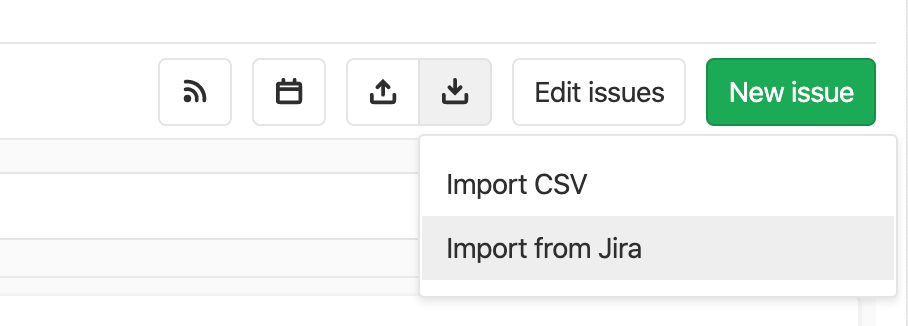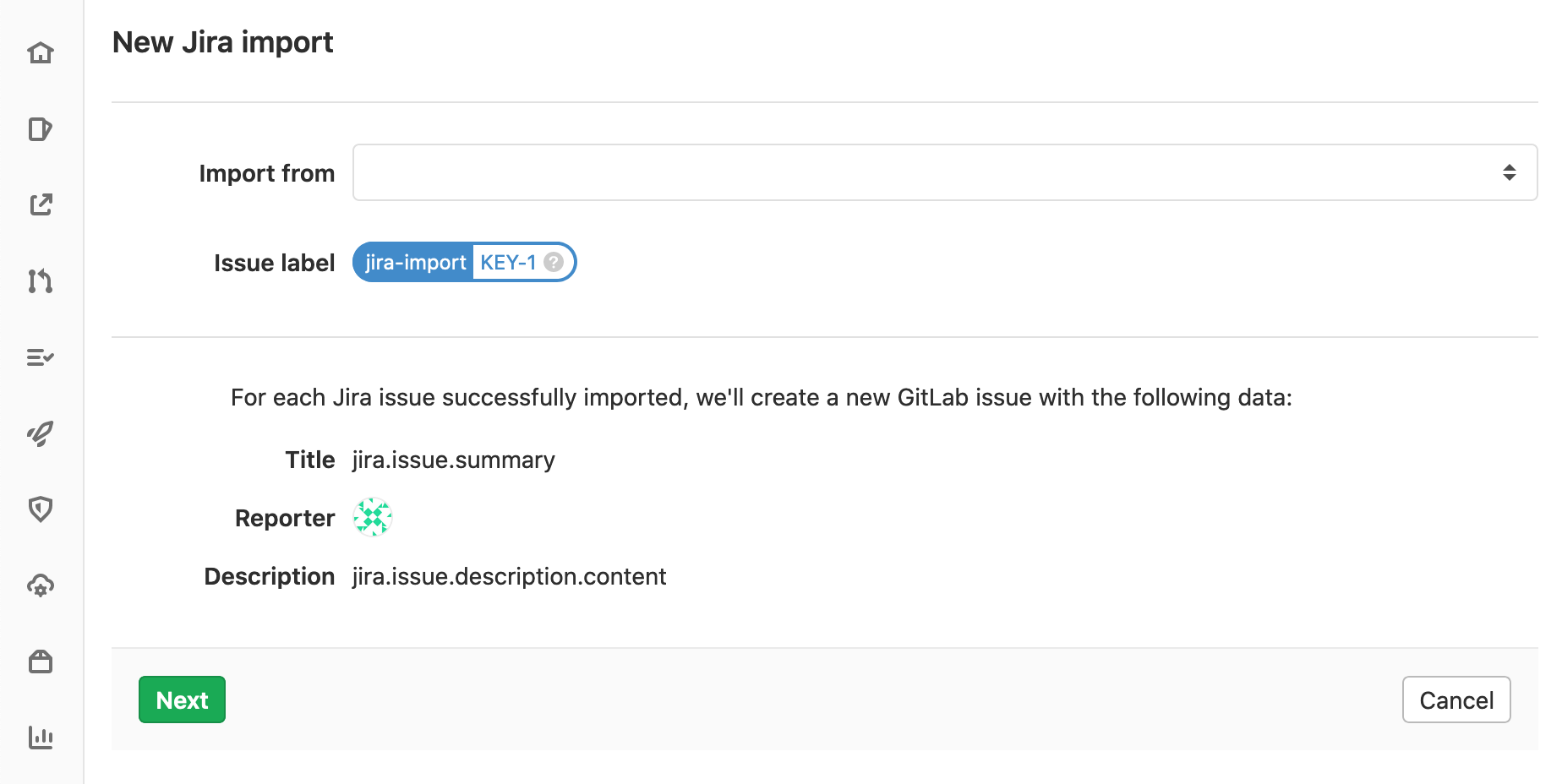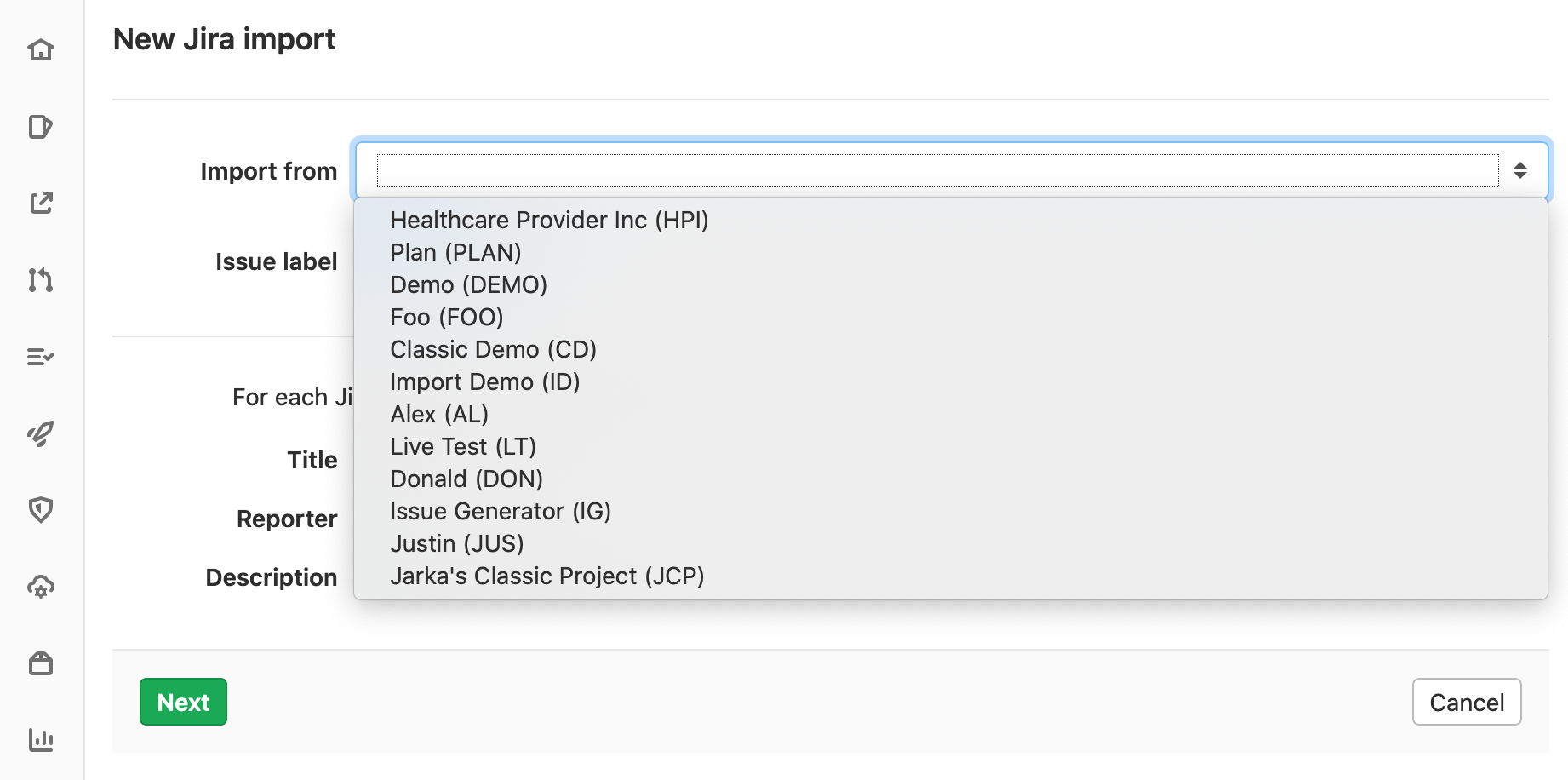2.7 KiB
Import your Jira project issues to GitLab
Introduced in GitLab 12.10.
Using GitLab Jira importer, you can import your Jira issues to GitLab.com or to your self-managed GitLab instance.
Jira issues import is an MVC, project-level feature, meaning that issues from multiple Jira projects can be imported into a GitLab project. MVC version imports issue title and description as well as some other issue metadata as a section in the issue description.
Future iterations
As of GitLab 12.10, the Jira issue importer only brings across the title and description of an issue.
There is an epic tracking the addition of items such as issue assignees, labels, comments, user mapping, and much more. These will be included in the future iterations of the GitLab Jira importer.
Prerequisites
Permissions
In order to be able to import issues from a Jira project you need to have read access on Jira issues and a Maintainer or higher role in the GitLab project that you wish to import into.
Jira integration
This feature uses the existing GitLab Jira integration.
Make sure you have the integration set up before trying to import Jira issues.
Import Jira issues to GitLab
To import Jira issues to a GitLab project, follow the steps below.
NOTE: Note: Importing Jira issues is done as an asynchronous background job, which may result in delays based on import queues load, system load, or other factors. Importing large projects may take several minutes depending on the size of the import.
-
On the {issues} Issues page, click the Import Issues ({import}) button.
-
Select Import from Jira.
The following form appears.
If you've previously set up the Jira integration, you now see the Jira projects that you have access to in the dropdown.
-
Select the Jira project that you wish to import issues from.
-
Click Import Issues. You're presented with a confirmation that import has started. While the import is running in the background, you can navigate away from the import status page to the issues page, and you'll see the new issues appearing in the issues list.
-
To check the status of your import, go back to the Jira import page.