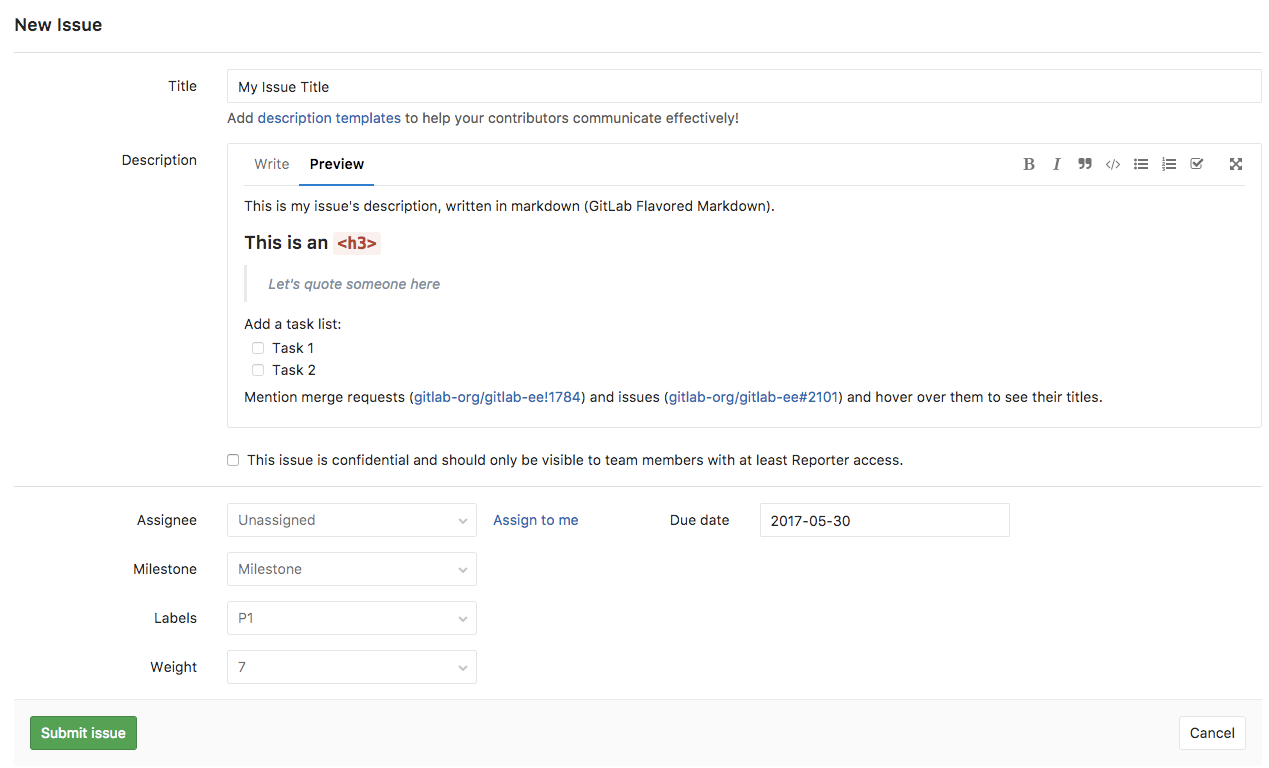4.7 KiB
Create a new Issue
Please read through the GitLab Issue Documentation for an overview on GitLab Issues.
When you create a new issue, you'll be prompted to fill in the information illustrated on the image below.
Read through the issue data and actions documentation to understand these fields one by one.
New issue from the Issue Tracker
Navigate to your Project's Dashboard > Issues > New Issue to create a new issue:
New issue from an opened issue
From an opened issue in your project, click New Issue to create a new issue in the same project:
New issue from the project's dashboard
From your Project's Dashboard, click the plus sign (+) to open a dropdown menu with a few options. Select New Issue to create an issue in that project:
New issue from the Issue Board
From an Issue Board, create a new issue by clicking on the plus sign (+) on the top of a list. It opens a new issue for that project labeled after its respective list.
New issue via email
At the bottom of a project's Issues List page, a link to Email a new issue to this project is displayed if your GitLab instance has incoming email configured.
When you click this link, an email address is displayed which belongs to you for creating issues in this project. You can save this address as a contact in your email client for easy acceess.
CAUTION: Caution: This is a private email address, generated just for you. Keep it to yourself, as anyone who gets ahold of it can create issues or merge requests as if they were you. If the address is compromised, or you'd like it to be regenerated for any reason, click Email a new issue to this project again and click the reset link.
Sending an email to this address will create a new issue on your behalf for this project, where:
- The email subject becomes the issue title.
- The email body becomes the issue description.
- Markdown and quick actions are supported.
NOTE: Note: In GitLab 11.7, we updated the format of the generated email address. However the older format is still supported, allowing existing aliases or contacts to continue working._
New issue via Service Desk [PREMIUM]
Enable Service Desk to your project and offer email support. By doing so, when your customer sends a new email, a new issue can be created in the appropriate project and followed up from there.
New issue from the group-level Issue Tracker
Head to the Group dashboard and click "Issues" in the sidebar to visit the Issue Tracker for all projects in your Group. Select the project you'd like to add an issue for using the dropdown button at the top-right of the page.
We'll keep track of the project you selected most recently, and use it as the default for your next visit. This should save you a lot of time and clicks, if you mostly create issues for the same project.
New issue via URL with prefilled fields
You can link directly to the new issue page for a given project, with prefilled field values using query string parameters in a URL. This is useful for embedding a URL in an external HTML page, and also certain scenarios where you want the user to create an issue with certain fields prefilled.
The title, description, and description template fields can be prefilled using this method. The description and description template fields cannot be pre-entered in the same URL (since a description template just populates the description field).
Follow these examples to form your new issue URL with prefilled fields.
- For a new issue in the GitLab Community Edition project with a pre-entered title
and a pre-entered description, the URL would be
https://gitlab.com/gitlab-org/gitlab-ce/issues/new?issue[title]=Validate%20new%20concept&issue[description]=Research%20idea - For a new issue in the GitLab Community Edition project with a pre-entered title
and a pre-entered description template, the URL would be
https://gitlab.com/gitlab-org/gitlab-ce/issues/new?issue[title]=Validate%20new%20concept&issuable_template=Research%20proposal