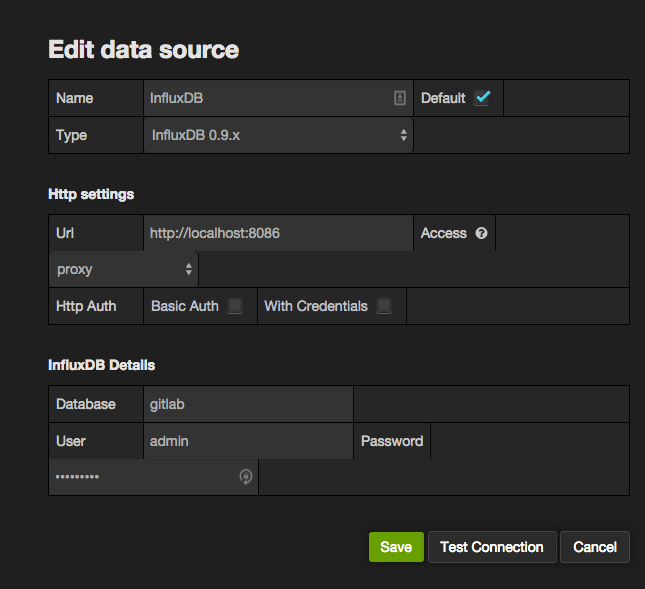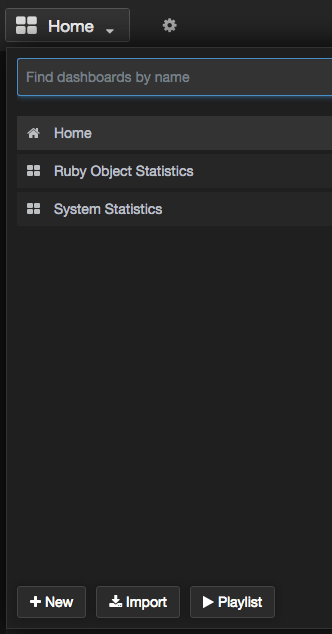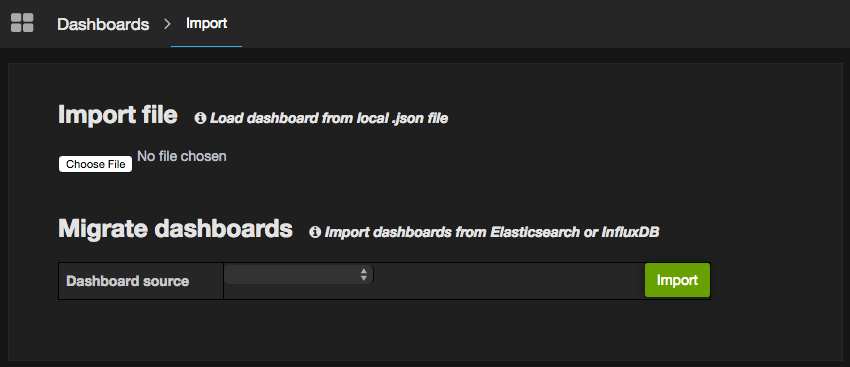4.2 KiB
Grafana Configuration
Grafana is a tool that allows you to visualize time series metrics through graphs and dashboards. It supports several backend data stores, including InfluxDB. GitLab writes performance data to InfluxDB and Grafana will allow you to query to display useful graphs.
For the easiest installation and configuration, install Grafana on the same server as InfluxDB. For larger installations, you may want to split out these services.
Installation
GitLab Omnibus can help you install Grafana (recommended) or Grafana supplies package repositories (Yum/Apt) for easy installation. See Grafana installation documentation for detailed steps.
NOTE: Note:
Before starting Grafana for the first time, set the admin user
and password in /etc/grafana/grafana.ini. Otherwise, the default password
will be admin.
Configuration
Login as the admin user. Expand the menu by clicking the Grafana logo in the top left corner. Choose 'Data Sources' from the menu. Then, click 'Add new' in the top bar.
Fill in the configuration details for the InfluxDB data source. Save and Test Connection to ensure the configuration is correct.
- Name: InfluxDB
- Default: Checked
- Type: InfluxDB 0.9.x (Even if you're using InfluxDB 0.10.x)
- Url:
https://localhost:8086(Or the remote URL if you've installed InfluxDB on a separate server) - Access: proxy
- Database: gitlab
- User: admin (Or the username configured when setting up InfluxDB)
- Password: The password configured when you set up InfluxDB
Apply retention policies and create continuous queries
If you intend to import the GitLab provided Grafana dashboards, you will need to set up the right retention policies and continuous queries. The easiest way of doing this is by using the influxdb-management repository.
To use this repository you must first clone it:
git clone https://gitlab.com/gitlab-org/influxdb-management.git
cd influxdb-management
Next you must install the required dependencies:
gem install bundler
bundle install
Now you must configure the repository by first copying .env.example to .env
and then editing the .env file to contain the correct InfluxDB settings. Once
configured you can simply run bundle exec rake and the InfluxDB database will
be configured for you.
For more information see the influxdb-management README.
Import Dashboards
You can now import a set of default dashboards that will give you a good start on displaying useful information. GitLab has published a set of default Grafana dashboards to get you started. Clone the repository or download a zip/tarball, then follow these steps to import each JSON file.
Open the dashboard dropdown menu and click 'Import'
Click 'Choose file' and browse to the location where you downloaded or cloned the dashboard repository. Pick one of the JSON files to import.
Once the dashboard is imported, be sure to click save icon in the top bar. If you do not save the dashboard after importing it will be removed when you navigate away.
Repeat this process for each dashboard you wish to import.
Alternatively you can automatically import all the dashboards into your Grafana instance. See the README of the Grafana dashboards repository for more information on this process.
Read more on: