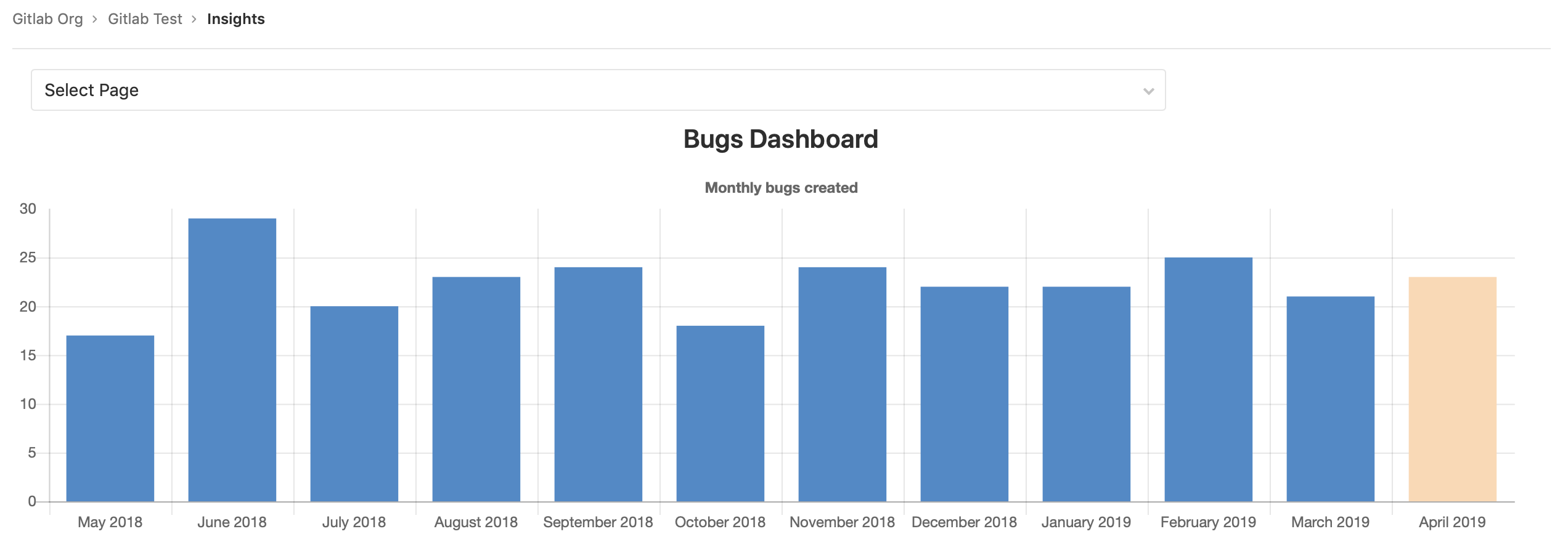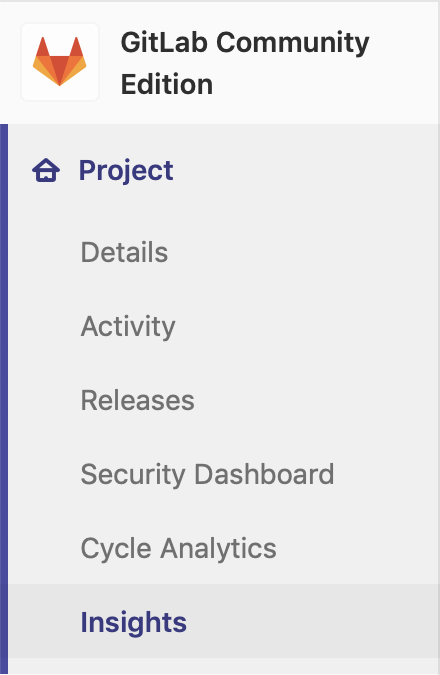7.9 KiB
Insights [ULTIMATE]
Introduced in GitLab Ultimate 11.9 behind the
insightsfeature flag. Generally Available (GA) in GitLab Ultimate 12.0.
Configure the Insights that matter for your projects to explore data such as triage hygiene, issues created/closed per a given period, average time for merge requests to be merged and much more.
NOTE: Note: This feature is also available at the group level.
View your project's Insights
You can access your project's Insights by clicking the Project > Insights link in the left sidebar:
Configure your Insights
Insights are configured using a YAML file called .gitlab/insights.yml within
a project. That file will then be used in the project's Insights page.
See Writing your .gitlab/insights.yml below
for details about the content of this file.
NOTE: Note: Once the configuration file is created, you can also use it for your project's group.
NOTE: Note: If the project doesn't have any configuration file, it'll try to use the group configuration if possible. If the group doesn't have any configuration, the default configuration will be used.
Permissions
If you have access to view a project, then you have access to view their Insights.
NOTE: Note: Issues or merge requests that you don't have access to (because you don't have access to the project they belong to, or because they are confidential) are filtered out of the Insights charts.
You may also consult the group permissions table.
Writing your .gitlab/insights.yml
The .gitlab/insights.yml file defines the structure and order of the Insights
charts that will be displayed in each Insights page of your project or group.
Each page has a unique key and a collection of charts to fetch and display.
For example, here's a single definition for Insights that will display one page with one chart:
bugsCharts:
title: 'Charts for Bugs'
charts:
- title: Monthly Bugs Created (bar)
type: bar
query:
issuable_type: issue
issuable_state: opened
filter_labels:
- bug
group_by: month
period_limit: 24
Each chart definition is made up of a hash composed of key-value pairs.
For example, here's single chart definition:
- title: Monthly Bugs Created (bar)
type: bar
query:
issuable_type: issue
issuable_state: opened
filter_labels:
- bug
group_by: month
period_limit: 24
Configuration parameters
A chart is defined as a list of parameters that define the chart's behavior.
The following table lists available parameters for charts:
| Keyword | Description |
|---|---|
title |
The title of the chart. This will displayed on the Insights page. |
type |
The type of chart: bar, line, stacked-bar, pie etc. |
query |
A hash that defines the conditions for issues / merge requests to be part of the chart. |
Parameter details
The following are detailed explanations for parameters used to configure Insights charts.
title
title is the title of the chart as it will be displayed on the Insights page.
For example:
monthlyBugsCreated:
title: Monthly Bugs Created (bar)
type
type is the chart type.
For example:
monthlyBugsCreated:
title: Monthly Bugs Created (bar)
type: bar
Supported values are:
| Name | Example |
|---|---|
bar |
 |
bar (time series, i.e. when group_by is used) |
 |
pie |
 |
line |
 |
stacked-bar |
 |
query
query allows to define the conditions for issues / merge requests to be part
of the chart.
Example:
monthlyBugsCreated:
title: Monthly Bugs Created (bar)
type: bar
query:
issuable_type: issue
issuable_state: opened
filter_labels:
- bug
collection_labels:
- S1
- S2
- S3
- S4
group_by: week
period_limit: 104
query.issuable_type
Defines the type of "issuable" you want to create a chart for.
Supported values are:
issue: The chart will display issues' data.merge_request: The chart will display merge requests' data.
query.issuable_state
Filter by the state of the queried "issuable".
If you omit it, the opened state filter will be applied.
Supported values are:
opened: Open issues / merge requests.closed: Closed Open issues / merge requests.locked: Issues / merge requests that have their discussion locked.merged: Merged merge requests.all: Issues / merge requests in all states
query.filter_labels
Filter by labels applied to the queried "issuable".
If you omit it, no labels filter will be applied. All the defined labels must be applied to the "issuable" in order for it to be selected.
Example:
monthlyBugsCreated:
title: Monthly regressions Created (bar)
type: bar
query:
issuable_type: issue
issuable_state: opened
filter_labels:
- bug
- regression
query.collection_labels
Group "issuable" by the configured labels.
If you omit it, no grouping will be done. When using this keyword, you need to
set type to either line or stacked-bar.
Example:
weeklyBugsBySeverity:
title: Weekly Bugs By Severity (stacked bar)
type: stacked-bar
query:
issuable_type: issue
issuable_state: opened
filter_labels:
- bug
collection_labels:
- S1
- S2
- S3
- S4
query.group_by
Define the X-axis of your chart.
Supported values are:
day: Group data per day.week: Group data per week.month: Group data per month.
query.period_limit
Define how far "issuables" are queried in the past.
The unit is related to the query.group_by you defined. For instance if you
defined query.group_by: 'day' then query.period_limit: 365 would mean
"Gather and display data for the last 365 days".
If you omit it, default values will be applied depending on the query.group_by
you defined.
query.group_by |
Default value |
|---|---|
day |
30 |
week |
4 |
month |
12 |
Complete example
bugsCharts:
title: 'Charts for Bugs'
charts:
- title: Monthly Bugs Created (bar)
type: bar
query:
issuable_type: issue
issuable_state: opened
filter_labels:
- bug
group_by: month
period_limit: 24
- title: Weekly Bugs By Severity (stacked bar)
type: stacked-bar
query:
issuable_type: issue
issuable_state: opened
filter_labels:
- bug
collection_labels:
- S1
- S2
- S3
- S4
group_by: week
period_limit: 104
- title: Monthly Bugs By Team (line)
type: line
query:
issuable_type: merge_request
issuable_state: opened
filter_labels:
- bug
collection_labels:
- Manage
- Plan
- Create
group_by: month
period_limit: 24