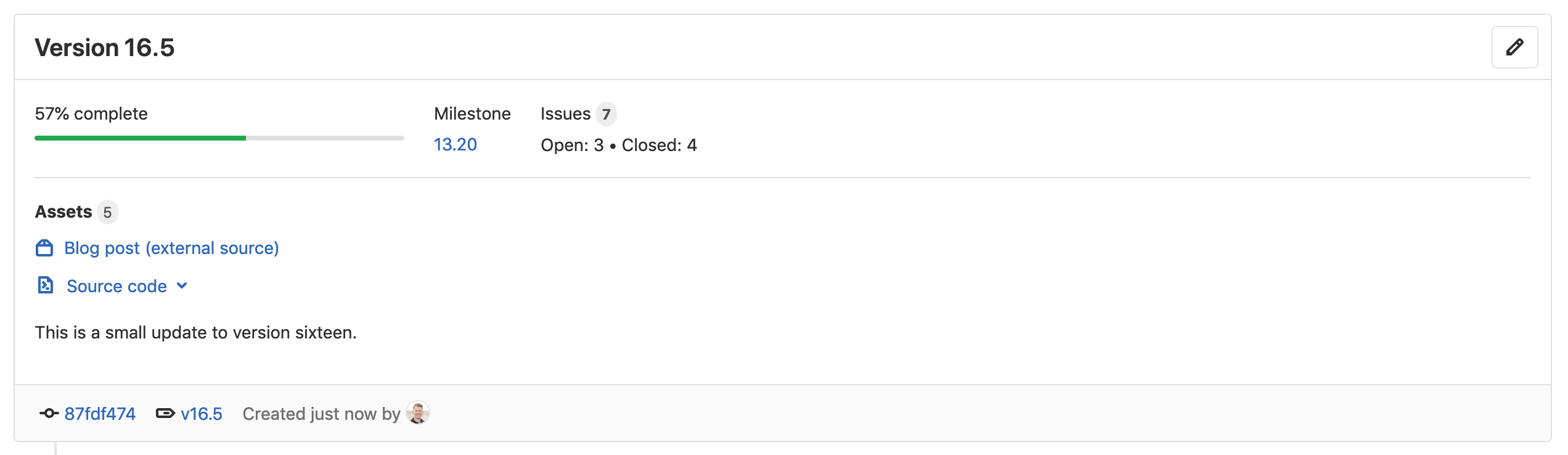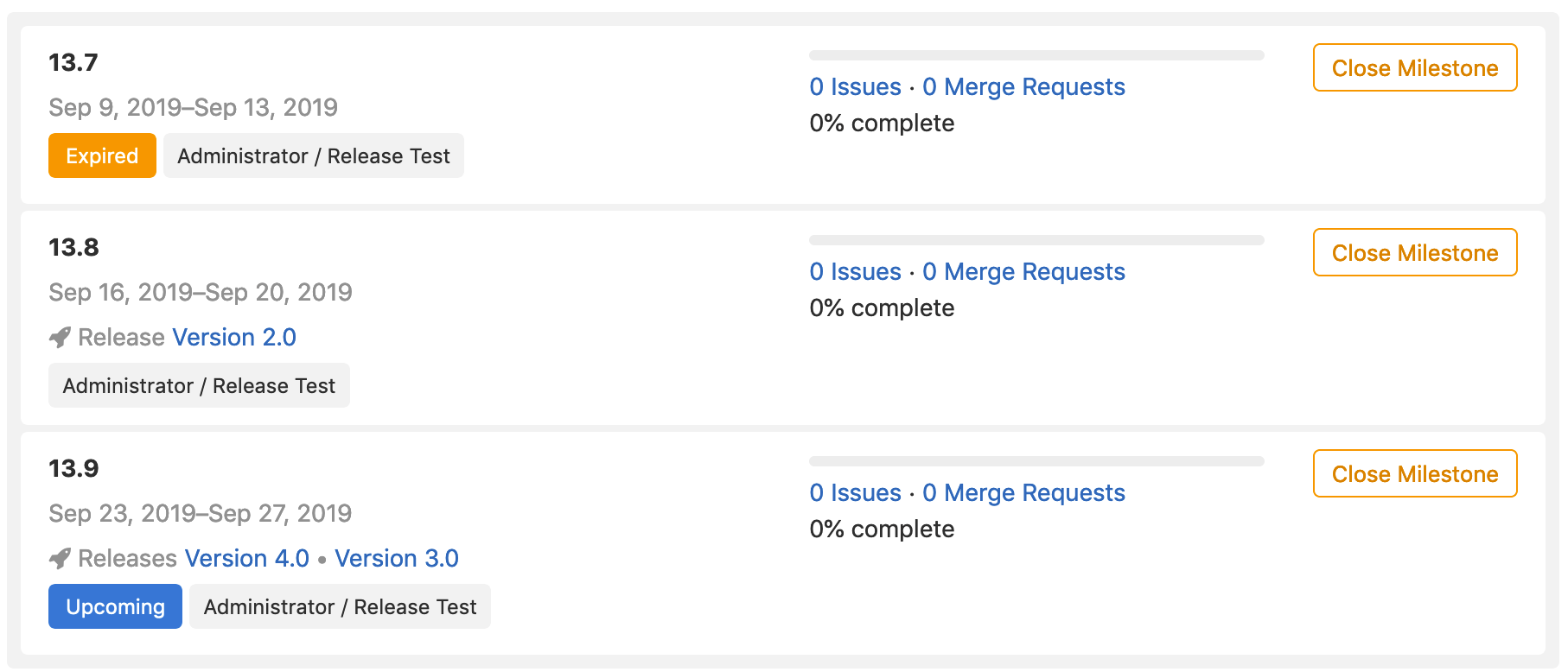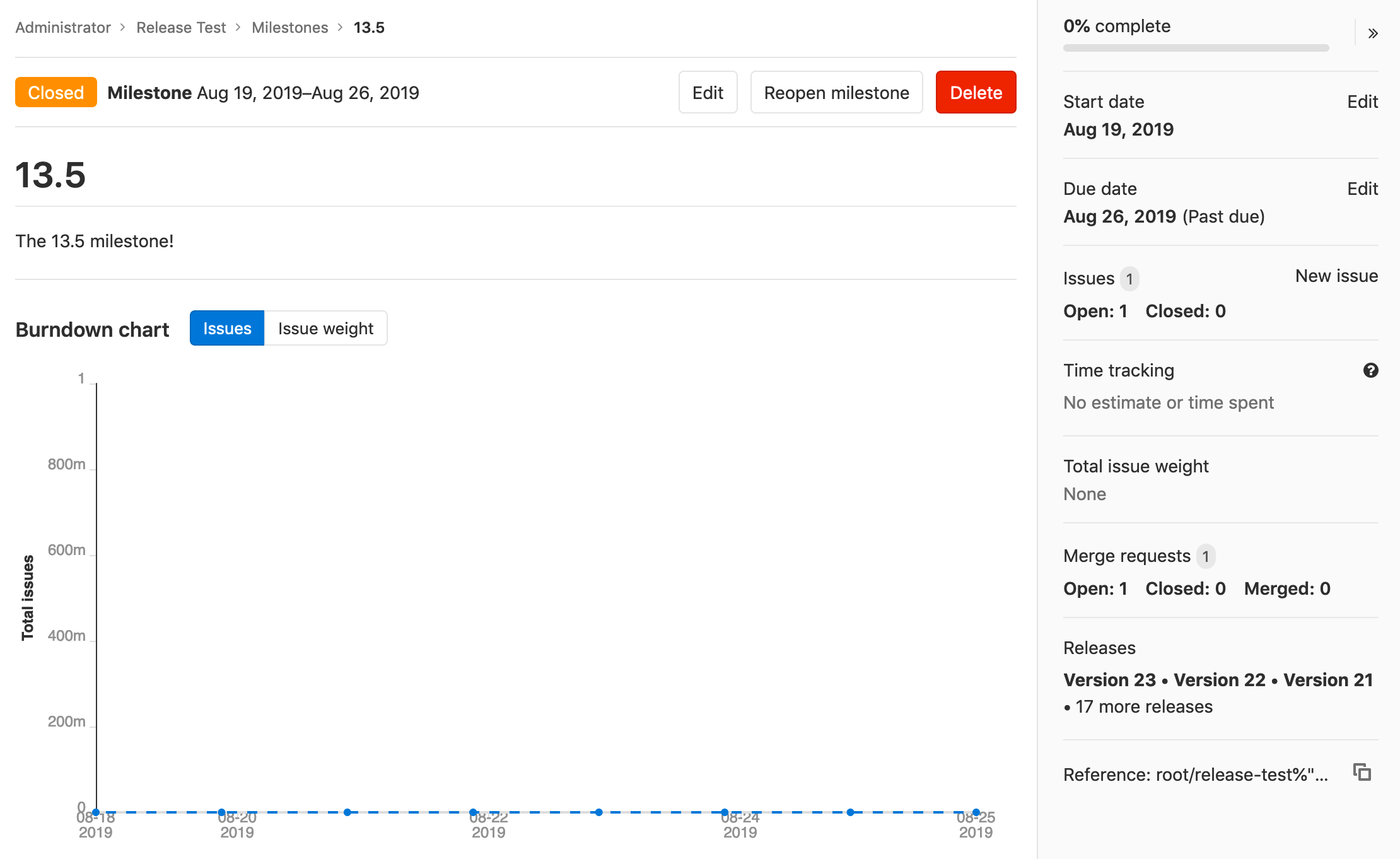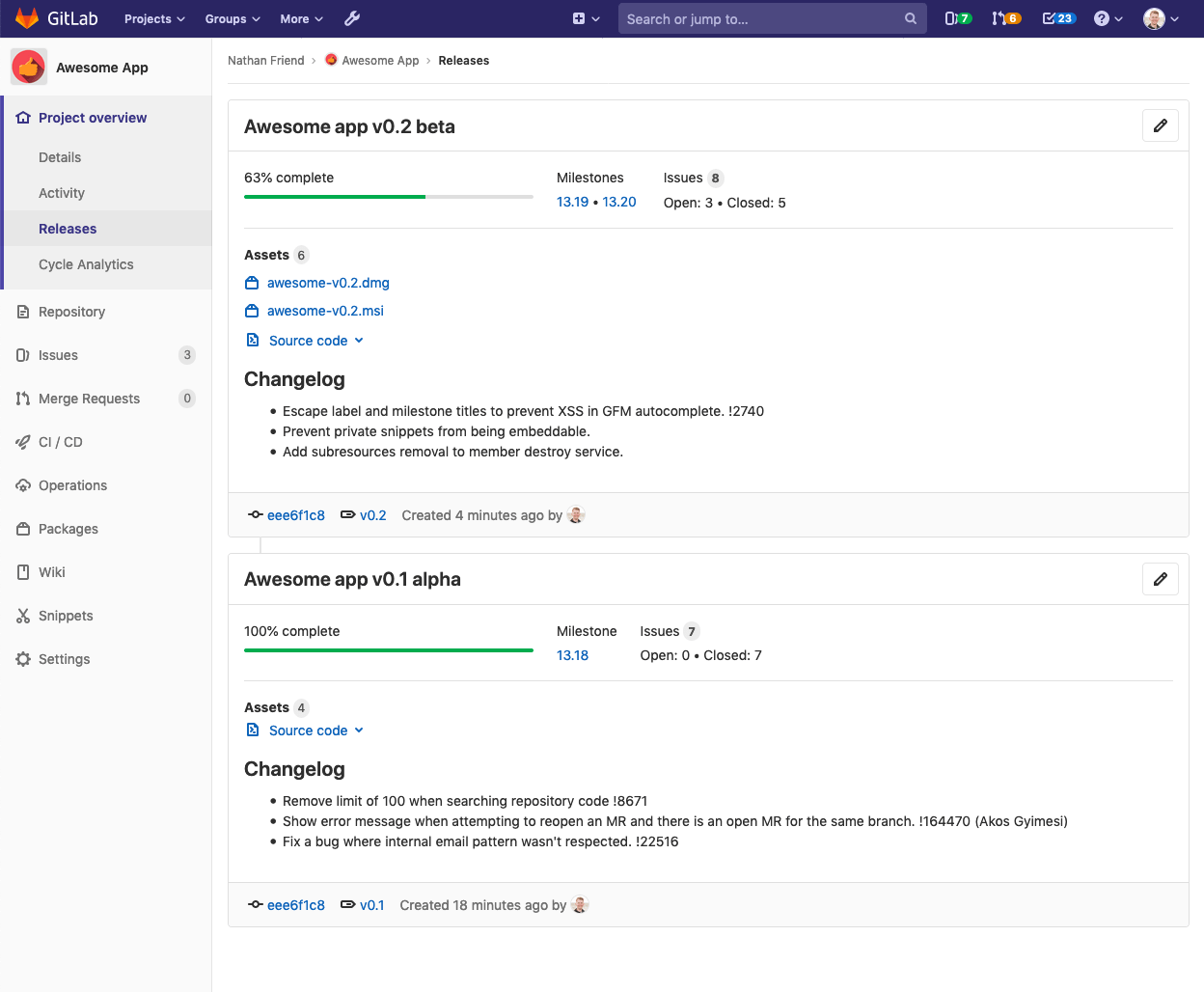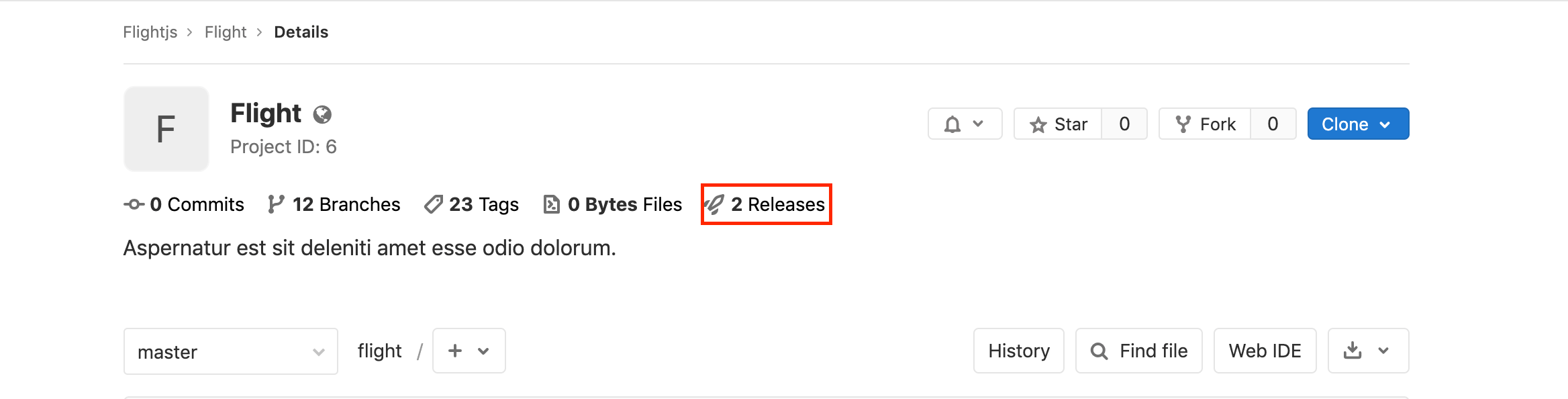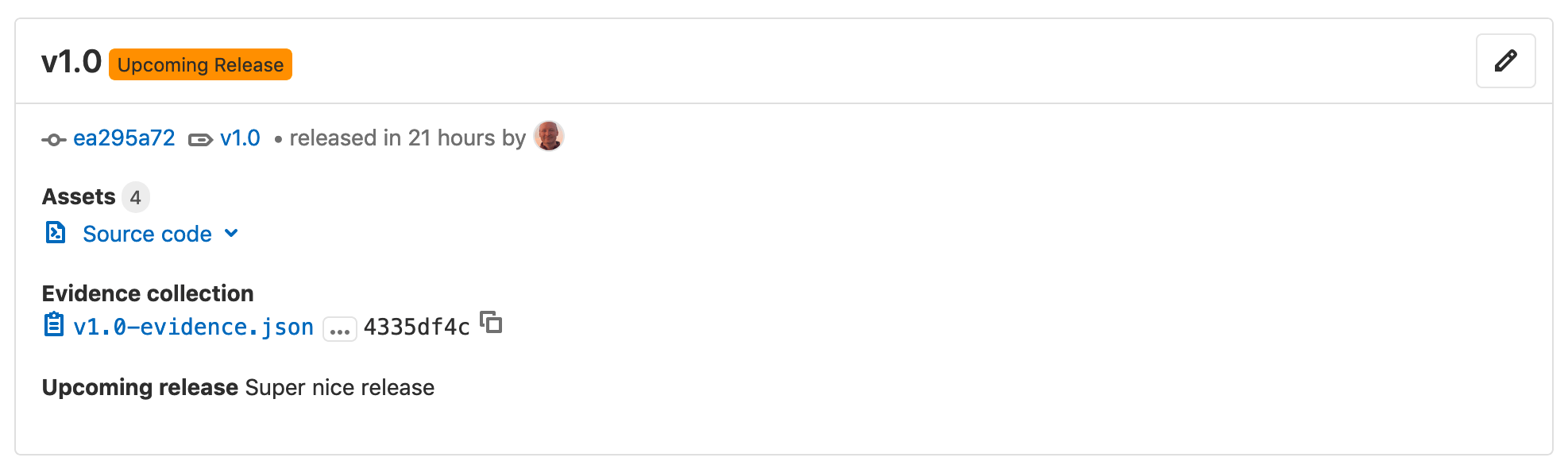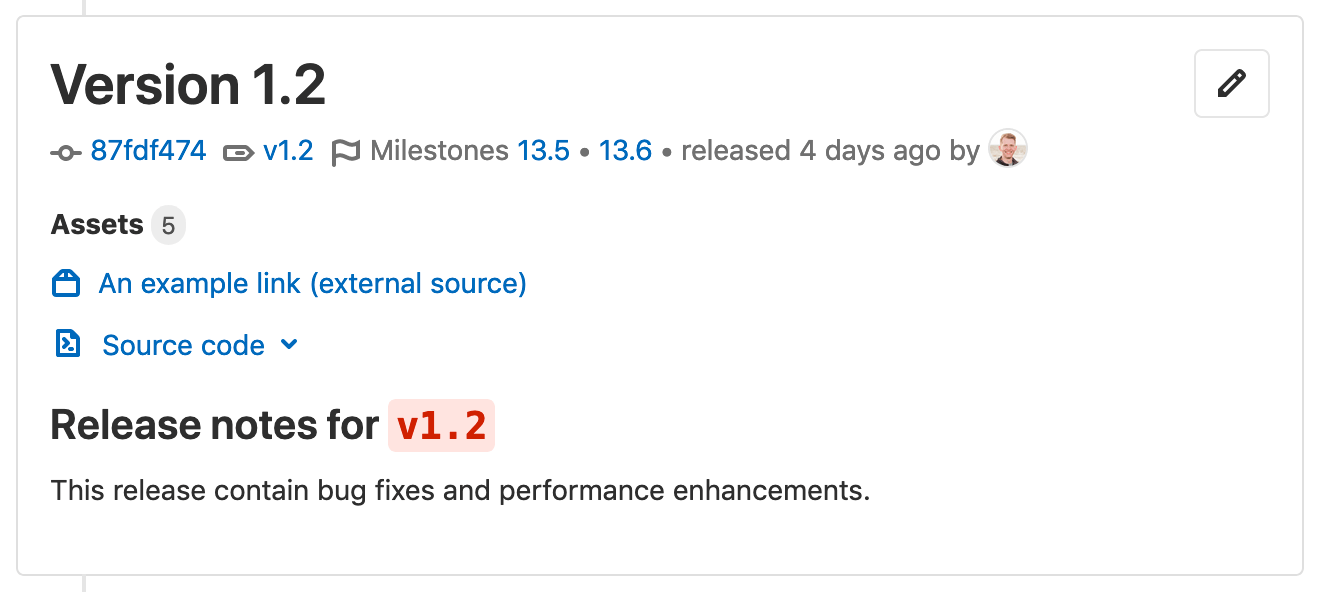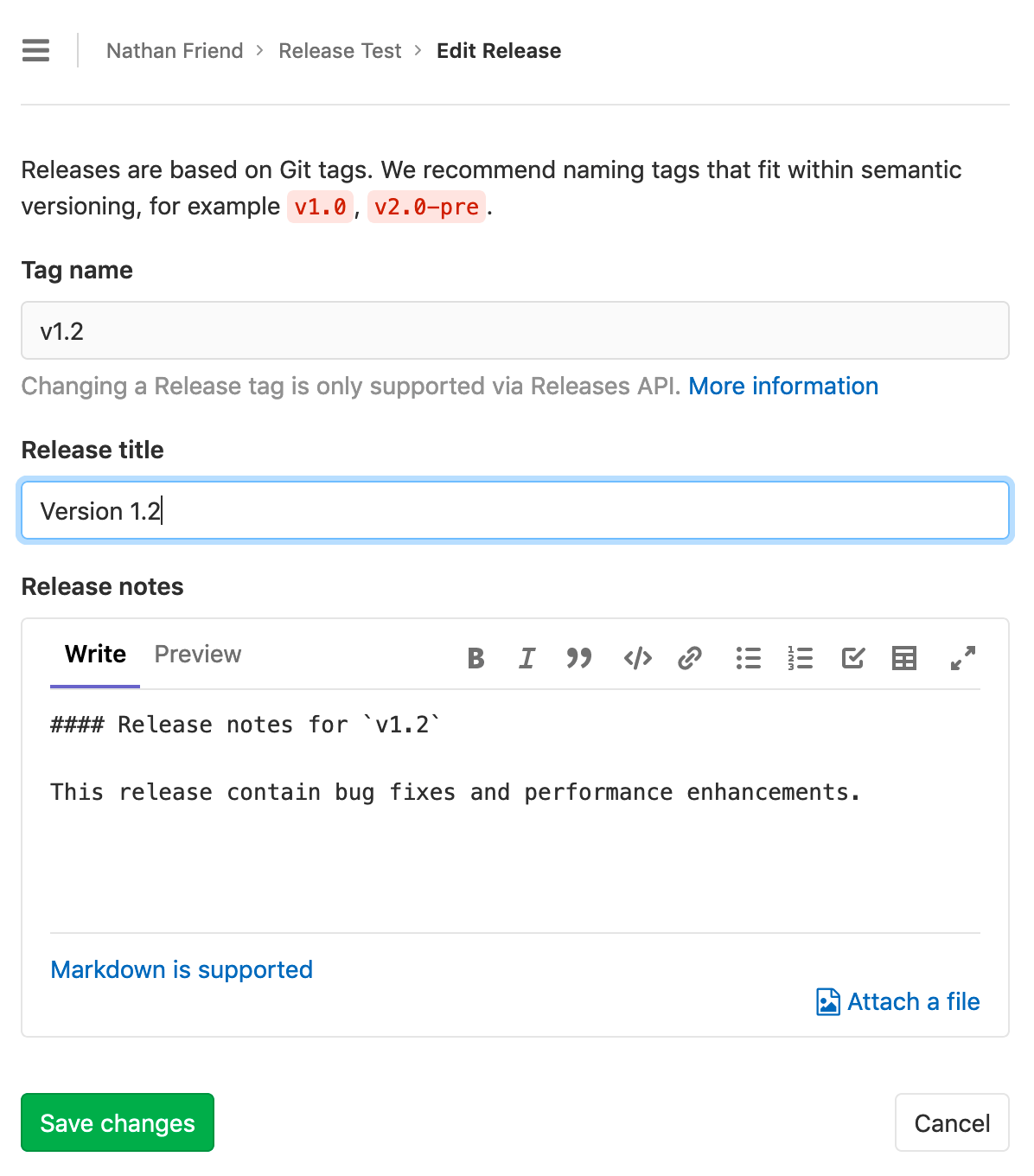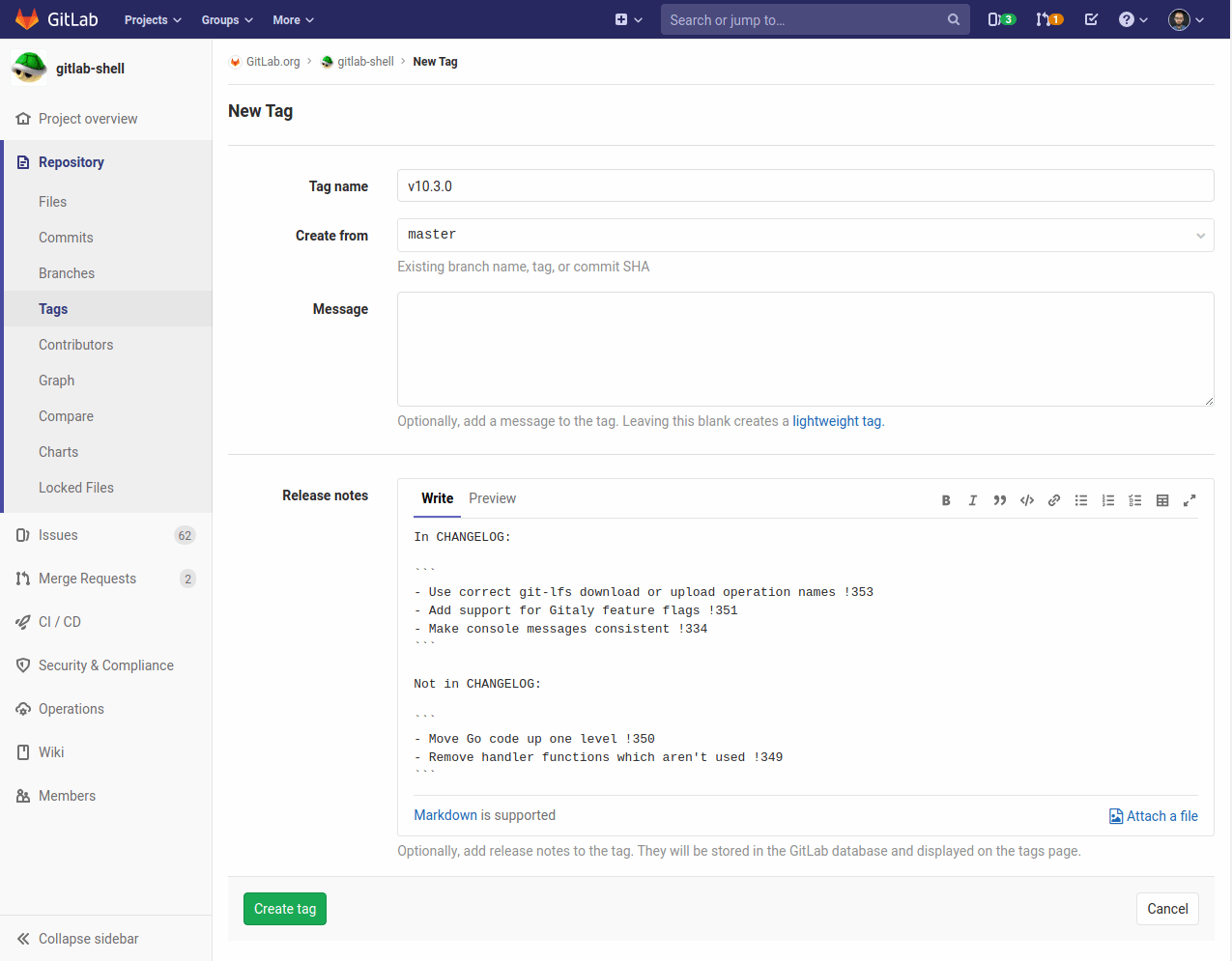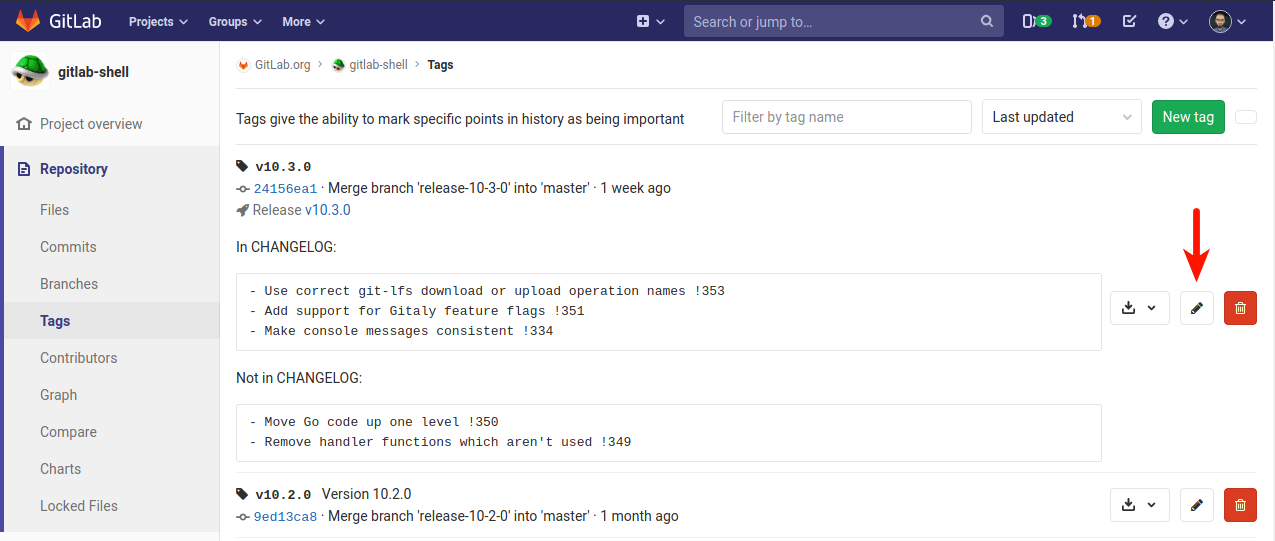13 KiB
| type |
|---|
| reference, howto |
Releases
Introduced in GitLab 11.7.
It is typical to create a Git tag at the moment of release to introduce a checkpoint in your source code history, but in most cases your users will need compiled objects or other assets output by your CI system to use them, not just the raw source code.
GitLab's Releases are a way to track deliverables in your project. Consider them a snapshot in time of the source, build output, artifacts, and other metadata associated with a released version of your code.
Getting started with Releases
Start by giving a description to the Release and including its assets, as follows.
Release versioning
Release versions are manually assigned by the user in the Release title. GitLab uses Semantic Versioning for our releases, and we recommend you do too. Use (Major).(Minor).(Patch), as detailed in the GitLab Policy for Versioning.
For example, for GitLab version 10.5.7:
10represents the major version. The major release was10.0.0, but often referred to as10.0.5represents the minor version. The minor release was10.5.0, but often referred to as10.5.7represents the patch number.
Any part of the version number can be multiple digits, for example, 13.10.11.
Release description
Every Release has a description. You can add any text you like, but we recommend including a changelog to describe the content of your release. This will allow your users to quickly scan the differences between each one you publish.
NOTE: Note: Git's tagging messages and Release descriptions are unrelated. Description supports Markdown.
Release assets
You can currently add the following types of assets to each Release:
- Source code: state of the repository at the time of the Release
- Links: to content such as built binaries or documentation
GitLab will support more asset types in the future, including objects such as pre-built packages, compliance/security evidence, or container images.
Source code
GitLab automatically generate zip, tar.gz, tar.bz2 and tar
archived source code from the given Git tag. These are read-only assets.
Links
A link is any URL which can point to whatever you like; documentation, built binaries, or other related materials. These can be both internal or external links from your GitLab instance.
NOTE: NOTE You can manipulate links of each release entry with Release Links API
Permanent links to Release assets
Introduced in GitLab 12.9.
The assets associated with a Release are accessible through a permanent URL. GitLab will always redirect this URL to the actual asset location, so even if the assets move to a different location, you can continue to use the same URL. This is defined during link creation or updating.
Each asset has a name, a URL of the actual asset location, and optionally, a
filepath parameter, which, if you specify it, will create a URL pointing
to the asset for the Release. The format of the URL is:
https://host/namespace/project/releases/:release/downloads/:filepath
If you have an asset for the v11.9.0-rc2 release in the gitlab-org
namespace and gitlab-runner project on gitlab.com, for example:
{
"name": "linux amd64",
"filepath": "/binaries/gitlab-runner-linux-amd64",
"url": "https://gitlab-runner-downloads.s3.amazonaws.com/v11.9.0-rc2/binaries/gitlab-runner-linux-amd64"
}
This asset has a direct link of:
https://gitlab.com/gitlab-org/gitlab-runner/releases/v11.9.0-rc2/downloads/binaries/gitlab-runner-linux-amd64
The physical location of the asset can change at any time and the direct link will remain unchanged.
Releases associated with milestones
Introduced in GitLab 12.5.
Releases can optionally be associated with one or more
project milestones
by including a milestones array in your requests to the
Releases API.
Releases display this association with the Milestone indicator in the top section of the Release block on the Project overview > Releases page, along with some statistics about the issues in the milestone(s).
Below is an example of milestones with no Releases, one Release, and two Releases, respectively.
This relationship is also visible in the Releases section of the sidebar when viewing a specific milestone. Below is an example of a milestone associated with a large number of Releases.
Releases list
Navigate to Project > Releases in order to see the list of releases for a given project.
Number of Releases
Introduced in GitLab 12.8.
The incremental number of Releases is displayed on the project's details page. When clicked, it takes you to the list of Releases.
For private projects, the number of Releases is displayed to users with Reporter permissions or higher. For public projects, it is displayed to every user regardless of their permission level.
Upcoming Releases
Introduced in GitLab 12.1.
A Release may be created ahead of time by specifying a future released_at date. Until
the released_at date and time is reached, an Upcoming Release badge will appear next to the
Release tag. Once the released_at date and time has passed, the badge is automatically removed.
Creating a Release
Introduced in GitLab 12.9, Releases can be created directly through the GitLab Releases UI.
NOTE: Note: Only users with Developer permissions or higher can create Releases. Read more about Release permissions.
To create a new Release through the GitLab UI:
- Navigate to Project overview > Releases and click the New release button.
- On the New Tag page, fill out the tag details.
- Optionally, in the Release notes field, enter the Release's description. If you leave this field empty, only a tag will be created. If you populate it, both a tag and a Release will be created.
- Click Create tag.
If you created a release, you can view it at Project overview > Releases.
You can also create a Release using the Releases API: we recommend doing this as one of the last steps in your CI/CD release pipeline.
Editing a release
Introduced in GitLab 12.6.
To edit the details of a release, navigate to Project overview > Releases and click the edit button (pencil icon) in the top-right corner of the release you want to modify.
This will bring you to the Edit Release page, from which you can change some of the release's details.
Currently, it is only possible to edit the release title and notes. To change other release information, such as its tag, associated milestones, or release date, use the Releases API. Editing this information through the Edit Release page is planned for a future version of GitLab.
Notification for Releases
Introduced in GitLab 12.4.
You can be notified by email when a new Release is created for your project.
To subscribe to Release notifications:
- Navigate to your Project's landing page.
- Click the bell icon (Notification setting).
- Select Custom from the dropdown menu.
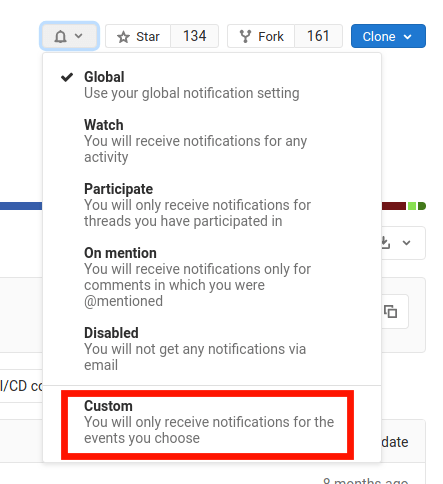
- Select New release.
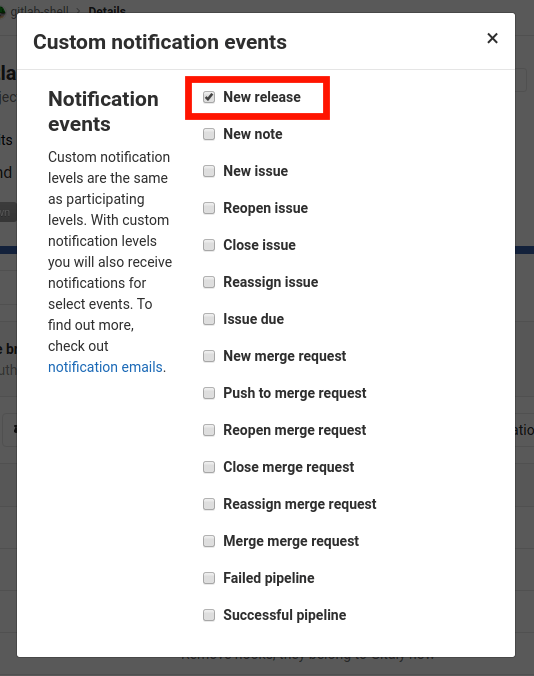
Add release notes to Git tags
You can add release notes to any Git tag using the notes feature. Release notes behave like any other Markdown form in GitLab so you can write text and drag and drop files to it. Release notes are stored in GitLab's database.
There are several ways to add release notes:
- In the interface, when you create a new Git tag.
- In the interface, by adding a release note to an existing Git tag.
- Using the Releases API: (we recommend doing this as one of the last steps in your CI/CD release pipeline).
To create a new tag, navigate to your project's Repository > Tags and click New tag. From there, you can fill the form with all the information about the release:
You can also edit an existing tag to add release notes:
Release Evidence
Introduced in GitLab 12.6.
Each time a new release is created, specific related data is collected in parallel. This dataset will be a snapshot this new release (including linked milestones and issues) at moment of creation. Such collection of data will provide a chain of custody and facilitate processes like external audits, for example.
The gathered evidence data is stored in the database upon creation of a new release as a JSON object. In GitLab 12.6, a link to the evidence data is provided for each Release.
Here is what this object can look like:
{
"release": {
"id": 5,
"tag": "v4.0",
"name": "New release",
"project_id": 45,
"project_name": "Project name",
"released_at": "2019-06-28 13:23:40 UTC",
"milestones": [
{
"id": 11,
"title": "v4.0-rc1",
"state": "closed",
"due_date": "2019-05-12 12:00:00 UTC",
"created_at": "2019-04-17 15:45:12 UTC",
"issues": [
{
"id": 82,
"title": "The top-right popup is broken",
"author_name": "John Doe",
"author_email": "john@doe.com",
"state": "closed",
"due_date": "2019-05-10 12:00:00 UTC"
},
{
"id": 89,
"title": "The title of this page is misleading",
"author_name": "Jane Smith",
"author_email": "jane@smith.com",
"state": "closed",
"due_date": "nil"
}
]
},
{
"id": 12,
"title": "v4.0-rc2",
"state": "closed",
"due_date": "2019-05-30 18:30:00 UTC",
"created_at": "2019-04-17 15:45:12 UTC",
"issues": []
}
]
}
}
Enabling Release Evidence display (CORE ONLY)
This feature comes with the :release_evidence_collection feature flag
disabled by default in GitLab self-managed instances. To turn it on,
ask a GitLab administrator with Rails console access to run the following
command:
Feature.enable(:release_evidence_collection)
NOTE: Note: Please note that Release Evidence's data is collected regardless of this feature flag, which only enables or disables the display of the data on the Releases page.
Scheduled Evidence creation
Introduced in GitLab 12.8.
When the released_at date and time is not provided, the date and time of Release
creation is used. The Evidence collection background job is immediately executed.
If a future released_at is specified, the Release becomes an Upcoming Release. In this
case, the Evidence is scheduled to be collected at the released_at date and time, via a
background job.
If a past released_at is used, no Evidence is collected for the Release.