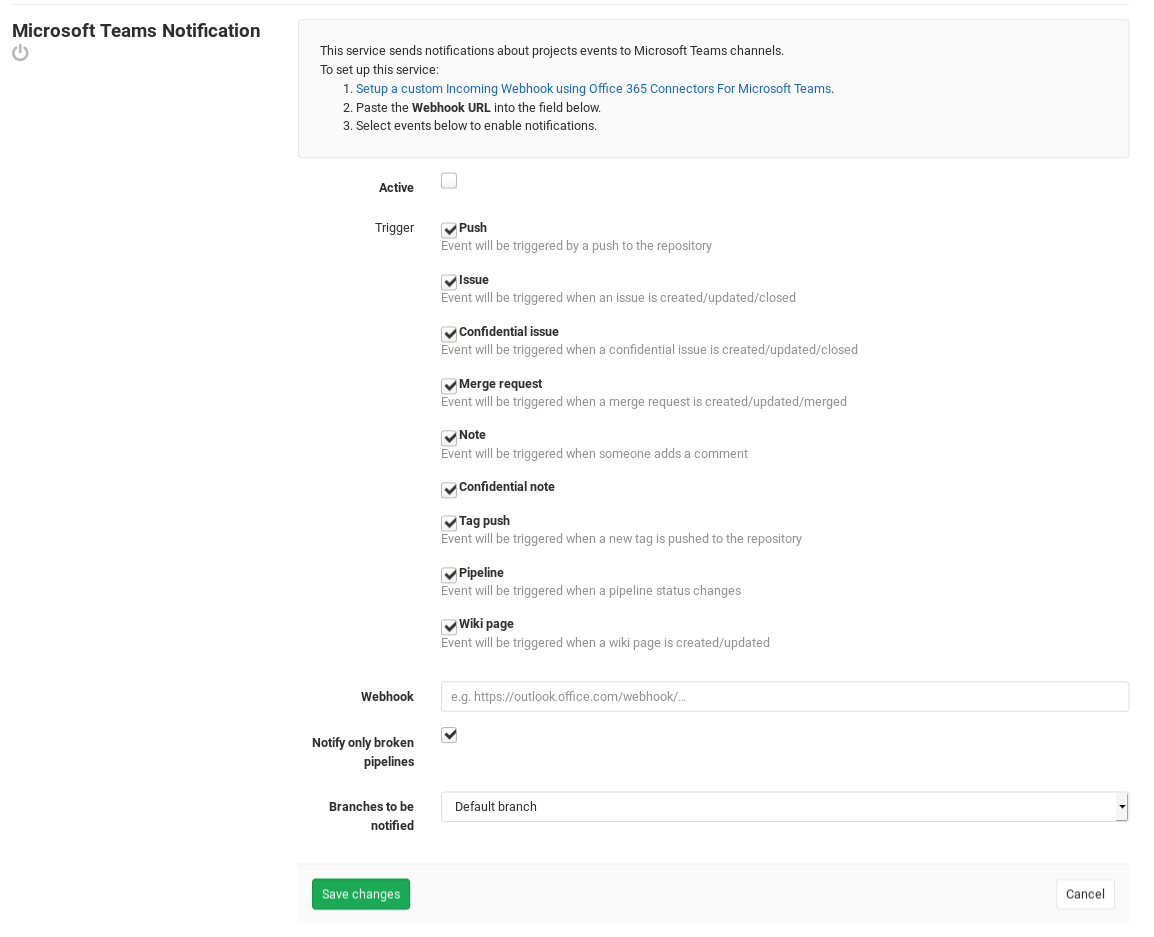1.9 KiB
| stage | group | info |
|---|---|---|
| Create | Ecosystem | To determine the technical writer assigned to the Stage/Group associated with this page, see https://about.gitlab.com/handbook/engineering/ux/technical-writing/#assignments |
Microsoft Teams service (FREE)
On Microsoft Teams
To enable Microsoft Teams integration you must create an incoming webhook integration on Microsoft Teams by following the steps below:
-
Search for "incoming webhook" on the search bar in Microsoft Teams and select the Incoming Webhook item.
-
Click the Add to a team button.
-
Select the team and channel you want to add the integration to.
-
Add a name for the webhook. The name is displayed next to every message that comes in through the webhook.
-
Copy the webhook URL for the next steps.
Learn more about setting up an incoming webhook on Microsoft Teams.
On GitLab
After you set up Microsoft Teams, it's time to set up GitLab.
Navigate to the Integrations page and select the Microsoft Teams Notification service to configure it. There, you see a checkbox with the following events that can be triggered:
- Push
- Issue
- Confidential issue
- Merge request
- Note
- Tag push
- Pipeline
- Wiki page
At the end fill in your Microsoft Teams details:
| Field | Description |
|---|---|
| Webhook | The incoming webhook URL which you have to set up on Microsoft Teams. |
| Notify only broken pipelines | If you choose to enable the Pipeline event and you want to be only notified about failed pipelines. |
After you are all done, click Save changes for the changes to take effect.