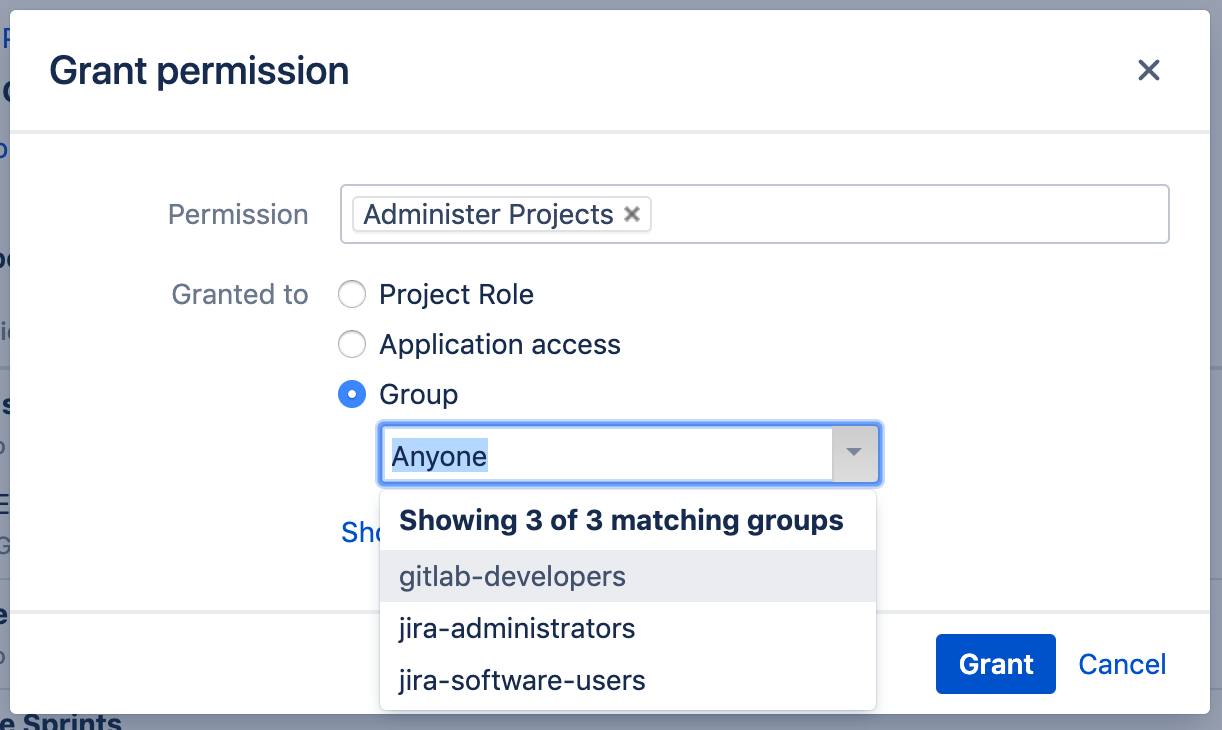2.9 KiB
| stage | group | info |
|---|---|---|
| Create | Ecosystem | To determine the technical writer assigned to the Stage/Group associated with this page, see https://about.gitlab.com/handbook/engineering/ux/technical-writing/#assignments |
Create Jira Server username and password (FREE)
For integrations with Jira, you must create a user account in Jira to have access to all projects that need to integrate with GitLab.
The Jira user account created for the integration must have write access to your Jira projects.
As an example, the following process creates a user named gitlab and that's a
member of a new group named gitlab-developers:
-
Sign in to your Jira instance as an administrator, and then go to the gear icon and select User Management.
-
Create a new user account (for example,
gitlab) with write access to projects in Jira. Enter the user account's name and a valid e-mail address, because Jira sends a verification email to set up the password.Jira creates the username by using the email prefix. You can change the username later, if needed. The GitLab integration doesn't support SSO (such as SAML). You need to create an HTTP basic authentication password. You can do this by visiting the user profile, looking up the username, and setting a password.
-
From the sidebar, select Groups.
-
In the Add group section, enter a Name for the group (for example,
gitlab-developers), and then select Add group. -
Add the
gitlabuser to thegitlab-developersgroup by selecting Edit members. Thegitlab-developersgroup should be listed in the leftmost box as a selected group. In the Add members to selected group(s) area, entergitlab.Select Add selected users, and
gitlabshould appear in the Group member(s) area. This membership is saved automatically. -
To give the newly-created group 'write' access, you must create a permission scheme. To do this, in the admin menu, go to the gear icon and select Issues.
-
From the sidebar, select Permission Schemes.
-
Select Add Permission Scheme, enter a Name and (optionally) a Description, and then select Add.
-
In the permissions scheme list, locate your new permissions scheme, and select Permissions. Next to Administer Projects, select Edit. In the Group list, select
gitlab-developers.
The Jira configuration is complete. Write down the new Jira username and its password, as you need them when configuring GitLab.