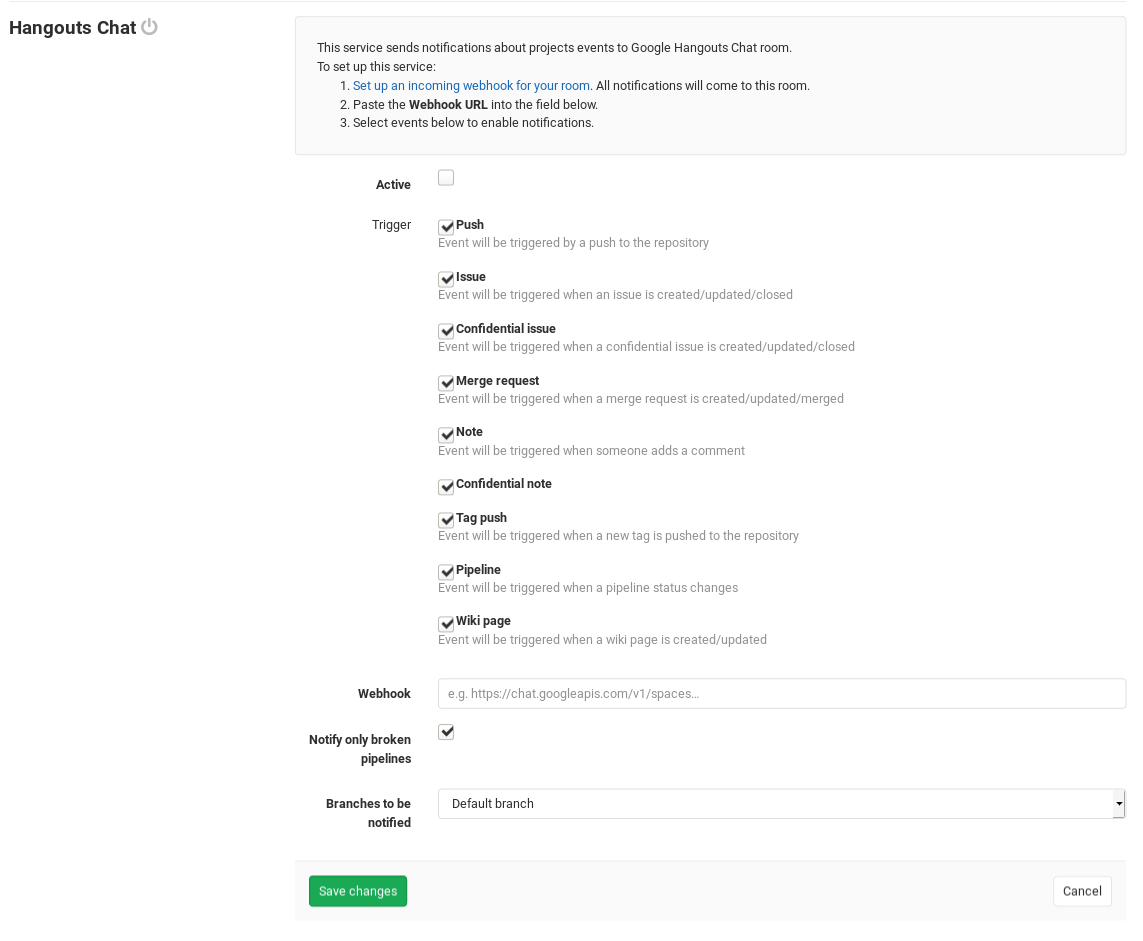1.6 KiB
1.6 KiB
| stage | group | info |
|---|---|---|
| Create | Ecosystem | To determine the technical writer assigned to the Stage/Group associated with this page, see https://about.gitlab.com/handbook/engineering/ux/technical-writing/#assignments |
Hangouts Chat service (FREE)
Introduced in GitLab 11.2.
The Hangouts Chat service sends notifications from GitLab to the room for which the webhook was created.
On Hangouts Chat
- Open the chat room in which you want to see the notifications.
- From the chat room menu, select Configure Webhooks.
- Click on ADD WEBHOOK and fill in the name of the bot to post the messages. Optionally define an avatar.
- Click SAVE and copy the Webhook URL of your webhook.
See also the Hangouts Chat documentation for configuring incoming webhooks
On GitLab
When you have the Webhook URL for your Hangouts Chat room webhook, you can set up the GitLab service.
- Navigate to the Integrations page in your project's settings, i.e. Project > Settings > Integrations.
- Select the Hangouts Chat integration to configure it.
- Ensure that the Active toggle is enabled.
- Check the checkboxes corresponding to the GitLab events you want to receive.
- Paste the Webhook URL that you copied from the Hangouts Chat configuration step.
- Configure the remaining options and click
Save changes.
Your Hangouts Chat room now starts receiving GitLab event notifications as configured.