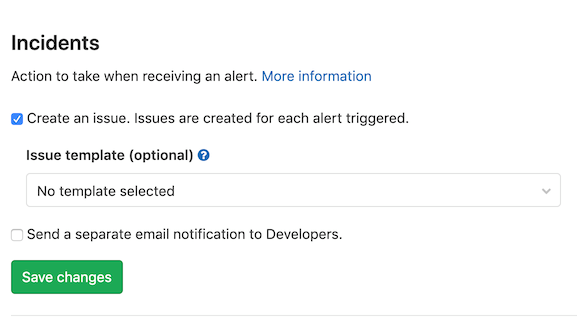5.6 KiB
| stage | group | info |
|---|---|---|
| Monitor | Health | To determine the technical writer assigned to the Stage/Group associated with this page, see https://about.gitlab.com/handbook/engineering/ux/technical-writing/#designated-technical-writers |
Incident Management
GitLab offers solutions for handling incidents in your applications and services, from setting up an alert with Prometheus, to receiving a notification through a monitoring tool like Slack, and setting up Zoom calls with your support team. Incidents can display metrics and logs.
Configure incidents (ULTIMATE)
Introduced in GitLab Ultimate 11.11.
You can enable or disable Incident Management features in your project's {settings} Settings > Operations > Incidents. Issues can be created for each alert triggered, and separate email notifications can be sent to users with Developer permissions. Appropriately configured alerts include an embedded chart for the query corresponding to the alert. You can also configure GitLab to close issues when you receive notification that the alert is resolved.
Create issues from alerts
You can create GitLab issues from an alert notification. These issues contain information about the alerts to help you diagnose the source of the alerts.
- Visit your project's {settings} Settings > Operations > Incidents.
- Select the Create an issue checkbox for GitLab to create an issue from the incident.
- Select the template from the Issue Template dropdown. You can create your own issue templates to use within Incident Management.
- Click Save changes.
Notify developers of alerts
GitLab can react to the alerts triggered from your applications and services by creating issues and alerting developers through email. GitLab sends these emails to owners and maintainers of the project. They contain details of the alert, and a link for more information.
Configure Prometheus alerts
You can set up Prometheus alerts in:
- GitLab-managed Prometheus installations.
- Self-managed Prometheus installations.
Prometheus alerts are created by the special Alert Bot user. You can't remove this user, but it does not count toward your license limit.
Configure external generic alerts
GitLab can accept alerts from any source through a generic webhook receiver. When configuring the generic alerts integration, GitLab creates a unique endpoint which receives a JSON-formatted, customizable payload.
Embed metrics in incidents and issues
You can embed metrics anywhere GitLab Markdown is used, such as descriptions, comments on issues, and merge requests. Embedding metrics helps you share them when discussing incidents or performance issues. You can output the dashboard directly into any issue, merge request, epic, or any other Markdown text field in GitLab by copying and pasting the link to the metrics dashboard.
You can embed both GitLab-hosted metrics and Grafana metrics in incidents and issue templates.
Context menu
From each of the embedded metrics panels, you can access more details about the data you're viewing from a context menu. You can access the context menu by clicking the {ellipsis_v} More actions dropdown box above the upper right corner of the panel. The options are:
- View logs.
- Download CSV - Data from embedded charts can be downloaded as CSV.
View logs from metrics panel
- Introduced in GitLab Ultimate 12.8.
- Moved to GitLab Core 12.9.
Viewing logs from a metrics panel can be useful if you're triaging an application incident and need to explore logs from across your application. These logs help you understand what is affecting your application's performance and resolve any problems.
Slack integration
Slack slash commands allow you to control GitLab and view GitLab content without leaving Slack.
Learn how to set up Slack slash commands and how to use the available slash commands.
Zoom integration in issues
GitLab enables you to associate a Zoom meeting with an issue for synchronous communication during incident management. After starting a Zoom call for an incident, you can associate the conference call with an issue, so your team members can join without requesting a link.