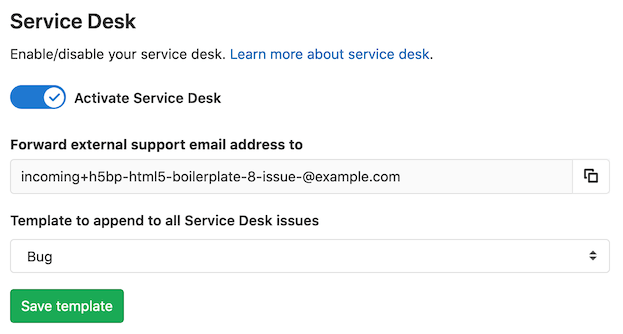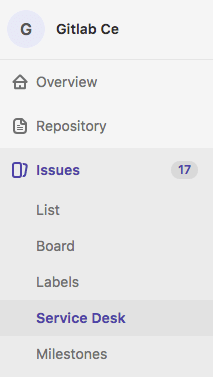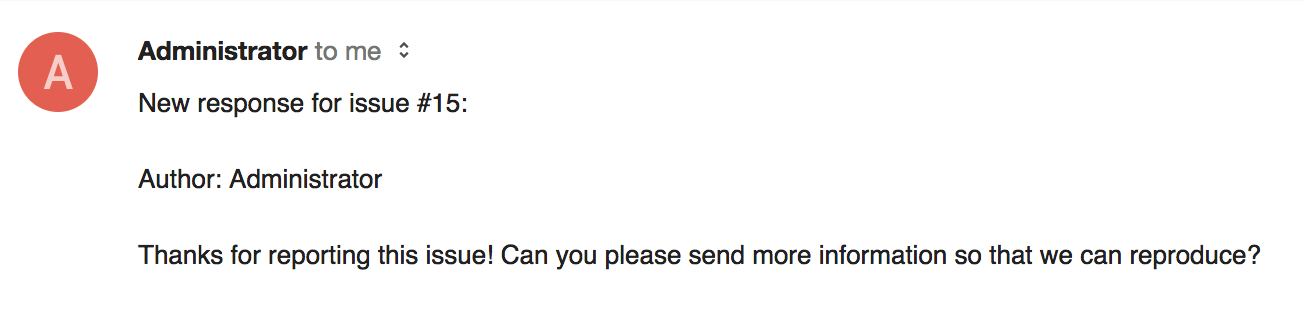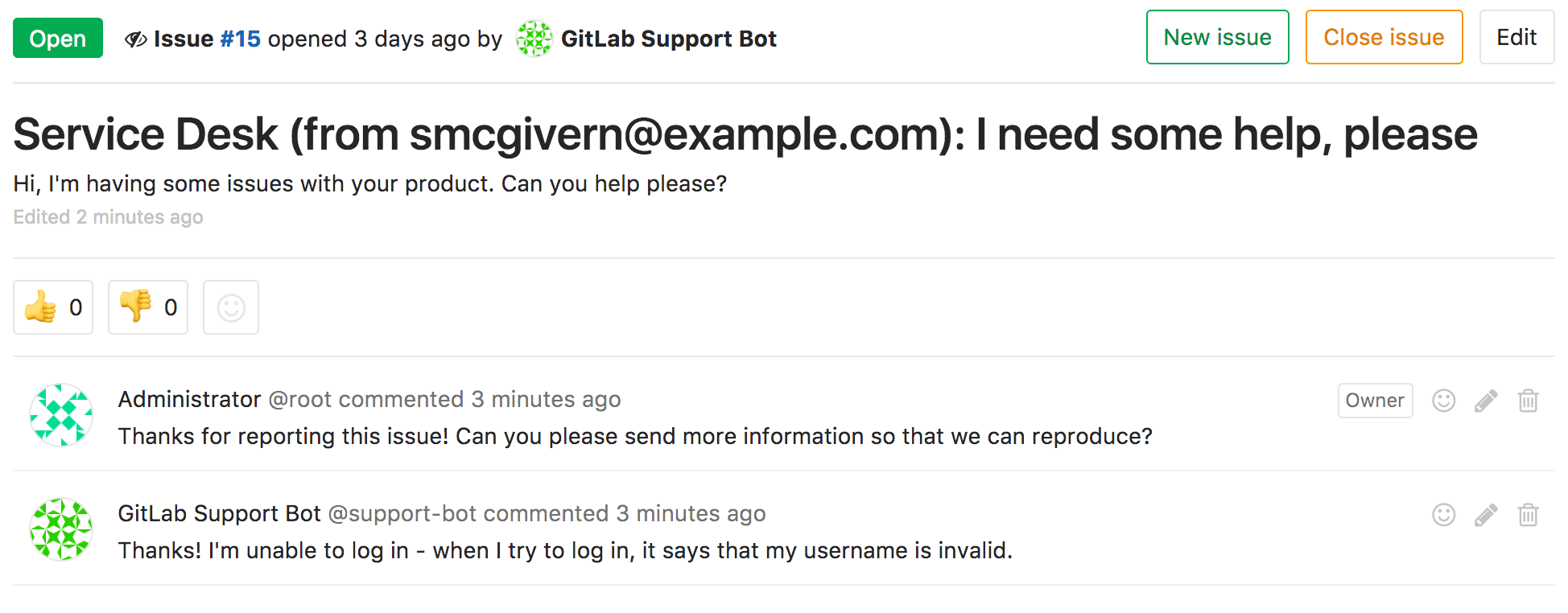11 KiB
| stage | group | info |
|---|---|---|
| Plan | Certify | To determine the technical writer assigned to the Stage/Group associated with this page, see https://about.gitlab.com/handbook/engineering/ux/technical-writing/#assignments |
Service Desk (CORE)
- Introduced in GitLab Premium 9.1.
- Moved to GitLab Starter in 13.0.
- Moved to GitLab Core in 13.2.
Service Desk is a module that allows your team to connect directly with any external party through email right inside of GitLab; no external tools required. An ongoing conversation right where your software is built ensures that user feedback ends up directly where it's needed, helping you build the right features to solve your users' real problems.
With Service Desk, you can provide efficient email support to your customers, who can now email you bug reports, feature requests, or general feedback that will all end up in your GitLab project as new issues. In turn, your team can respond straight from the project.
As Service Desk is built right into GitLab itself, the complexity and inefficiencies of multiple tools and external integrations are eliminated, significantly shortening the cycle time from feedback to software update.
For an overview, check the video demonstration on GitLab Service Desk.
Use cases
For instance, let's assume you develop a game for iOS or Android. The codebase is hosted in your GitLab instance, built and deployed with GitLab CI/CD.
Here's how Service Desk will work for you:
- You provide a project-specific email address to your paying customers, who can email you directly from within the app.
- Each email they send creates an issue in the appropriate project.
- Your team members navigate to the Service Desk issue tracker, where they can see new support requests and respond inside associated issues.
- Your team communicates back and forth with the customer to understand the request.
- Your team starts working on implementing code to solve your customer's problem.
- When your team finishes the implementation, whereupon the merge request is merged and the issue is closed automatically.
- The customer will have been attended successfully via email, without having real access to your GitLab instance.
- Your team saved time by not having to leave GitLab (or setup any integrations) to follow up with your customer.
How it works
GitLab Service Desk is a simple way to allow people to create issues in your GitLab instance without needing their own user account.
It provides a unique email address for end users to create issues in a project, and replies can be sent either through the GitLab interface or by email. End users will only see the thread through email.
Configuring Service Desk
NOTE: Service Desk is enabled on GitLab.com. You can skip step 1 below; you only need to enable it per project.
If you have project maintainer access you have the option to set up Service Desk. Follow these steps to do so:
-
Set up incoming email for the GitLab instance.
- We recommend using email sub-addressing, but in GitLab 11.7 and later you can also use catch-all mailboxes.
-
Navigate to your project's Settings > General and locate the Service Desk section.
-
Enable the Activate Service Desk toggle. This reveals a unique email address to email issues to the project. These issues will be confidential, so they will only be visible to project members. Note that in GitLab 11.7, we updated the generated email address's format. The older format is still supported, however, allowing existing aliases or contacts to continue working.
WARNING: This email address can be used by anyone to create an issue on this project, whether or not they have access to your GitLab instance. We recommend putting this behind an alias so it can be changed if needed, and enabling Akismet on your GitLab instance to add spam checking to this service. Unblocked email spam would result in many spam issues being created.
If you have templates in your repository, you can optionally select one from the selector menu to append it to all Service Desk issues.
Service Desk is now enabled for this project! You should be able to access it from your project navigation's Issues menu.
Using customized email templates
Introduced in GitLab Premium 12.7.
When a user submits a new issue using Service Desk, or when a new note is created on a Service Desk issue, an email is sent to the author.
The body of these email messages can be customized by using templates. To create a new customized template,
create a new Markdown (.md) file inside the .gitlab/service_desk_templates/
directory in your repository. Commit and push to your default branch.
Thank you email
The Thank you email is the email sent to a user after they submit an issue.
The file name of the template has to be thank_you.md.
You can use %{ISSUE_ID} placeholder which will be replaced by an issue IID in the email and
%{ISSUE_PATH} placeholder which will be replaced by project path and the issue IID.
As the Service Desk issues are created as confidential (only project members can see them)
the response email does not provide the issue link.
New note email
The New note email is the email sent to a user when the issue they submitted has a new comment.
The file name of the template has to be new_note.md.
You can use %{ISSUE_ID} placeholder which will be replaced by an issue IID
in the email, %{ISSUE_PATH} placeholder which will be replaced by
project path and the issue IID and %{NOTE_TEXT} placeholder which will be replaced by the note text.
Using custom email display name
Introduced in GitLab 12.8.
You can customize the email display name. Emails sent from Service Desk will have
this name in the From header. The default display name is GitLab Support Bot.
Using custom email address (CORE ONLY)
- Introduced in GitLab Premium 13.0.
- It was deployed behind a feature flag, disabled by default.
- Became enabled by default on GitLab 13.7.
- It's enabled on GitLab.com.
- It's recommended for production use.
- For GitLab self-managed instances, GitLab administrators can opt to disable it. (CORE ONLY)
If the service_desk_email feature flag is enabled in your configuration,
then it's possible to create Service Desk issues by sending emails to the
custom Service Desk email address, which should have the following format:
project_contact+%{key}@example.com.
The %{key} part is used to find the project where the issue should be created. The
%{key} part combines the path to the project and configurable project name suffix:
<project_full_path>-<project_name_suffix>.
You can set the project name suffix in your project's Service Desk settings.
It can contain only lowercase letters (a-z), numbers (0-9), or underscores (_).
You can add the following snippets to your configuration.
Example for installations from source:
service_desk_email:
enabled: true
address: "project_contact+%{key}@example.com"
user: "project_support@example.com"
password: "[REDACTED]"
host: "imap.gmail.com"
port: 993
ssl: true
start_tls: false
log_path: "log/mailroom.log"
mailbox: "inbox"
idle_timeout: 60
expunge_deleted: true
Example for Omnibus GitLab installations:
gitlab_rails['service_desk_email_enabled'] = true
gitlab_rails['service_desk_email_address'] = "project_contact+%{key}@gmail.com"
gitlab_rails['service_desk_email_email'] = "project_support@gmail.com"
gitlab_rails['service_desk_email_password'] = "[REDACTED]"
gitlab_rails['service_desk_email_mailbox_name'] = "inbox"
gitlab_rails['service_desk_email_idle_timeout'] = 60
gitlab_rails['service_desk_email_log_file'] = "/var/log/gitlab/mailroom/mail_room_json.log"
gitlab_rails['service_desk_email_host'] = "imap.gmail.com"
gitlab_rails['service_desk_email_port'] = 993
gitlab_rails['service_desk_email_ssl'] = true
gitlab_rails['service_desk_email_start_tls'] = false
In this case, suppose the mygroup/myproject project Service Desk settings has the project name
suffix set to support, and a user sends an email to project_contact+mygroup-myproject-support@example.com.
As a result, a new Service Desk issue is created from this email in the mygroup/myproject project.
The configuration options are the same as for configuring incoming email.
Disable custom email address (CORE ONLY)
Service Desk custom email is under development but ready for production use. It is deployed behind a feature flag that is enabled by default. GitLab administrators with access to the GitLab Rails console can opt to disable it.
To enable it:
Feature.enable(:service_desk_custom_address)
To disable it:
Feature.disable(:service_desk_custom_address)
Using Service Desk
As an end user (issue creator)
To create a Service Desk issue, an end user does not need to know anything about the GitLab instance. They just send an email to the address they are given, and receive an email back confirming receipt:
This also gives the end user an option to unsubscribe.
If they don't choose to unsubscribe, then any new comments added to the issue will be sent as emails:
And any responses they send will be displayed in the issue itself.
As a responder to the issue
For responders to the issue, everything works as usual. They will see a familiar looking issue tracker, where they can see issues created via customer support requests and filter and interact with them just like other GitLab issues.
Messages from the end user will show as coming from the special Support Bot user, but apart from that, you can read and write comments as you normally do:
Note that:
- The project's visibility (private, internal, public) does not affect Service Desk.
- The path to the project, including its group or namespace, will be shown on emails.
Support Bot user
Behind the scenes, Service Desk works by the special Support Bot user creating issues. This user does not count toward the license limit count.