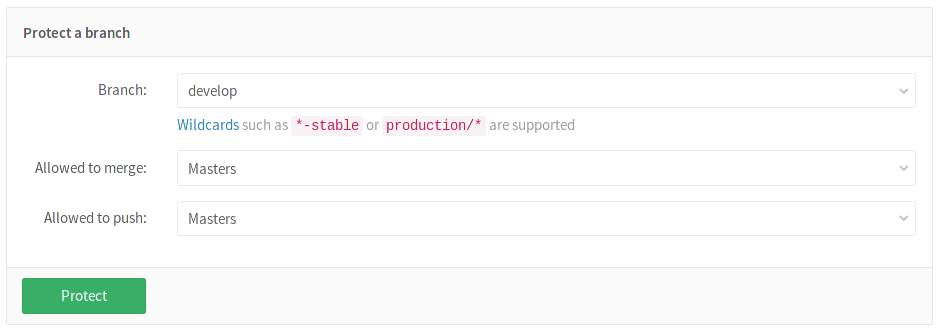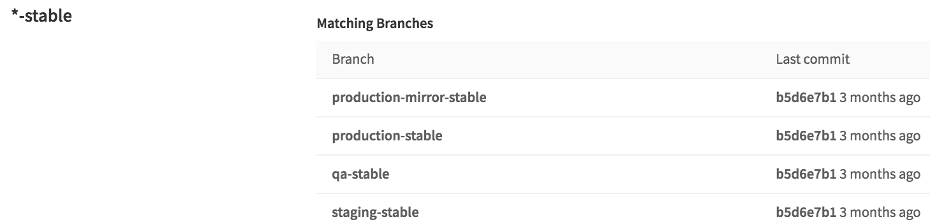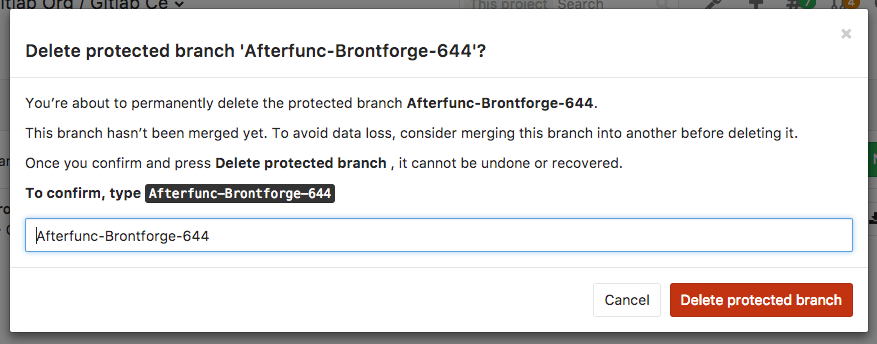7.9 KiB
Protected Branches
Permissions in GitLab are fundamentally defined around the idea of having read or write permission to the repository and branches. To prevent people from messing with history or pushing code without review, we've created protected branches.
Overview
By default, a protected branch does four simple things:
- it prevents its creation, if not already created, from everybody except users with Maintainer permission
- it prevents pushes from everybody except users with Maintainer permission
- it prevents anyone from force pushing to the branch
- it prevents anyone from deleting the branch
Note
A GitLab admin is allowed to push to the protected branches.
See the Changelog section for changes over time.
Configuring protected branches
To protect a branch, you need to have at least Maintainer permission level. Note
that the master branch is protected by default.
-
Navigate to your project's Settings ➔ Repository
-
Scroll to find the Protected branches section.
-
From the Branch dropdown menu, select the branch you want to protect and click Protect. In the screenshot below, we chose the
developbranch. -
Once done, the protected branch will appear in the "Protected branches" list.
Using the Allowed to merge and Allowed to push settings
Introduced in GitLab 8.11.
Since GitLab 8.11, we added another layer of branch protection which provides more granular management of protected branches. The "Developers can push" option was replaced by an "Allowed to push" setting which can be set to allow/prohibit Maintainers and/or Developers to push to a protected branch.
Using the "Allowed to push" and "Allowed to merge" settings, you can control the actions that different roles can perform with the protected branch. For example, you could set "Allowed to push" to "No one", and "Allowed to merge" to "Developers + Maintainers", to require everyone to submit a merge request for changes going into the protected branch. This is compatible with workflows like the GitLab workflow.
However, there are workflows where that is not needed, and only protecting from force pushes and branch removal is useful. For those workflows, you can allow everyone with write access to push to a protected branch by setting "Allowed to push" to "Developers + Maintainers".
You can set the "Allowed to push" and "Allowed to merge" options while creating a protected branch or afterwards by selecting the option you want from the dropdown list in the "Already protected" area.
If you don't choose any of those options while creating a protected branch, they are set to "Maintainers" by default.
Restricting push and merge access to certain users [STARTER]
This feature was introduced in GitLab Starter 8.11.
With GitLab Enterprise Edition you can restrict access to protected branches by choosing a role (Maintainers, Developers) as well as certain users. From the dropdown menu select the role and/or the users you want to have merge or push access.
Click Protect and the branch will appear in the "Protected branch" list.
Wildcard protected branches
Introduced in GitLab 8.10.
You can specify a wildcard protected branch, which will protect all branches matching the wildcard. For example:
| Wildcard Protected Branch | Matching Branches |
|---|---|
*-stable |
production-stable, staging-stable |
production/* |
production/app-server, production/load-balancer |
*gitlab* |
gitlab, gitlab/staging, master/gitlab/production |
Protected branch settings (like "Developers can push") apply to all matching branches.
Two different wildcards can potentially match the same branch. For example,
*-stable and production-* would both match a production-stable branch.
In that case, if any of these protected branches have a setting like
"Allowed to push", then production-stable will also inherit this setting.
If you click on a protected branch's name, you will be presented with a list of all matching branches:
Creating a protected branch
Introduced in GitLab 11.9.
When a protected branch or wildcard protected branches are set to No one is Allowed to push, Developers (and users with higher permission levels) are allowed to create a new protected branch, but only via the UI or through the API (to avoid creating protected branches accidentally from the command line or from a Git client application).
To create a new branch through the user interface:
- Visit Repository > Branches.
- Click on New branch.
- Fill in the branch name and select an existing branch, tag, or commit that the new branch will be based off. Only existing protected branches and commits that are already in protected branches will be accepted.
Deleting a protected branch
Introduced in GitLab 9.3.
From time to time, it may be required to delete or clean up branches that are protected.
User with Maintainer permissions and up can manually delete protected branches via GitLab's web interface:
-
Visit Repository > Branches
-
Click on the delete icon next to the branch you wish to delete
-
In order to prevent accidental deletion, an additional confirmation is required
Deleting a protected branch is only allowed via the web interface, not via Git. This means that you can't accidentally delete a protected branch from your command line or a Git client application.
Running pipelines on protected branches
The permission to merge or push to protected branches is used to define if a user can run CI/CD pipelines and execute actions on jobs that are related to those branches.
See Security on protected branches for details about the pipelines security model.
Changelog
11.9
- Allow protected branches to be created by Developers (and users with higher permission levels) through the API and the user interface.
9.2
- Allow deletion of protected branches via the web interface gitlab-org/gitlab-ce#21393
8.11
- Allow creating protected branches that can't be pushed to gitlab-org/gitlab-ce!5081
8.10
- Allow developers to merge into a protected branch without having push access gitlab-org/gitlab-ce!4892
- Allow specifying protected branches using wildcards gitlab-org/gitlab-ce!4665