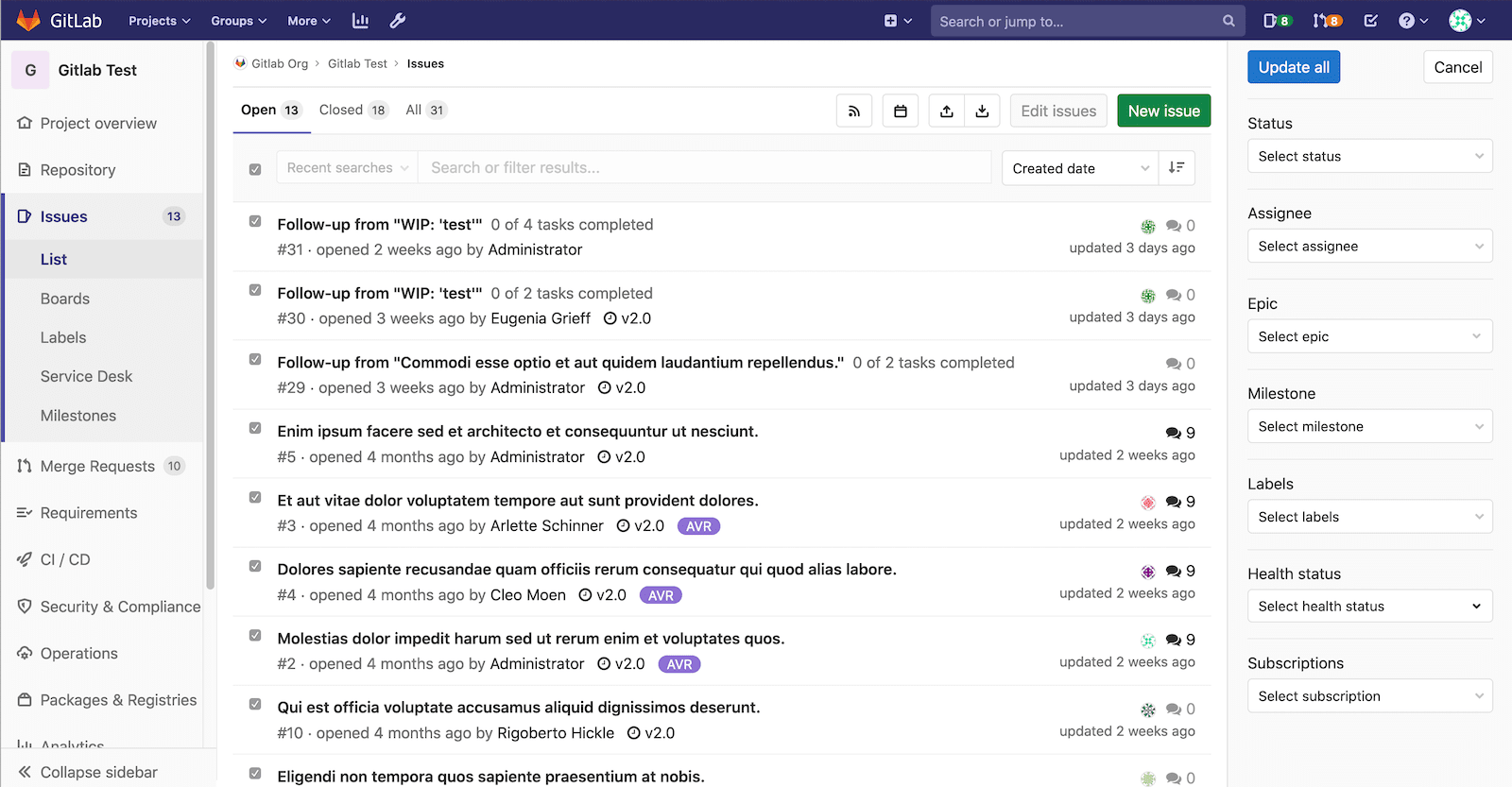2.6 KiB
| stage | group | info |
|---|---|---|
| Plan | Project Management | To determine the technical writer assigned to the Stage/Group associated with this page, see https://about.gitlab.com/handbook/engineering/ux/technical-writing/#assignments |
Bulk editing issues and merge requests at the project level
NOTE: Bulk editing issues, epics, and merge requests is also available at the group level. For more details, see Bulk editing issues, epics, and merge requests at the group level.
If you want to update attributes across multiple issues or merge requests, you can do it by bulk editing them, that is, editing them together.
Only the items visible on the current page are selected for bulk editing (up to 20).
Bulk edit issues at the project level
- Assigning epic (introduced in GitLab 13.2.
- Editing health status introduced in GitLab 13.2.
- Editing iteration introduced in GitLab 13.9.
Users with permission level of Reporter or higher can manage issues.
When bulk editing issues in a project, you can edit the following attributes:
- Status (open/closed)
- Assignee
- Epic
- Milestone
- Labels
- Health status
- Notification subscription
- Iteration
To update multiple project issues at the same time:
- In a project, go to {issues} Issues > List.
- Click Edit issues. A sidebar on the right-hand side of your screen appears with editable fields.
- Select the checkboxes next to each issue you want to edit.
- Select the appropriate fields and their values from the sidebar.
- Click Update all.
Bulk edit merge requests at the project level
Users with permission level of Developer or higher can manage merge requests.
When bulk editing merge requests in a project, you can edit the following attributes:
- Status (open/closed)
- Assignee
- Milestone
- Labels
- Subscriptions
To update multiple project merge requests at the same time:
- In a project, go to {merge-request} Merge Requests.
- Click Edit merge requests. A sidebar on the right-hand side of your screen appears with editable fields.
- Select the checkboxes next to each merge request you want to edit.
- Select the appropriate fields and their values from the sidebar.
- Click Update all.