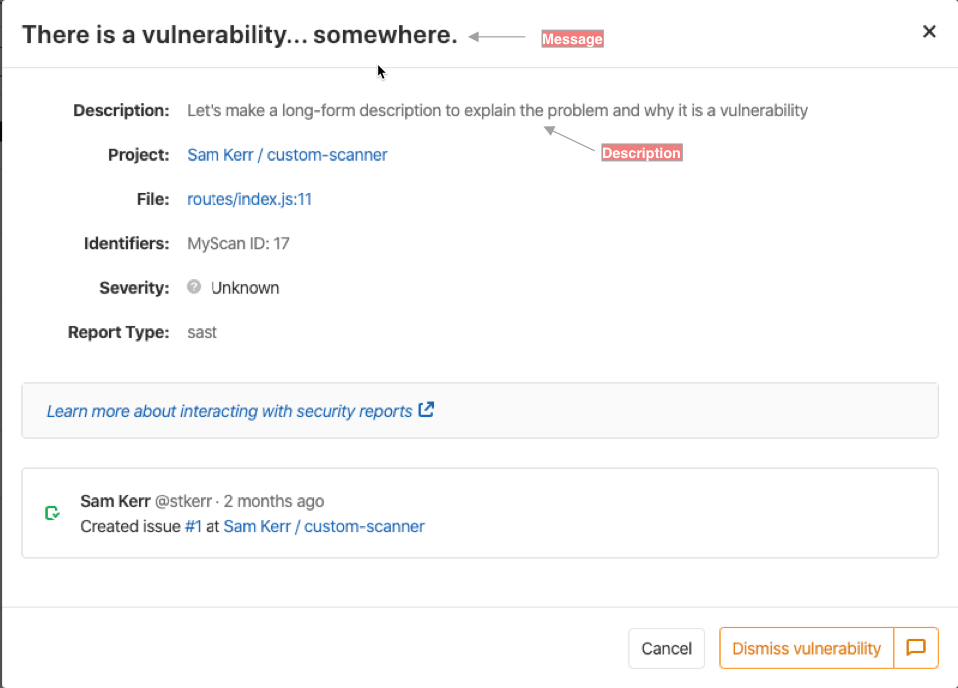28 KiB
| stage | group | info |
|---|---|---|
| Protect | Container Security | To determine the technical writer assigned to the Stage/Group associated with this page, see https://about.gitlab.com/handbook/engineering/ux/technical-writing/#assignments |
Security scanner integration
Integrating a security scanner into GitLab consists of providing end users with a CI job definition they can add to their CI configuration files to scan their GitLab projects. This CI job should then output its results in a GitLab-specified format. These results are then automatically presented in various places in GitLab, such as the Pipeline view, Merge Request widget, and Security Dashboard.
The scanning job is usually based on a Docker image that contains the scanner and all its dependencies in a self-contained environment.
This page documents requirements and guidelines for writing CI jobs that implement a security scanner, as well as requirements and guidelines for the Docker image.
Job definition
This section describes several important fields to add to the security scanner's job definition file. Full documentation on these and other available fields can be viewed in the CI documentation.
Name
For consistency, scanning jobs should be named after the scanner, in lower case.
The job name is suffixed after the type of scanning:
_dependency_scanning, _container_scanning, _dast, and _sast.
For instance, the dependency scanning job based on the "MySec" scanner would be named mysec_dependency_scanning.
Image
The image keyword is used to specify
the Docker image
containing the security scanner.
Script
The script keyword
is used to specify the commands to run the scanner.
Because the script entry can't be left empty, it must be set to the command that performs the scan.
It is not possible to rely on the predefined ENTRYPOINT and CMD of the Docker image
to perform the scan automatically, without passing any command.
The before_script
should not be used in the job definition because users may rely on this to prepare their projects before performing the scan.
For instance, it is common practice to use before_script to install system libraries
a particular project needs before performing SAST or Dependency Scanning.
Similarly, after_script
should not be used in the job definition, because it may be overridden by users.
Stage
For consistency, scanning jobs should belong to the test stage when possible.
The stage keyword can be omitted because test is the default value.
Fail-safe
To be aligned with the GitLab Security paradigm,
scanning jobs should not block the pipeline when they fail,
so the allow_failure parameter should be set to true.
Artifacts
Scanning jobs must declare a report that corresponds to the type of scanning they perform,
using the artifacts:reports keyword.
Valid reports are: dependency_scanning, container_scanning, dast, and sast.
For example, here is the definition of a SAST job that generates a file named gl-sast-report.json,
and uploads it as a SAST report:
mysec_sast:
image: registry.gitlab.com/secure/mysec
artifacts:
reports:
sast: gl-sast-report.json
Note that gl-sast-report.json is an example file path but any other filename can be used. See
the Output file section for more details. It's processed as a SAST report because
it's declared under the reports:sast key in the job definition, not because of the filename.
Policies
Certain GitLab workflows, such as AutoDevOps,
define variables to indicate that given scans should be disabled. You can check for this by looking
for variables such as DEPENDENCY_SCANNING_DISABLED, CONTAINER_SCANNING_DISABLED,
SAST_DISABLED, and DAST_DISABLED. If appropriate based on the scanner type, you should then
disable running the custom scanner.
GitLab also defines a CI_PROJECT_REPOSITORY_LANGUAGES variable, which provides the list of
languages in the repository. Depending on this value, your scanner may or may not do something different.
Language detection currently relies on the linguist Ruby gem.
See GitLab CI/CD predefined variables.
Policy checking example
This example shows how to skip a custom Dependency Scanning job, mysec_dependency_scanning, unless
the project repository contains Java source code and the dependency_scanning feature is enabled:
mysec_dependency_scanning:
rules:
- if: $DEPENDENCY_SCANNING_DISABLED
when: never
- if: $GITLAB_FEATURES =~ /\bdependency_scanning\b/
exists:
- '**/*.java'
Any additional job policy should only be configured by users based on their needs. For instance, predefined policies should not trigger the scanning job for a particular branch or when a particular set of files changes.
Docker image
The Docker image is a self-contained environment that combines the scanner with all the libraries and tools it depends on. Packaging your scanner into a Docker image makes its dependencies and configuration always present, regardless of the individual machine the scanner runs on.
Image size
Depending on the CI infrastructure, the CI may have to fetch the Docker image every time the job runs. For the scanning job to run fast and avoid wasting bandwidth, Docker images should be as small as possible. You should aim for 50MB or smaller. If that isn't possible, try to keep it below 1.46 GB, which is the size of a CD-ROM.
If the scanner requires a fully functional Linux environment,
it is recommended to use a Debian "slim" distribution or Alpine Linux.
If possible, it is recommended to build the image from scratch, using the FROM scratch instruction,
and to compile the scanner with all the libraries it needs.
Multi-stage builds
might also help with keeping the image small.
To keep an image size small, consider using dive to analyze layers in a Docker image to identify where additional bloat might be originating from.
In some cases, it might be difficult to remove files from an image. When this occurs, consider using
Zstandard
to compress files or large directories. Zstandard offers many different compression levels that can
decrease the size of your image with very little impact to decompression speed. It may be helpful to
automatically decompress any compressed directories as soon as an image launches. You can accomplish
this by adding a step to the Docker image's /etc/bashrc or to a specific user's $HOME/.bashrc.
Remember to change the entry point to launch a bash login shell if you chose the latter option.
Here are some examples to get you started:
- https://gitlab.com/gitlab-org/security-products/license-management/-/blob/0b976fcffe0a9b8e80587adb076bcdf279c9331c/config/install.sh#L168-170
- https://gitlab.com/gitlab-org/security-products/license-management/-/blob/0b976fcffe0a9b8e80587adb076bcdf279c9331c/config/.bashrc#L49
Image tag
As documented in the Docker Official Images project, it is strongly encouraged that version number tags be given aliases which allows the user to easily refer to the "most recent" release of a particular series. See also Docker Tagging: Best practices for tagging and versioning Docker images.
Command line
A scanner is a command line tool that takes environment variables as inputs, and generates a file that is uploaded as a report (based on the job definition). It also generates text output on the standard output and standard error streams, and exits with a status code.
Variables
All CI variables are passed to the scanner as environment variables. The scanned project is described by the predefined CI variables.
SAST and Dependency Scanning
SAST and Dependency Scanning scanners must scan the files in the project directory, given by the CI_PROJECT_DIR variable.
Container Scanning
In order to be consistent with the official Container Scanning for GitLab,
scanners must scan the Docker image whose name and tag are given by
CI_APPLICATION_REPOSITORY and CI_APPLICATION_TAG, respectively. If the DOCKER_IMAGE
variable is provided, then the CI_APPLICATION_REPOSITORY and CI_APPLICATION_TAG variables
are ignored, and the image specified in the DOCKER_IMAGE variable is scanned instead.
If not provided, CI_APPLICATION_REPOSITORY should default to
$CI_REGISTRY_IMAGE/$CI_COMMIT_REF_SLUG, which is a combination of predefined CI variables.
CI_APPLICATION_TAG should default to CI_COMMIT_SHA.
The scanner should sign in the Docker registry
using the variables DOCKER_USER and DOCKER_PASSWORD.
If these are not defined, then the scanner should use
CI_REGISTRY_USER and CI_REGISTRY_PASSWORD as default values.
Configuration files
While scanners may use CI_PROJECT_DIR to load specific configuration files,
it is recommended to expose configuration as environment variables, not files.
Output file
Like any artifact uploaded to the GitLab CI/CD,
the Secure report generated by the scanner must be written in the project directory,
given by the CI_PROJECT_DIR environment variable.
It is recommended to name the output file after the type of scanning, and to use gl- as a prefix.
Since all Secure reports are JSON files, it is recommended to use .json as a file extension.
For instance, a suggested filename for a Dependency Scanning report is gl-dependency-scanning.json.
The artifacts:reports keyword
of the job definition must be consistent with the file path where the Security report is written.
For instance, if a Dependency Scanning analyzer writes its report to the CI project directory,
and if this report filename is depscan.json,
then artifacts:reports:dependency_scanning must be set to depscan.json.
Exit code
Following the POSIX exit code standard, the scanner exits with 0 for success and any number from 1 to 255 for anything else. Success also includes the case when vulnerabilities are found.
When executing a scanning job using the Docker-in-Docker privileged mode, we reserve the following standard exit codes.
| Orchestrator Exit Code | Description |
|---|---|
| 3 | No match, no compatible analyzer |
| 4 | Project directory empty |
| 5 | No compatible Docker image |
Logging
The scanner should log error messages and warnings so that users can easily investigate misconfiguration and integration issues by looking at the log of the CI scanning job.
Scanners may use ANSI escape codes
to colorize the messages they write to the Unix standard output and standard error streams.
We recommend using red to report errors, yellow for warnings, and green for notices.
Also, we recommend prefixing error messages with [ERRO], warnings with [WARN], and notices with [INFO].
Logging level
The scanner should filter out a log message if its log level is lower than the
one set in the SECURE_LOG_LEVEL variable. For instance, info and warn
messages should be skipped when SECURE_LOG_LEVEL is set to error. Accepted
values are as follows, listed from highest to lowest:
fatalerrorwarninfodebug
It is recommended to use the debug level for verbose logging that could be
useful when debugging. The default value for SECURE_LOG_LEVEL should be set
to info.
When executing command lines, scanners should use the debug level to log the command line and its output.
For instance, the bundler-audit scanner
uses the debug level to log the command line bundle audit check --quiet,
and what bundle audit writes to the standard output.
If the command line fails, then it should be logged with the error log level;
this makes it possible to debug the problem without having to change the log level to debug and rerun the scanning job.
common logutil package
If you are using go and common, then it is suggested that you use logrus and common's logutil package to configure the formatter for logrus. See the logutil README.md
Report
The report is a JSON document that combines vulnerabilities with possible remediations.
This documentation gives an overview of the report JSON format, as well as recommendations and examples to help integrators set its fields. The format is extensively described in the documentation of SAST, DAST, Dependency Scanning, and Container Scanning.
You can find the schemas for these scanners here:
Version
This field specifies the version of the Security Report Schemas you are using. Please refer to the releases of the schemas for the specific versions to use.
Vulnerabilities
The vulnerabilities field of the report is an array of vulnerability objects.
ID
The id field is the unique identifier of the vulnerability.
It is used to reference a fixed vulnerability from a remediation objects.
We recommend that you generate a UUID and use it as the id field's value.
Category
The value of the category field matches the report type:
dependency_scanning, container_scanning, sast, and dast.
Scanner
The scanner field is an object that embeds a human-readable name and a technical id.
The id should not collide with any other scanner another integrator would provide.
Name, message, and description
The name and message fields contain a short description of the vulnerability.
The description field provides more details.
The name field is context-free and contains no information on where the vulnerability has been found,
whereas the message may repeat the location.
As a visual example, this screenshot highlights where these fields are used when viewing a vulnerability as part of a pipeline view.
For instance, a message for a vulnerability
reported by Dependency Scanning gives information on the vulnerable dependency,
which is redundant with the location field of the vulnerability.
The name field is preferred but the message field is used
when the context/location cannot be removed from the title of the vulnerability.
To illustrate, here is an example vulnerability object reported by a Dependency Scanning scanner,
and where the message repeats the location field:
{
"location": {
"dependency": {
"package": {
"name": "debug"
}
}
},
"name": "Regular Expression Denial of Service",
"message": "Regular Expression Denial of Service in debug",
"description": "The debug module is vulnerable to regular expression denial of service
when untrusted user input is passed into the `o` formatter.
It takes around 50k characters to block for 2 seconds making this a low severity issue."
}
The description might explain how the vulnerability works or give context about the exploit.
It should not repeat the other fields of the vulnerability object.
In particular, the description should not repeat the location (what is affected)
or the solution (how to mitigate the risk).
Solution
You can use the solution field to instruct users how to fix the identified vulnerability or to mitigate
the risk. End-users interact with this field, whereas GitLab automatically processes the
remediations objects.
Identifiers
The identifiers array describes the detected vulnerability. An identifier object's type and
value fields are used to tell if two identifiers are the same. The user interface uses the
object's name and url fields to display the identifier.
It is recommended to reuse the identifiers the GitLab scanners already define:
| Identifier | Type | Example value |
|---|---|---|
| CVE | cve |
CVE-2019-10086 |
| CWE | cwe |
CWE-1026 |
| OSVD | osvdb |
OSVDB-113928 |
| USN | usn |
USN-4234-1 |
| WASC | wasc |
WASC-19 |
| RHSA | rhsa |
RHSA-2020:0111 |
| ELSA | elsa |
ELSA-2020-0085 |
The generic identifiers listed above are defined in the common library, which is shared by the analyzers that GitLab maintains. You can contribute new generic identifiers to if needed. Analyzers may also produce vendor-specific or product-specific identifiers, which don't belong in the common library.
The first item of the identifiers array is called the primary
identifier.
The primary identifier is particularly important, because it is used to
track vulnerabilities as new commits are pushed to the repository.
Identifiers are also used to merge duplicate vulnerabilities
reported for the same commit, except for CWE and WASC.
Not all vulnerabilities have CVEs, and a CVE can be identified multiple times. As a result, a CVE isn't a stable identifier and you shouldn't assume it as such when tracking vulnerabilities.
The maximum number of identifiers for a vulnerability is set as 20. If a vulnerability has more than 20 identifiers, the system saves only the first 20 of them. Note that vulnerabilities in the Pipeline Security tab do not enforce this limit and all identifiers present in the report artifact are displayed.
Location
The location indicates where the vulnerability has been detected.
The format of the location depends on the type of scanning.
Internally GitLab extracts some attributes of the location to generate the location fingerprint,
which is used to track vulnerabilities
as new commits are pushed to the repository.
The attributes used to generate the location fingerprint also depend on the type of scanning.
Dependency Scanning
The location of a Dependency Scanning vulnerability is composed of a dependency and a file.
The dependency object describes the affected package and the dependency version.
package embeds the name of the affected library/module.
file is the path of the dependency file that declares the affected dependency.
For instance, here is the location object for a vulnerability affecting
version 4.0.11 of npm package handlebars:
{
"file": "client/package.json",
"dependency": {
"package": {
"name": "handlebars"
},
"version": "4.0.11"
}
}
This affected dependency is listed in client/package.json,
a dependency file processed by npm or yarn.
The location fingerprint of a Dependency Scanning vulnerability
combines the file and the package name,
so these attributes are mandatory.
All other attributes are optional.
Container Scanning
Similar to Dependency Scanning,
the location of a Container Scanning vulnerability has a dependency and a file.
It also has an operating_system field.
For instance, here is the location object for a vulnerability affecting
version 2.50.3-2+deb9u1 of Debian package glib2.0:
{
"dependency": {
"package": {
"name": "glib2.0"
},
},
"version": "2.50.3-2+deb9u1",
"operating_system": "debian:9",
"image": "registry.gitlab.com/example/app:latest"
}
The affected package is found when scanning the Docker image registry.gitlab.com/example/app:latest.
The Docker image is based on debian:9 (Debian Stretch).
The location fingerprint of a Container Scanning vulnerability
combines the operating_system and the package name,
so these attributes are mandatory.
The image is also mandatory.
All other attributes are optional.
SAST
The location of a SAST vulnerability must have a file and a start_line field,
giving the path of the affected file, and the affected line number, respectively.
It may also have an end_line, a class, and a method.
For instance, here is the location object for a security flaw found
at line 41 of src/main/java/com/gitlab/example/App.java,
in the generateSecretToken method of the com.gitlab.security_products.tests.App Java class:
{
"file": "src/main/java/com/gitlab/example/App.java",
"start_line": 41,
"end_line": 41,
"class": "com.gitlab.security_products.tests.App",
"method": "generateSecretToken1"
}
The location fingerprint of a SAST vulnerability
combines file, start_line, and end_line,
so these attributes are mandatory.
All other attributes are optional.
Tracking and merging vulnerabilities
Users may give feedback on a vulnerability:
- They may dismiss a vulnerability if it doesn't apply to their projects
- They may create an issue for a vulnerability if there's a possible threat
GitLab tracks vulnerabilities so that user feedback is not lost when new Git commits are pushed to the repository. Vulnerabilities are tracked using a combination of three attributes:
Right now, GitLab cannot track a vulnerability if its location changes as new Git commits are pushed, and this results in user feedback being lost. For instance, user feedback on a SAST vulnerability is lost if the affected file is renamed or the affected line moves down. This is addressed in issue #7586.
In some cases, the multiple scans executed in the same CI pipeline result in duplicates
that are automatically merged using the vulnerability location and identifiers.
Two vulnerabilities are considered to be the same if they share the same location fingerprint
and at least one identifier. Two identifiers are the same if they share the same type and id.
CWE and WASC identifiers are not considered because they describe categories of vulnerability flaws,
but not specific security flaws.
Severity and confidence
The severity field describes how much the vulnerability impacts the software,
whereas the confidence field describes how reliable the assessment of the vulnerability is.
The severity is used to sort the vulnerabilities in the security dashboard.
The severity ranges from Info to Critical, but it can also be Unknown.
Valid values are: Unknown, Info, Low, Medium, High, or Critical
The confidence ranges from Low to Confirmed, but it can also be Unknown,
Experimental or even Ignore if the vulnerability is to be ignored.
Valid values are: Ignore, Unknown, Experimental, Low, Medium, High, or Confirmed
Unknown values means that data is unavailable to determine it's actual value. Therefore, it may be high, medium, or low,
and needs to be investigated. We have provided a chart
of the available SAST Analyzers and what data is currently available.
Remediations
The remediations field of the report is an array of remediation objects.
Each remediation describes a patch that can be applied to
automatically fix
a set of vulnerabilities.
Here is an example of a report that contains remediations.
{
"vulnerabilities": [
{
"category": "dependency_scanning",
"name": "Regular Expression Denial of Service",
"id": "123e4567-e89b-12d3-a456-426655440000",
"solution": "Upgrade to new versions.",
"scanner": {
"id": "gemnasium",
"name": "Gemnasium"
},
"identifiers": [
{
"type": "gemnasium",
"name": "Gemnasium-642735a5-1425-428d-8d4e-3c854885a3c9",
"value": "642735a5-1425-428d-8d4e-3c854885a3c9"
}
]
}
],
"remediations": [
{
"fixes": [
{
"id": "123e4567-e89b-12d3-a456-426655440000"
}
],
"summary": "Upgrade to new version",
"diff": "ZGlmZiAtLWdpdCBhL3lhcm4ubG9jayBiL3lhcm4ubG9jawppbmRleCAwZWNjOTJmLi43ZmE0NTU0IDEwMDY0NAotLS0gYS95Y=="
}
]
}
Summary
The summary field is an overview of how the vulnerabilities can be fixed. This field is required.
Fixed vulnerabilities
The fixes field is an array of objects that reference the vulnerabilities fixed by the
remediation. fixes[].id contains a fixed vulnerability's unique identifier. This field is required.
Diff
The diff field is a base64-encoded remediation code diff, compatible with
git apply. This field is required.
Limitations
Container Scanning
Container Scanning currently has these limitations:
- Although the Security Dashboard can display scan results from multiple images, if multiple vulnerabilities have the same fingerprint, only the first instance of that vulnerability is displayed. We're working on removing this limitation. You can follow our progress on the issue Change location fingerprint for Container Scanning.
- Different scanners may each report the same vulnerability, resulting in duplicate findings.