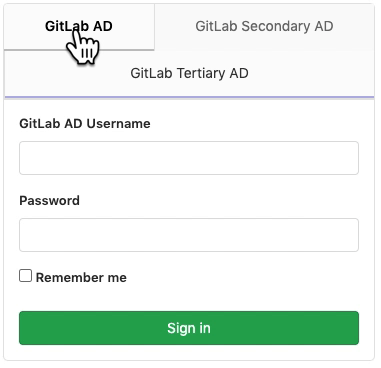21 KiB
| type | stage | group | info |
|---|---|---|---|
| reference | Manage | Access | To determine the technical writer assigned to the Stage/Group associated with this page, see https://about.gitlab.com/handbook/engineering/ux/technical-writing/#assignments |
Integrate LDAP with GitLab (FREE SELF)
GitLab integrates with LDAP to support user authentication.
This integration works with most LDAP-compliant directory servers, including:
- Microsoft Active Directory. Microsoft Active Directory Trusts are not supported.
- Apple Open Directory.
- Open LDAP.
- 389 Server.
Users added through LDAP:
- Take a licensed seat.
- Can authenticate with Git using either their GitLab username or their email and LDAP password, even if password authentication for Git is disabled.
The LDAP DN is associated with existing GitLab users when:
- The existing user signs in to GitLab with LDAP for the first time.
- The LDAP email address is the primary email address of an existing GitLab user. If the LDAP email attribute isn't found in the GitLab user database, a new user is created.
If an existing GitLab user wants to enable LDAP sign-in for themselves, they should:
- Check that their GitLab email address matches their LDAP email address.
- Sign in to GitLab by using their LDAP credentials.
Security
GitLab has multiple mechanisms to verify a user is still active in LDAP. If the user is no longer active in
LDAP, they are placed in an ldap_blocked status and are signed out. They are unable to sign in using any authentication provider until they are
reactivated in LDAP.
Users are considered inactive in LDAP when they:
- Are removed from the directory completely.
- Reside outside the configured
baseDN oruser_filtersearch. - Are marked as disabled or deactivated in Active Directory through the user account control attribute. This means attribute
userAccountControl:1.2.840.113556.1.4.803has bit 2 set.
Status is checked for all LDAP users:
- When signing in using any authentication provider. In GitLab 14.4 and earlier, status was checked only when signing in using LDAP directly.
- Once per hour for active web sessions or Git requests using tokens or SSH keys.
- When performing Git over HTTP requests using LDAP username and password.
- Once per day during User Sync.
Security risks
You should only use LDAP integration if your LDAP users cannot:
- Change their
mail,emailoruserPrincipalNameattributes on the LDAP server. These users can potentially take over any account on your GitLab server. - Share email addresses. LDAP users with the same email address can share the same GitLab account.
Configure LDAP
To configure LDAP integration, add your LDAP server settings in:
/etc/gitlab/gitlab.rbfor Omnibus GitLab instances./home/git/gitlab/config/gitlab.ymlfor source install instances.
After configuring LDAP, to test the configuration, use the LDAP check Rake task.
NOTE:
The encryption value simple_tls corresponds to 'Simple TLS' in the LDAP
library. start_tls corresponds to StartTLS, not to be confused with regular TLS.
Normally, if you specify simple_tls it is on port 636, while start_tls (StartTLS)
would be on port 389. plain also operates on port 389. Removed values: tls was replaced
with start_tls and ssl was replaced with simple_tls.
LDAP users must have a set email address, regardless of whether or not it's used to sign in.
Example Omnibus GitLab configuration
This example shows configuration for Omnibus GitLab instances:
gitlab_rails['ldap_enabled'] = true
gitlab_rails['prevent_ldap_sign_in'] = false
gitlab_rails['ldap_servers'] = {
'main' => {
'label' => 'LDAP',
'host' => 'ldap.mydomain.com',
'port' => 389,
'uid' => 'sAMAccountName',
'encryption' => 'simple_tls',
'verify_certificates' => true,
'bind_dn' => '_the_full_dn_of_the_user_you_will_bind_with',
'password' => '_the_password_of_the_bind_user',
'tls_options' => {
'ca_file' => '',
'ssl_version' => '',
'ciphers' => '',
'cert' => '',
'key' => ''
},
'timeout' => 10,
'active_directory' => true,
'allow_username_or_email_login' => false,
'block_auto_created_users' => false,
'base' => 'dc=example,dc=com',
'user_filter' => '',
'attributes' => {
'username' => ['uid', 'userid', 'sAMAccountName'],
'email' => ['mail', 'email', 'userPrincipalName'],
'name' => 'cn',
'first_name' => 'givenName',
'last_name' => 'sn'
},
'lowercase_usernames' => false,
# EE Only
'group_base' => '',
'admin_group' => '',
'external_groups' => [],
'sync_ssh_keys' => false
}
}
Example source install configuration
This example shows configuration for source install instances:
production:
# snip...
ldap:
enabled: false
prevent_ldap_sign_in: false
servers:
main:
label: 'LDAP'
...
Basic configuration settings
These configuration settings are available:
| Setting | Description | Required | Examples |
|---|---|---|---|
label |
A human-friendly name for your LDAP server. It is displayed on your sign-in page. | {check-circle} Yes | 'Paris' or 'Acme, Ltd.' |
host |
IP address or domain name of your LDAP server. | {check-circle} Yes | 'ldap.mydomain.com' |
port |
The port to connect with on your LDAP server. Always an integer, not a string. | {check-circle} Yes | 389 or 636 (for SSL) |
uid |
LDAP attribute for username. Should be the attribute, not the value that maps to the uid. |
{check-circle} Yes | 'sAMAccountName' or 'uid' or 'userPrincipalName' |
bind_dn |
The full DN of the user you bind with. | {dotted-circle} No | 'america\momo' or 'CN=Gitlab,OU=Users,DC=domain,DC=com' |
password |
The password of the bind user. | {dotted-circle} No | 'your_great_password' |
encryption |
Encryption method. The method key is deprecated in favor of encryption. |
{check-circle} Yes | 'start_tls' or 'simple_tls' or 'plain' |
verify_certificates |
Enables SSL certificate verification if encryption method is start_tls or simple_tls. If set to false, no validation of the LDAP server's SSL certificate is performed. Defaults to true. |
{dotted-circle} No | boolean |
timeout |
Set a timeout, in seconds, for LDAP queries. This helps avoid blocking a request if the LDAP server becomes unresponsive. A value of 0 means there is no timeout. (default: 10) |
{dotted-circle} No | 10 or 30 |
active_directory |
This setting specifies if LDAP server is Active Directory LDAP server. For non-AD servers it skips the AD specific queries. If your LDAP server is not AD, set this to false. | {dotted-circle} No | boolean |
allow_username_or_email_login |
If enabled, GitLab ignores everything after the first @ in the LDAP username submitted by the user on sign-in. If you are using uid: 'userPrincipalName' on ActiveDirectory you must disable this setting, because the userPrincipalName contains an @. |
{dotted-circle} No | boolean |
block_auto_created_users |
To maintain tight control over the number of billable users on your GitLab installation, enable this setting to keep new users blocked until they have been cleared by an administrator (default: false). | {dotted-circle} No | boolean |
base |
Base where we can search for users. | {check-circle} Yes | 'ou=people,dc=gitlab,dc=example' or 'DC=mydomain,DC=com' |
user_filter |
Filter LDAP users. Format: RFC 4515 Note: GitLab does not support omniauth-ldap's custom filter syntax. |
{dotted-circle} No | For examples, read Examples of user filters. |
lowercase_usernames |
If enabled, GitLab converts the name to lower case. | {dotted-circle} No | boolean |
retry_empty_result_with_codes |
An array of LDAP query response code that attempt to retry the operation if the result/content is empty. For Google Secure LDAP, set this value to [80]. |
{dotted-circle} No | [80] |
Examples of user filters
Some examples of the user_filter field syntax:
'(employeeType=developer)''(&(objectclass=user)(|(samaccountname=momo)(samaccountname=toto)))'
SSL configuration settings
These SSL configuration settings are available:
| Setting | Description | Required | Examples |
|---|---|---|---|
ca_file |
Specifies the path to a file containing a PEM-format CA certificate, for example, if you need an internal CA. | {dotted-circle} No | '/etc/ca.pem' |
ssl_version |
Specifies the SSL version for OpenSSL to use, if the OpenSSL default is not appropriate. | {dotted-circle} No | 'TLSv1_1' |
ciphers |
Specific SSL ciphers to use in communication with LDAP servers. | {dotted-circle} No | 'ALL:!EXPORT:!LOW:!aNULL:!eNULL:!SSLv2' |
cert |
Client certificate. | {dotted-circle} No | '-----BEGIN CERTIFICATE----- <REDACTED> -----END CERTIFICATE -----' |
key |
Client private key. | {dotted-circle} No | '-----BEGIN PRIVATE KEY----- <REDACTED> -----END PRIVATE KEY -----' |
Attribute configuration settings
GitLab uses these LDAP attributes to create an account for the LDAP user. The specified attribute can be either:
- The attribute name as a string. For example,
'mail'. - An array of attribute names to try in order. For example,
['mail', 'email'].
The user's LDAP sign in is the LDAP attribute specified as uid.
| Setting | Description | Required | Examples |
|---|---|---|---|
username |
Used in paths for the user's own projects (for example, gitlab.example.com/username/project) and when mentioning them in issues, merge request and comments (for example, @username). If the attribute specified for username contains an email address, the GitLab username is part of the email address before the @. |
{dotted-circle} No | ['uid', 'userid', 'sAMAccountName'] |
email |
LDAP attribute for user email. | {dotted-circle} No | ['mail', 'email', 'userPrincipalName'] |
name |
LDAP attribute for user display name. If name is blank, the full name is taken from the first_name and last_name. |
{dotted-circle} No | Attributes 'cn', or 'displayName' commonly carry full names. Alternatively, you can force the use of first_name and last_name by specifying an absent attribute such as 'somethingNonExistent'. |
first_name |
LDAP attribute for user first name. Used when the attribute configured for name does not exist. |
{dotted-circle} No | 'givenName' |
last_name |
LDAP attribute for user last name. Used when the attribute configured for name does not exist. |
{dotted-circle} No | 'sn' |
LDAP sync configuration settings (PREMIUM SELF)
These LDAP sync configuration settings are available:
| Setting | Description | Required | Examples |
|---|---|---|---|
group_base |
Base used to search for groups. | {dotted-circle} No | 'ou=groups,dc=gitlab,dc=example' |
admin_group |
The CN of a group containing GitLab administrators. Not cn=administrators or the full DN. |
{dotted-circle} No | 'administrators' |
external_groups |
An array of CNs of groups containing users that should be considered external. Not cn=interns or the full DN. |
{dotted-circle} No | ['interns', 'contractors'] |
sync_ssh_keys |
The LDAP attribute containing a user's public SSH key. | {dotted-circle} No | 'sshPublicKey' or false if not set |
Use multiple LDAP servers (PREMIUM SELF)
If you have users on multiple LDAP servers, you can configure GitLab to use them. To add additional LDAP servers:
- Duplicate the
mainLDAP configuration. - Edit each duplicate configuration with the details of the additional servers.
- For each additional server, choose a different provider ID, like
main,secondary, ortertiary. Use lowercase alphanumeric characters. GitLab uses the provider ID to associate each user with a specific LDAP server. - For each entry, use a unique
labelvalue. These values are used for the tab names on the sign-in page.
- For each additional server, choose a different provider ID, like
Example of multiple LDAP servers
The following example shows how to configure three LDAP servers in gitlab.rb:
gitlab_rails['ldap_enabled'] = true
gitlab_rails['ldap_servers'] = {
'main' => {
'label' => 'GitLab AD',
'host' => 'ad.example.org',
'port' => 636,
...
},
'secondary' => {
'label' => 'GitLab Secondary AD',
'host' => 'ad-secondary.example.net',
'port' => 636,
...
},
'tertiary' => {
'label' => 'GitLab Tertiary AD',
'host' => 'ad-tertiary.example.net',
'port' => 636,
...
}
}
This example results in the following sign-in page:
Set up LDAP user filter
To limit all GitLab access to a subset of the LDAP users on your LDAP server, first narrow the
configured base. However, to further filter users if
necessary, you can set up an LDAP user filter. The filter must comply with RFC 4515.
-
Example user filter for Omnibus GitLab instances:
gitlab_rails['ldap_servers'] = { 'main' => { # snip... 'user_filter' => '(employeeType=developer)' } } -
Example user filter for source install instances:
production: ldap: servers: main: # snip... user_filter: '(employeeType=developer)'
To limit access to the nested members of an Active Directory group, use the following syntax:
(memberOf:1.2.840.113556.1.4.1941:=CN=My Group,DC=Example,DC=com)
For more information about LDAP_MATCHING_RULE_IN_CHAIN filters, see
Search Filter Syntax.
Support for nested members in the user filter shouldn't be confused with group sync nested groups support.
GitLab does not support the custom filter syntax used by OmniAuth LDAP.
Escape special characters
The user_filter DN can contain special characters. For example:
-
A comma:
OU=GitLab, Inc,DC=gitlab,DC=com -
Open and close brackets:
OU=Gitlab (Inc),DC=gitlab,DC=comThese characters must be escaped as documented in RFC 4515.
-
Escape commas with
\2C. For example:OU=GitLab\2C Inc,DC=gitlab,DC=com -
Escape open and close brackets with
\28and\29, respectively. For example:OU=Gitlab \28Inc\29,DC=gitlab,DC=com
Enable LDAP username lowercase
Some LDAP servers, depending on their configurations, can return uppercase usernames. This can lead to several confusing issues such as creating links or namespaces with uppercase names.
GitLab can automatically lowercase usernames provided by the LDAP server by enabling
the configuration option lowercase_usernames. By default, this configuration option is false.
Omnibus configuration
-
Edit
/etc/gitlab/gitlab.rb:gitlab_rails['ldap_servers'] = { 'main' => { # snip... 'lowercase_usernames' => true } } -
Reconfigure GitLab for the changes to take effect.
Source configuration
-
Edit
config/gitlab.yaml:production: ldap: servers: main: # snip... lowercase_usernames: true -
Restart GitLab for the changes to take effect.
Disable LDAP web sign in
It can be useful to prevent using LDAP credentials through the web UI when an alternative such as SAML is preferred. This allows LDAP to be used for group sync, while also allowing your SAML identity provider to handle additional checks like custom 2FA.
When LDAP web sign in is disabled, users don't see an LDAP tab on the sign-in page. This does not disable using LDAP credentials for Git access.
Omnibus configuration
-
Edit
/etc/gitlab/gitlab.rb:gitlab_rails['prevent_ldap_sign_in'] = true -
Reconfigure GitLab for the changes to take effect.
Source configuration
-
Edit
config/gitlab.yaml:production: ldap: prevent_ldap_sign_in: true -
Restart GitLab for the changes to take effect.
Use encrypted credentials
Instead of having the LDAP integration credentials stored in plaintext in the configuration files, you can optionally use an encrypted file for the LDAP credentials. To use this feature, first you must enable GitLab encrypted configuration.
The encrypted configuration for LDAP exists in an encrypted YAML file. By default the file is created at
shared/encrypted_configuration/ldap.yaml.enc. This location is configurable in the GitLab configuration.
The unencrypted contents of the file should be a subset of the secret settings from your servers block in the LDAP
configuration.
The supported configuration items for the encrypted file are:
bind_dnpassword
The encrypted contents can be configured with the LDAP secret edit Rake command.
Omnibus configuration
If initially your LDAP configuration looked like:
- In
/etc/gitlab/gitlab.rb:
gitlab_rails['ldap_servers'] = {
'main' => {
# snip...
'bind_dn' => 'admin',
'password' => '123'
}
}
-
Edit the encrypted secret:
sudo gitlab-rake gitlab:ldap:secret:edit EDITOR=vim -
The unencrypted contents of the LDAP secret should be entered like:
main: bind_dn: admin password: '123' -
Edit
/etc/gitlab/gitlab.rband remove the settings foruser_bnandpassword. -
Reconfigure GitLab for the changes to take effect.
Source configuration
If initially your LDAP configuration looked like:
-
In
config/gitlab.yaml:production: ldap: servers: main: # snip... bind_dn: admin password: '123' -
Edit the encrypted secret:
bundle exec rake gitlab:ldap:secret:edit EDITOR=vim RAILS_ENVIRONMENT=production -
The unencrypted contents of the LDAP secret should be entered like:
main: bind_dn: admin password: '123' -
Edit
config/gitlab.yamland remove the settings foruser_bnandpassword. -
Restart GitLab for the changes to take effect.
Disable anonymous LDAP authentication
GitLab doesn't support TLS client authentication. Complete these steps on your LDAP server.
- Disable anonymous authentication.
- Enable one of the following authentication types:
- Simple authentication.
- Simple Authentication and Security Layer (SASL) authentication.
The TLS client authentication setting in your LDAP server cannot be mandatory and clients cannot be authenticated with the TLS protocol.
Deleting users
Users deleted from the LDAP server:
- Are immediately blocked from signing in to GitLab.
- No longer consume a license.
However, these users can continue to use Git with SSH until the next time the LDAP check cache runs.
To delete the account immediately, you can manually block the user.
Google Secure LDAP
Introduced in GitLab 11.9.
Google Cloud Identity provides a Secure LDAP service that can be configured with GitLab for authentication and group sync. See Google Secure LDAP for detailed configuration instructions.
Synchronize users and groups
For more information on synchronizing users and groups between LDAP and GitLab, see LDAP synchronization.