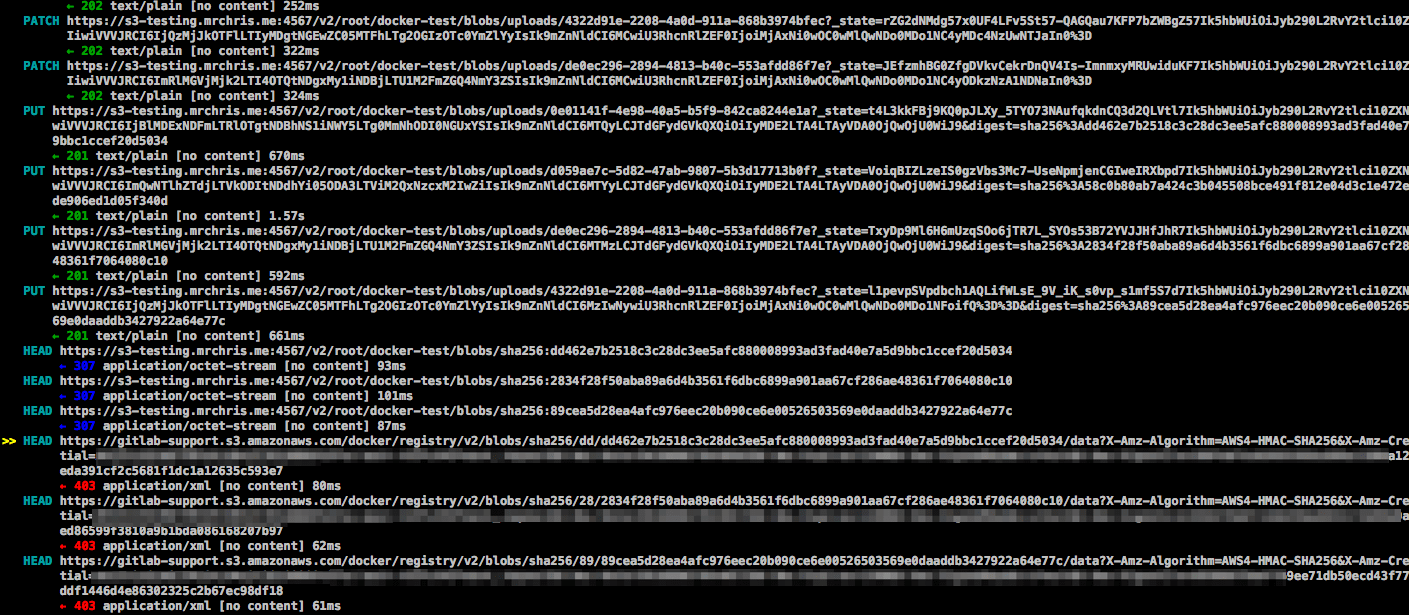48 KiB
| stage | group | info |
|---|---|---|
| Package | Package | To determine the technical writer assigned to the Stage/Group associated with this page, see https://about.gitlab.com/handbook/engineering/ux/technical-writing/#assignments |
GitLab Container Registry administration
- Introduced in GitLab 8.8.
- Container Registry manifest
v1support was added in GitLab 8.9 to support Docker versions earlier than 1.10.
With the GitLab Container Registry, every project can have its own space to store Docker images.
Read more about the Docker Registry in the Docker documentation.
This document is the administrator's guide. To learn how to use the GitLab Container Registry, see the user documentation.
Enable the Container Registry
Omnibus GitLab installations
If you installed GitLab by using the Omnibus installation package, the Container Registry may or may not be available by default.
The Container Registry is automatically enabled and available on your GitLab domain, port 5050 if:
- You're using the built-in Let's Encrypt integration, and
- You're using GitLab 12.5 or later.
Otherwise, the Container Registry is not enabled. To enable it:
- You can configure it for your GitLab domain, or
- You can configure it for a different domain.
The Container Registry works under HTTPS by default. You can use HTTP but it's not recommended and is beyond the scope of this document. Read the insecure Registry documentation if you want to implement this.
Installations from source
If you have installed GitLab from source:
- You must install Registry by yourself.
- After the installation is complete, to enable it, you must configure the Registry's
settings in
gitlab.yml. - Use the sample NGINX configuration file from under
lib/support/nginx/registry-ssland edit it to match thehost,port, and TLS certificate paths.
The contents of gitlab.yml are:
registry:
enabled: true
host: registry.gitlab.example.com
port: 5005
api_url: http://localhost:5000/
key: config/registry.key
path: shared/registry
issuer: gitlab-issuer
Where:
| Parameter | Description |
|---|---|
enabled |
true or false. Enables the Registry in GitLab. By default this is false. |
host |
The host URL under which the Registry runs and users can use. |
port |
The port the external Registry domain listens on. |
api_url |
The internal API URL under which the Registry is exposed. It defaults to http://localhost:5000. |
key |
The private key location that is a pair of Registry's rootcertbundle. Read the token auth configuration documentation. |
path |
This should be the same directory like specified in Registry's rootdirectory. Read the storage configuration documentation. This path needs to be readable by the GitLab user, the web-server user and the Registry user. Read more in #configure-storage-for-the-container-registry. |
issuer |
This should be the same value as configured in Registry's issuer. Read the token auth configuration documentation. |
A Registry init file is not shipped with GitLab if you install it from source. Hence, restarting GitLab does not restart the Registry should you modify its settings. Read the upstream documentation on how to achieve that.
At the absolute minimum, make sure your Registry configuration
has container_registry as the service and https://gitlab.example.com/jwt/auth
as the realm:
auth:
token:
realm: https://gitlab.example.com/jwt/auth
service: container_registry
issuer: gitlab-issuer
rootcertbundle: /root/certs/certbundle
WARNING:
If auth is not set up, users can pull Docker images without authentication.
Container Registry domain configuration
There are two ways you can configure the Registry's external domain. Either:
- Use the existing GitLab domain. The Registry listens on a port and reuses the TLS certificate from GitLab.
- Use a completely separate domain with a new TLS certificate for that domain.
Because the Container Registry requires a TLS certificate, cost may be a factor.
Take this into consideration before configuring the Container Registry for the first time.
Configure Container Registry under an existing GitLab domain
If the Registry is configured to use the existing GitLab domain, you can expose the Registry on a port. This way you can reuse the existing GitLab TLS certificate.
If the GitLab domain is https://gitlab.example.com and the port to the outside world is 5050, here is what you need to set
in gitlab.rb or gitlab.yml if you are using Omnibus GitLab or installed
GitLab from source respectively.
Ensure you choose a port different than the one that Registry listens to (5000 by default),
otherwise conflicts occur.
Omnibus GitLab installations
-
Your
/etc/gitlab/gitlab.rbshould contain the Registry URL as well as the path to the existing TLS certificate and key used by GitLab:registry_external_url 'https://gitlab.example.com:5050'The
registry_external_urlis listening on HTTPS under the existing GitLab URL, but on a different port.If your TLS certificate is not in
/etc/gitlab/ssl/gitlab.example.com.crtand key not in/etc/gitlab/ssl/gitlab.example.com.keyuncomment the lines below:registry_nginx['ssl_certificate'] = "/path/to/certificate.pem" registry_nginx['ssl_certificate_key'] = "/path/to/certificate.key" -
Save the file and reconfigure GitLab for the changes to take effect.
-
Validate using:
openssl s_client -showcerts -servername gitlab.example.com -connect gitlab.example.com:5050 > cacert.pem
If your certificate provider provides the CA Bundle certificates, append them to the TLS certificate file.
Installations from source
-
Open
/home/git/gitlab/config/gitlab.yml, find theregistryentry and configure it with the following settings:registry: enabled: true host: gitlab.example.com port: 5050 -
Save the file and restart GitLab for the changes to take effect.
-
Make the relevant changes in NGINX as well (domain, port, TLS certificates path).
Users should now be able to sign in to the Container Registry with their GitLab credentials using:
docker login gitlab.example.com:5050
Configure Container Registry under its own domain
When the Registry is configured to use its own domain, you need a TLS
certificate for that specific domain (for example, registry.example.com). You might need
a wildcard certificate if hosted under a subdomain of your existing GitLab
domain, for example, registry.gitlab.example.com.
As well as manually generated SSL certificates (explained here), certificates automatically generated by Let's Encrypt are also supported in Omnibus installs.
Let's assume that you want the container Registry to be accessible at
https://registry.gitlab.example.com.
Omnibus GitLab installations
-
Place your TLS certificate and key in
/etc/gitlab/ssl/registry.gitlab.example.com.crtand/etc/gitlab/ssl/registry.gitlab.example.com.keyand make sure they have correct permissions:chmod 600 /etc/gitlab/ssl/registry.gitlab.example.com.* -
After the TLS certificate is in place, edit
/etc/gitlab/gitlab.rbwith:registry_external_url 'https://registry.gitlab.example.com'The
registry_external_urlis listening on HTTPS. -
Save the file and reconfigure GitLab for the changes to take effect.
If you have a wildcard certificate, you must specify the path to the
certificate in addition to the URL, in this case /etc/gitlab/gitlab.rb
looks like:
registry_nginx['ssl_certificate'] = "/etc/gitlab/ssl/certificate.pem"
registry_nginx['ssl_certificate_key'] = "/etc/gitlab/ssl/certificate.key"
Installations from source
-
Open
/home/git/gitlab/config/gitlab.yml, find theregistryentry and configure it with the following settings:registry: enabled: true host: registry.gitlab.example.com -
Save the file and restart GitLab for the changes to take effect.
-
Make the relevant changes in NGINX as well (domain, port, TLS certificates path).
Users should now be able to sign in to the Container Registry using their GitLab credentials:
docker login registry.gitlab.example.com
Disable Container Registry site-wide
When you disable the Registry by following these steps, you do not remove any existing Docker images. This is handled by the Registry application itself.
Omnibus GitLab
-
Open
/etc/gitlab/gitlab.rband setregistry['enable']tofalse:registry['enable'] = false -
Save the file and reconfigure GitLab for the changes to take effect.
Installations from source
-
Open
/home/git/gitlab/config/gitlab.yml, find theregistryentry and setenabledtofalse:registry: enabled: false -
Save the file and restart GitLab for the changes to take effect.
Disable Container Registry for new projects site-wide
If the Container Registry is enabled, then it should be available on all new projects. To disable this function and let the owners of a project to enable the Container Registry by themselves, follow the steps below.
Omnibus GitLab installations
-
Edit
/etc/gitlab/gitlab.rband add the following line:gitlab_rails['gitlab_default_projects_features_container_registry'] = false -
Save the file and reconfigure GitLab for the changes to take effect.
Installations from source
-
Open
/home/git/gitlab/config/gitlab.yml, find thedefault_projects_featuresentry and configure it so thatcontainer_registryis set tofalse:## Default project features settings default_projects_features: issues: true merge_requests: true wiki: true snippets: false builds: true container_registry: false -
Save the file and restart GitLab for the changes to take effect.
Configure storage for the Container Registry
You can configure the Container Registry to use various storage backends by configuring a storage driver. By default the GitLab Container Registry is configured to use the file system driver configuration.
The different supported drivers are:
| Driver | Description |
|---|---|
| filesystem | Uses a path on the local filesystem |
| Azure | Microsoft Azure Blob Storage |
| gcs | Google Cloud Storage |
| s3 | Amazon Simple Storage Service. Be sure to configure your storage bucket with the correct S3 Permission Scopes. |
| swift | OpenStack Swift Object Storage |
| oss | Aliyun OSS |
Although most S3 compatible services (like MinIO) should work with the Container Registry, we only guarantee support for AWS S3. Because we cannot assert the correctness of third-party S3 implementations, we can debug issues, but we cannot patch the registry unless an issue is reproducible against an AWS S3 bucket.
Read more about the individual driver's configuration options in the Docker Registry docs.
Use file system
If you want to store your images on the file system, you can change the storage path for the Container Registry, follow the steps below.
This path is accessible to:
- The user running the Container Registry daemon.
- The user running GitLab.
All GitLab, Registry, and web server users must have access to this directory.
Omnibus GitLab installations
The default location where images are stored in Omnibus, is
/var/opt/gitlab/gitlab-rails/shared/registry. To change it:
-
Edit
/etc/gitlab/gitlab.rb:gitlab_rails['registry_path'] = "/path/to/registry/storage" -
Save the file and reconfigure GitLab for the changes to take effect.
Installations from source
The default location where images are stored in source installations, is
/home/git/gitlab/shared/registry. To change it:
-
Open
/home/git/gitlab/config/gitlab.yml, find theregistryentry and change thepathsetting:registry: path: shared/registry -
Save the file and restart GitLab for the changes to take effect.
Use object storage
If you want to store your images on object storage, you can change the storage driver for the Container Registry.
Read more about using object storage with GitLab.
WARNING: GitLab does not back up Docker images that are not stored on the file system. Enable backups with your object storage provider if desired.
Omnibus GitLab installations
To configure the s3 storage driver in Omnibus:
-
Edit
/etc/gitlab/gitlab.rb:registry['storage'] = { 's3' => { 'accesskey' => 's3-access-key', 'secretkey' => 's3-secret-key-for-access-key', 'bucket' => 'your-s3-bucket', 'region' => 'your-s3-region', 'regionendpoint' => 'your-s3-regionendpoint' } }To avoid using static credentials, use an IAM role and omit
accesskeyandsecretkey. Make sure that your IAM profile follows the permissions documented by Docker.registry['storage'] = { 's3' => { 'bucket' => 'your-s3-bucket', 'region' => 'your-s3-region' } }regionendpointis only required when configuring an S3 compatible service such as MinIO. It takes a URL such ashttp://127.0.0.1:9000.your-s3-bucketshould be the name of a bucket that exists, and can't include subdirectories.
-
Save the file and reconfigure GitLab for the changes to take effect.
Installations from source
Configuring the storage driver is done in the registry configuration YML file created when you deployed your Docker registry.
s3 storage driver example:
storage:
s3:
accesskey: 's3-access-key' # Not needed if IAM role used
secretkey: 's3-secret-key-for-access-key' # Not needed if IAM role used
bucket: 'your-s3-bucket'
region: 'your-s3-region'
regionendpoint: 'your-s3-regionendpoint'
cache:
blobdescriptor: inmemory
delete:
enabled: true
your-s3-bucket should be the name of a bucket that exists, and can't include subdirectories.
Migrate to object storage without downtime
To migrate storage without stopping the Container Registry, set the Container Registry to read-only mode. On large instances, this may require the Container Registry to be in read-only mode for a while. During this time, you can pull from the Container Registry, but you cannot push.
-
Optional: To reduce the amount of data to be migrated, run the garbage collection tool without downtime.
-
This example uses the
awsCLI. If you haven't configured the CLI before, you have to configure your credentials by runningsudo aws configure. Because a non-administrator user likely can't access the Container Registry folder, ensure you usesudo. To check your credential configuration, runlsto list all buckets.sudo aws --endpoint-url https://your-object-storage-backend.com s3 lsIf you are using AWS as your back end, you do not need the
--endpoint-url. -
Copy initial data to your S3 bucket, for example with the
awsCLIcporsynccommand. Make sure to keep thedockerfolder as the top-level folder inside the bucket.sudo aws --endpoint-url https://your-object-storage-backend.com s3 sync registry s3://mybucketNOTE: If you have a lot of data, you may be able to improve performance by running parallel sync operations.
-
To perform the final data sync, put the Container Registry in
read-onlymode and reconfigure GitLab. -
Sync any changes since the initial data load to your S3 bucket and delete files that exist in the destination bucket but not in the source:
sudo aws --endpoint-url https://your-object-storage-backend.com s3 sync registry s3://mybucket --delete --dryrunAfter verifying the command performs as expected, remove the
--dryrunflag and run the command.WARNING: The
--deleteflag deletes files that exist in the destination but not in the source. If you swap the source and destination, all data in the Registry is deleted. -
Verify all Container Registry files have been uploaded to object storage by looking at the file count returned by these two commands:
sudo find registry -type f | wc -lsudo aws --endpoint-url https://your-object-storage-backend.com s3 ls s3://mybucket --recursive | wc -lThe output of these commands should match, except for the content in the
_uploadsdirectories and sub-directories. -
Configure your registry to use the S3 bucket for storage.
-
For the changes to take effect, set the Registry back to
read-writemode and reconfigure GitLab.
Disable redirect for storage driver
By default, users accessing a registry configured with a remote backend are redirected to the default backend for the storage driver. For example, registries can be configured using the s3 storage driver, which redirects requests to a remote S3 bucket to alleviate load on the GitLab server.
However, this behavior is undesirable for registries used by internal hosts that usually can't access public servers. To disable redirects and proxy download, set the disable flag to true as follows. This makes all traffic always go through the Registry service. This results in improved security (less surface attack as the storage backend is not publicly accessible), but worse performance (all traffic is redirected via the service).
Omnibus GitLab installations
-
Edit
/etc/gitlab/gitlab.rb:registry['storage'] = { 's3' => { 'accesskey' => 's3-access-key', 'secretkey' => 's3-secret-key-for-access-key', 'bucket' => 'your-s3-bucket', 'region' => 'your-s3-region', 'regionendpoint' => 'your-s3-regionendpoint' }, 'redirect' => { 'disable' => true } } -
Save the file and reconfigure GitLab for the changes to take effect.
Installations from source
-
Add the
redirectflag to your registry configuration YML file:storage: s3: accesskey: 'AKIAKIAKI' secretkey: 'secret123' bucket: 'gitlab-registry-bucket-AKIAKIAKI' region: 'your-s3-region' regionendpoint: 'your-s3-regionendpoint' redirect: disable: true cache: blobdescriptor: inmemory delete: enabled: true -
Save the file and restart GitLab for the changes to take effect.
Storage limitations
Currently, there is no storage limitation, which means a user can upload an infinite amount of Docker images with arbitrary sizes. This setting should be configurable in future releases.
Change the registry's internal port
The Registry server listens on localhost at port 5000 by default,
which is the address for which the Registry server should accept connections.
In the examples below we set the Registry's port to 5001.
Omnibus GitLab
-
Open
/etc/gitlab/gitlab.rband setregistry['registry_http_addr']:registry['registry_http_addr'] = "localhost:5001" -
Save the file and reconfigure GitLab for the changes to take effect.
Installations from source
-
Open the configuration file of your Registry server and edit the
http:addrvalue:http: addr: localhost:5001 -
Save the file and restart the Registry server.
Disable Container Registry per project
If Registry is enabled in your GitLab instance, but you don't need it for your project, you can disable it from your project's settings. Read the user guide on how to achieve that.
Use an external container registry with GitLab as an auth endpoint
If you use an external container registry, some features associated with the container registry may be unavailable or have inherent risks.
For the integration to work, the external registry must be configured to use a JSON Web Token to authenticate with GitLab. The external registry's runtime configuration must have the following entries:
auth:
token:
realm: https://gitlab.example.com/jwt/auth
service: container_registry
issuer: gitlab-issuer
rootcertbundle: /root/certs/certbundle
Without these entries, the registry logins cannot authenticate with GitLab.
GitLab also remains unaware of
nested image names
under the project hierarchy, like
registry.example.com/group/project/image-name:tag or
registry.example.com/group/project/my/image-name:tag, and only recognizes
registry.example.com/group/project:tag.
Omnibus GitLab
You can use GitLab as an auth endpoint with an external container registry.
-
Open
/etc/gitlab/gitlab.rband set necessary configurations:gitlab_rails['registry_enabled'] = true gitlab_rails['registry_api_url'] = "http://localhost:5000" gitlab_rails['registry_issuer'] = "gitlab-issuer"gitlab_rails['registry_enabled'] = trueis needed to enable GitLab Container Registry features and authentication endpoint. The GitLab bundled Container Registry service does not start, even with this enabled.gitlab_rails['registry_api_url'] = "http://localhost:5000"can carry a different hostname and port depending on where the external registry is hosted. It must also specifyhttpsif the external registry is configured to use TLS. -
A certificate-key pair is required for GitLab and the external container registry to communicate securely. You need to create a certificate-key pair, configuring the external container registry with the public certificate (
rootcertbundle) and configuring GitLab with the private key. To do that, add the following to/etc/gitlab/gitlab.rb:# registry['internal_key'] should contain the contents of the custom key # file. Line breaks in the key file should be marked using `\n` character # Example: registry['internal_key'] = "---BEGIN RSA PRIVATE KEY---\nMIIEpQIBAA\n" # Optionally define a custom file for Omnibus GitLab to write the contents # of registry['internal_key'] to. gitlab_rails['registry_key_path'] = "/custom/path/to/registry-key.key"Each time reconfigure is executed, the file specified at
registry_key_pathgets populated with the content specified byinternal_key. If no file is specified, Omnibus GitLab defaults it to/var/opt/gitlab/gitlab-rails/etc/gitlab-registry.keyand populates it. -
To change the container registry URL displayed in the GitLab Container Registry pages, set the following configurations:
gitlab_rails['registry_host'] = "registry.gitlab.example.com" gitlab_rails['registry_port'] = "5005" -
Save the file and reconfigure GitLab for the changes to take effect.
Installations from source
-
Open
/home/git/gitlab/config/gitlab.yml, and edit the configuration settings underregistry:## Container Registry registry: enabled: true host: "registry.gitlab.example.com" port: "5005" api_url: "http://localhost:5000" path: /var/opt/gitlab/gitlab-rails/shared/registry key: /var/opt/gitlab/gitlab-rails/certificate.key issuer: gitlab-issuer -
Save the file and restart GitLab for the changes to take effect.
Configure Container Registry notifications
You can configure the Container Registry to send webhook notifications in response to events happening within the registry.
Read more about the Container Registry notifications configuration options in the Docker Registry notifications documentation.
You can configure multiple endpoints for the Container Registry.
Omnibus GitLab installations
To configure a notification endpoint in Omnibus:
-
Edit
/etc/gitlab/gitlab.rb:registry['notifications'] = [ { 'name' => 'test_endpoint', 'url' => 'https://gitlab.example.com/notify', 'timeout' => '500ms', 'threshold' => 5, 'backoff' => '1s', 'headers' => { "Authorization" => ["AUTHORIZATION_EXAMPLE_TOKEN"] } } ] -
Save the file and reconfigure GitLab for the changes to take effect.
Installations from source
Configuring the notification endpoint is done in your registry configuration YML file created when you deployed your Docker registry.
Example:
notifications:
endpoints:
- name: alistener
disabled: false
url: https://my.listener.com/event
headers: <http.Header>
timeout: 500
threshold: 5
backoff: 1000
Run the Cleanup policy now
To reduce the amount of Container Registry disk space used by a given project, administrators can clean up image tags and run garbage collection.
To remove image tags by running the cleanup policy, run the following commands in the GitLab Rails console:
# Numeric ID of the project whose container registry should be cleaned up
P = <project_id>
# Numeric ID of a developer, maintainer or owner in that project
U = <user_id>
# Get required details / objects
user = User.find_by_id(U)
project = Project.find_by_id(P)
policy = ContainerExpirationPolicy.find_by(project_id: P)
# Loop through each container repository
project.container_repositories.find_each do |repo|
puts repo.attributes
# Start the tag cleanup
puts Projects::ContainerRepository::CleanupTagsService.new(project, user, policy.attributes.except("created_at", "updated_at")).execute(repo)
end
You can also run cleanup on a schedule.
Container Registry garbage collection
Container Registry can use considerable amounts of disk space. To clear up some unused layers, the registry includes a garbage collect command.
GitLab offers a set of APIs to manipulate the Container Registry and aid the process of removing unused tags. Currently, this is exposed using the API, but in the future, these controls should migrate to the GitLab interface.
Project maintainers can
delete Container Registry tags in bulk
periodically based on their own criteria, however, this alone does not recycle data,
it only unlinks tags from manifests and image blobs. To recycle the Container
Registry data in the whole GitLab instance, you can use the built-in command
provided by gitlab-ctl.
Prerequisites:
- You must have installed GitLab by using an Omnibus package or the cloud native chart.
- You must set the Registry to read-only mode. Running garbage collection causes downtime for the Container Registry. When you run this command on an instance in an environment where another instances is still writing to the Registry storage, referenced manifests are removed.
Understanding the content-addressable layers
Consider the following example, where you first build the image:
# This builds a image with content of sha256:111111
docker build -t my.registry.com/my.group/my.project:latest .
docker push my.registry.com/my.group/my.project:latest
Now, you do overwrite :latest with a new version:
# This builds a image with content of sha256:222222
docker build -t my.registry.com/my.group/my.project:latest .
docker push my.registry.com/my.group/my.project:latest
Now, the :latest tag points to manifest of sha256:222222. However, due to
the architecture of registry, this data is still accessible when pulling the
image my.registry.com/my.group/my.project@sha256:111111, even though it is
no longer directly accessible via the :latest tag.
Recycling unused tags
Introduced in Omnibus GitLab 8.12.
Before you run the built-in command, note the following:
- The built-in command stops the registry before it starts the garbage collection.
- The garbage collect command takes some time to complete, depending on the amount of data that exists.
- If you changed the location of registry configuration file, you must specify its path.
- After the garbage collection is done, the registry should start automatically.
If you did not change the default location of the configuration file, run:
sudo gitlab-ctl registry-garbage-collect
This command takes some time to complete, depending on the amount of layers you have stored.
If you changed the location of the Container Registry config.yml:
sudo gitlab-ctl registry-garbage-collect /path/to/config.yml
You may also remove all untagged manifests and unreferenced layers, although this is a way more destructive operation, and you should first understand the implications.
Removing untagged manifests and unreferenced layers
Introduced in Omnibus GitLab 11.10.
WARNING: This is a destructive operation.
When you run registry-garbage-collect with the -m flag, garbage collection unlinks manifests that
are part of a multi-arch manifest, unless they're tagged in the same repository.
See this issue for details.
To work around this issue, instead of:
myrepo/multiarchmanifest:latest
myrepo/manifest/amd-64:latest
myrepo/manifest/arm:latest
Use:
myrepo/multiarchmanifest:latest
myrepo/manifest:amd-64-latest
myrepo/manifest:arm-latest
The GitLab Container Registry follows the same default workflow as Docker Distribution: retain untagged manifests and all layers, even ones that are not referenced directly. All content can be accessed by using context addressable identifiers.
However, in most workflows, you don't care about untagged manifests and old layers if they are not directly
referenced by a tagged manifest. The registry-garbage-collect command supports the
-m switch to allow you to remove all unreferenced manifests and layers that are
not directly accessible via tag:
sudo gitlab-ctl registry-garbage-collect -m
Without the -m flag, the Container Registry only removes layers that are not referenced by any manifest, tagged or not.
Since this is a way more destructive operation, this behavior is disabled by default. You are likely expecting this way of operation, but before doing that, ensure that you have backed up all registry data.
Performing garbage collection without downtime
Introduced in GitLab 8.8.
You can perform garbage collection without stopping the Container Registry by putting it in read-only mode and by not using the built-in command. On large instances this could require Container Registry to be in read-only mode for a while. During this time, you are able to pull from the Container Registry, but you are not able to push.
By default, the registry storage path
is /var/opt/gitlab/gitlab-rails/shared/registry.
To enable the read-only mode:
-
In
/etc/gitlab/gitlab.rb, specify the read-only mode:registry['storage'] = { 'filesystem' => { 'rootdirectory' => "<your_registry_storage_path>" }, 'maintenance' => { 'readonly' => { 'enabled' => true } } } -
Save and reconfigure GitLab:
sudo gitlab-ctl reconfigureThis command sets the Container Registry into the read only mode.
-
Next, trigger one of the garbage collect commands:
# Recycling unused tags sudo /opt/gitlab/embedded/bin/registry garbage-collect /var/opt/gitlab/registry/config.yml # Removing unused layers not referenced by manifests sudo /opt/gitlab/embedded/bin/registry garbage-collect -m /var/opt/gitlab/registry/config.ymlThis command starts the garbage collection, which might take some time to complete.
-
Once done, in
/etc/gitlab/gitlab.rbchange it back to read-write mode:registry['storage'] = { 'filesystem' => { 'rootdirectory' => "<your_registry_storage_path>" }, 'maintenance' => { 'readonly' => { 'enabled' => false } } } -
Save and reconfigure GitLab:
sudo gitlab-ctl reconfigure
Running the garbage collection on schedule
Ideally, you want to run the garbage collection of the registry regularly on a weekly basis at a time when the registry is not being in-use. The simplest way is to add a new crontab job that it runs periodically once a week.
Create a file under /etc/cron.d/registry-garbage-collect:
SHELL=/bin/sh
PATH=/usr/local/sbin:/usr/local/bin:/sbin:/bin:/usr/sbin:/usr/bin
# Run every Sunday at 04:05am
5 4 * * 0 root gitlab-ctl registry-garbage-collect
You may want to add the -m flag to remove untagged manifests and unreferenced layers.
Troubleshooting
Before diving in to the following sections, here's some basic troubleshooting:
-
Check to make sure that the system clock on your Docker client and GitLab server have been synchronized (e.g. via NTP).
-
If you are using an S3-backed Registry, double check that the IAM permissions and the S3 credentials (including region) are correct. See the sample IAM policy for more details.
-
Check the Registry logs (e.g.
/var/log/gitlab/registry/current) and the GitLab production logs for errors (e.g./var/log/gitlab/gitlab-rails/production.log). You may be able to find clues there.
Using self-signed certificates with Container Registry
If you're using a self-signed certificate with your Container Registry, you might encounter issues during the CI jobs like the following:
Error response from daemon: Get registry.example.com/v1/users/: x509: certificate signed by unknown authority
The Docker daemon running the command expects a cert signed by a recognized CA, thus the error above.
While GitLab doesn't support using self-signed certificates with Container
Registry out of the box, it is possible to make it work by
instructing the Docker daemon to trust the self-signed certificates,
mounting the Docker daemon and setting privileged = false in the GitLab Runner
config.toml file. Setting privileged = true takes precedence over the Docker daemon:
[runners.docker]
image = "ruby:2.6"
privileged = false
volumes = ["/var/run/docker.sock:/var/run/docker.sock", "/cache"]
Additional information about this: issue 18239.
unauthorized: authentication required when pushing large images
Example error:
docker push gitlab.example.com/myproject/docs:latest
The push refers to a repository [gitlab.example.com/myproject/docs]
630816f32edb: Preparing
530d5553aec8: Preparing
...
4b0bab9ff599: Waiting
d1c800db26c7: Waiting
42755cf4ee95: Waiting
unauthorized: authentication required
GitLab has a default token expiration of 5 minutes for the registry. When pushing larger images, or images that take longer than 5 minutes to push, users may encounter this error.
Administrators can increase the token duration in Admin area > Settings > CI/CD > Container Registry > Authorization token duration (minutes).
AWS S3 with the GitLab registry error when pushing large images
When using AWS S3 with the GitLab registry, an error may occur when pushing large images. Look in the Registry log for the following error:
level=error msg="response completed with error" err.code=unknown err.detail="unexpected EOF" err.message="unknown error"
To resolve the error specify a chunksize value in the Registry configuration.
Start with a value between 25000000 (25MB) and 50000000 (50MB).
For Omnibus installations
-
Edit
/etc/gitlab/gitlab.rb:registry['storage'] = { 's3' => { 'accesskey' => 'AKIAKIAKI', 'secretkey' => 'secret123', 'bucket' => 'gitlab-registry-bucket-AKIAKIAKI', 'chunksize' => 25000000 } } -
Save the file and reconfigure GitLab for the changes to take effect.
For installations from source
-
Edit
config/gitlab.yml:storage: s3: accesskey: 'AKIAKIAKI' secretkey: 'secret123' bucket: 'gitlab-registry-bucket-AKIAKIAKI' chunksize: 25000000 -
Save the file and restart GitLab for the changes to take effect.
Supporting older Docker clients
As of GitLab 11.9, we began shipping version 2.7.1 of the Docker container registry, which disables the schema1 manifest by default. If you are still using older Docker clients (1.9 or older), you may experience an error pushing images. See omnibus-4145 for more details.
You can add a configuration option for backwards compatibility.
For Omnibus installations
-
Edit
/etc/gitlab/gitlab.rb:registry['compatibility_schema1_enabled'] = true -
Save the file and reconfigure GitLab for the changes to take effect.
For installations from source
-
Edit the YML configuration file you created when you deployed the registry. Add the following snippet:
compatibility: schema1: enabled: true -
Restart the registry for the changes to take affect.
Docker connection error
A Docker connection error can occur when there are special characters in either the group, project or branch name. Special characters can include:
- Leading underscore
- Trailing hyphen/dash
- Double hyphen/dash
To get around this, you can change the group path, change the project path or change the branch name. Another option is to create a push rule to prevent this at the instance level.
Image push errors
When getting errors or "retrying" loops in an attempt to push an image but docker login works fine,
there is likely an issue with the headers forwarded to the registry by NGINX. The default recommended
NGINX configurations should handle this, but it might occur in custom setups where the SSL is
offloaded to a third party reverse proxy.
This problem was discussed in a Docker project issue and a simple solution would be to enable relative URLs in the Registry.
For Omnibus installations
-
Edit
/etc/gitlab/gitlab.rb:registry['env'] = { "REGISTRY_HTTP_RELATIVEURLS" => true } -
Save the file and reconfigure GitLab for the changes to take effect.
For installations from source
-
Edit the YML configuration file you created when you deployed the registry. Add the following snippet:
http: relativeurls: true -
Save the file and restart GitLab for the changes to take effect.
Enable the Registry debug server
You can use the Container Registry debug server to diagnose problems. The debug endpoint can monitor metrics and health, as well as do profiling.
WARNING: Sensitive information may be available from the debug endpoint. Access to the debug endpoint must be locked down in a production environment.
The optional debug server can be enabled by setting the registry debug address
in your gitlab.rb configuration.
registry['debug_addr'] = "localhost:5001"
After adding the setting, reconfigure GitLab to apply the change.
Use curl to request debug output from the debug server:
curl "localhost:5001/debug/health"
curl "localhost:5001/debug/vars"
Advanced Troubleshooting
We use a concrete example to illustrate how to diagnose a problem with the S3 setup.
Unexpected 403 error during push
A user attempted to enable an S3-backed Registry. The docker login step went
fine. However, when pushing an image, the output showed:
The push refers to a repository [s3-testing.myregistry.com:5050/root/docker-test/docker-image]
dc5e59c14160: Pushing [==================================================>] 14.85 kB
03c20c1a019a: Pushing [==================================================>] 2.048 kB
a08f14ef632e: Pushing [==================================================>] 2.048 kB
228950524c88: Pushing 2.048 kB
6a8ecde4cc03: Pushing [==> ] 9.901 MB/205.7 MB
5f70bf18a086: Pushing 1.024 kB
737f40e80b7f: Waiting
82b57dbc5385: Waiting
19429b698a22: Waiting
9436069b92a3: Waiting
error parsing HTTP 403 response body: unexpected end of JSON input: ""
This error is ambiguous, as it's not clear whether the 403 is coming from the GitLab Rails application, the Docker Registry, or something else. In this case, since we know that since the login succeeded, we probably need to look at the communication between the client and the Registry.
The REST API between the Docker client and Registry is described here. Normally, one would just use Wireshark or tcpdump to capture the traffic and see where things went wrong. However, since all communications between Docker clients and servers are done over HTTPS, it's a bit difficult to decrypt the traffic quickly even if you know the private key. What can we do instead?
One way would be to disable HTTPS by setting up an insecure Registry. This could introduce a security hole and is only recommended for local testing. If you have a production system and can't or don't want to do this, there is another way: use mitmproxy, which stands for Man-in-the-Middle Proxy.
mitmproxy
mitmproxy allows you to place a proxy between your client and server to inspect all traffic. One wrinkle is that your system needs to trust the mitmproxy SSL certificates for this to work.
The following installation instructions assume you are running Ubuntu:
-
Run
mitmproxy --port 9000to generate its certificates. Enter CTRL-C to quit. -
Install the certificate from
~/.mitmproxyto your system:sudo cp ~/.mitmproxy/mitmproxy-ca-cert.pem /usr/local/share/ca-certificates/mitmproxy-ca-cert.crt sudo update-ca-certificates
If successful, the output should indicate that a certificate was added:
Updating certificates in /etc/ssl/certs... 1 added, 0 removed; done.
Running hooks in /etc/ca-certificates/update.d....done.
To verify that the certificates are properly installed, run:
mitmproxy --port 9000
This command runs mitmproxy on port 9000. In another window, run:
curl --proxy "http://localhost:9000" "https://httpbin.org/status/200"
If everything is set up correctly, information is displayed on the mitmproxy window and no errors are generated by the curl commands.
Running the Docker daemon with a proxy
For Docker to connect through a proxy, you must start the Docker daemon with the
proper environment variables. The easiest way is to shutdown Docker (e.g. sudo initctl stop docker)
and then run Docker by hand. As root, run:
export HTTP_PROXY="http://localhost:9000"
export HTTPS_PROXY="https://localhost:9000"
docker daemon --debug
This command launches the Docker daemon and proxies all connections through mitmproxy.
Running the Docker client
Now that we have mitmproxy and Docker running, we can attempt to sign in and push a container image. You may need to run as root to do this. For example:
docker login s3-testing.myregistry.com:5050
docker push s3-testing.myregistry.com:5050/root/docker-test/docker-image
In the example above, we see the following trace on the mitmproxy window:
The above image shows:
- The initial PUT requests went through fine with a 201 status code.
- The 201 redirected the client to the S3 bucket.
- The HEAD request to the AWS bucket reported a 403 Unauthorized.
What does this mean? This strongly suggests that the S3 user does not have the right permissions to perform a HEAD request. The solution: check the IAM permissions again. Once the right permissions were set, the error goes away.