 around a bit and add some
around a bit and add some  to your
to your  . Well we have a gift for you:
. Well we have a gift for you:
 You can use emoji anywhere GitLab Flavored Markdown is supported.
You can use emoji anywhere GitLab Flavored Markdown is supported.  You can use it to point out a
You can use it to point out a or warn about
or warn about  patches. If someone improves your really
patches. If someone improves your really  code, send them some
code, send them some  . People
. People  you for that.
If you're new to this, don't be
you for that.
If you're new to this, don't be  . You can join the emoji
. You can join the emoji  . Just look up one of the supported codes.
Consult the [Emoji Cheat Sheet](https://www.webfx.com/tools/emoji-cheat-sheet/) for a list of all supported emoji codes.
. Just look up one of the supported codes.
Consult the [Emoji Cheat Sheet](https://www.webfx.com/tools/emoji-cheat-sheet/) for a list of all supported emoji codes.  #### Emojis and your operating system
The previous emoji example uses hard-coded images. Rendered emojis
in GitLab may be different depending on the OS and browser used.
Most emojis are natively supported on macOS, Windows, iOS, Android, and fall back on image-based
emojis where there is no support.
On Linux, you can download [Noto Color Emoji](https://github.com/googlefonts/noto-emoji)
to get full native emoji support. Ubuntu 18.04 (like many modern Linux distributions) has
this font installed by default.
### Front matter
Front matter is metadata included at the beginning of a Markdown document, preceding
the content. This data can be used by static site generators like [Jekyll](https://jekyllrb.com/docs/front-matter/),
[Hugo](https://gohugo.io/content-management/front-matter/), and many other applications.
When you view a Markdown file rendered by GitLab, front matter is displayed as-is,
in a box at the top of the document. The HTML content displays after the front matter. To view an example,
you can toggle between the source and rendered version of a
[GitLab documentation file](https://gitlab.com/gitlab-org/gitlab/-/blob/master/doc/index.md).
In GitLab, front matter is used only in Markdown files and wiki pages, not the other
places where Markdown formatting is supported. It must be at the very top of the document
and must be between delimiters.
The following delimiters are supported:
- YAML (`---`):
```yaml
---
title: About Front Matter
example:
language: yaml
---
```
- TOML (`+++`):
```toml
+++
title = "About Front Matter"
[example]
language = "toml"
+++
```
- JSON (`;;;`):
```json
;;;
{
"title": "About Front Matter"
"example": {
"language": "json"
}
}
;;;
```
Other languages are supported by adding a specifier to any of the existing
delimiters. For example:
```php
---php
$title = "About Front Matter";
$example = array(
'language' => "php",
);
---
```
### Inline diff
[View this topic in GitLab](https://gitlab.com/gitlab-org/gitlab/-/blob/master/doc/user/markdown.md#inline-diff).
With inline diff tags, you can display `{+ additions +}` or `[- deletions -]`.
The wrapping tags can be either curly braces or square brackets:
```markdown
- {+ addition 1 +}
- [+ addition 2 +]
- {- deletion 3 -}
- [- deletion 4 -]
```

---
However, you cannot mix the wrapping tags:
```markdown
- {+ addition +]
- [+ addition +}
- {- deletion -]
- [- deletion -}
```
If your diff includes words in `` `code` `` font, make sure to escape each backtick `` ` `` with a
backslash
#### Emojis and your operating system
The previous emoji example uses hard-coded images. Rendered emojis
in GitLab may be different depending on the OS and browser used.
Most emojis are natively supported on macOS, Windows, iOS, Android, and fall back on image-based
emojis where there is no support.
On Linux, you can download [Noto Color Emoji](https://github.com/googlefonts/noto-emoji)
to get full native emoji support. Ubuntu 18.04 (like many modern Linux distributions) has
this font installed by default.
### Front matter
Front matter is metadata included at the beginning of a Markdown document, preceding
the content. This data can be used by static site generators like [Jekyll](https://jekyllrb.com/docs/front-matter/),
[Hugo](https://gohugo.io/content-management/front-matter/), and many other applications.
When you view a Markdown file rendered by GitLab, front matter is displayed as-is,
in a box at the top of the document. The HTML content displays after the front matter. To view an example,
you can toggle between the source and rendered version of a
[GitLab documentation file](https://gitlab.com/gitlab-org/gitlab/-/blob/master/doc/index.md).
In GitLab, front matter is used only in Markdown files and wiki pages, not the other
places where Markdown formatting is supported. It must be at the very top of the document
and must be between delimiters.
The following delimiters are supported:
- YAML (`---`):
```yaml
---
title: About Front Matter
example:
language: yaml
---
```
- TOML (`+++`):
```toml
+++
title = "About Front Matter"
[example]
language = "toml"
+++
```
- JSON (`;;;`):
```json
;;;
{
"title": "About Front Matter"
"example": {
"language": "json"
}
}
;;;
```
Other languages are supported by adding a specifier to any of the existing
delimiters. For example:
```php
---php
$title = "About Front Matter";
$example = array(
'language' => "php",
);
---
```
### Inline diff
[View this topic in GitLab](https://gitlab.com/gitlab-org/gitlab/-/blob/master/doc/user/markdown.md#inline-diff).
With inline diff tags, you can display `{+ additions +}` or `[- deletions -]`.
The wrapping tags can be either curly braces or square brackets:
```markdown
- {+ addition 1 +}
- [+ addition 2 +]
- {- deletion 3 -}
- [- deletion 4 -]
```

---
However, you cannot mix the wrapping tags:
```markdown
- {+ addition +]
- [+ addition +}
- {- deletion -]
- [- deletion -}
```
If your diff includes words in `` `code` `` font, make sure to escape each backtick `` ` `` with a
backslash \. Otherwise the diff highlight does not render correctly:
```markdown
- {+ Just regular text +}
- {+ Text with `backticks` inside +}
- {+ Text with escaped \`backticks\` inside +}
```
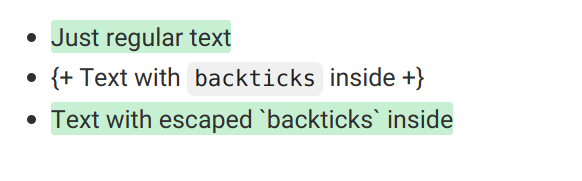
### Math
[View this topic in GitLab](https://gitlab.com/gitlab-org/gitlab/-/blob/master/doc/user/markdown.md#math).
Math written in LaTeX syntax is rendered with [KaTeX](https://github.com/KaTeX/KaTeX).
_KaTeX only supports a [subset](https://katex.org/docs/supported.html) of LaTeX._
This syntax also works for the Asciidoctor `:stem: latexmath`. For details, see
the [Asciidoctor user manual](https://asciidoctor.org/docs/user-manual/#activating-stem-support).
Math written between dollar signs with backticks (``$`...`$``) is rendered
inline with the text. Math written in a [code block](#code-spans-and-blocks) with
the language declared as `math` is rendered on a separate line:
````markdown
This math is inline: $`a^2+b^2=c^2`$.
This math is on a separate line:
```math
a^2+b^2=c^2
```
````
This math is inline: $`a^2+b^2=c^2`$.
This math is on a separate line:
```math
a^2+b^2=c^2
```
#### LaTeX-compatible fencing
> Introduced in GitLab 15.4 [with a flag](../administration/feature_flags.md) named `markdown_dollar_math`. Disabled by default.
[View this topic in GitLab](https://gitlab.com/gitlab-org/gitlab/-/blob/master/doc/user/markdown.md#latex-compatible-fencing).
FLAG:
On self-managed GitLab, by default this feature is not available. To make it available,
ask an administrator to [enable the feature flag](../administration/feature_flags.md) named `markdown_dollar_math`.
On GitLab.com, this feature is available.
The feature is not ready for production use.
Math written between dollar signs (`$...$`) is rendered
inline with the text. Math written between double dollar signs (`$$...$$`) is rendered
on a separate line:
````markdown
This math is inline: $a^2+b^2=c^2$.
This math is on a separate line: $$a^2+b^2=c^2$$
This math is on a separate line:
$$
a^2+b^2=c^2
$$
````
### Task lists
> Inapplicable checkboxes [introduced](https://gitlab.com/gitlab-org/gitlab/-/merge_requests/85982) in GitLab 15.3.
[View this topic in GitLab](https://gitlab.com/gitlab-org/gitlab/-/blob/master/doc/user/markdown.md#task-lists).
You can add task lists anywhere Markdown is supported.
- In issues, merge requests, and comments, you can select the boxes.
- In all other places, you cannot select the boxes. You must edit the Markdown manually
by adding or removing an `x` in the brackets.
Besides complete and incomplete, tasks can also be **inapplicable**. Selecting an inapplicable checkbox
in an issue, merge request, or comment has no effect.
To create a task list, follow the format of an ordered or unordered list:
```markdown
- [x] Completed task
- [~] Inapplicable task
- [ ] Incomplete task
- [x] Sub-task 1
- [~] Sub-task 2
- [ ] Sub-task 3
1. [x] Completed task
1. [~] Inapplicable task
1. [ ] Incomplete task
1. [x] Sub-task 1
1. [~] Sub-task 2
1. [ ] Sub-task 3
```

### Table of contents
A table of contents is an unordered list that links to subheadings in the document.
You can add a table of contents to issues and merge requests, but you can't add one
to notes or comments. Add either the `[[_TOC_]]` or `[TOC]` tag on its own line
to the **Description** field of any of the supported content types:
- Markdown files.
- Wiki pages.
- Issues.
- Merge requests.
```markdown
This sentence introduces my wiki page.
[[_TOC_]]
## My first heading
First section content.
## My second heading
Second section content.
```

### Wiki-specific Markdown
The following topics show how links inside wikis behave.
#### Wiki - direct page link
A direct page link includes the slug for a page that points to that page,
at the base level of the wiki.
This example links to a `documentation` page at the root of your wiki:
```markdown
[Link to Documentation](documentation)
```
#### Wiki - direct file link
A direct file link points to a file extension for a file, relative to the current page.
If the following example is on a page at `A footnote reference tag looks like this: [^1]
This reference tag is a mix of letters and numbers. [^footnote-42]
[^1]: This text is inside a footnote.
[^footnote-42]: This text is another footnote.
Inline-style (hover to see title text):

Reference-style (hover to see title text):
![alt text1][logo]
[logo]: img/markdown_logo.png "Title Text"
Click this to collapse/fold.
These details remain hidden until expanded.
PASTE LOGS HERE
Click this to collapse/fold.
These details remain hidden until expanded.
PASTE LOGS HERE
PASTE LOGS HERE- This line shows an [inline-style link](https://www.google.com)
- This line shows a [link to a repository file in the same directory](permissions.md)
- This line shows a [relative link to a file one directory higher](../index.md)
- This line shows a [link that also has title text](https://www.google.com "This link takes you to Google!")
Using header ID anchors:
- This line links to [a section on a different Markdown page, using a "#" and the header ID](permissions.md#project-features-permissions)
- This line links to [a different section on the same page, using a "#" and the header ID](#header-ids-and-links)
Using references:
- This line shows a [reference-style link, see below][Arbitrary case-insensitive reference text]
- You can [use numbers for reference-style link definitions, see below][1]
- Or leave it empty and use the [link text itself][], see below.
Some text to show that the reference links can follow later.
[arbitrary case-insensitive reference text]: https://www.mozilla.org/en-US/
[1]: https://slashdot.org
[link text itself]: https://www.reddit.com